Let’s admit it, we sometimes get envious of people who have thousands of followers on Facebook. Having plenty of Facebook followers often means that you are a famous personality or celebrity with a loyal fanbase. You don’t have to be a popular celebrity to show your followers on Facebook, however. Even ordinary Facebook users can allow anyone to follow them on Facebook and display their follower count on their profile.
Maybe you are a vlogger or influencer who wants to build a strong fanbase on Facebook, so you’ve decided to let your fans to follow you on your personal Facebook account. That way, your followers can see your latest public posts on their news feed, even if they are not your friends.
Ideally, a Facebook page is the best way to build and manage a large following because it has no limitation on the number of fans. A personal Facebook account or profile, on the other hand, has a limit of 5,000 friends. But if you only want to use your personal profile, you can allow followers who can see all your public posts, including Facebook stories. There is no limit on the number of followers for your account.
By allowing people to follow you on Facebook, everyone who sends you a friend request will automatically become your follower, even if you ignore or delete their friend request. People can also follow you without sending a friend request. Unfortunately, you cannot remove followers – only block them or restrict them from seeing your content.
So are you interested to know how to show your followers on Facebook? We’ll teach you how to enable Facebook followers, how to display them on your profile, and how to view the people who are following you.
Table of Contents
How to Enable Facebook Followers
The first thing you should do is to allow followers for your personal Facebook profile. These Facebook followers will be able to see your public posts such as status updates, shares and stories.
Using the Facebook App
First, tap the hamburger menu on the upper-right portion (refer to the screenshot below). Scroll down and select Settings and Privacy.
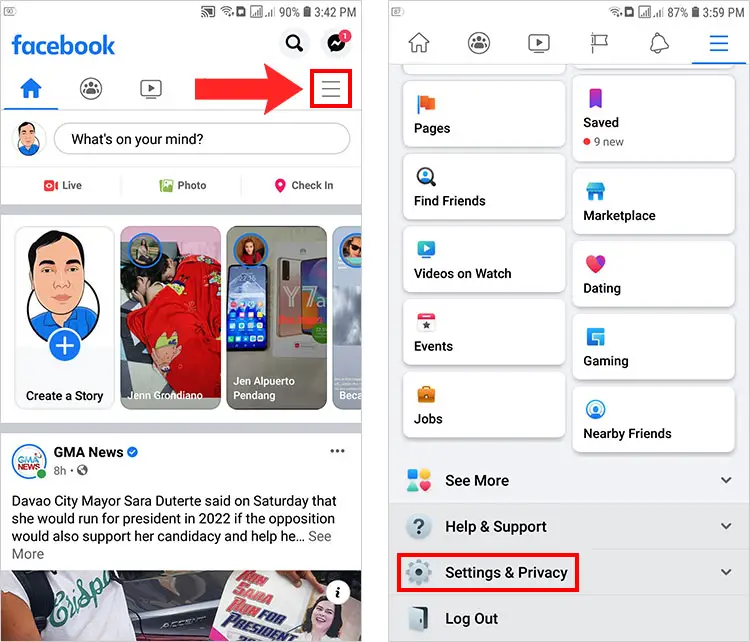
Choose Settings directly under Settings & Privacy.
Scroll down and select Followers and Public Content. It’s usually under the “Audience and Visibility” section.
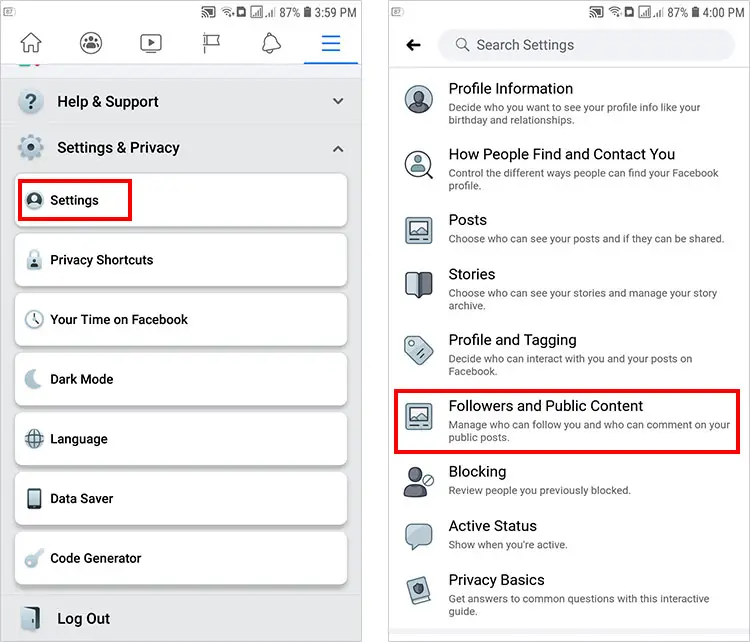
You can now see the option to change who can follow you on Facebook. Under “Who Can Follow Me,” change the setting from Friends to Public.
If you want to allow anyone to see your followers on your Facebook profile or timeline, select Public in “Who Can See Your Followers On Your Timeline.” If you only want your friends to see your followers, select Friends. To hide your followers, choose Only Me.
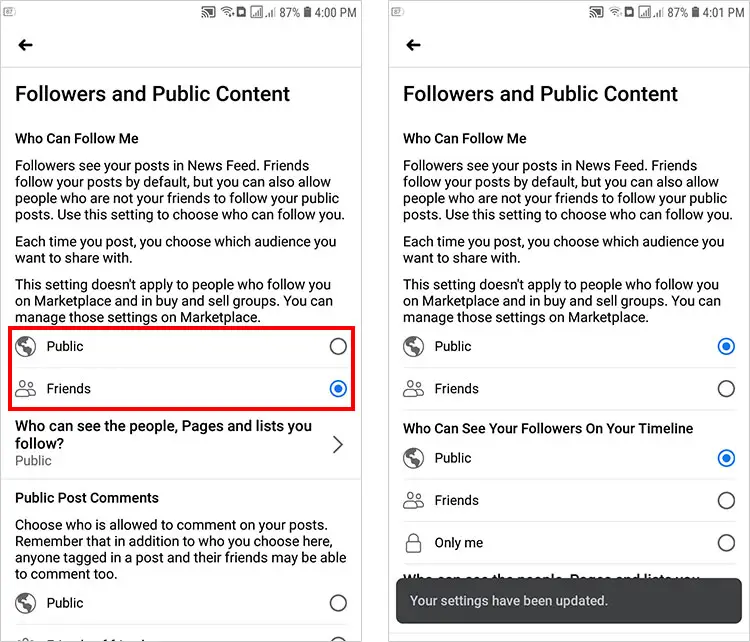
There are also several options to control your followers’ interactions with your posts, such as comments, likes and notifications. You can allow followers to comment on your posts by selecting Public under “Public Post Comments.”
Congratulations! You have enabled Facebook followers and allowed everyone to follow you. Every time you create a public post, whether it is a status update, story or share, your followers will see them in their news feed. If you don’t want your followers to see a specific post, you can change its audience to Friends instead of Public.
Using Facebook on Desktop
If you’re using Facebook on a computer, you can enable followers by going to Settings (go to Settings & Privacy > Settings or click this link). Once there, click Public Posts.
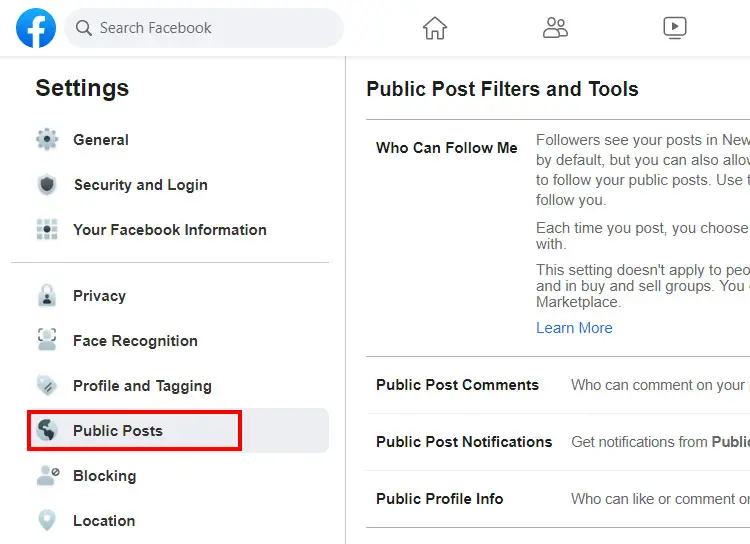
On “Who Can Follow Me,” change the setting from Friends to Public (refer to the screenshot below).
Your changes will automatically be saved. You have enabled Facebook followers, and anyone, even complete strangers, can now follow you.
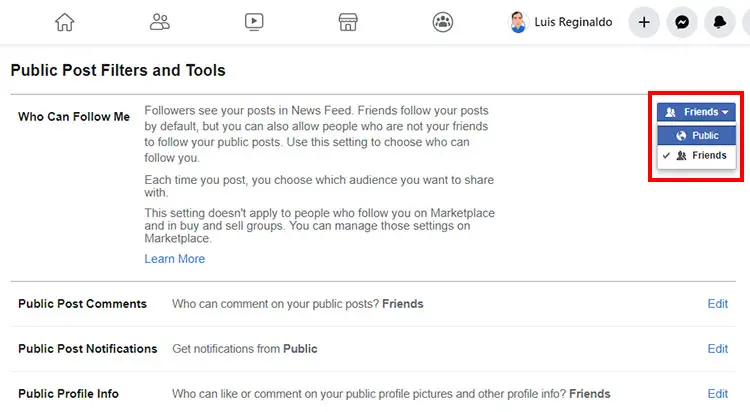
How to Display Your Facebook Followers
Now that you have enabled Facebook followers, it’s time to show your Facebook follower count on your timeline or profile.
For some reason, this method only works with the desktop version of Facebook, so you will have to use a desktop computer or laptop.
Open your Facebook profile page and go to the Intro section. Click the Edit Details button as shown in the screenshot below.
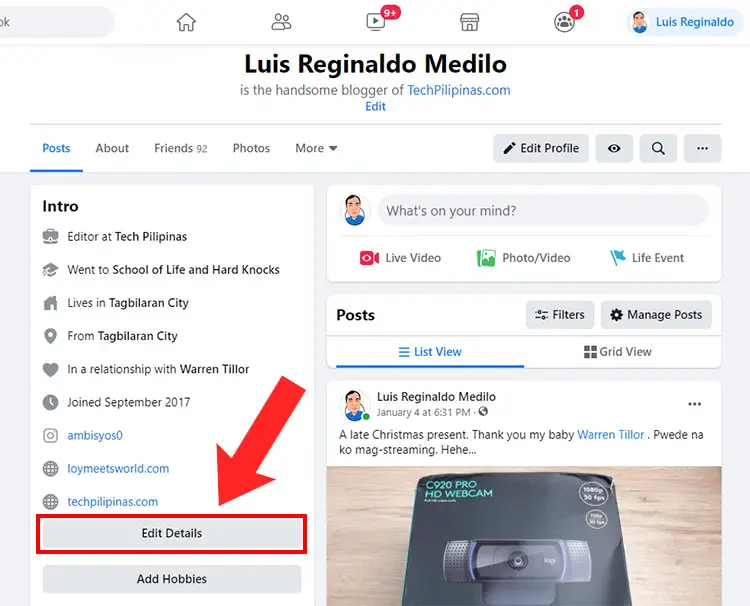
The Edit Details popup dialog will open featuring several options to customize your intro and to show them on your profile.
Turn on the Followers toggle switch (it will turn blue when turned on). This will display your followers on your Facebook profile.
Finally, click Save.
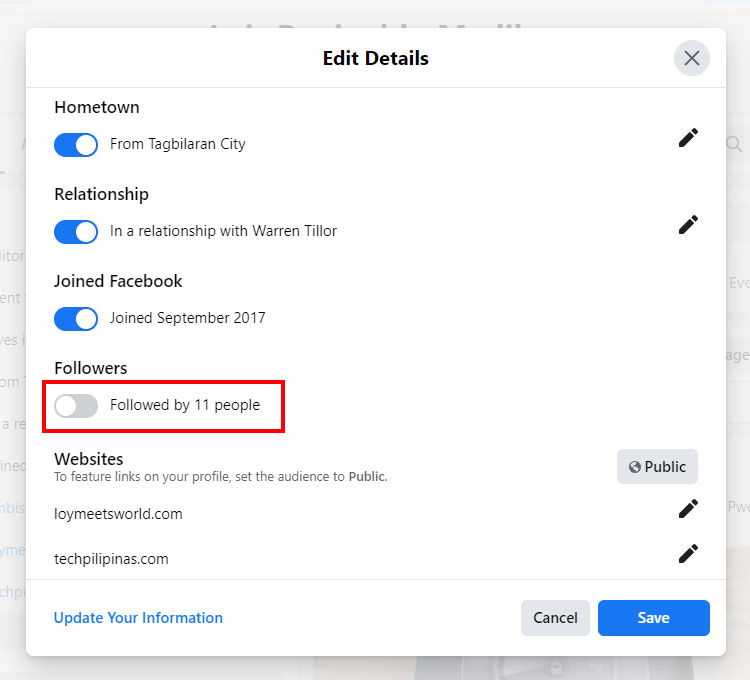
Your Facebook follower count is now being shown on your Facebook profile. Keep in mind that anyone can click the follower count link and see the people who are following you. They can also view your followers by going to your Friends page.
To hide your followers from public view, just to go Settings and then Followers and Public Content, and then select Friends or Only Me under “Who Can See Your Followers On Your Timeline.” Only do this if you don’t want the public to see your followers. This will also remove your follower count from your profile page.
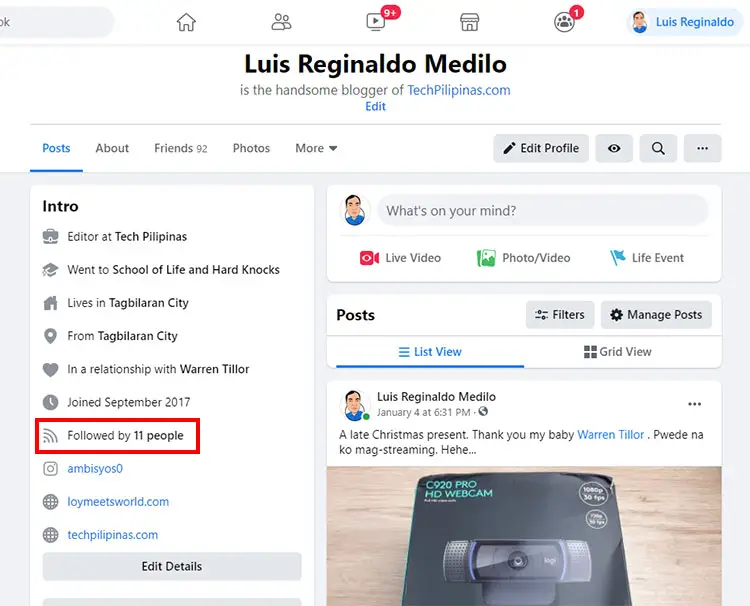
That’s it! You can now proudly show off your Facebook followers to the world. Everyone can follow you and see your Facebook follower count as well as your individual followers. If you have enough number of followers, your follower count will even be shown in search results.
How to See Your Facebook Followers
Viewing your Facebook followers is all a matter of clicking the follower count on your Facebook profile (it goes like this: “Followed by 11 people”).
However, if you haven’t displayed your follower count in your timeline, you can know who follows you on Facebook by going to your profile and tapping See Your About Info.
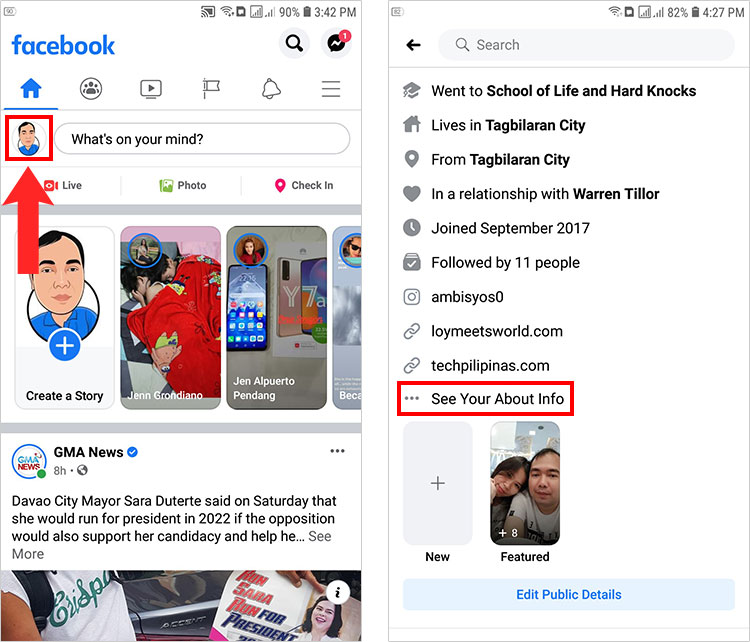
Scroll down to the Followers section and tap the See All link.
You can now see all your followers and how many they are.
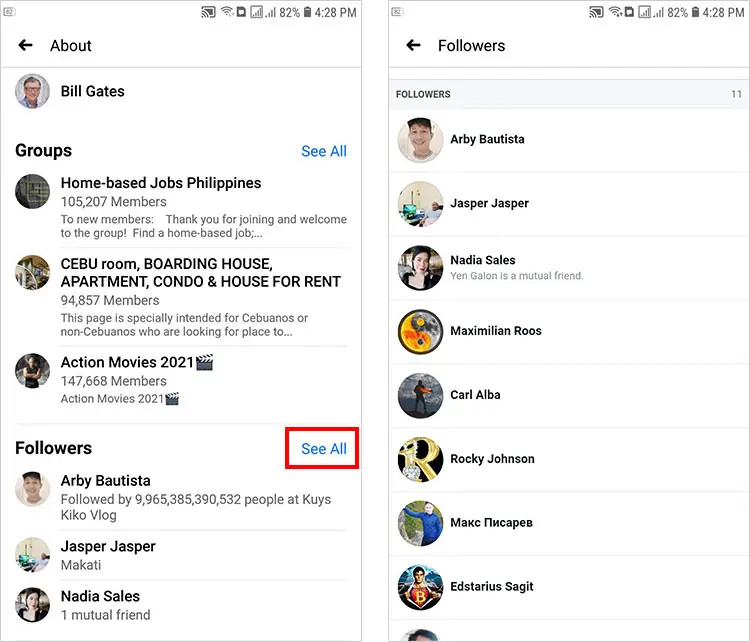
If you are using Facebook on your computer, you can view your followers by going to Friends and then Followers.
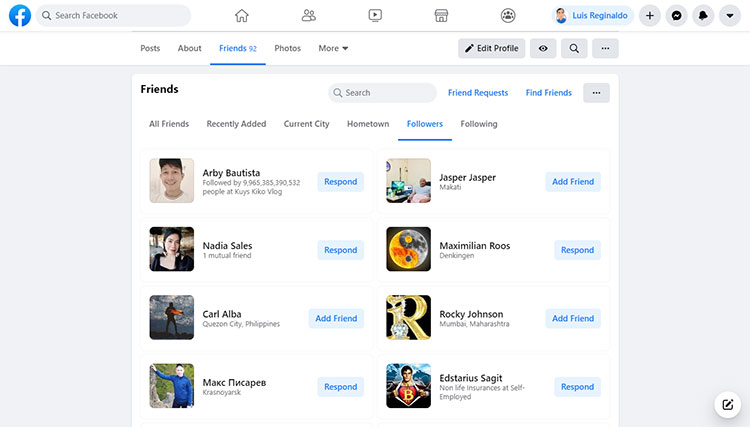
How to Show the Facebook Follow Button
Do you want to show the Facebook follow button instead of “Add Friend”? The solution is simple.
Go to Settings & Privacy > Settings and select “How People Find and Contact You” (on desktop, choose Privacy). Click “Who can send you friend requests” and change the setting to Friends of friends (instead of Everyone). That way, only the friends of your Facebook friends can see the “Add Friend” button. The rest will see the “Follow” button instead.
Final Remarks
Allowing followers on your Facebook profile is a great way to communicate with your fans and build rapport with them. A Facebook page is often better for growing a loyal fanbase but you can’t go wrong with your personal account.
The advantage of a personal account over a page is that you can connect with your followers on a more personal level, which is why some famous personalities have allowed their fans to follow them on their profiles instead of creating a Facebook page. You can do it, too, even if you are not a celebrity or don’t want to become one.


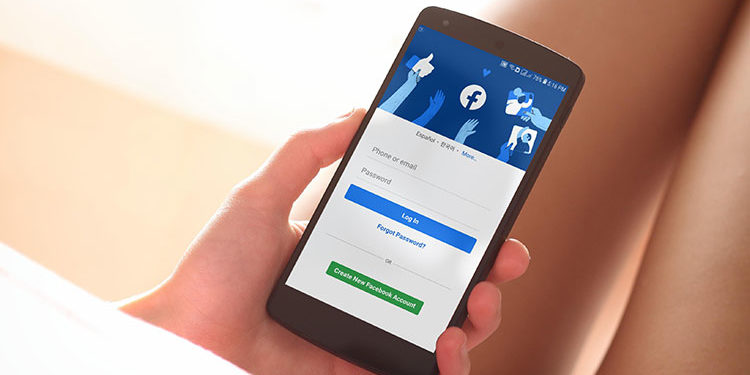



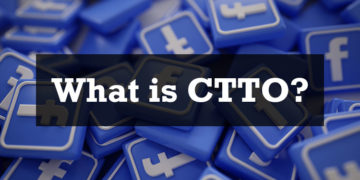












Very useful. Thank you!