Listening to music is so much easier and more enjoyable with Spotify. Gone are the days of downloading MP3 files just to listen to the latest Billboard hits. But to enjoy a smooth, uninterrupted listening experience, you must subscribe to a Spotify Premium plan that unlocks certain benefits and privileges. The good news is, you can pay for Spotify Premium using GCash.
Before Spotify came to the fore, music lovers had to download songs and albums of their favorite artists, and then load them into an MP3 player. You could imagine how tedious and time-consuming it is to download and manage hundreds or even thousands of MP3 files that take up precious space on your computer or mobile phone.
Spotify changed all of that. With Spotify, you’ll have unlimited access to millions of songs without downloading anything except the app. You can choose the song or album you want, and organize them into playlists. No need to download and store hundreds of songs on your computer or mobile device; simply launch the Spotify app and play your favorite song, album or playlist.
Spotify is totally free and you don’t need to pay to listen to music on the Spotify app. The tradeoff is that you’ll absolutely get peppered with ads, you can play songs only on shuffle mode, and you can’t listen to music offline. For the most enjoyable Spotify experience, we recommend subscribing to the premium plan.
With a Spotify Premium subscription, you can enjoy the following benefits:
- Ad-free music
- Unlimited skips (versus 6 skips per hour for the free plan)
- Play any song
- Online and offline streaming (free plan is online streaming only)
- High audio quality (free plan has basic audio quality)
If you’re looking to subscribe to Spotify Premium to enjoy an ad-free experience as well as the ability to listen to music offline, there are plenty of ways to pay for your subscription. You can use your credit card, charge it to your mobile phone bill, or even better, use an e-wallet like GCash.
In this article, we’ll teach you how to pay for Spotify Premium using GCash. You don’t need to get a GCash MasterCard or a GCash American Express virtual card because you can pay straight from your GCash wallet.
How to Subscribe to Spotify Premium Using GCash
First, make sure that you have enough GCash balance to pay for a Spotify Premium plan. The most affordable plan costs ₱129 a month but you can pay for daily or weekly usage starting at ₱15 per day.
Open the Spotify app and tap the Premium tab at the bottom.
Choose your Spotify Premium plan:
- Premium Individual – Subscription plan for one user only and costs ₱129 per month.
- Premium Prepaid – Top up when you want and pay for daily, weekly or monthly use. Starts at ₱15 per day.
- Premium Family – For up to 6 family members living at the same address and costs ₱194 per month.
- Premium Duo – For 2 people living at the same address and costs ₱169 per month.
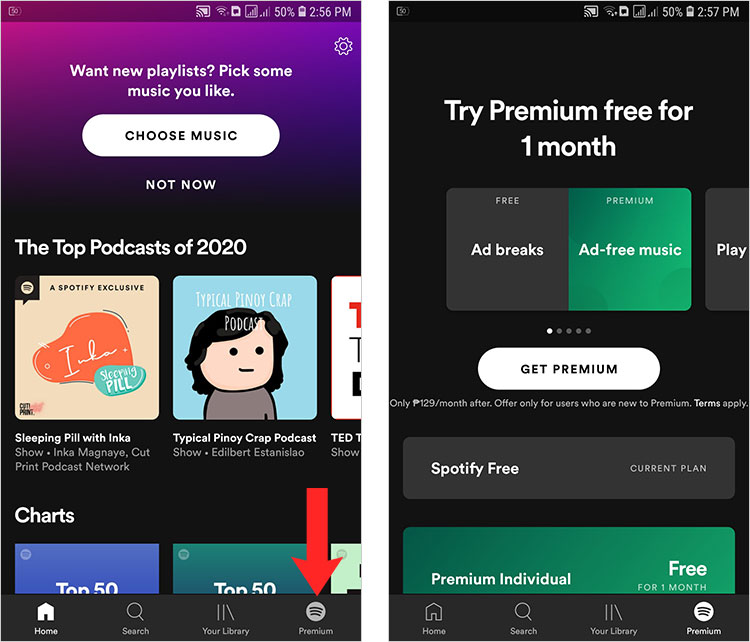
Scroll down on the list of payment options and select “Pay with GCash and PayMaya.”
Next, tap “GCash.”
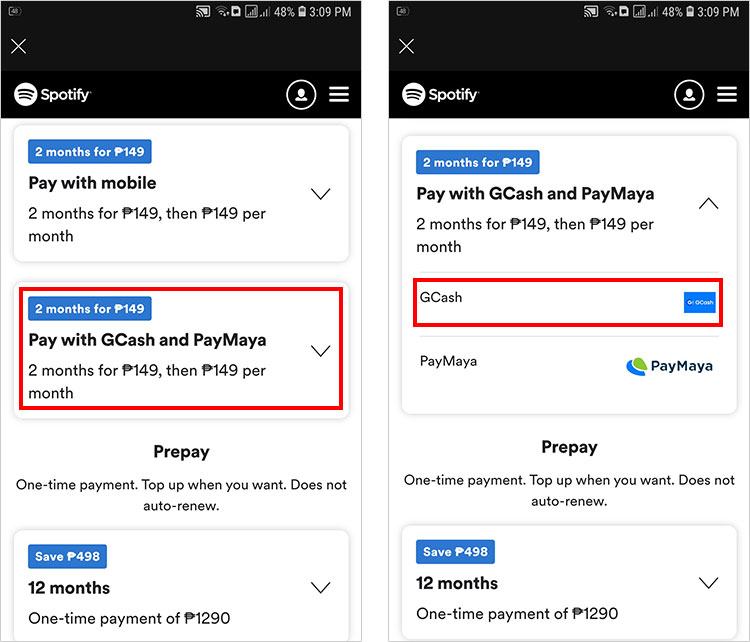
Review your payment details. If you’re a new Spotify user or haven’t subscribed to a paid plan before, you will get a free month of Spotify Premium.
Tap “Start My Spotify Premium” to proceed to payment.
Enter your GCash mobile number if it isn’t filled out already. Tap “Next.”
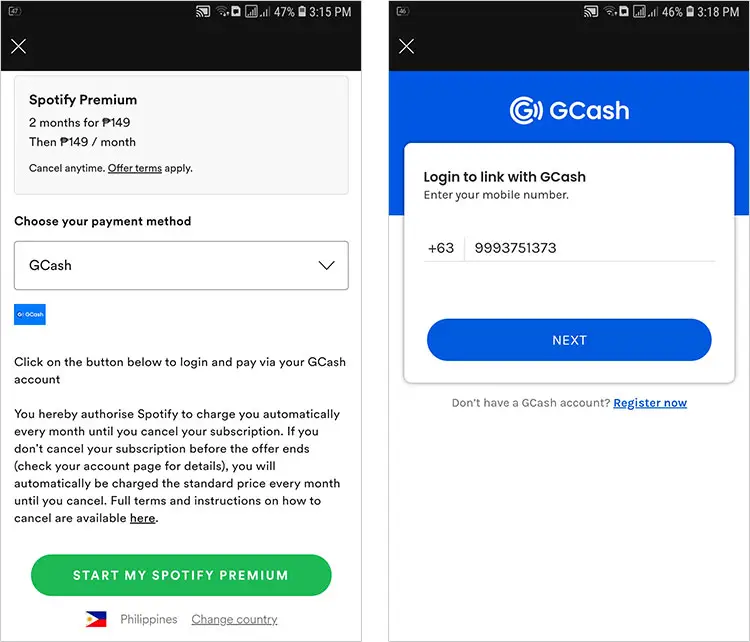
You will receive a 6-digit authentication code in your registered mobile number. Enter that code and tap “Next.”
Enter your 4-digit GCash MPIN and press “Next.”
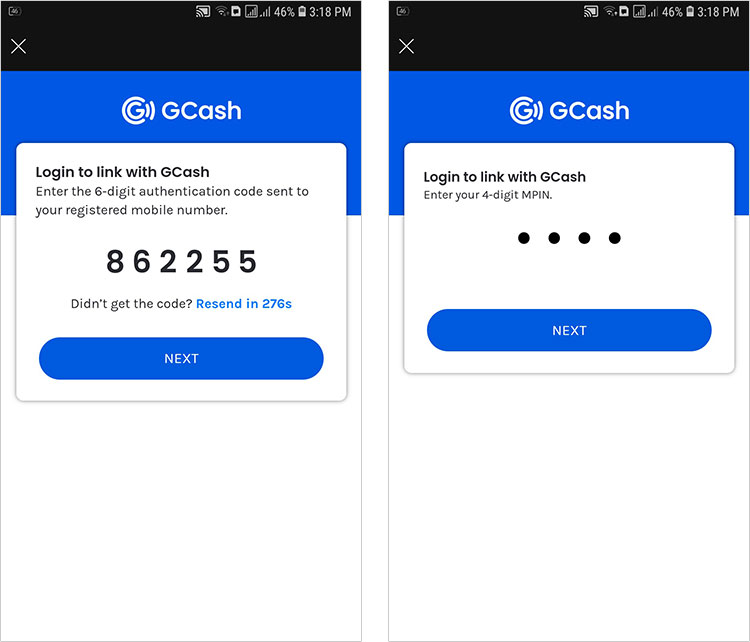
You will now be asked to authorize Spotify to charge your GCash account. Check the box that says, “I have read and understood the GCash Terms and Conditions” and click “Authorize.”
Once again, enter the 6-digit authentication code that was sent to your mobile number, and tap “Next.”
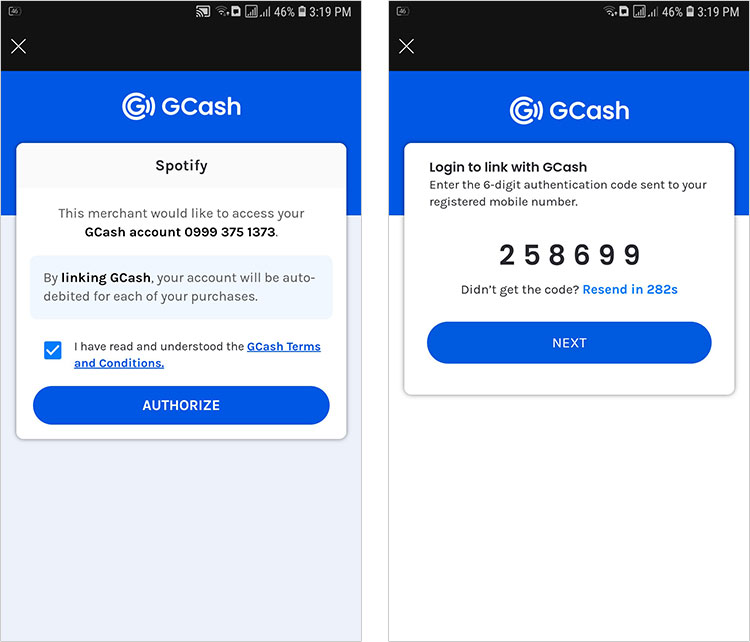
GCash may ask to authorize Spotify again, so tap “Authorize.”
If the payment and linking are successful, you will receive a text message informing you of such. Take note of your subscription date because Spotify will charge you automatically every month until you cancel your subscription.
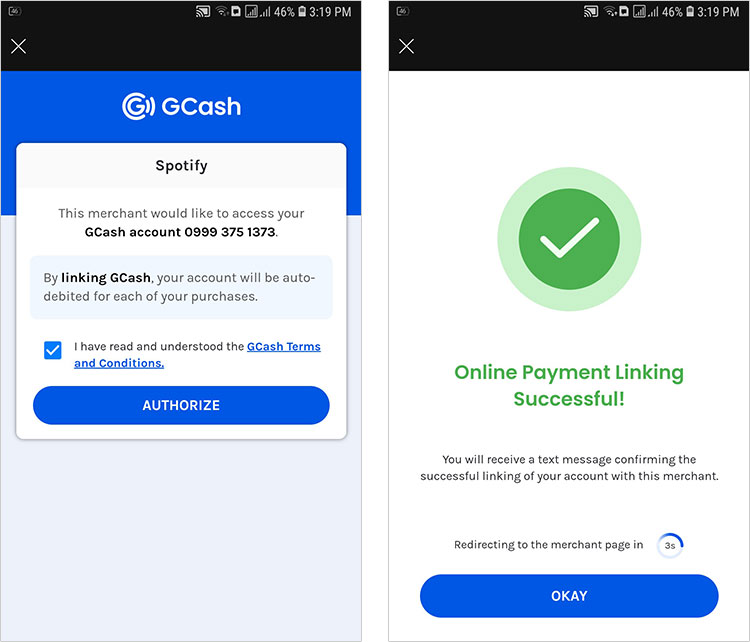
There you have it. You’ve just learned how to pay for Spotify using GCash. Remember that this is a subscription and Spotify will automatically charge you every month. For example, if you subscribed on January 25 (not including the free trial period), your next automatic payment will be on February 25, and so on and so forth.
Quick Summary on How to Pay Spotify Using GCash
- Open the Spotify app and select the “Premium” tab at the bottom.
- Choose your Spotify Premium plan.
- Scroll down the list of payment options and select “Pay with GCash and PayMaya.”
- Select “GCash.”
- Review your payment details.
- Tap “Start My Spotify Premium” to proceed with payment.
- Enter your GCash number and tap “Next.”
- Enter the 6-digit authentication code sent to your mobile number and tap “Next.”
- Enter your 4-digit MPIN and press “Next.”
- Check the box that says, “I have read and understood the GCash Terms and Conditions” and click “Authorize.”
- Once again, enter the 6-digit authentication code sent to your mobile number and press “Next.”
- Tap “Authorize.”
- Your payment is successful. Wait for the text message confirming the payment.
- Enjoy Spotify Premium!
How to Cancel Your Spotify Subscription
If you no longer want to pay for Spotify Premium, you can simply cancel your subscription on the Spotify account page. Click “Change Plan” and scroll down to the Spotify Free plan, and then click “Cancel Premium.”
After cancelling your Spotify Premium plan, you will continue to enjoy premium features until the end of your subscription period. After that, your Spotify plan will revert to the free plan.
Conclusion
Many people can’t avail of several online services because they don’t have credit cards. Good thing that you can pay for Spotify using GCash, so even if you don’t have a credit card or bank account, you can still enjoy the very best that music can offer.
Need help with this topic? Join our online forum and have your questions answered by our friendly tech experts! Post your tech-related questions and participate in the discussions. Registration is free. Join the forum now!



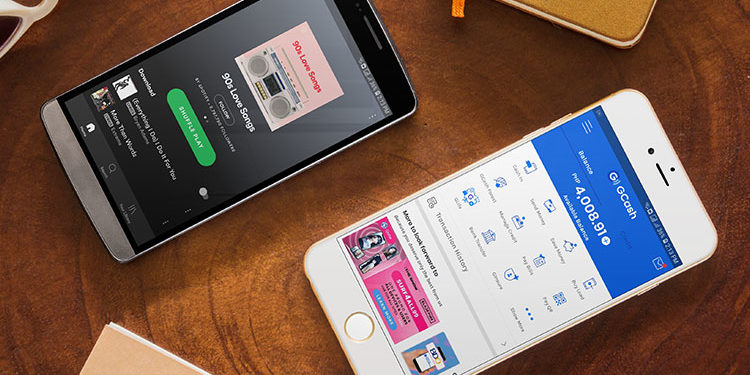















There is no payment option in the Spotify app and I can’t click my plan in the app because it says there that I have to go to the website to upgrade to Premium.
Tried this, but It takes a long time to confirm the payment.