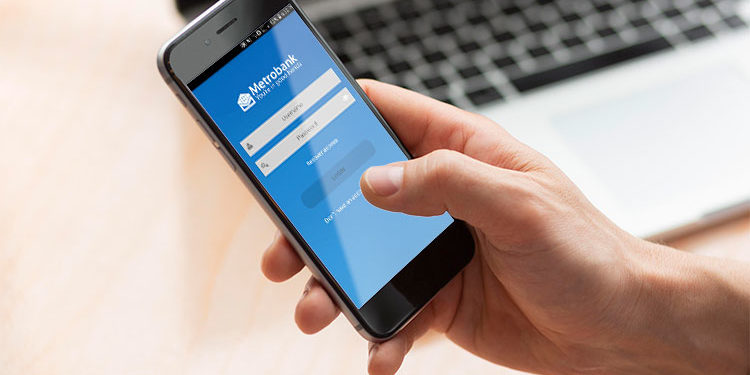One of the benefits of the Internet is the ability to perform banking transactions using only your computer or mobile phone. If you are a Metrobank depositor, you’ll realize how easy it is to transfer money from your Metrobank account to other banks without stepping foot outside of your house.
Before the days of online banking, you can only transfer or deposit money to a bank account by personally going to the bank, filling out a deposit slip, and then waiting in line for your turn. It can be quite time-consuming especially during peak banking hours. Thankfully, you’ll no longer have to endure long queues at the bank because you can perform most banking transactions on the Internet.
With Metrobank Online, you can transfer money from Metrobank to other banks such as BDO and BPI using your computer or mobile device. Fund transfers coursed through InstaPay are processed in real-time so the money arrives at the recipient’s account almost instantly. Transfers through PESONet are not instant but will be credited before the end of the day if done before 3:00 PM on Mondays to Fridays (except holidays).
Aside from sending money, Metrobank Online also allows you to perform other banking transactions such as checking your account balance and previous transactions, paying your bills, making cardless withdrawals, buying prepaid load, and ordering checkbooks.
How to Transfer Funds From Metrobank to BDO and Other Banks
The Metrobank online banking website will automatically use InstaPay and will only fall back to PESONet if InstaPay is not available. If you want to choose PESONet, you will have to use the Metrobank mobile app instead.
Step 1: Sign in to your Metrobank online banking account.
Step 2: After successfully logging in, click the “Send Money” shortcut on the dashboard.
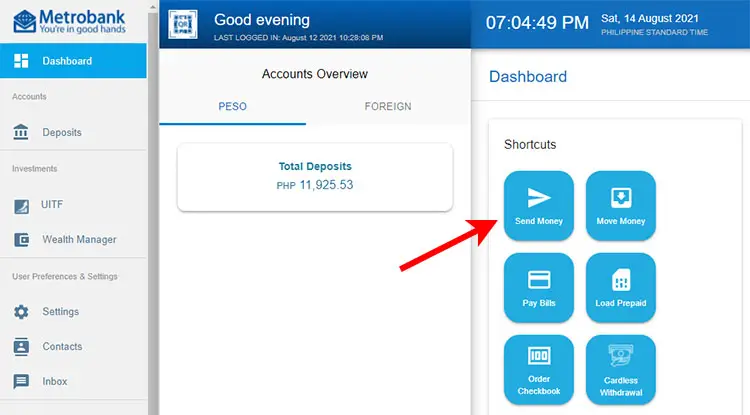
Step 3: Enter the following information:
- I am sending (Enter an amount) – Enter the amount you want to send.
- To (Select the recipient) – Choose your recipient’s bank from the dropdown box (e.g. BDO, BPI).
- Account Number – Enter the bank account number of the recipient.
- Account Type – Choose “Individual” if you’re a person or “Organization” if you represent a business.
- First Name – Enter the name of the recipient.
- Last Name
- Email Address (Optional) – Enter your recipient’s email address to send a confirmation email.
- Address (Optional)
- Using (Select the source) – Select the account where the funds will be taken from.
- Purpose – Write the purpose of your transaction. For example: fund transfer.
Click “Next” to continue.
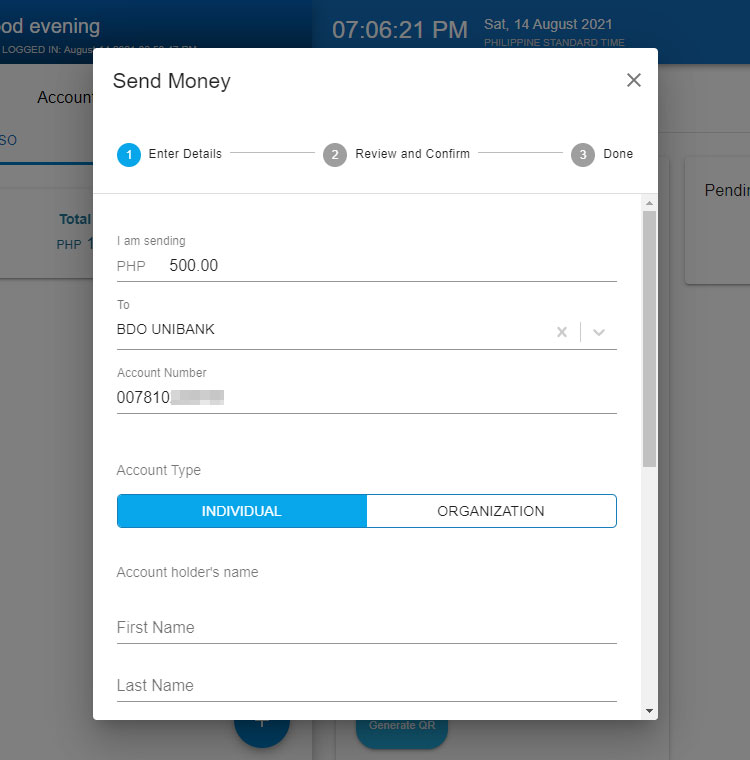
Step 4: Review the transaction details to ensure that all information is correct, and then click “Continue” to proceed with the send money transaction.
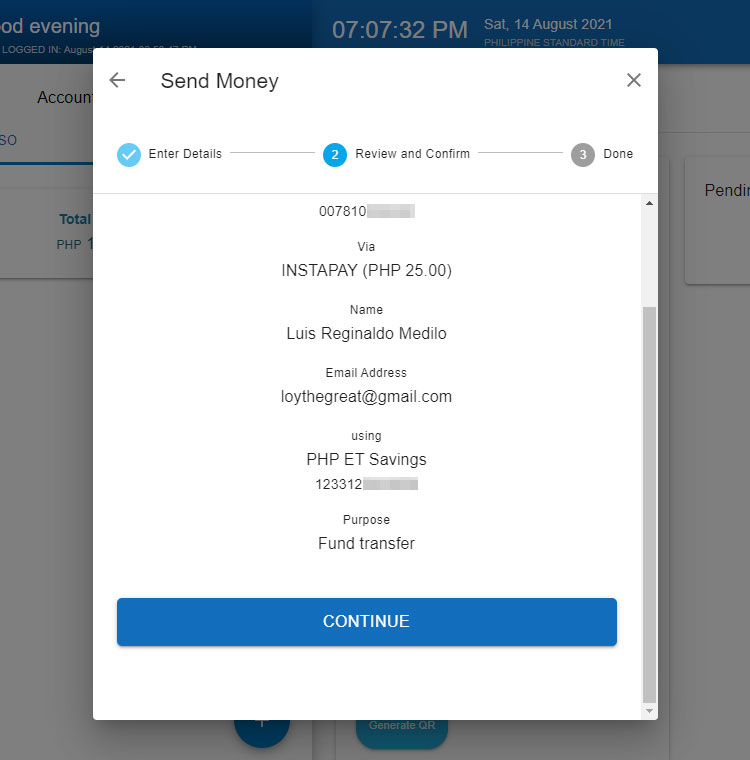
Step 5: Enter your 6-digit Metrobank passcode. If you forgot your passcode, call (02) 88-700-700 or 1-800-1888-5775 to reset your passcode.
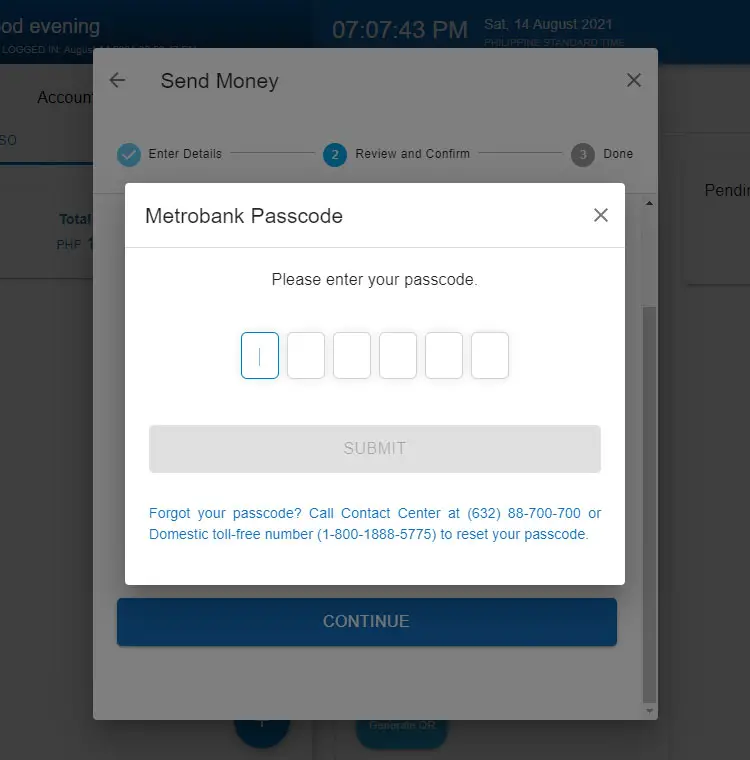
Step 6: Your Metrobank money transfer to other bank is now being processed. It usually takes less than a minute for the transaction to be completed and the money to arrive in your recipient’s account.
You will receive a text and email confirmation of your transaction. Your recipient will also receive a notification email from Metrobank if you provided his email address.
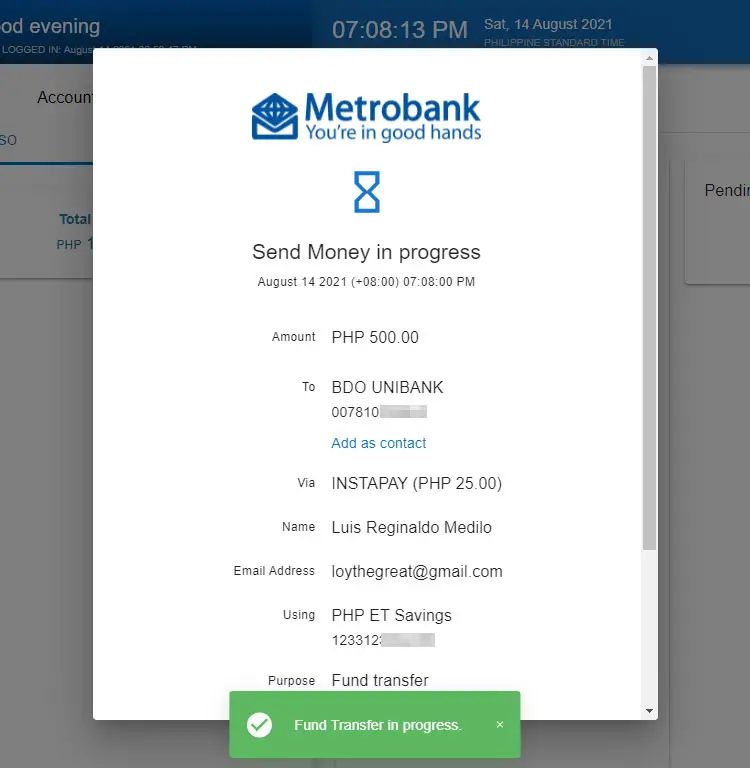
How to Transfer Funds Using the Metrobank Mobile App
Metrobank also has a mobile banking application which you can download from Google Play or the App Store. The mobile app allows you to perform transactions such as transfers, withdrawals and bills payments using only your smartphone and a decent Internet connection.
The difference between the Metrobank online banking website and the mobile banking app is that the app allows you to select either InstaPay or PESONet. The online banking website automatically selects InstaPay and will only use PESONet if InstaPay is not available at that moment.
Step 1: Open the Metrobank mobile banking app and login to your account.
Step 2: After logging in, tap the menu icon on the upper-left corner.
Step 3: Select “Transfer to Other Bank” on the sliding menu.
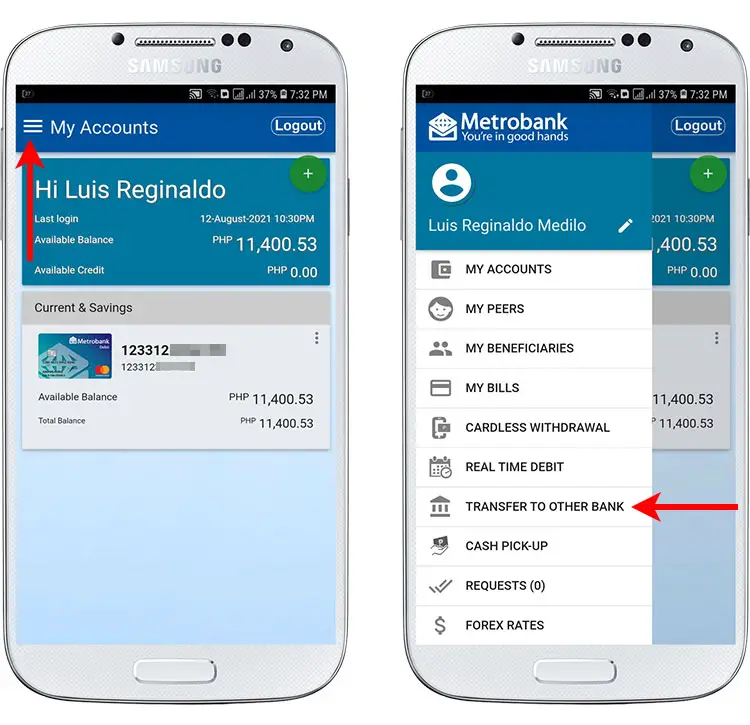
Step 4: Choose either InstaPay or PESONet.
InstaPay has a ₱25 fee per transaction and a ₱50,000 daily transaction limit per source account, while PESONet has a ₱100 transaction fee and a ₱200,000 daily transaction limit per source account.
Step 5: Choose the target beneficiary for the fund transfer. Select an enrolled non-Metrobank account or click “Transfer” under “One-Time Transfer” to transfer money to a non-enrolled account.
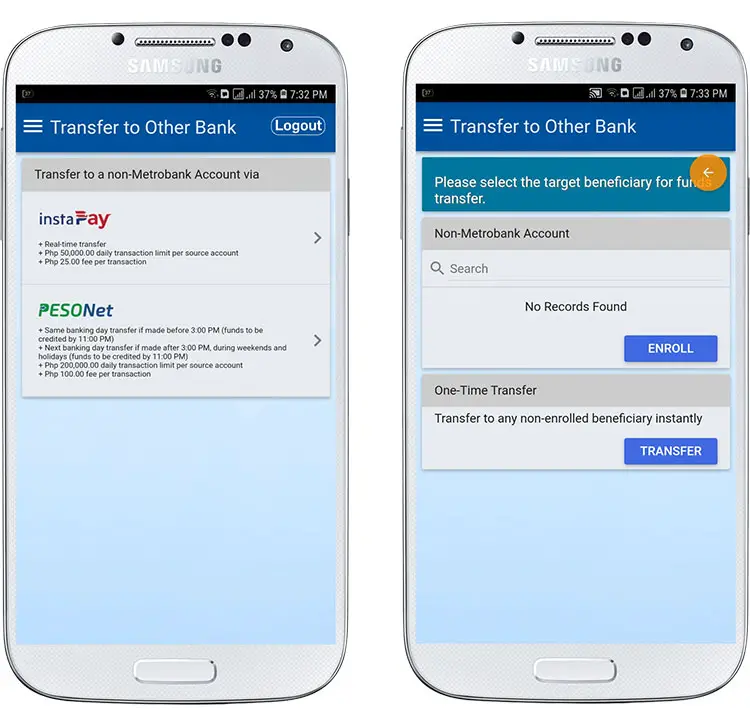
Step 6: Provide the following transaction details:
- Bank – Choose the beneficiary or recipient bank from the dropdown field.
- Account Number – Provide the recipient’s bank account number.
- Beneficiary – Should be left as “Individual” in most cases. Change to “Organization” if you’re a business.
- First Name – Enter the first name of the recipient.
- Middle Name (optional)
- Last Name – Enter the surname of the recipient.
- Address (optional)
- Purpose – Enter the purpose of your transaction. Example: Fund transfer.
- Email Address – Enter your recipient’s email address to send a confirmation email. Click “Use mobile instead” and enter the mobile number to send a text message.
- Save this beneficiary (optional) – Switch on to save this recipient’s information.
Click “Next” to proceed.
Step 7: Select the source account for the fund transfer. This is where the money will be taken from.
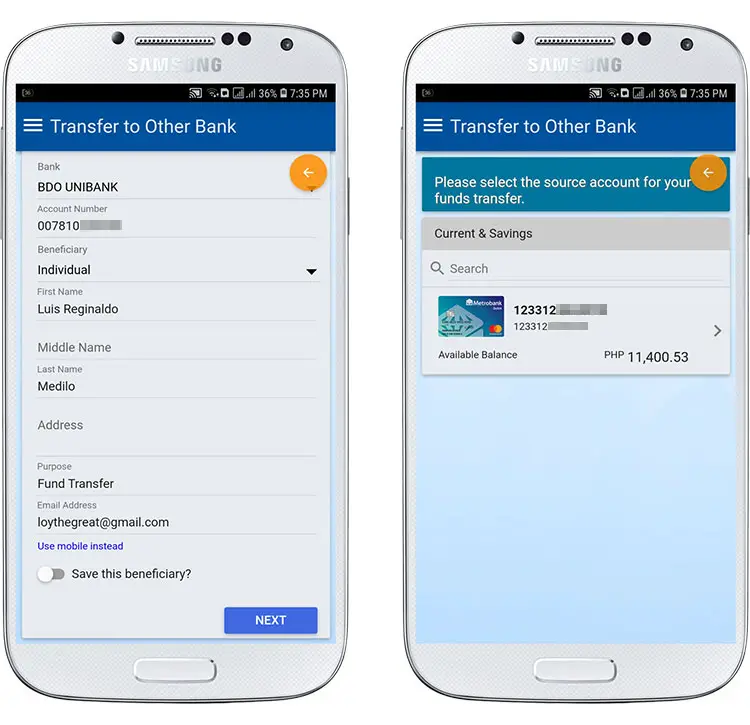
Step 8: Enter the amount to send. Take note that there’s a ₱25 fee for each InstaPay transfer and ₱100 for PESONet. The amount listed is exclusive of the transfer fee.
Step 9: Review the transaction details to ensure that all information is correct, and then click “Submit.”
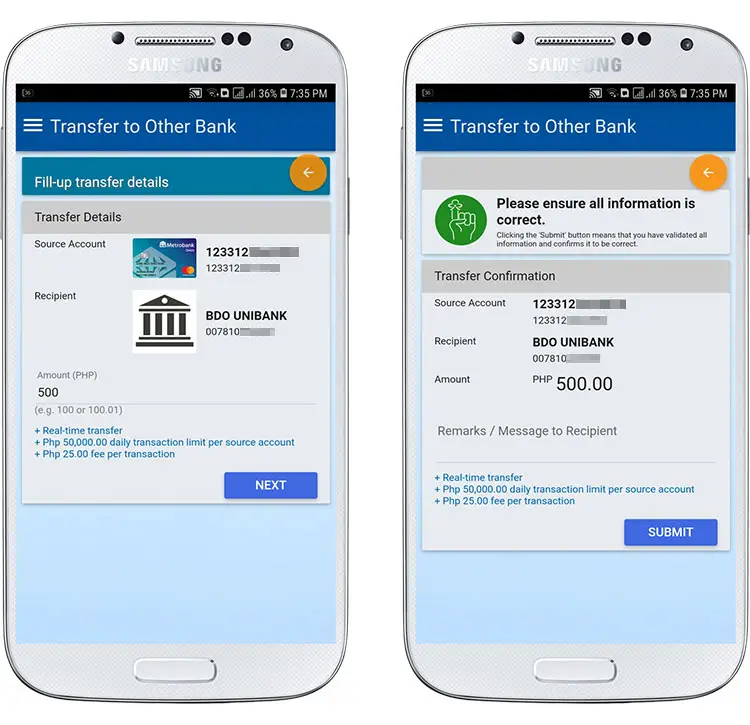
Step 10: Enter the one-time password (OTP) that was sent to your mobile number. Click “Submit” to initiate the fund transfer.
Step 11: Your Metrobank fund transfer to other banks is now being processed. You will receive an email if the transaction is successful. Your recipient will also receive an email or text message if you chose to notify them of the transfer.
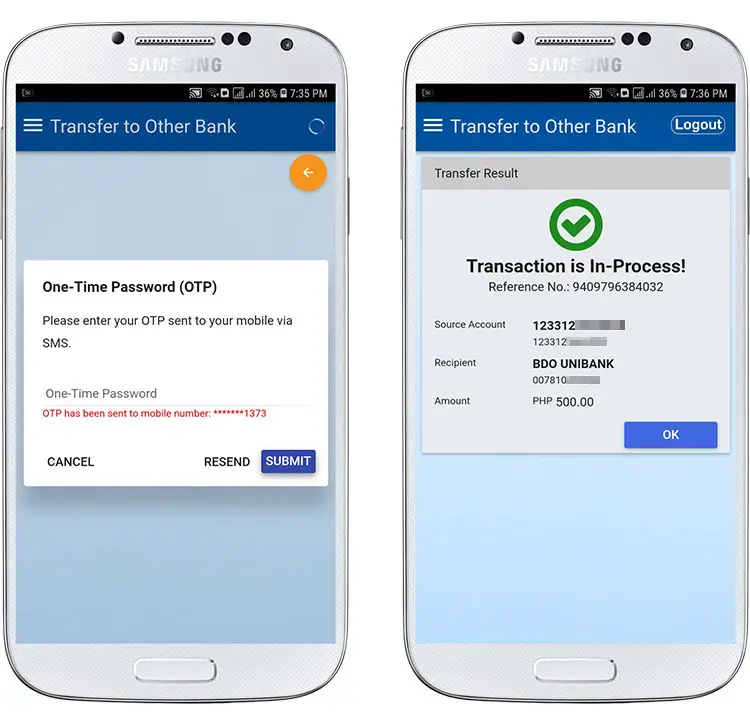
Participating Banks
These are the banks and e-wallets that you can transfer money from Metrobank:
- Al-Amanah Islamic Investment Bank
- Allbank, Inc.
- ANZ
- Asenso/Rural Bank of Guinobatan
- Asia United Bank
- Bangko Kabayan, Inc.
- Bangko Mabuhay
- Bangko Nuestra Señora
- Bangkok Bank
- Bank of America
- Bank of China
- Bank of Commerce
- Bank of Florida
- Bank of Makati
- Bank of Romblon
- Bank of the Philippine Islands (BPI)
- BDO Unibank
- BPI Direct BanKo
- Camalig Bank
- Cantilan Bank, Inc.
- Card Bank, Inc.
- Cathay United Bank
- Cebuana Bank
- China Bank
- China Bank Savings
- CIMB Bank Phils., Inc.
- Citibank, N.A.
- Coins.ph
- Country Builders Bank
- CTBC Bank Phils. Corp.
- Development Bank of the Philippines (DBP)
- Deutsche Bank
- Dumaguete Bank
- Dungganon Bank
- East West Bank
- Equicom Savings Bank
- First Consolidated Bank
- GCash
- Grab Philippines
- Guagua Rural Bank
- HSBC
- HSBC Savings Bank, Inc.
- Industrial and Commercial Bank of China
- Industrial Bank of Korea
- ING Bank N.V.
- Innovative Bank Inc.
- Isla Bank Inc.
- JP Morgan Chase Bank
- Kebhana Bank
- LandBank/OFBank
- Malayan Savings Bank
- Maybank Phils.
- Mega International Commercial Bank
- Mindanao Consolidated Cooperative Bank
- Mitsubishi UFJ Group
- Mizuho Bank
- MVSM Bank
- Omnipay
- One Network Bank
- Partner Rural Bank (Cotabato), Inc.
- Paymaya
- Philippine Bank of Communications (PBCOM)
- Philippine Business Bank
- Philippine National Bank (PNB)
- Philippine Savings Bank (PSBank)
- Philippine Veterans Bank
- Philtrust Bank
- Producers Bank
- Queenbank
- Quezon Capital Rural Bank
- Rang-ay Bank Inc.
- RBT Bank Inc.
- RCBC/DiskarTech
- Robinsons Bank
- Rural Bank of Digos
- Rural Bank of Rosario
- Security Bank
- Shinhan Bank
- Standard Chartered Bank
- Starpay
- Sterling Bank
- Sumitomo Mitsui Bank
- Sun Savings Bank
- Tonik Digital Bank
- United Coconut Planters Bank (UCPB)
- UCPB Savings Bank
- United Overseas Bank
- USSC Money Services
- Wealth Development Bank
Frequently Asked Questions
What is the transaction fee to transfer money from Metrobank to other banks?
The service fee for Metrobank to non-Metrobank transfers is ₱25 per transaction via InstaPay, and ₱100 per transaction via PESONet.
How much money can I send from my Metrobank account?
You can send up to ₱50,000 per day per source account for InstaPay transfers, and up to ₱200,000 per day per source account for PESONet transfers.
How long does it take for the money to arrive?
Fund transfers via InstaPay are in real-time and the recipient will receive the money instantly. For PESONet transfers, the funds will be credited on the same day (before 11:00 PM) if made before the cut-off time of 3:00 PM. Transfers made after the cut-off time or during weekends and holidays will be completed on the next banking day.
What if I entered the wrong name or account number?
Fund transfers are credited with finality, so contact Metrobank immediately if you entered the wrong account number. Call the Metrobank customer service hotline at (02) 88-700-700 or send an email to customercare@metrobank.com.ph.
Wrapping Up
With Metrobank online banking, you don’t need to go to the nearest bank just to transfer money to another account. All you need is a computer or mobile phone and an Internet connection, and you can make payments and send money to anyone with a local bank account. Be sure to enter the correct bank account number to avoid any inconveniences, and to check with your recipient if he received the money properly and as scheduled.
If you have any questions and concerns regarding Metrobank transfers to other banks, don’t hesitate to call the Metrobank customer service hotlines (02) 88-700-700 or 1-800-1888-5775.