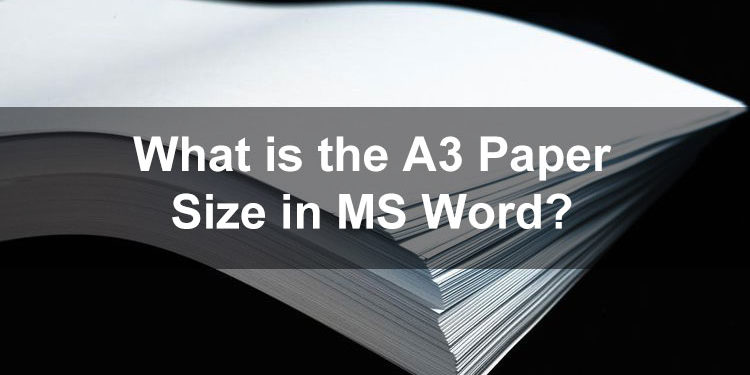Do you want to know the A3 paper size in inches, centimeters and millimeters, as well as how to set the exact dimensions in Microsoft Word? In this article, we’ll reveal the correct size of the A3 paper and also teach you how to set this paper size in Microsoft Word and Google Docs.
A3 paper is a commonly used paper in the school and office setting. Since it is larger than A4 and long bond paper, A3 paper is ideal for making diagrams, drawings, charts and large tables such as the periodic table of elements. It is also used as printing material for magazines, flyers, pamphlets and brochures.
If you’re using Microsoft Word, you can easily change the document size to A3 by clicking a few buttons on the layout menu. You can even set A3 as the default paper size in Word so that you don’t have to change the layout every time you create a new document. You can easily revert to letter if you’re no longer using A3 exclusively.
Before you print your designs, make sure that your Word document is already set to A3 and that you’ve fed your printer with A3 paper. If you print your A3-sized document on smaller paper such A4, it may cause printing errors such as missing content and uneven margins.
What is the A3 Paper Size?
These are the dimensions and sizes of the A3 paper:
- The A3 paper size in inches is 11.69″ x 16.54″.
- The A3 paper size in centimeters (cm) is 29.7 cm x 42 cm.
- The A3 paper size in millimeters (mm) is 297 mm x 420 mm.
- The A3 paper size in pixels at 300 PPI is 3508 x 4961 pixels.
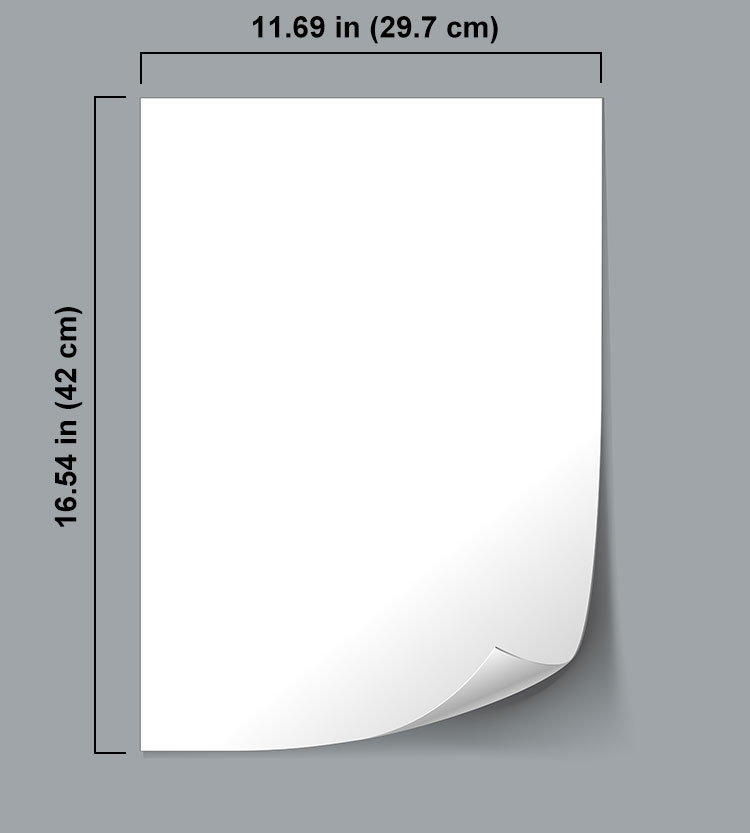
How to Set the A3 Paper Size in Microsoft Word
Now that you know the size of the A3 paper, it’s time to make one using Microsoft Word. The A3 paper is available as a preset paper size in Word, so you don’t need to enter its exact dimensions when creating your document. We’ll teach you how to create a new Word document with an A3 paper size.
First, open Microsoft Word and then create a new blank document by clicking File, New and then Blank Document.
On the main menu, click the Layout tab and then click the Size button as shown on the screenshot below. A dropdown menu will appear with the preset paper sizes that are available in Word, including Letter, Legal, A4 and more. Select “A3.”
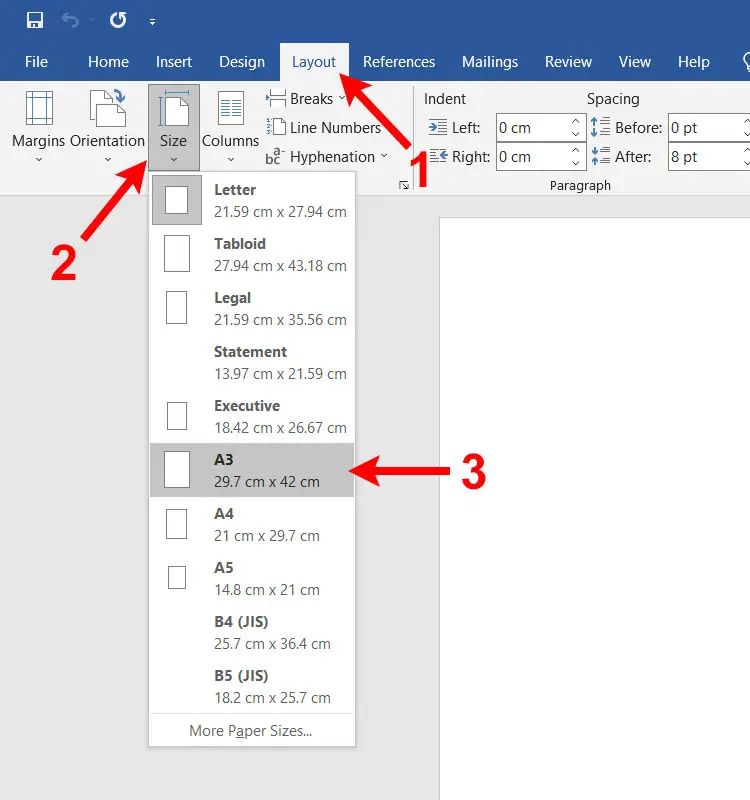
That’s it! You have set the dimensions to A3 for your Word document. If, for some reason, the A3 size is not available for selection, you can resize your document by clicking More Paper Sizes. Then on the Page Setup dialog, set the width and height to 29.7 cm and 42 cm, respectively.
How to Make A3 Paper Size the Default Size in Microsoft Word
Let’s say that you want to set A3 as the default paper size in Microsoft Word, so that you don’t have to change the size each and every time you create a new document. You can do that, too, in Microsoft Word by following the steps below.
Create a new Word document by clicking File and then New (or by hitting Ctrl + N). Afterwards, click the Layout tab and then select Size. On the dropdown menu, click “More Paper Sizes.”
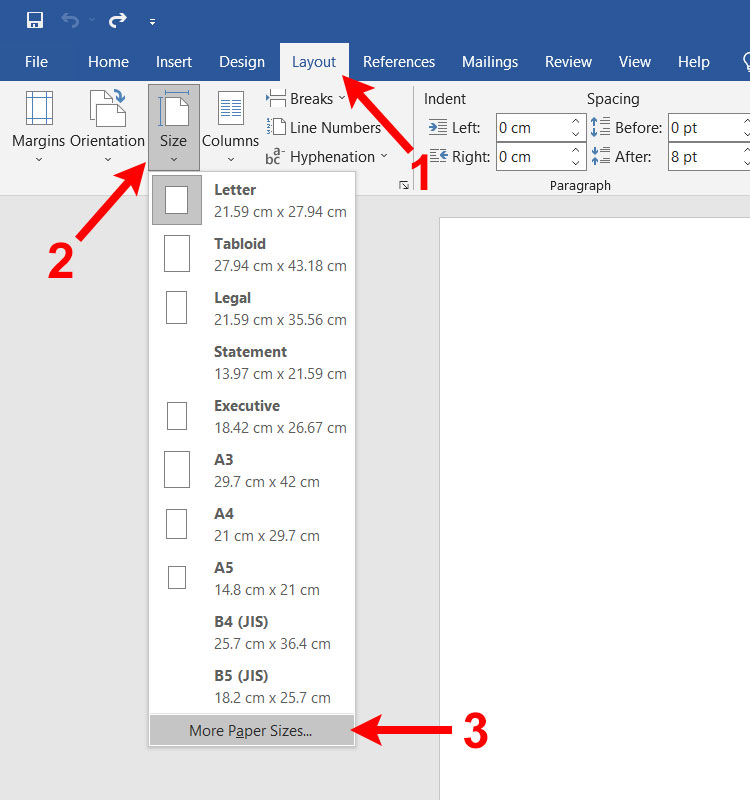
The Page Setup dialog will now be shown. Click the Paper Size dropdown field and choose “A3.”
Click the Set As Default button at the bottom of the dialog window.
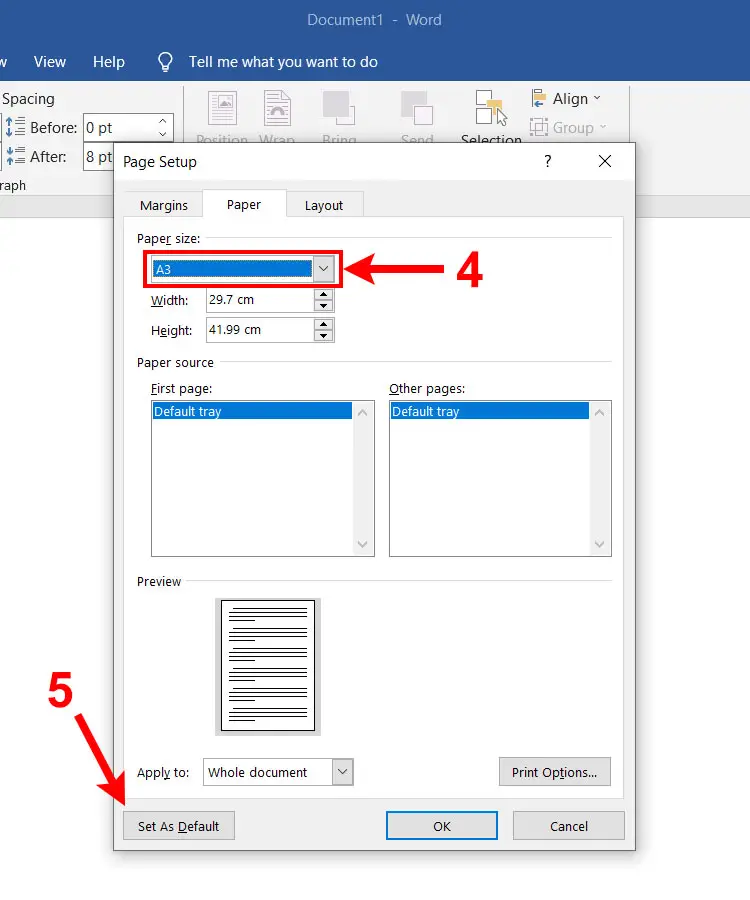
A popup with this message “Do you want to change the default settings for page setup?” will appear. Click Yes to proceed.
Finally, click OK to apply your changes. You have successfully set A3 as the default paper size in Word. From then onwards, every time you create a new document, it will automatically be set as A3 paper.
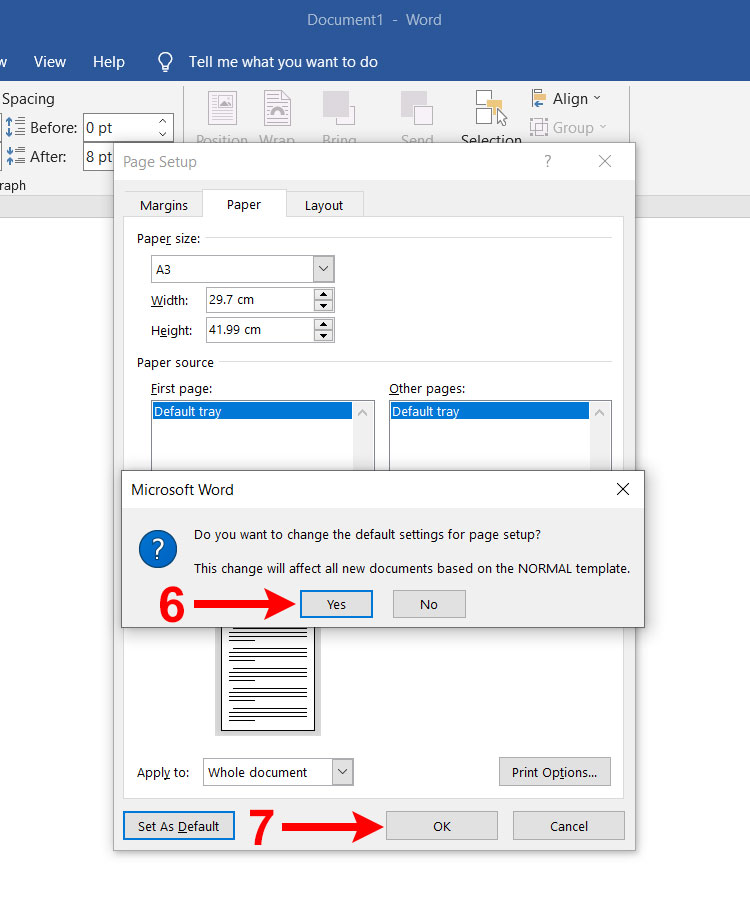
How to Set the A3 Paper Size in Google Docs
If you are using Google Docs as your word processor instead of Microsoft Word, don’t worry because you can easily change the paper dimensions to A3.
Open Google Docs and click File on the main menu. On the dropdown menu, click Page Setup.
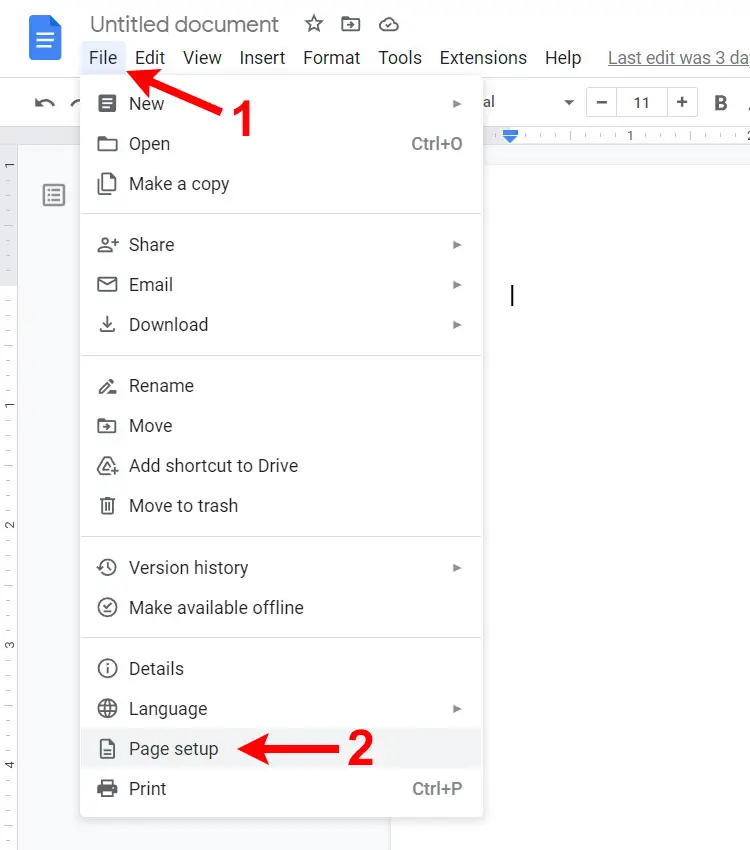
The Page Setup dialog will appear, allowing you to select the paper size you prefer. Go to Paper size and click the dropdown field. Select “A3 (11.69″ x 16.54″)” as the paper size.
Finally, click OK to change the document size to A3. If you want to set A3 as the default paper size, you can click the Set as Default before clicking OK.
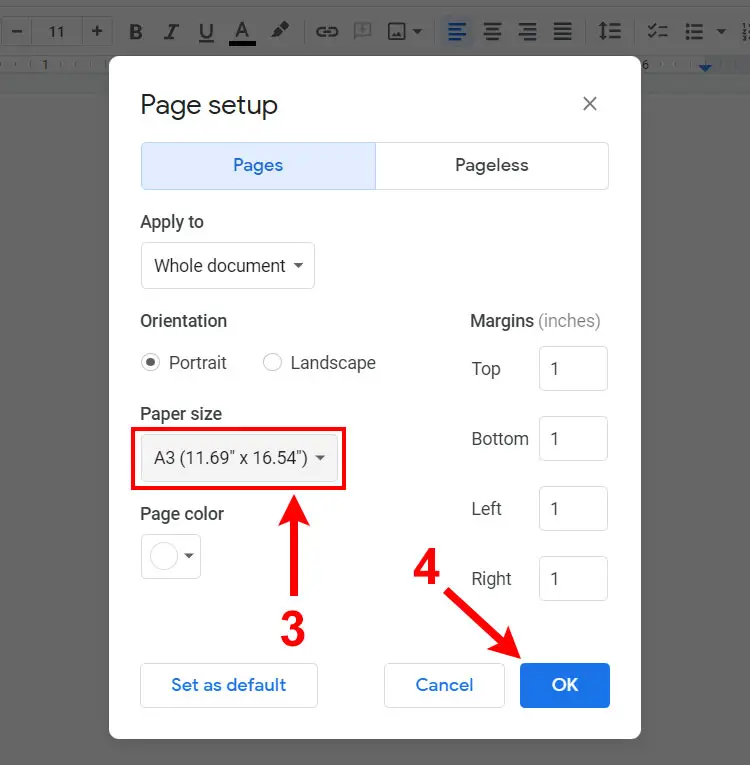
What is the A3 Paper Size in Pixels?
If you want to design your project in Adobe Photoshop or any other graphic design software, it’s important to know the size or dimensions of your document in pixels. So what are the dimensions of the A3 paper in pixels?
The pixel dimensions of A3 paper is dependent on your preferred image resolution. In order to get the equivalent size in pixels, you will have to multiply the size in inches with the desired resolution. The formula to convert inches to pixels is the following:
Inches x Resolution = Pixels
For example, if the image resolution is 300 PPI which is the standard resolution for printing and photography, then the A3 size is 3508 x 4961 pixels.
You can use this inches to pixels converter to easily convert the dimensions of A3 paper into pixels.
In Adobe Photoshop, you can choose A3 as the blank document by clicking Create New (or by selecting File > New). Click the Print tab and then select “A3.”
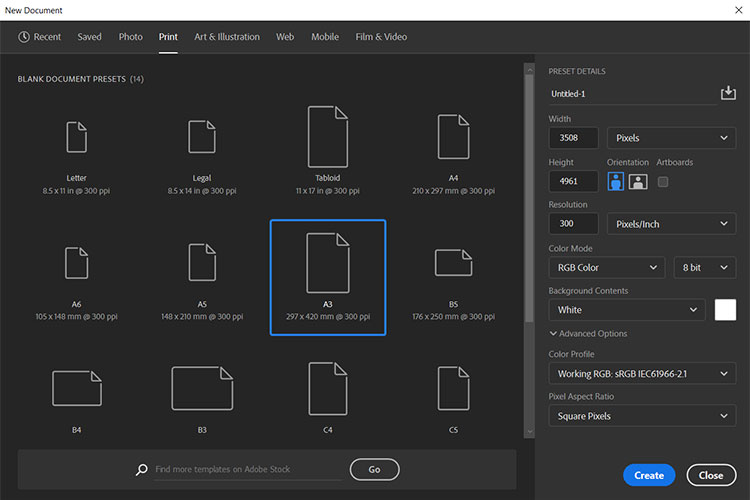
Final Thoughts
Now that you know the correct A3 paper size, you can make your designs, projects and presentations with confidence. Whether it’s a pie chart for a business meeting or a class presentation for school, you can easily create it on A3 paper using Microsoft Word or Google Docs.
If you have any questions or clarifications, feel free to leave a comment below.