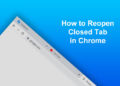Turning your mobile phone into a Wi-Fi hotspot is a great way to share Internet access with your friends. But you might want to change the hotspot name to a more recognizable one, so that they will know which wireless network to connect to.
Let’s say that you’re going out with your friends and they can’t find a suitable public Wi-Fi hotspot to access the Internet. What you can do is to enable your personal Wi-Fi hotspot on your phone and let your friends use your mobile Internet connection. You can tell them the name of your personal hotspot as well as the wireless security key or password, and they should be able to connect to your phone just like with an ordinary Wi-Fi network.
On Android and iOS devices, the default SSID or hotspot name is usually the name of the device (e.g. iPhone). It’s advisable to change the hotspot name of your phone to something unique and personalized (e.g. Maria’s iPhone). Otherwise, confusion may arise if other wireless networks share the same name as your hotspot.
In this article, we’ll teach you how to change the hotspot name on your mobile phone so that people will know that it’s yours. When changing the mobile hotspot name, make sure that you also set a strong password to prevent strangers from accessing your network.
How to Change the Hotspot Name on Android
On Android devices, you can assign a unique name for your personal hotspot which is different from the device name. The hotspot name will be used to identify your device when searching for Wi-Fi networks in your vicinity.

Follow these steps to change the hotspot name on your Android device (see the accompanying screenshots for reference):
- Open the Settings application on your Android device.
- Tap “Connection and Sharing” or “Connections.”
- Select “Personal Hotspot” (or “Mobile Hotspot”).
- Tap “Hotspot Settings” or the name of the hotspot.
- On the provided field, replace the hotspot name with the new name.
- Tap “Save” or “OK.”
Note: Not all Android devices are the same and there may be variations in the settings screen.
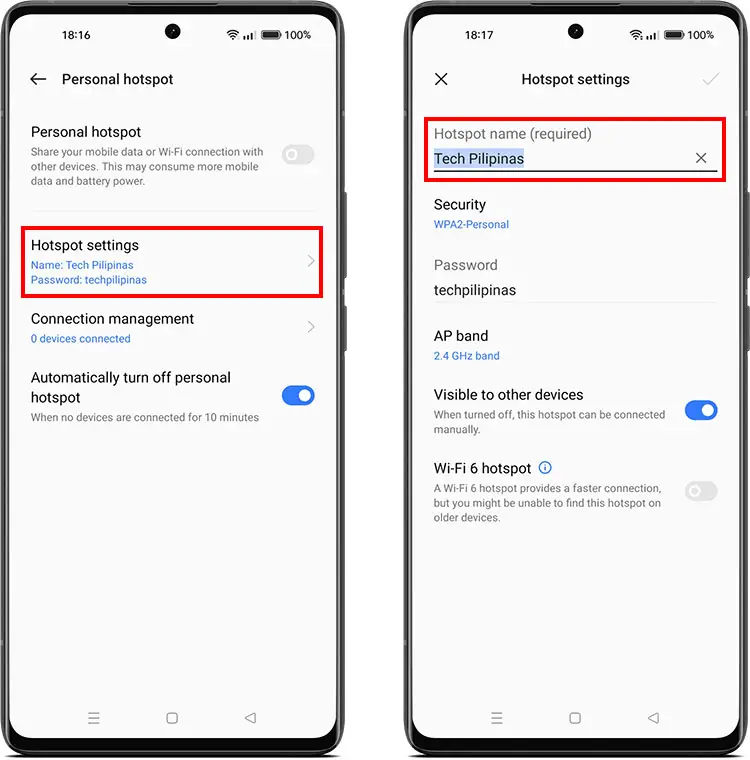
After changing the hotspot name, the new SSID or network name will appear in the list of available Wi-Fi networks (unless visibility is turned off). Anyone who wants to connect to your hotspot can do so by selecting your hotspot and entering the password.
To enable hotspot on Android, simply go to Settings and then select “Connection and Sharing” (or “Connections”). Toggle on “Personal Hotspot” or “Mobile Hotspot.”
How to Change the Hotspot Name on the iPhone and iPad
Unlike Android, iOS devices don’t have a dedicated setting to rename the personal hotspot. However, you can change the name of your iOS device and this will be shown as the hotspot name when connecting to Wi-Fi.
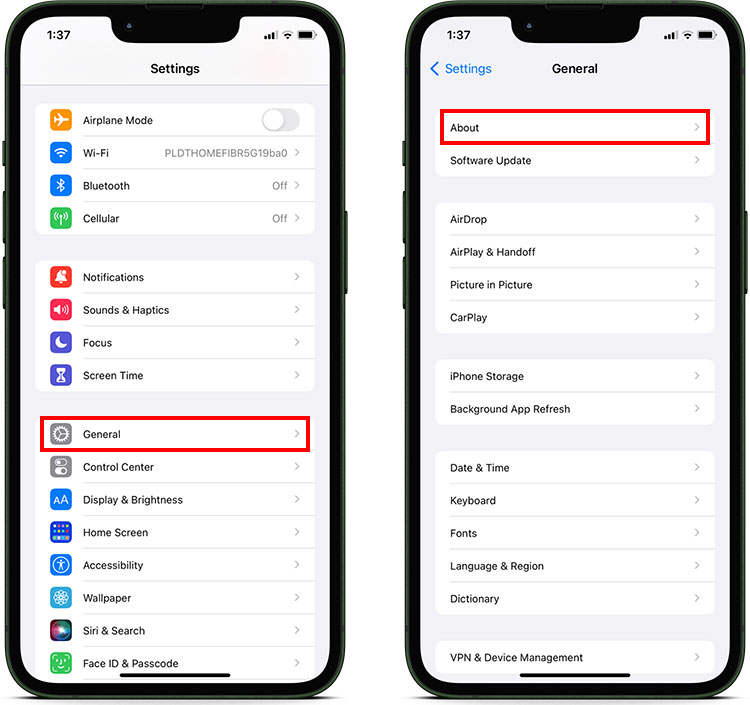
Here’s how to change the hotspot name on the iPhone and iPad (see the accompanying screenshots for reference):
- Open the Settings application on your iPhone or iPad.
- Tap “General” in settings.
- Select “About.”
- Tap “Name.”
- Type the new device name and press “Done.” Your changes will be automatically saved.
After renaming the hotspot, you will see the new SSID or network name in the list of available Wi-Fi networks. Anyone can connect to your mobile hotspot by selecting it and entering the correct password.
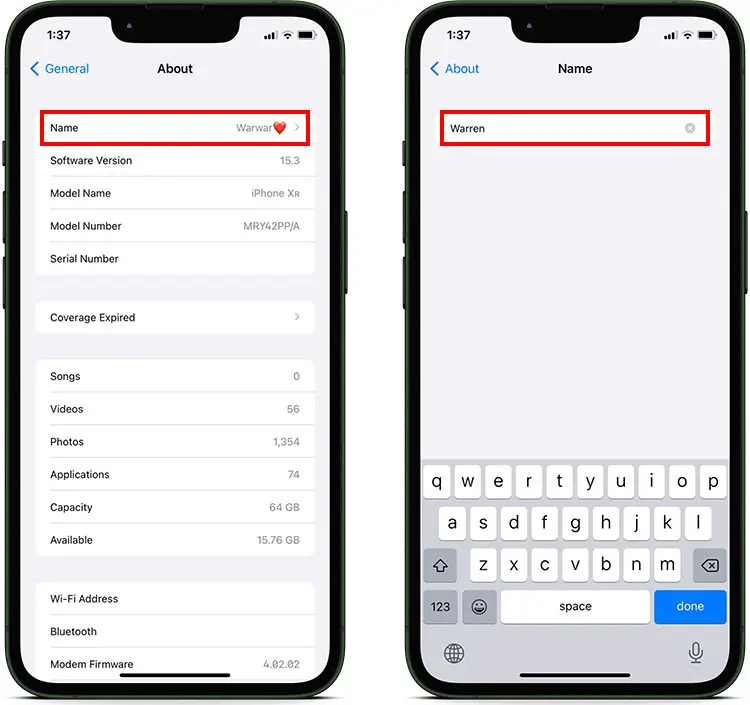
To enable hotspot on the iPhone or iPad, go to Settings and select “Personal Hotspot.” Toggle on “Personal Hotspot” to enable it.
Wrapping Up
That’s all there is to it when it comes to renaming the personal hotspot on your mobile phone. Having a unique and personalized hotspot name helps your friends to quickly identify your device and avoid confusion when connecting to the Internet. Don’t forget to set a strong, unbreakable password to keep your hotspot safe and secure.