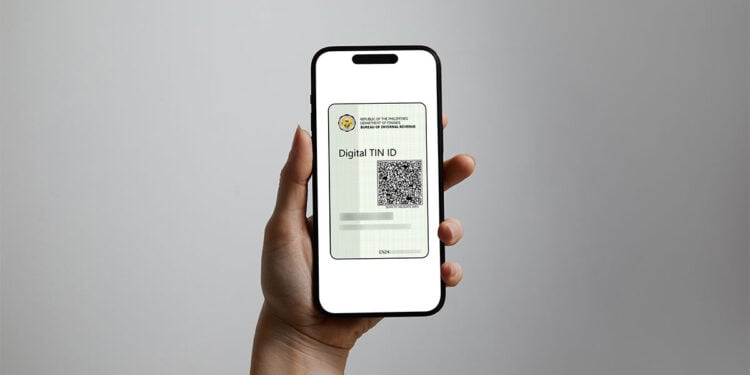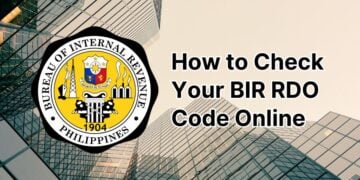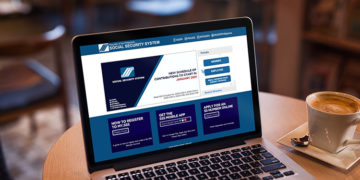Getting a TIN ID used to be a lengthy and time-consuming process that requires a visit to the BIR. But not anymore! Taxpayers of all shapes and sizes can now obtain a Digital TIN ID that is as valid and legit as the physical TIN ID card.
In a memorandum issued on November 29, 2023, the Bureau of Internal Revenue (BIR) introduced the Digital Taxpayer Identification Number or Digital TIN as an additional feature of the BIR Online Registration and Update System (ORUS).
Individual taxpayers can now secure a TIN ID without personally visiting the BIR office. All they have to do is to register at the BIR ORUS website and provide the required taxpayer information. After successful registration and account activation, they will be able to view and download their Digital TIN ID.
The Digital TIN ID is considered a valid identification document that is honored and accepted by government agencies, private employers, banks, financial institutions, and other entities. Furthermore, the Digital TIN ID (unlike the physical ID) is signature-less and features a QR code that can be scanned to verify its authenticity.
Regardless if you already have a physical TIN ID or not, it’s still a good idea to get your Digital TIN ID as you might need it someday in your transactions with the government and the private sector. It doesn’t hurt to have an extra valid ID just in case.
So without further ado, let’s talk about how you can get your own Digital TIN ID online via the BIR ORUS website. Be sure to have your tax identification number (TIN) ready (if you forgot your TIN, read this article to learn how to recover it).
Table of Contents
Step-by-Step Guide on How to Get Your Digital TIN ID
As I’ve mentioned, Digital TIN IDs can only be obtained through the BIR ORUS website. I’ll guide you through the steps in getting your Digital TIN ID, from updating your email address to registering your ORUS account to accessing your virtual ID.
Step 1: Update your email address with the BIR
Before you can register to the BIR ORUS website and obtain your Digital TIN ID, you must first update your email address with the BIR Revenue District Office (RDO) where you are registered. This is mandatory for all first-time ORUS registrants.
You don’t need to visit the BIR office to update your email address. Just send an email to the concerned RDO together with the scanned PDF copies of your accomplished Form S1905 (Registration Update Sheet) and your government-issued ID.
You can use the BIR Taxpayer Registration-Related Applications (TRRA) portal to submit your registration update application. Follow these steps to submit your application via TRRA:
- Go to the BIR TRRA portal at https://www.bir.gov.ph/trraportal.
- In Step 1, click option D: Updating of Email Address using Application Sheet Form S1905 to view the documentary requirements. These are the documents required for the updating of your email address:
- Form S1905 (click here to download the form)
- Government-issued ID or birth certificate
- In Step 2, click the “Type of Application” dropdown box and select “Updating of Email Address using Application Sheet Form S1905.”

- In Step 3, provide the following information:
- Full Name of Applicant
- RDO or Revenue District Office (click the dropdown box to choose the RDO where you are registered).
- The email information of the RDO will be displayed. Click the “EMAIL YOUR APPLICATION” button to launch the email program of your computer and to compose your email.

- You can also manually send your application to the email address of your RDO.
Here’s a sample email that you can use (modify it with your own personal information):
Dear Sir/Ma’am,
Requesting your assistance in updating my email address to be able to register to the BIR Online Registration and Update System (ORUS) and to obtain my Digital TIN ID, please.
I have attached the scanned PDF copies of my accomplished Form S1905 and my government-issued ID.
Should you need further details, please let me know. Thank you!
Regards,
[Your Name]
Attach the scanned PDF copies of your Form S1905 and your government-issued ID or birth certificate before sending the email. Make sure that each PDF file is less than 4MB in size.
After sending the email to your RDO, you will receive an email acknowledgement of the receipt of your application. Your application will be processed manually within three (3) working days from the date of the acknowledgement email receipt.
Once your application has been successfully processed and your email address is updated (usually in less than a week), you will receive another email informing you of such. The BIR may also contact you if there are any issues or concerns with your application (such as incomplete requirements).
Step 2: Open the BIR ORUS website
After your email address is updated with the BIR, it’s time to enroll in the BIR Online Registration and Update System (ORUS) to get your Digital TIN ID.
Using your web browser, go to the BIR ORUS website at https://orus.bir.gov.ph.
On the BIR ORUS website, click “New Registration” and then select “As An Individual.”
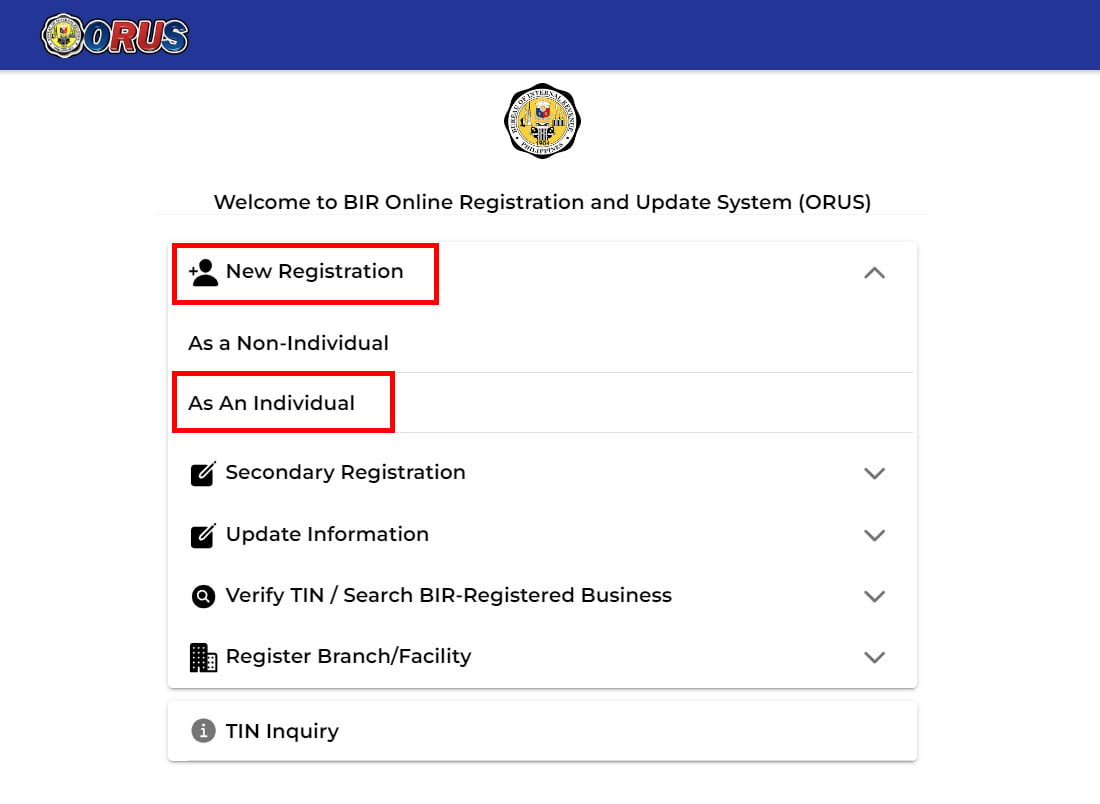
Scroll down and click the “CREATE AN ACCOUNT” button.
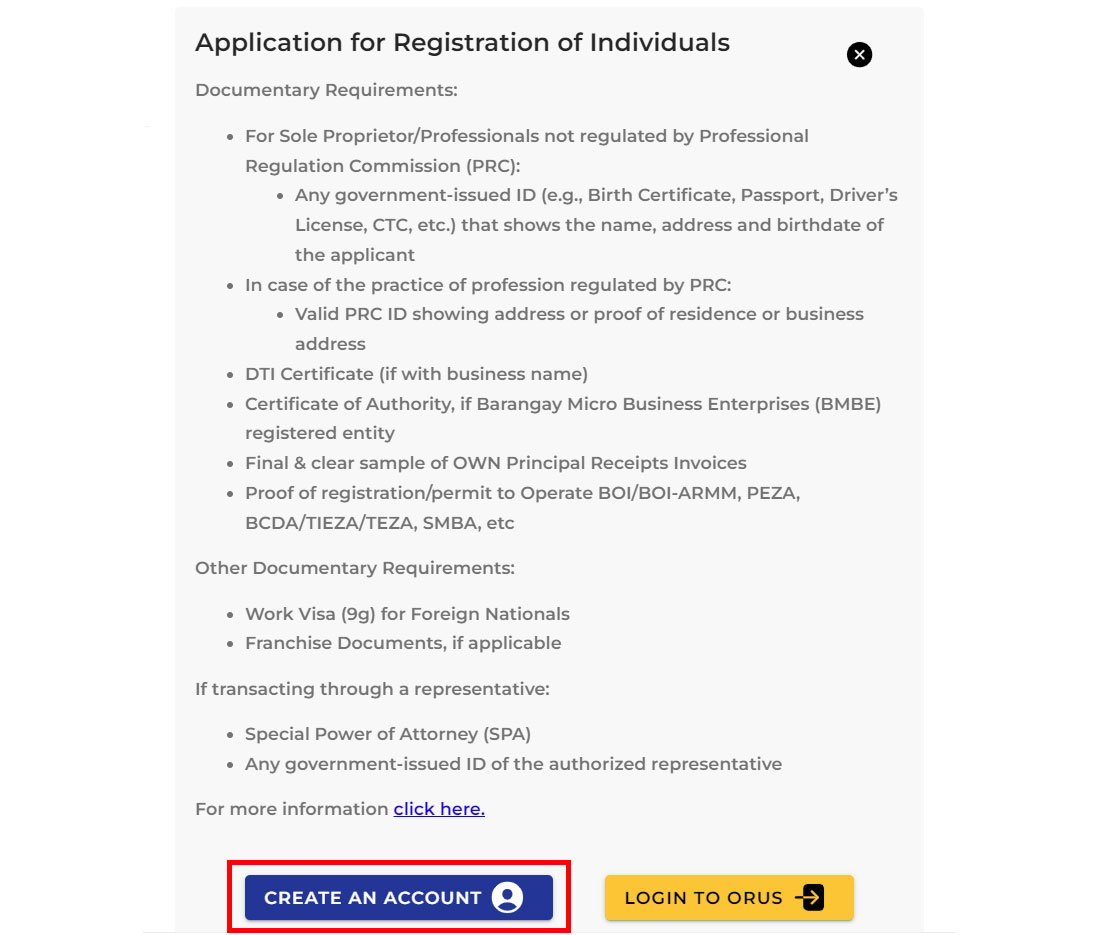
Read the ORUS terms of service and user agreement. Scroll down and check the box for “I have read the above terms…”
Click the green “AGREE” button to continue.
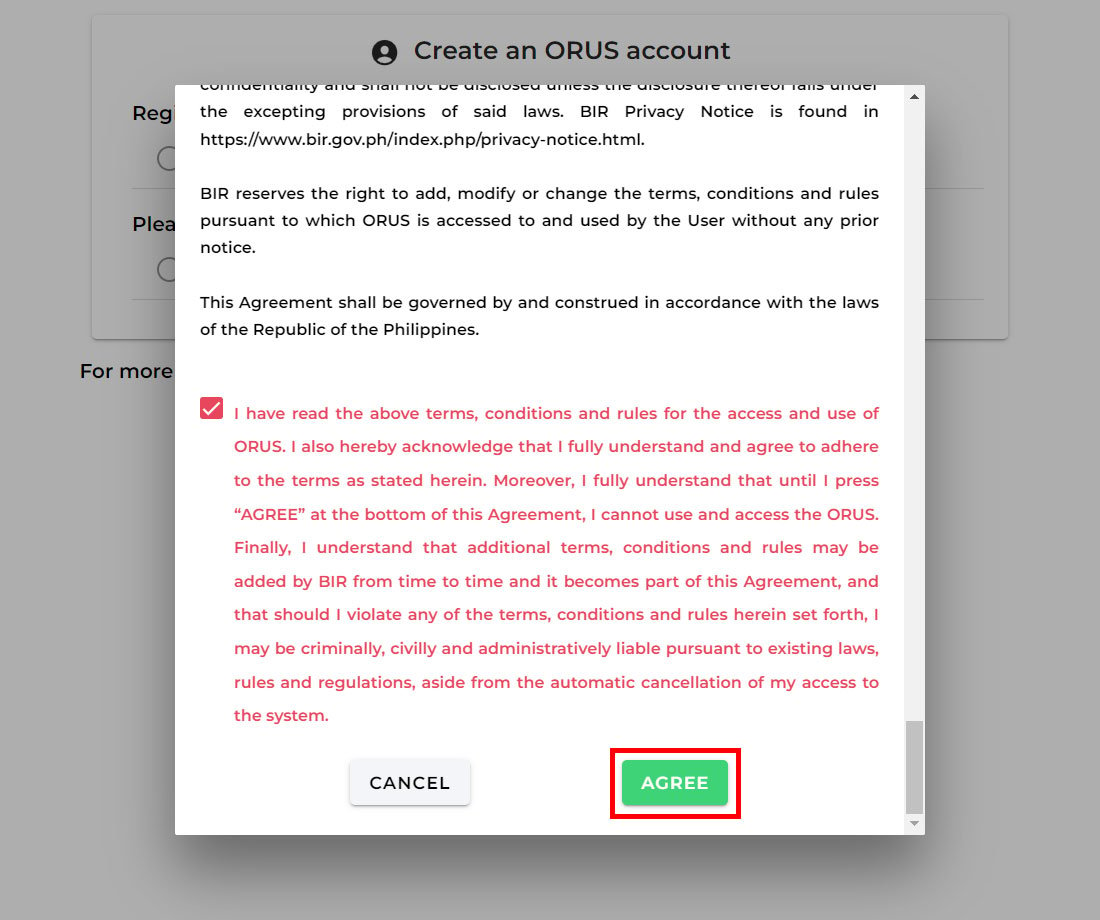
Step 3: Create your ORUS account
Let’s start creating your free ORUS account.
Under “Register As,” select “Taxpayer.” Afterwards, choose “With Existing TIN” since you already have a TIN.

Next, fill out the account registration form with the following required information:
- TIN – Enter your 9-digit tax identification number (TIN). If you lost or forgot your TIN, read this article to learn how to recover it.
- First Name – Provide your first name or given name.
- Middle Name – Enter your middle name. Check the “I have no middle name” box if you don’t have one.
- Last Name – Enter your surname or family name.
- Suffix – Click this field and select your suffix (e.g. Sr., Jr., III). If you don’t have a suffix, choose N/A.
- Date of Birth – Indicate your date of birth in MM/DD/YYYY format. For example, August 15, 1990 is 08/15/1990. You may click the calendar icon to use the date picker tool.
- Civil Status – Select your civil status, whether you’re “Single” or “Married.”
- Gender – Indicate your gender, whether you’re “Male” or “Female.”
- Email – Enter the email address that you provided to the BIR in Step 1 of this guide.
- Password – Nominate a strong account password with at least 12 characters.
- Confirm Password – Repeat the password you entered in the field above.
- Captcha – Check the “I’m not a robot” box to solve the captcha.
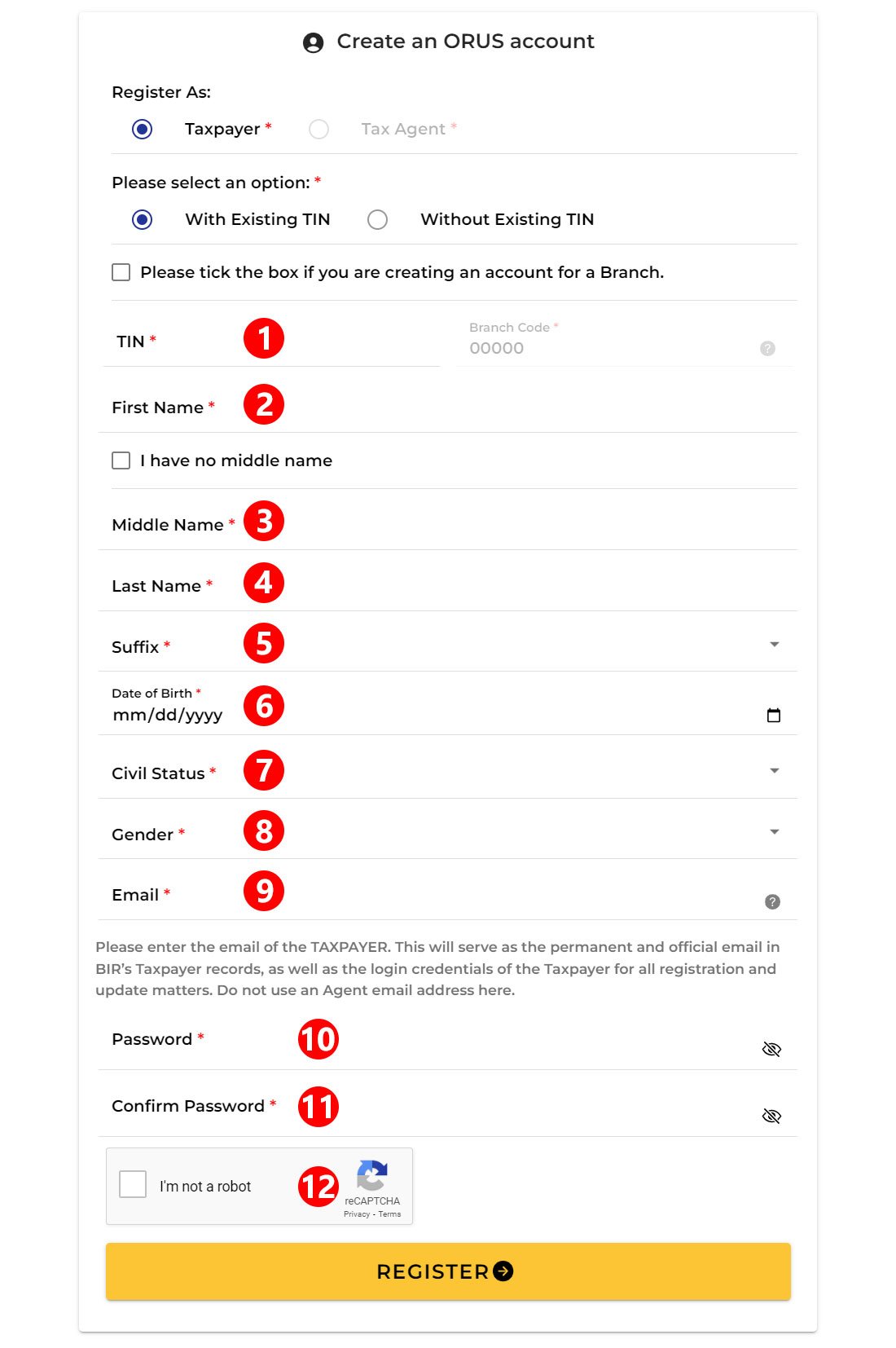
Review your account details and then click “REGISTER.”
Please wait as the system validates your records. After a while, you will be notified that a verification email has been sent to your registered email address.
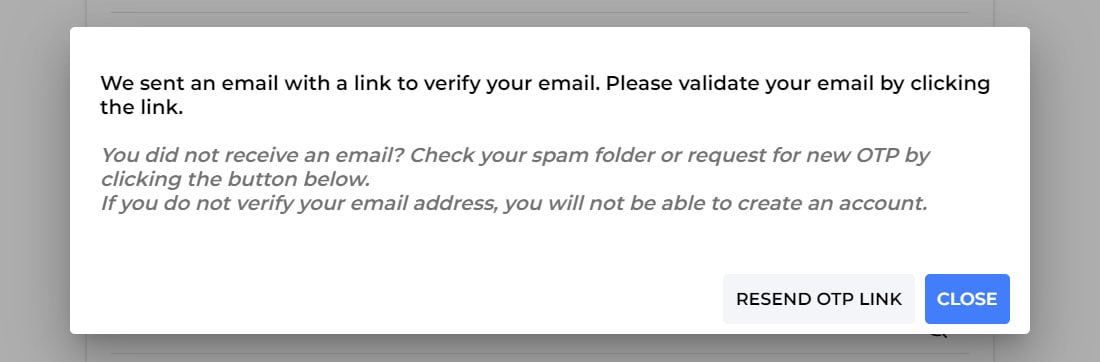
Step 4: Verify and activate your ORUS account
You will receive an email with the subject “Account Verification.” If you didn’t receive the email, you may check the spam folder or click “RESEND OTP LINK” to request a new one.
Open that email and click the “VERIFY YOUR ACCOUNT” link to activate your ORUS account.

If everything goes well, your ORUS account will be created and activated. You will receive another email informing you of the successful activation of your account.
Click “OK” to proceed to ORUS account login.
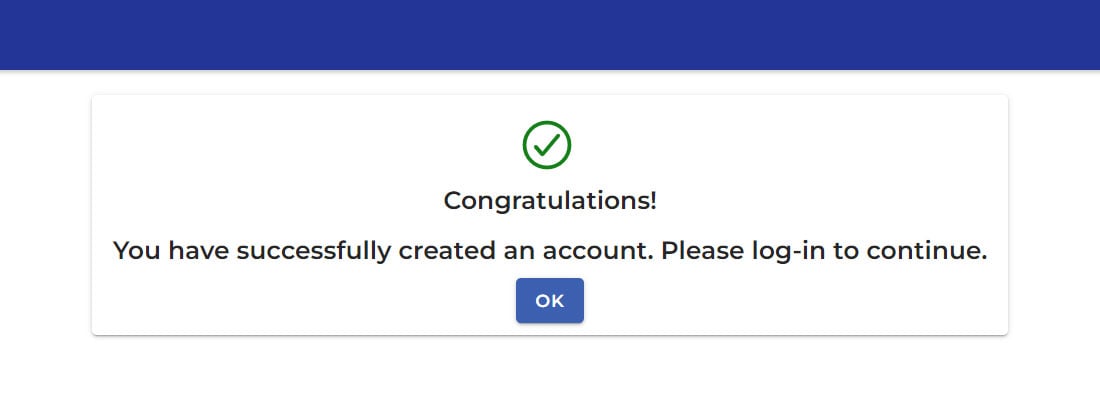
Step 5: Login to your ORUS account
On the login page, enter your registered email address and account password. Check the “I’m not a robot” captcha and click “LOGIN” to access your ORUS account.

Once you’re logged in to your ORUS account, select “Get Your Digital TIN ID” and then click “View Your Digital TIN ID.”
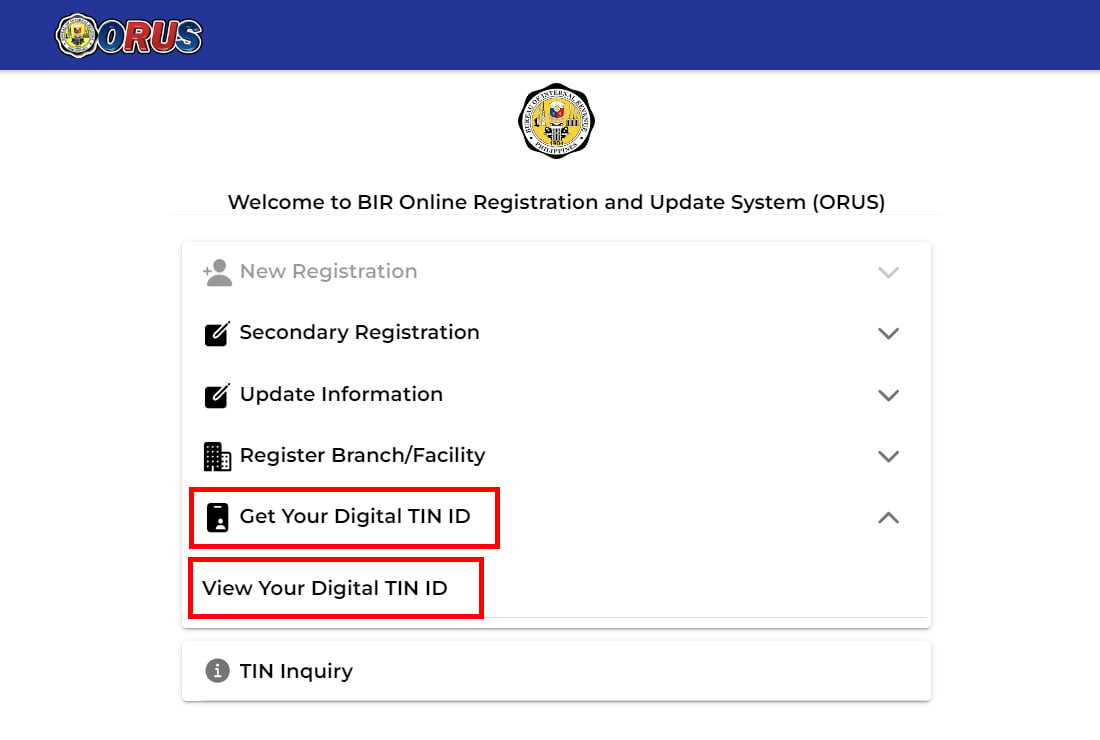
Read the important information about the Digital TIN ID. Scroll down and click the “VIEW YOUR DIGITAL TIN ID” button.

Step 6: Upload your photo
You can now see a preview of your Digital TIN ID. However, you will need to generate your ID first before you can download it.
Before you can generate your Digital TIN ID, you must first add a profile photo. Click the yellow “ADD PHOTO” button to get started.

Read the ID photo guidelines. Some important things to keep in mind:
- Only JPEG/JPG and PNG image files are accepted.
- The maximum size of the image is 10MB.
- Upload a 1×1 ID photo with white background and without borders.
- The photo should be taken not later than six (6) months to reflect your current appearance.
Click “PROCEED” to start uploading your photo.

Select the ID photo from your computer or mobile device and upload it.

Step 7: Generate your Digital TIN ID
Once your photo has been uploaded, it’s time to generate your Digital TIN ID.
Click the “GENERATE DIGITAL TIN ID” button to proceed.

You will be asked to confirm the generation of your Digital TIN ID. Take note that you will only be able to update your Digital TIN ID at least 30 days after generating it for the first time.
Tick the checkbox that signifies your agreement to the terms and conditions, and then click “CONFIRM.”

It will take some time for your ID to be generated, so please be patient.
If nothing happens, you can click the “GENERATE DIGITAL TIN ID” button again, until the ID is successfully generated.
Step 8: View and download your Digital TIN ID
Congratulations! Your Digital TIN ID is now ready to view and download.
You may click the “SEE BACK DETAILS” button to view the back portion of the ID which includes your photograph.

You can either take a screenshot or download your ID. To download it, click the “DOWNLOAD DIGITAL TIN ID” button. It will be saved in PDF format.
As previously mentioned, the Digital TIN ID doesn’t have a signature. Instead, the identity of the cardholder can be verified and authenticated by scanning the QR code using a mobile phone camera or QR code scanner.
Wrapping Up
Getting a Digital TIN ID is easy, convenient and hassle-free. No need to visit the BIR office because everything can be done online.
Aside from getting your Digital TIN ID, your ORUS account also allows you to update your BIR registration information online, among other things. That’s why you should register to the BIR ORUS portal as soon as you’re able.
If you have any questions and concerns, you may contact the BIR Customer Assistance Division by calling (02) 8538-3200 or by sending an email to contact_us@bir.gov.ph.
Need help with this topic? Join our online forum and have your questions answered by our friendly tech experts! Post your tech-related questions and participate in the discussions. Registration is free. Join the forum now!