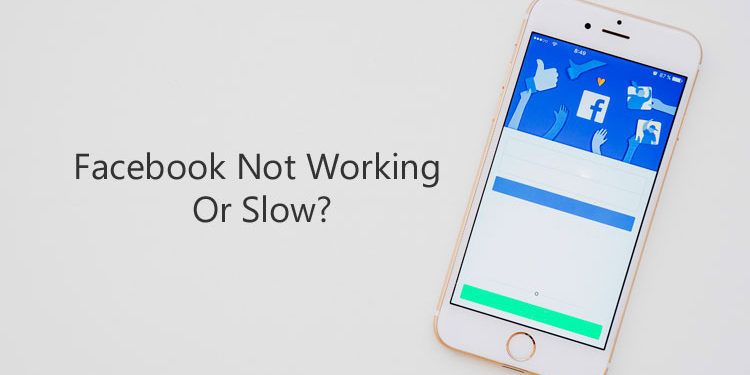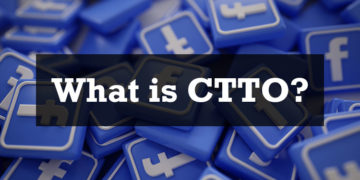We know how frustrating it is to discover that Facebook is not working or is loading slower than it used to be. Facebook has become such an important part of the ordinary person’s life that any significant slowdown or disruption in its service would be big news around in the world. With that in mind, we have come up with some solutions or fixes if Facebook is slow or not working for you.
If you find out that Facebook is not working properly, such as if the timeline is loading slowly or if photos are not appearing, the first thing to do is to determine if it’s a sitewide problem. To do that, simply go to DownDetector.com or Isitdownrightnow.com to check for any downtime and other problems with Facebook.
If it’s a sitewide problem, then there’s nothing much you can do except to wait for Facebook to resolve the issue. Otherwise, you can take some steps to fix the problem so you can resume browsing Facebook like before.
What Makes Facebook Load Slowly?
Facebook relies heavily on JavaScript and has an old, large code base. New technologies such as ReactJS are much faster, but to make the move to the latest web technologies, Facebook would have to revamp or redesign its entire system. That is simply not feasible and cost-effective at the moment, and could possibly discourage many users.
While JavaScript is widely in use by many large platforms such as Google, Twitter, YouTube and the like, it’s often unstable and could become damaged or corrupted. This prevents your computer from processing the files to open the website. Third-party browser extensions could also cause Facebook to load slower.
How to Fix Slow Facebook Load Times
Here are some possible fixes if Facebook is not working or is loading slower than normal:
Check If Your Internet Connection is Slow
Use an Internet speed test to check if your Internet connection is up to par. You can use Fast.com to check your Internet speed.
If your Internet connection is slower than usual, you can try restarting your router or modem. If it doesn’t work, you may call your Internet service provider.
Clear Your Browser Cache
The browser cache (or Internet cache) is where your computer saves images and files so that your favorite websites will load faster the next time you open them. Oftentimes, though, a bloated Internet cache will lead to performance issues. You can try clearing your browser cache to remove cached images and files that could cause websites to load slower.
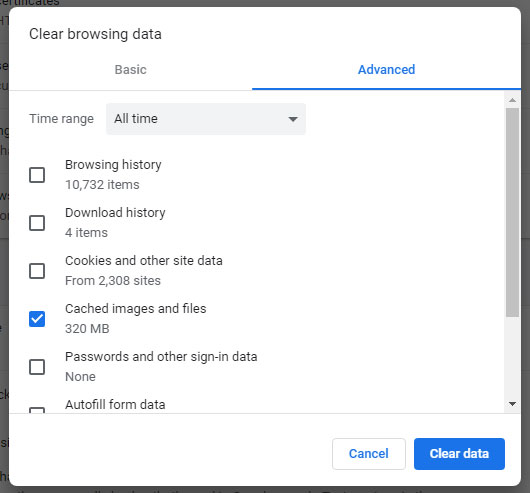
To clear your browser cache on Google Chrome, go to Settings and then Clear browsing data (alternatively, you can use Ctrl + H and click Clear browsing data). Check the box next to “Cached images and files” and click Clear data.
On Mozilla Firefox, choose Options and click Privacy & Security. Click Clear Data, choose Cached Web Content and click Clear.
You can also try clearing cookies and your browsing history. You may need to log in again to Facebook after clearing cookies.
Clear Facebook App Cache
Just like your computer, your smartphone also stores files for future use. The Facebook app cache can grow large enough that it can often cause problems when trying to access Facebook. To fix this, you can clear the Facebook app cache.
To clear the app cache on Android, open Settings, go to Apps, and select the Facebook app. Tap Storage and then tap Clear Cache.
Disable Third-Party Extensions and Toolbars on Your Browser
Third-party extensions or toolbars add functionality to your browser but might also cause Facebook and other websites to load slower. You can try disabling or uninstalling these browser extensions to see if this solves the problem.
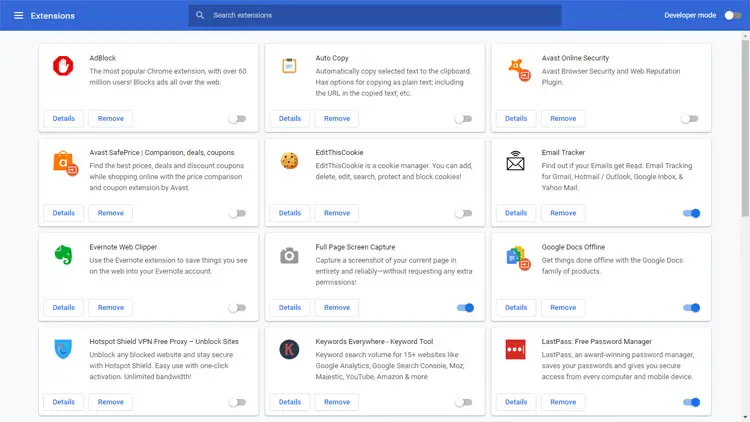
To disable Chrome extensions, select More tools and then Extensions, or go to chrome://extensions/. On Firefox, choose Add-ons or use the keyboard shortcut Ctrl + Shift + A.
Change the DNS Settings
One way to fix the problem of Facebook not working or loading slowly is to use a different DNS than the one provided by your ISP. Follow this guide to change the DNS settings on Windows 10.
You can use Google DNS:
- 8.8.8.8
- 8.8.4.4
Or OpenDNS:
- 208.67.222.222
- 208.67.220.220
If you’re using a smartphone, you can change the DNS by installing the DNS Changer app.
Clean or Repair Your Windows Registry
Over the course of using your computer, it becomes littered with old registry entries that are left behind as you install and uninstall software. These old entries can cause errors and slow down your computer.
To fix this, you can use a registry cleaner such as CCleaner. It removes old or corrupted entries and repairs your Windows registry, resulting in a faster and smoother PC.
Reinstall Your Browser or Facebook App
If all else fails, you can try reinstalling your browser or Facebook mobile app. A fresh install can sometimes remove any bloat that your browser or app has accumulated over time. Be sure to back up your bookmarks and settings before reinstalling your browser.
Final Words
Don’t panic if Facebook is not working for you or is as slow as a turtle. Unless Facebook is having a sitewide issue, you can troubleshoot the problem with these possible fixes, so you can resume browsing Facebook as soon as possible. Don’t forget to share this article with your friends if you find it helpful!