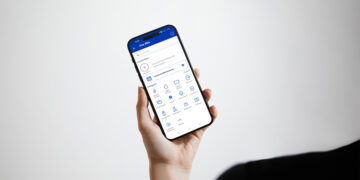One way to add money to your PayMaya account is through PayPal. If you have money in your PayPal account and you’re looking for a quick and easy way to withdraw that money, then you can transfer it to your PayMaya wallet. In this guide, I will teach you how to transfer money from PayPal to PayMaya effortlessly.
Before you can transfer your money from PayPal to PayMaya, you have to link both accounts first. Make sure that you have at least ₱100 in your PayMaya wallet. This gives you access to the PayMaya virtual card which you will use to link your PayMaya and PayPal accounts together. A refundable fee will also be deducted from your PayMaya wallet to confirm your ownership of the account.
How to Link PayPal and PayMaya
First, log in to your PayPal account. Click “Wallet” on the top menu bar (on mobile, you can see it by tapping the menu) and click “Link a credit card.”
Enter your PayMaya virtual card number, expiration date, security code (CVV2) and billing address. The card type will be automatically selected based on your card number.
Make sure that your billing address is the same address in your PayMaya account, or else your card will be rejected.
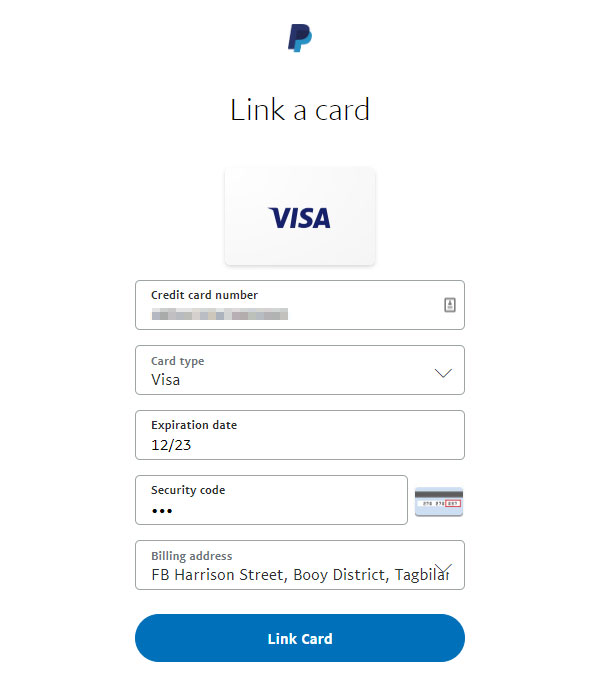
So where can you find your PayMaya virtual card? It can be found in your PayMaya app. Tap “Cards” and select “Online Payment Card Number.” There you will see our PayMaya virtual card complete with 16-digit card number, expiration date and CVV2 code.
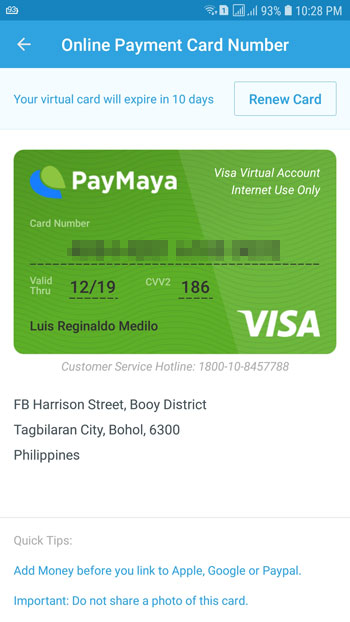
Take note that you can only get your own PayMaya virtual card if you have at least ₱100 balance. Read this article to know how to add money to your PayMaya wallet.
Check that all information are correct and then click “Link Card.”
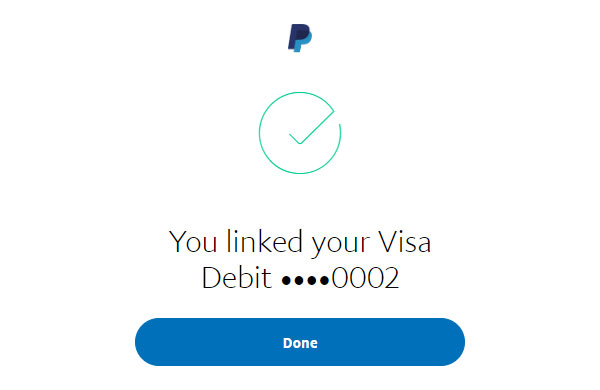
Congratulations! You have successfully linked your PayMaya card to your PayPal account. You can now start transferring your PayPal funds to your PayMaya wallet.
A small fee will be deducted from your PayMaya wallet to verify your ownership of the card. The amount will be refunded immediately. Be sure to check your email for confirmation that the linking was successful.
How to Transfer Money to PayMaya
Now that you have linked your PayPal and PayMaya accounts, you can start transferring money from PayPal to PayMaya. However, you can’t transfer money from PayMaya to PayPal because adding funds from debit/credit cards is not yet possible.
First, log in to your PayPal account and click “Transfer Funds.”
Choose the PayMaya virtual card that you added in the previous steps. Make sure that you selected the correct card. Click “Next.”

Enter the amount that you want to transfer. The minimum amount is $5.01.
Click “Next” to continue.
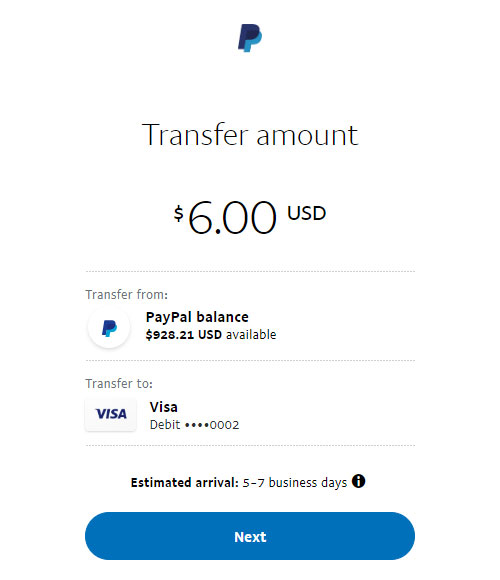
Review your transfer request. Take note of the conversion rate and the ₱50 fee that will be deducted from the withdrawal amount. Transfers above ₱7,000 are free.
Click “Transfer (amount) Now” to proceed with your fund transfer request.
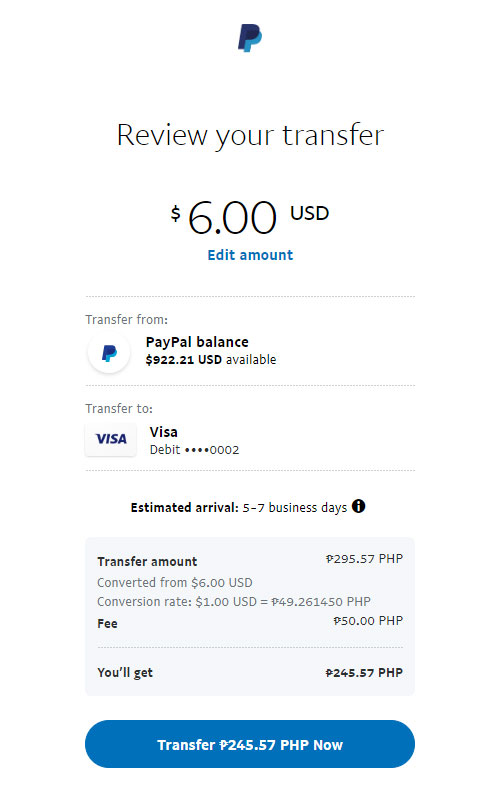
Congratulations! You have successfully transferred money from PayPal to PayMaya.
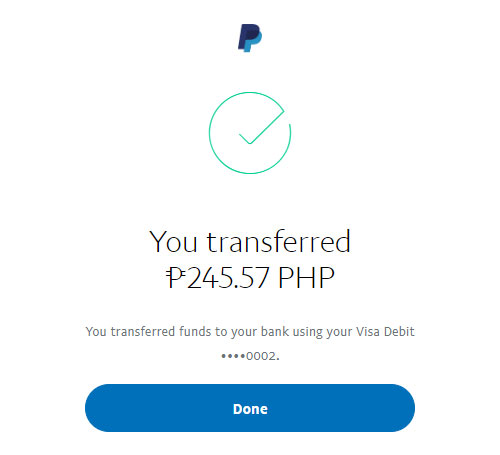
You can open your PayMaya app to check if the money has arrived in your wallet. The transaction can be found under “Recent Activities” in the home screen.
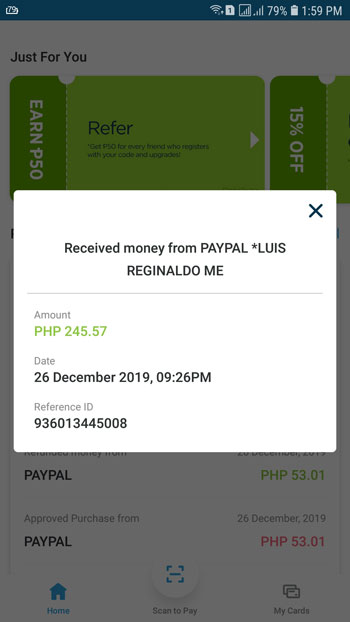
The strange thing is that I never received a text message or email from either PayPal or PayMaya saying that the money has been transferred. PayMaya usually sends me an SMS every time I add money to my wallet. I don’t know if this is normal or just an isolated incident.
What surprised me is how quickly I received the money. It was indicated in PayPal that the estimated arrival of my money is 5-7 days, but I got the funds in my PayMaya wallet in less than a minute. If it continues like this, then PayPal to PayMaya transfers might quickly gain popularity among Filipinos looking for a way to quickly withdraw their money. From what I’ve read online, many Filipino PayPal users prefer to use GCash to transfer funds.
There you have it. You just learned how to transfer money from PayPal to PayMaya. If you have any problems or issues with PayMaya (if for example, you didn’t receive the money), call their toll-free hotline 1800-1084-57788 or email [email protected].