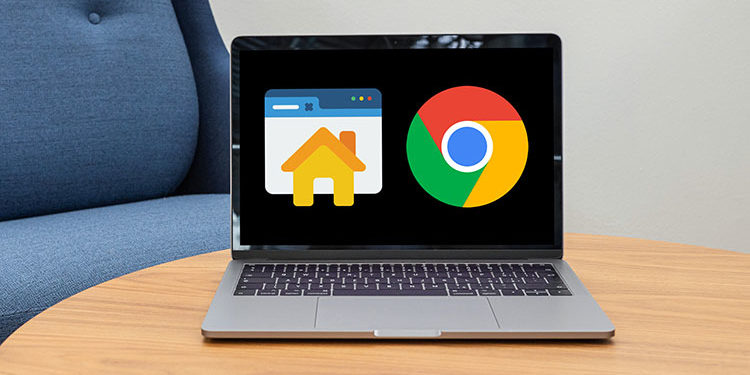Let’s say that you’re a big fan of the National Basketball Association (NBA) and you want to keep abreast of the latest developments in the league. Instead of manually typing the NBA website’s address on your browser, why not set it as the custom homepage? It’s really easy to set the homepage and startup page in Google Chrome so that you can quickly access your favorite websites.
By setting a particular website as your homepage in Chrome, you can instantly open it by simply clicking the home button right before the address bar. It’s super convenient because you don’t have to type the URL using your keyboard or wade through your bookmarks. All it takes is just one click to quickly load your preferred website in Chrome.
Google Chrome also allows you to set a startup page that instantly displays your favorite website when you launch your browser. For example, you can set Gmail as the startup page so that the first thing you will do when you turn on your computer is to check your emails. On mobile devices, setting the homepage in Chrome also sets it as the startup page.
We know that you’re eager to learn how to set the homepage in Google Chrome, so let’s go straight to the details.
Table of Contents
How to Set the Homepage in Chrome (Desktop)
You don’t have to be a computer expert to know how to set the homepage in Google Chrome. Just follow this step-by-step guide and you will be able to assign any website as your default homepage.
Launch Google Chrome if you haven’t done so already, and then click the menu icon with three vertical dots located near the upper-right corner. Refer to the screenshot below for the exact location of the icon.
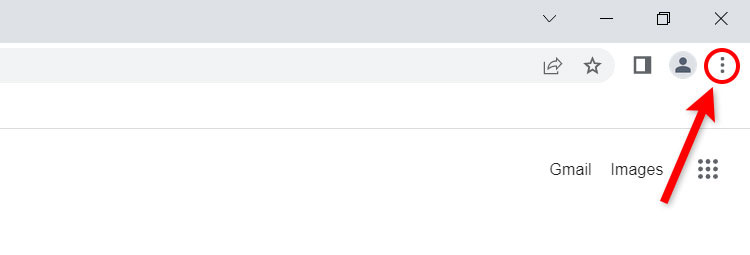
Step 2: Click “Settings”
On the dropdown menu, click “Settings.”
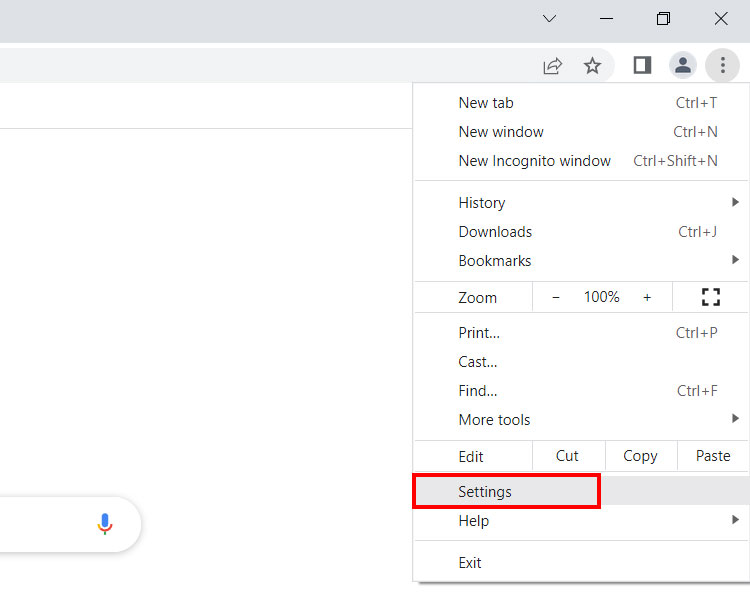
Step 3: Select “Appearance”
You’re now in the Chrome settings page. On the left sidebar menu, click “Appearance.”
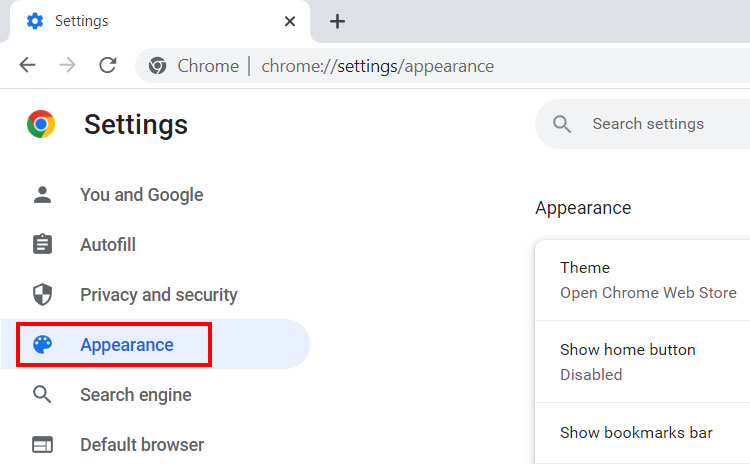
Step 4: Enter the website address of the homepage
You’re presented with several options to customize the appearance of your browser. Activate the home button by clicking the toggle switch for “Show home button.” The toggle switch will turn blue when it’s activated.
You have the option to set a new tab page as the homepage, which you can do by selecting “New Tab page,” or to set a custom web address as the homepage in Chrome.
To set the homepage in Chrome, select “Enter custom web address” and then enter the complete URL or address of the website. For example: https://www.nba.com.
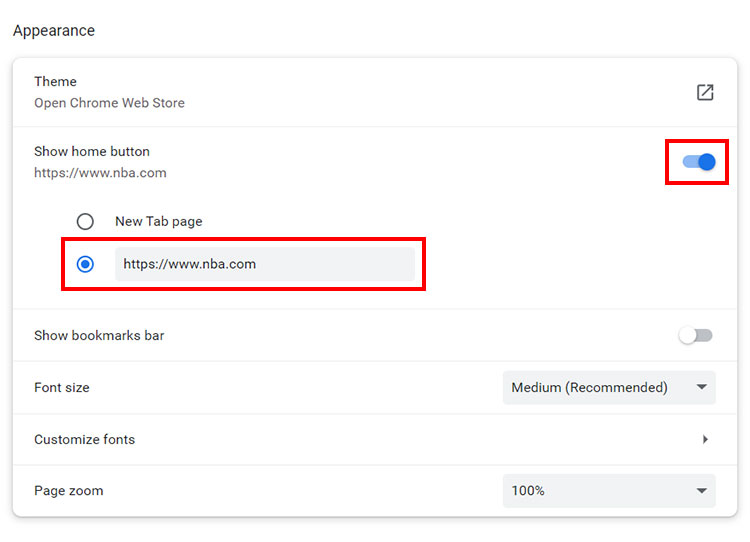
Your entry will be automatically saved. You may confirm that the homepage has been successfully set by clicking the home icon just before the Chrome address bar.
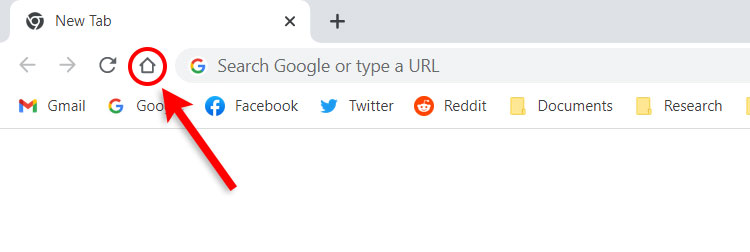
How to Set the Startup Page in Chrome (Desktop)
Setting the homepage in Google Chrome doesn’t automatically make it the startup page, at least on desktop. To set a website as the startup page that instantly loads when you launch Chrome, you will have to configure it in the settings.
The first thing you have to do is to click the menu icon near the upper-right corner of the Chrome application. See the screenshot below for its exact location.
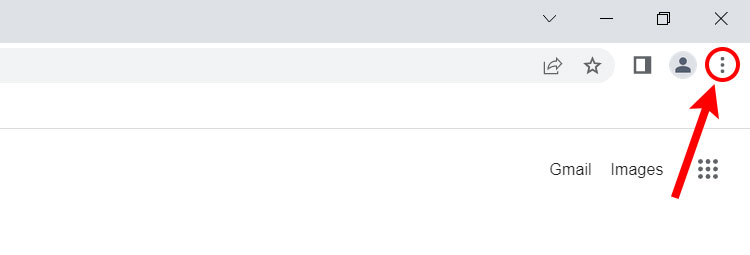
Step 2: Click “Settings”
After clicking the menu icon, a dropdown menu will appear. Click “Settings.”
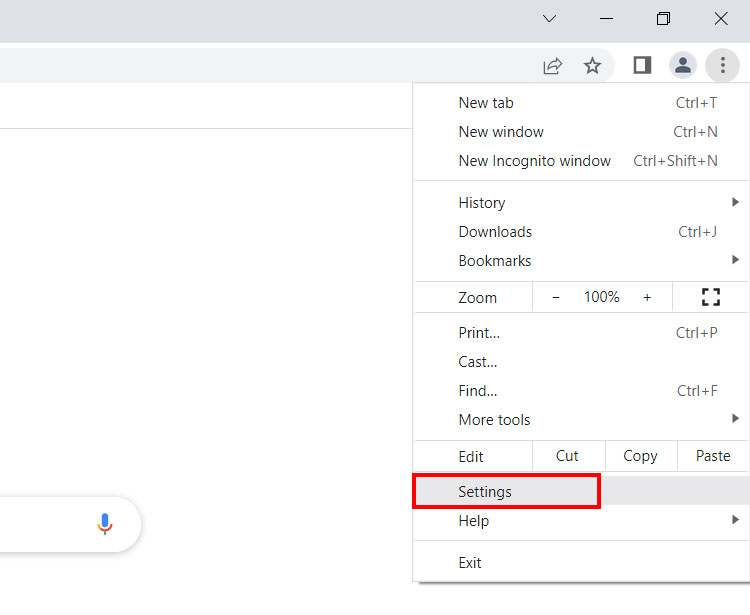
Step 3: Select “On startup” in settings
On the left sidebar menu of the settings page, click “On startup.”
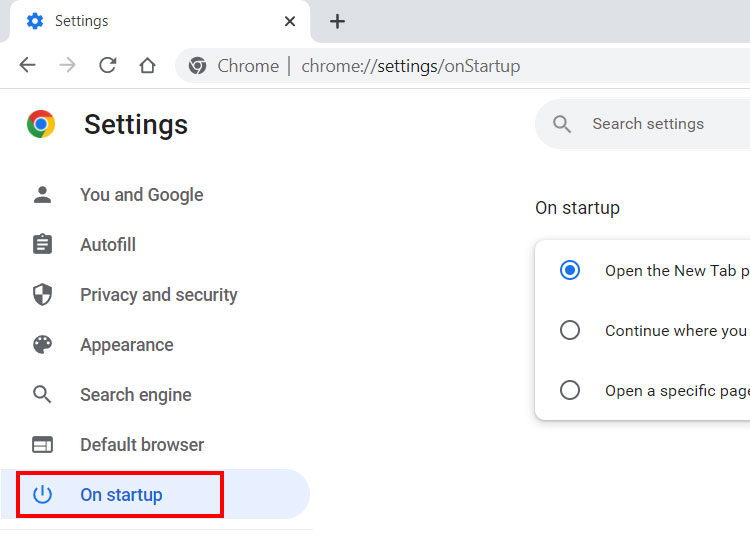
Step 4: Set to open a specific page
You’re provided with several options on which page to display on startup. Select “Open a specific page or set of pages” and then click “Add a new page.”
Alternatively, you can click “Use current pages” to select a startup page from the websites or pages that are currently open in your browser. You can edit or remove a page by clicking the kebab icon next to it.
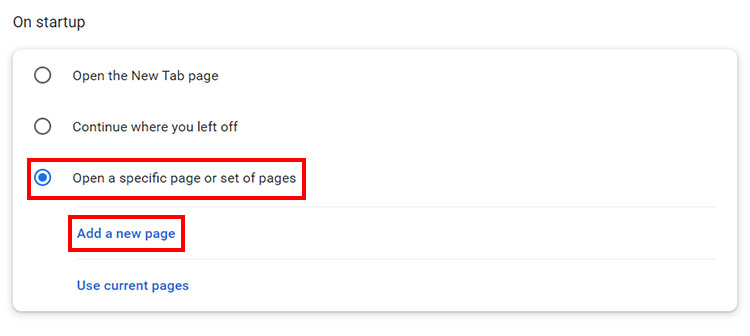
Step 5: Enter the website address of the startup page
Finally, enter the complete URL or website address of the startup page. For example: https://www.nba.com. Click “Add” to apply your changes.
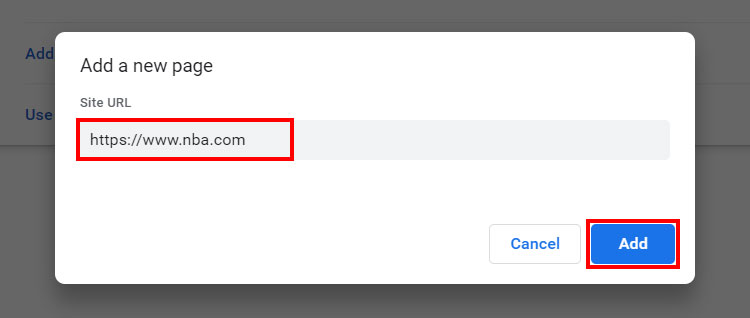
That’s it! You have successfully set a startup page that will instantly load every time you launch Google Chrome.
Remember that you can add as many startup pages as you want. All your startup pages will open instantly when you launch Chrome, so be sure not to add too many as it might crash or freeze the browser.
How to Set the Homepage in Chrome (Android)
As mentioned, setting the homepage on the Chrome mobile app will also set it as the startup page. This means that every time you launch Chrome on your phone, the startup page will load instantly. You can access your custom homepage by clicking the home icon at the upper-left corner of the screen and immediately before the address bar.
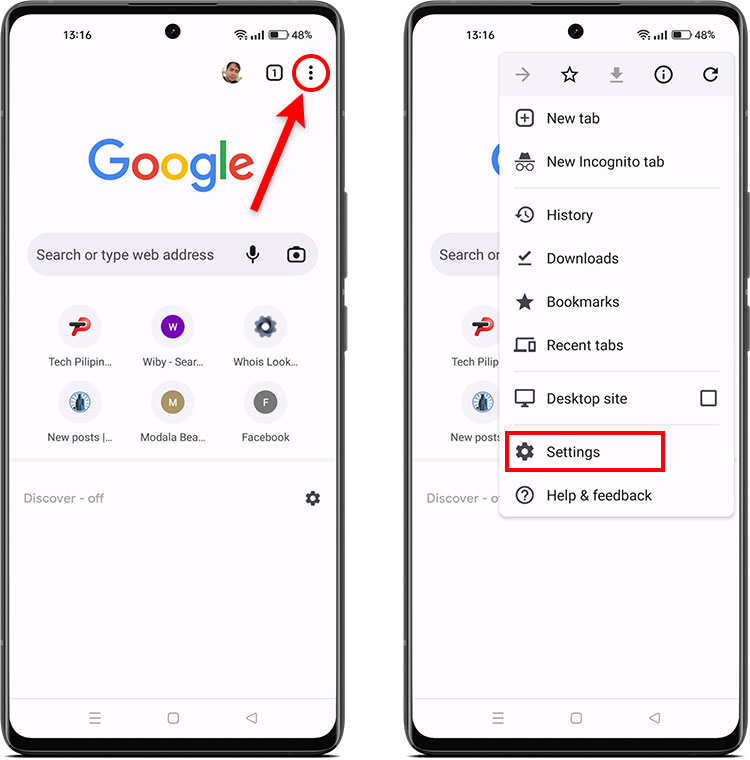
Follow these steps to set the homepage in Chrome on your Android device (see the accompanying screenshots for reference):
- Launch the Google Chrome mobile app.
- Tap the menu icon with three vertical dots at the upper-right portion of the screen.
- On the dropdown menu, tap “Settings.”
- Scroll down the Settings screen and tap “Homepage” under the Advanced section.
- Activate the homepage by tapping the toggle switch on the right.
- Select “Enter custom web address.”
- Enter the complete URL or website address of your custom homepage (e.g. https://www.nba.com).
- Congratulations! You have successfully set a custom homepage in Chrome.
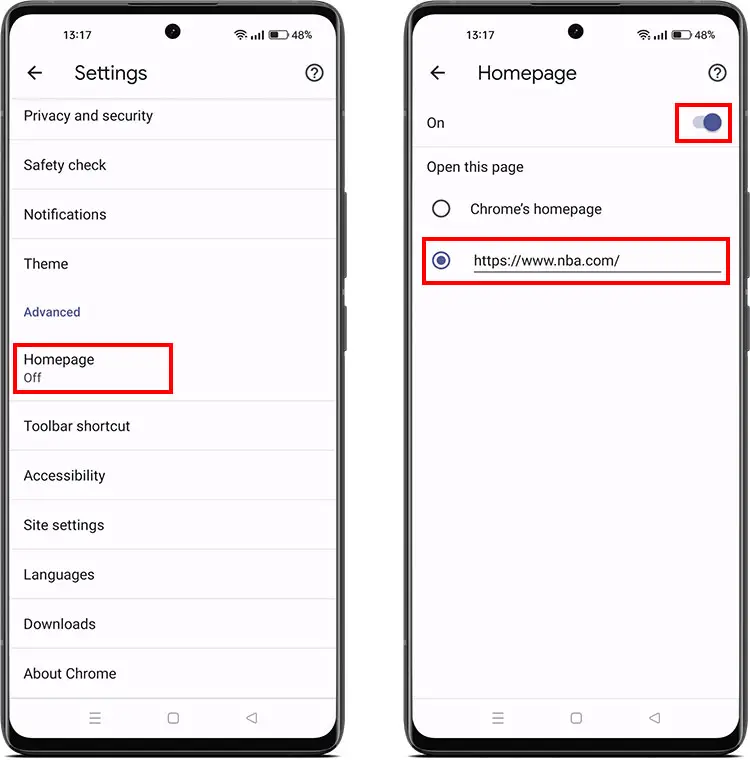
Wrapping Up
Setting a custom homepage in Google Chrome will greatly increase your productivity, since you can quickly access your favorite website with just a single click. No need to type the website address repeatedly! You can also set multiple startup pages for all your favorite websites so that they will instantly open when you launch Chrome. Both will save you a great deal of time and effort in the long run.
By the way, if you’re a frequent Chrome user, you might also want to know how to clear the cache in Google Chrome. For any questions and clarifications, please feel free to leave a comment below.