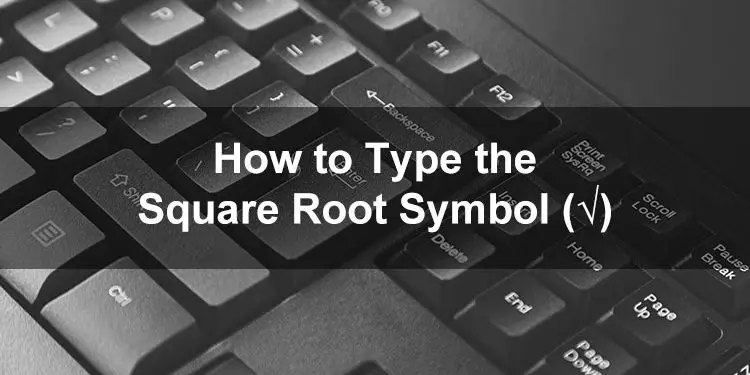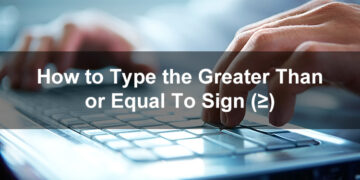Many mathematical symbols, such as the square root sign, are absent from standard computer keyboards. Fortunately, there are several ways to type the square root symbol via a keyboard shortcut. Some applications such as Microsoft Word also allow you to insert the symbol with just a few clicks of the mouse.
According to Encyclopedia Britannica, the square root is a factor of a number that gives the original number when multiplied by itself. For instance, both 4 and -4 are square roots of 16, because the squares of 4 and -4 are 16.
√16 = 4
The square root symbol (√) is also called the radical sign or radix. Just like the squared symbol, the square root sign is often difficult to encode because of its absence from most computer keyboards. Those who want to type the symbol must know the correct keyboard shortcut or use the Character Map utility of Windows.
Whether you are a math student or simply someone who wants to use the square root sign, you’ll be delighted to know that there are several ways to type or insert the symbol in Windows, Mac and Android.
Table of Contents
- Copy and Paste the Square Root Symbol
- Type the Square Root Symbol on a Windows Keyboard
- Type the Square Root Symbol on a Mac Keyboard
- Insert the Square Root Symbol in Microsoft Word
- Insert the Square Root Symbol in Google Docs
- Insert the Square Root Sign Using Character Map
- Type the Square Root Symbol on Your Android Phone
- Type the Square Root Sign on Your iPhone or iPad
- Wrapping Up
Copy and Paste the Square Root Symbol
Maybe you only want to copy the square root symbol so that you can paste and insert it into your document or application window. Simply click the box below to copy the symbol to your clipboard.
After copying the symbol, go back to your document and paste it by right-clicking and selecting Paste (Ctrl+V). If you’re on mobile, just long press and select Paste.
Type the Square Root Symbol on a Windows Keyboard
On a Windows computer, you can type the square root sign using a combination of keys on your keyboard. The keyboard shortcut or alt code for the square root symbol is Alt + 251.
Before you type the symbol using your keyboard, make sure that the numeric keypad or number pad is active by tapping the Num Lock key. The numeric keypad is the set of keys usually located on the rightmost part of the Windows keyboard. Some keyboards have LED lights that indicate that the number pad is active.
To type the square root symbol using your keyboard, hold down the Alt key and then type 251 on the numeric keypad. The result is this: √.
Follow this step-by-step guide in typing the square root sign on your Windows keyboard:
- Activate the numeric keypad by tapping the Num Lock key.
- Place the cursor or insertion point where you want to insert the symbol in your document.
- Press and hold down the Alt key.
- While pressing the Alt key, type the 2, 5 and 1 keys on the numeric keypad in quick succession.
- Release the Alt key and check that the correct symbol has been inserted into your document.

Type the Square Root Symbol on a Mac Keyboard
Typing the square root sign in Mac computers is different from Windows, because instead of the Alt key (which is not found on the Mac keyboard), the Option key is used instead.
Mac and MacBook users can type the square root symbol using the keyboard shortcut Option + V.
Here’s how to type the square root sign on the Mac keyboard:
- On your document or application, place the cursor or insertion point where you want the symbol to appear.
- Tap the Option and V keys at the same time.
- Release the keys and check that the symbol has been inserted into your document.
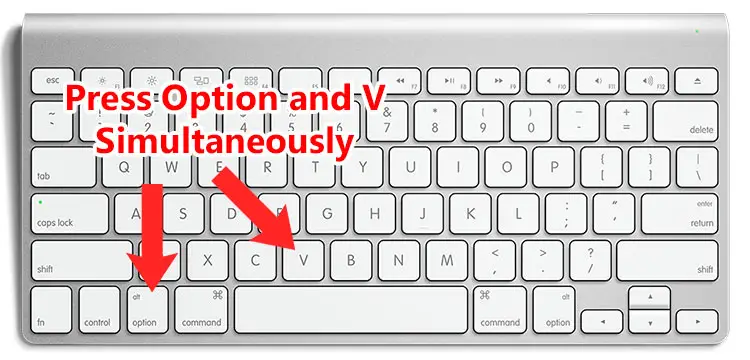
Insert the Square Root Symbol in Microsoft Word
If you’re using Microsoft Word, you can type the square root symbol in your document using the keyboard shortcut previously mentioned. However, there is an easier way to insert the symbol on the application itself.
To start, click the Insert tab on the Word menu bar. Make sure that the insertion point is positioned where you want the square root sign to appear in the document.
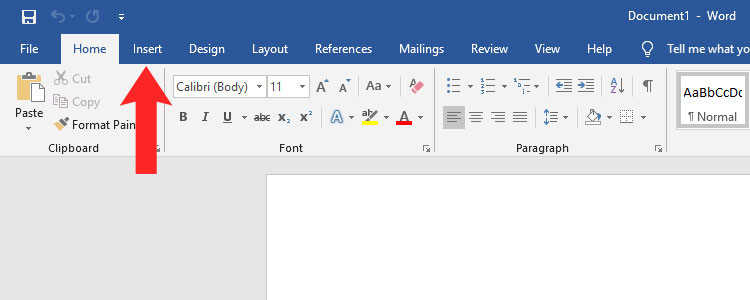
Find the Symbols section (located on the right) and click Symbol. A dropdown menu will appear with your recently used symbols. If you can’t find the √ sign there, click More Symbols on the dropdown menu.
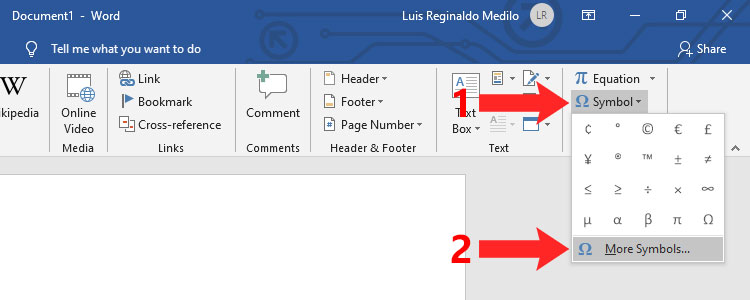
You’ve now launched the Symbols dialog containing all the signs and symbols you can insert in Word. You can find the square root sign more easily by selecting “Mathematical Operators” on the Subset dropdown field.
After locating the square root sign, click the √ symbol to highlight it. Check that you selected the correct symbol by looking at its Unicode name which is “Square Root.”
Finally, click Insert to place the symbol in your Word document.
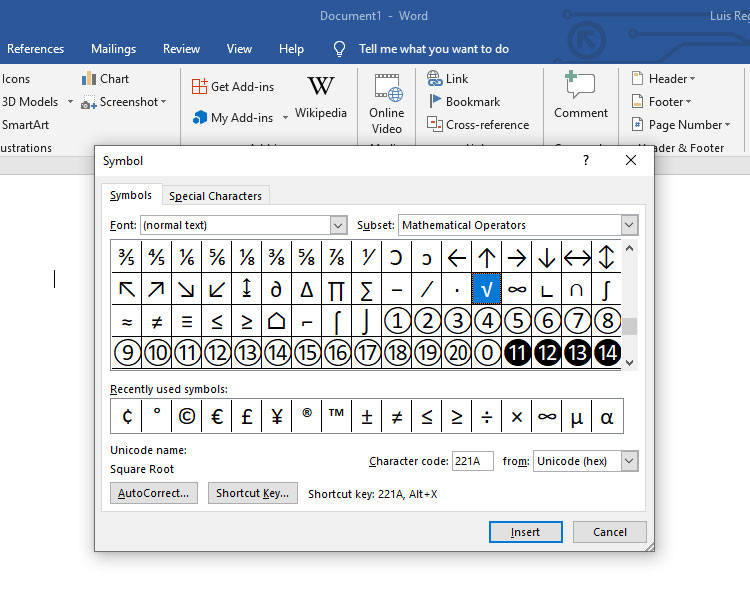
The √ sign will now be in your recently used symbols in Word. So the next time you want to insert the symbol, just click Insert and then Symbol, and you will be able to insert it quickly into your document.
By the way, if you prefer to use keyboard shortcuts to type the symbol, you can assign a custom shortcut key exclusively for use in Microsoft Word. To set a new shortcut, click the Shortcut Key button on the Symbol dialog and then assign your new shortcut key.
Insert the Square Root Symbol in Google Docs
Google Docs is quickly gaining acceptance as a word processor due to the fact that it’s free and can be accessed using any web browser. Google Docs may not be as powerful or feature-packed as Microsoft Word, but it offers some of the important features of Word such as the ability to select and insert symbols and special characters.
To type the square root sign in Google Docs, start by clicking Insert on the menu bar. On the dropdown menu, click Special Characters.
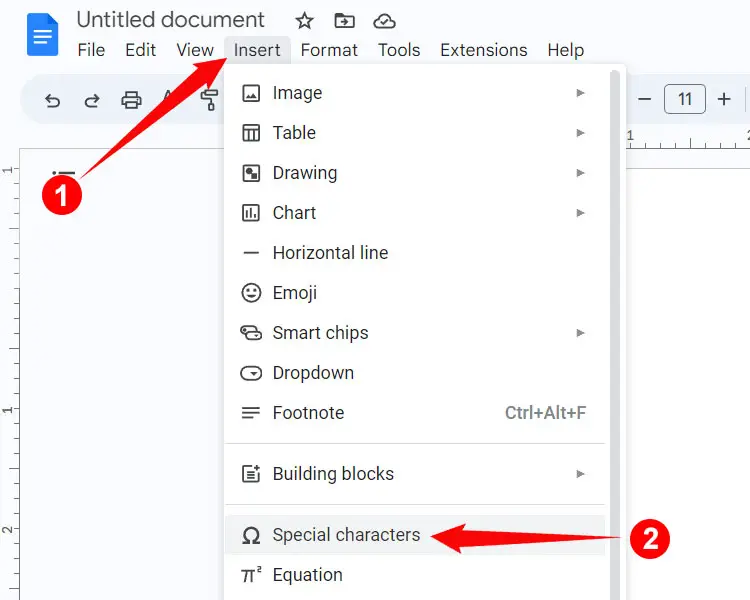
You now have the option to search and insert any symbol and special character into your document. To find the √ symbol, click the dropdown field right after the “Symbol” field, and then select “Math.”
If you’re having a hard time locating the square root sign, you can quickly search for it by typing “Square Root” in the “Search by keyword” field.
When you’ve located the √ symbol, click it to insert into your Google Docs document.
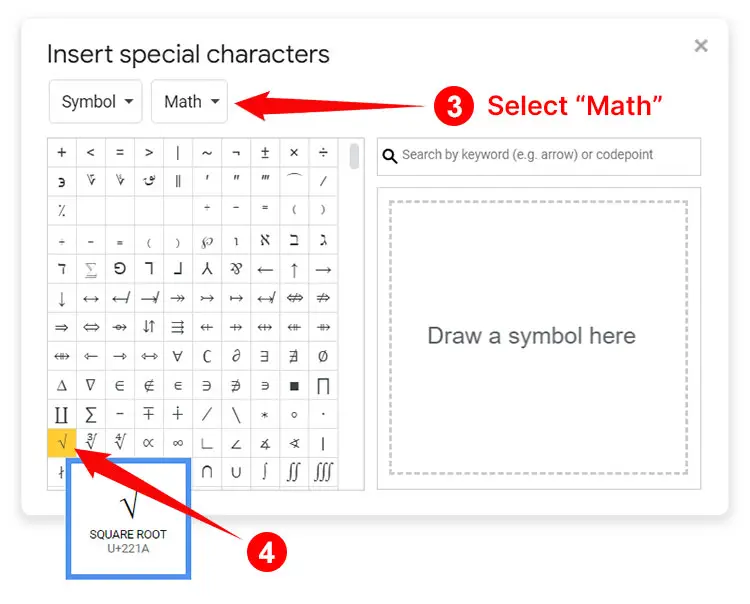
Insert the Square Root Sign Using Character Map
For Windows users without a number pad on their keyboards, there is an alternative way to type the square root symbol. Using the Character Map application of Windows, you can choose from hundreds of symbols to insert into your document or application.
Launch the Character Map application by clicking the Start icon on the bottom-left corner of the Windows desktop screen. Click Windows Accessories and then Character Map.
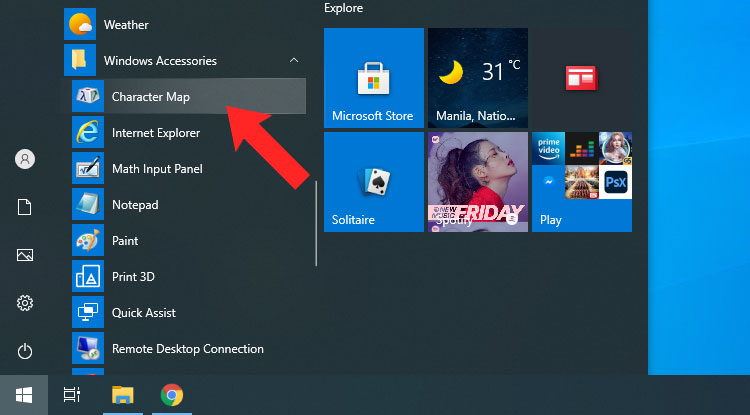
The Character Map will now show all the characters that you can copy into the clipboard. The square root symbol can be quite difficult to find, but you can make it easier by searching for it. Check the “Advanced view” box and then enter square root into the “Search for:” field. This will instantly show the square root sign.
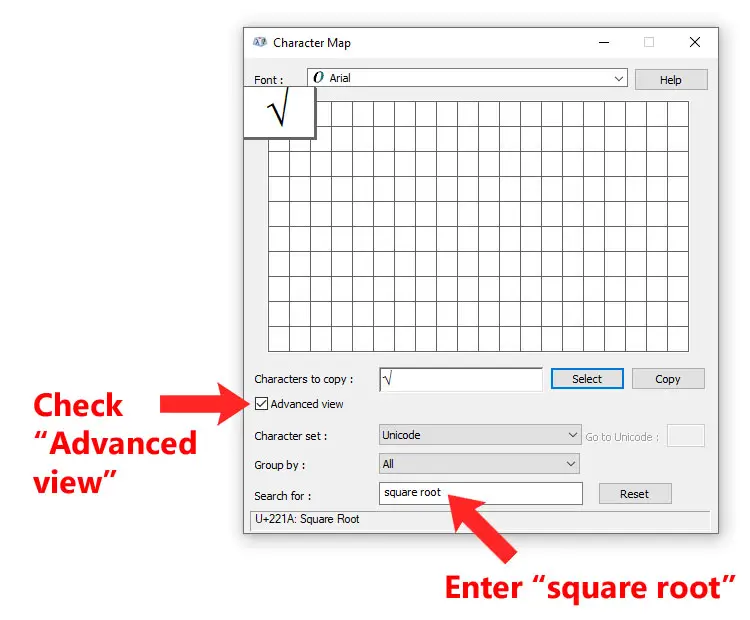
Click the √ symbol to highlight it, and then click the Select button. Click Copy to copy the symbol to your clipboard. You can now paste (Ctrl + V) the square root symbol into your document or application.
Type the Square Root Symbol on Your Android Phone
The square root symbol is available on the stock Android keyboard Gboard. Some Android keyboards like the Samsung virtual keyboard may not have this symbol; you can copy the √ symbol here instead and paste it to your mobile application.
To type the √ symbol on your Android smartphone, switch to the symbols keypad by tapping the ?123 and =\< keys. The square root sign is located on the top row. Just tap the √ key to insert the symbol.
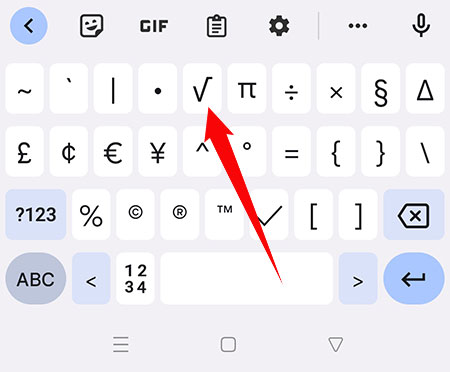
Type the Square Root Sign on Your iPhone or iPad
Unfortunately, the iOS keyboard on the iPhone or iPad doesn’t support the square root symbol. However, there is a workaround that allows you to type this symbol using the iOS keyboard.
First, you need to copy the √ symbol from this page. Afterwards, follow these steps to add the symbol to the iOS keyboard via the text replacement feature:
- Open the Settings app and tap General.
- Select Keyboard.
- Select Text Replacement.
- Tap the + button (plus sign) at the upper-right corner.
- Paste the √ symbol into the “Phrase” field by long-pressing and selecting Paste.
- Type your preferred shortcut. Example: sqrt.
- Press Save.
Now you can use your assigned shortcut to type the symbol on the iPhone or iPad. Simply type your shortcut (for example: sqrt) and the √ symbol will appear below it. Tap the symbol to replace the text with the square root sign.
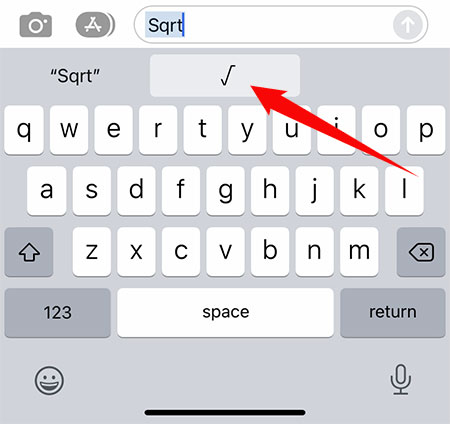
Wrapping Up
You’ve just learned how to type the square root symbol on your computer or mobile phone. If you have trouble using any of the aforementioned methods, you can take the easy way out by copying the symbol here: √ and then pasting it into your document. Use the keyboard shortcut Ctrl + C to copy the symbol and then Ctrl + V to paste it into your document. Good luck!