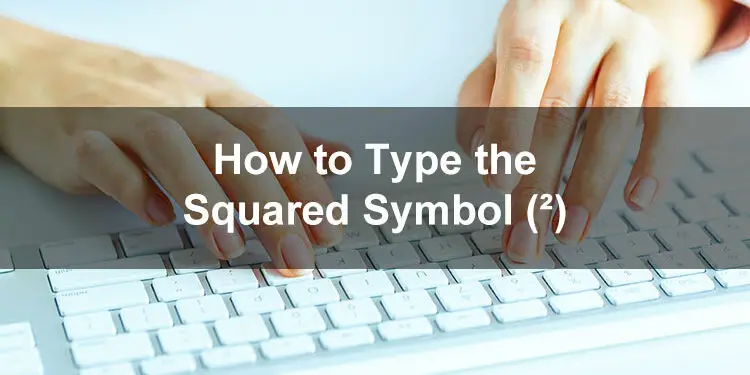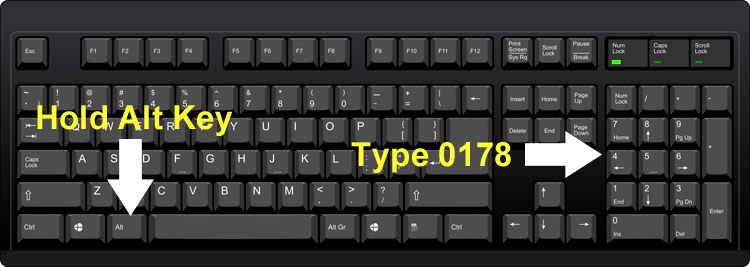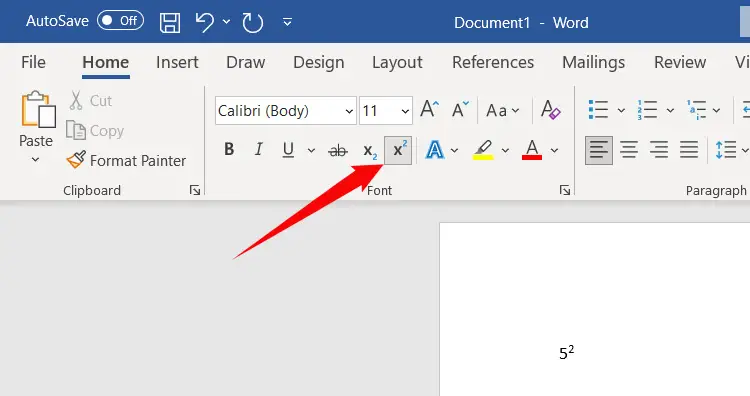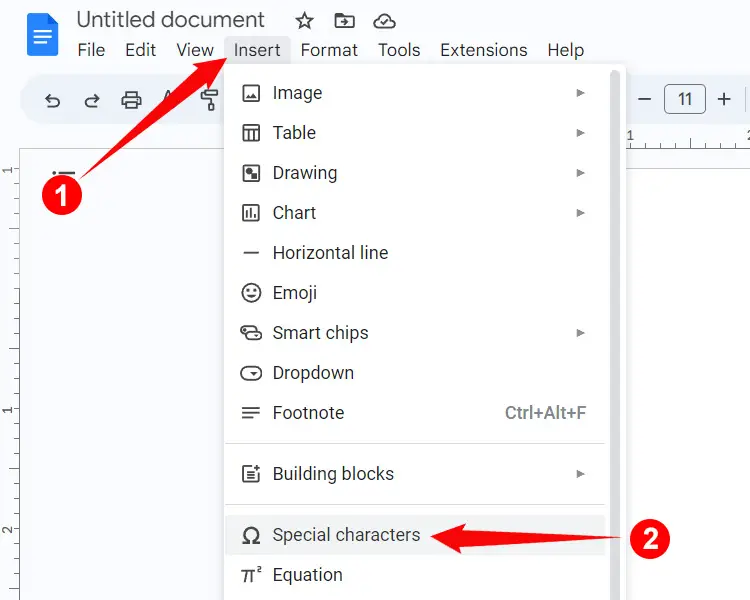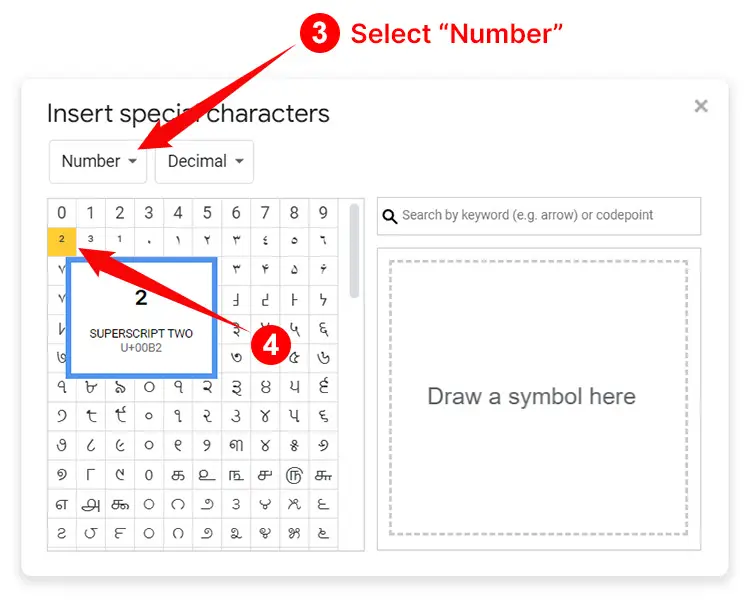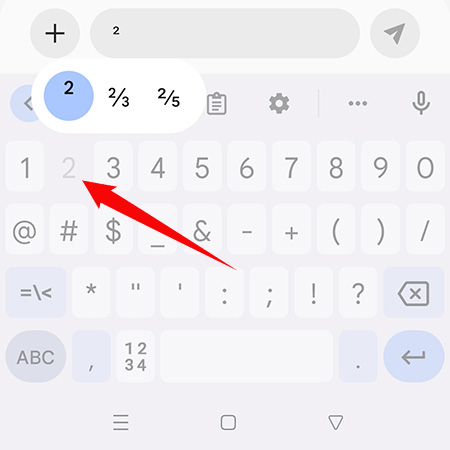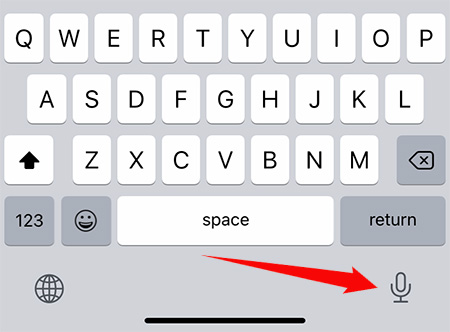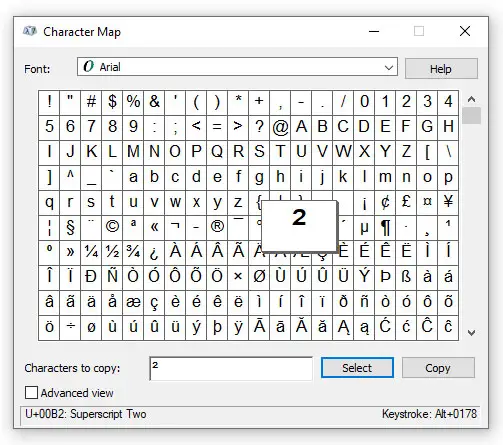The square is one of the most common mathematical operations, but how do you write the squared symbol (²) on your computer or mobile phone? Like many mathematical symbols such as the infinity symbol, the squared symbol is noticeably absent from standard computer keyboards.
In algebra, “to square” is to multiply a number by itself. For example, the square of 5 is 25 because 5 multiplied by 5 equals 25.
5² = 25
Inversely, the square root is the value that, when multiplied by itself, gives the original number. For example, the square root of 16 is 4 because 4 multiplied by 4 equals 16.
√16 = 4
While the squared symbol is one of the most frequently used symbols in mathematics, you’ll be hard-pressed to find it on your Windows or Mac keyboard. That’s because superscript and subscript symbols, unfortunately, are not included in standard keyboard layouts.
To incorporate superscript symbols such as the square root, you’ll have to type it via keyboard shortcuts and software such as the Character Map in Windows. Microsoft Word and Google Docs also provide the option to directly insert the square root sign without the need for shortcuts.
In this article, we’ll teach you how to type the squared symbol (a.k.a. “small 2”) on your computer or smartphone, be it on a word processor like Microsoft Word or in your emails and online conversations. You will be amazed at how easy it is to type the symbol.
Table of Contents
- Copy and Paste the Squared Symbol
- Type the Squared Symbol on a Windows Keyboard
- Type the Squared Symbol on the Mac Keyboard
- Type the Squared Symbol on the Linux Keyboard
- Insert the Squared Symbol in Microsoft Word
- Insert the Squared Symbol in Google Docs
- Type the Squared Symbol on Android
- Type the Squared Symbol on the iPhone or iPad
- Insert the Superscript ² Using the Character Map
- Insert the Superscript ² as HTML
- Wrapping Up
Copy and Paste the Squared Symbol
If you can’t be bothered to type the squared symbol manually, you can just copy it from this page. All you have to do is to click the box below and the squared sign will be instantly copied to your clipboard, ready for pasting into your document.
Paste your copied symbol into your document or application by right-clicking and selecting Paste. You can also tap Ctrl + V to paste it. If you’re on mobile, just long-press and select Paste.
Type the Squared Symbol on a Windows Keyboard
The easiest way to type the squared symbol is by holding the Alt key while typing 0178 on the number pad. Make sure that Num Lock is turned on for this keyboard shortcut to work. Typing the keyboard shortcut using conventional number keys (outside the numeric keypad) will not work – you must use the number pad on the right side of your keyboard.
So the keyboard shortcut for the squared symbol is Alt + 0178. The result is like this: ².
Here’s a step-by-step guide on how to type the squared symbol using a Windows keyboard:
- Place the cursor or insertion point where you want the superscript ² to appear in your document or application.
- Activate the numeric keypad or number pad by tapping the Num Lock key.
- Press and hold the Alt key.
- While pressing the Alt key, type the 0178 keys on the numeric keypad.
- Check the correct symbol has been inserted into your document.
The beauty of this method is that it works for almost any application including Notepad, Google Chrome and Microsoft Word. As long as your keyboard has a numeric keypad or number pad, you can type the squared sign via the keyboard shortcut. But if your keyboard doesn’t have a numeric keypad, you can insert the squared symbol by copying the symbol from this page or by using the Character Map.
Type the Squared Symbol on the Mac Keyboard
Unlike Windows, there is no universal shortcut for typing the squared symbol on Mac computers. However, you can use the Character Viewer in macOS to insert symbols, emojis and special characters.
Follow these steps to insert the squared symbol in Mac:
- In your application, open the Character Viewer by selecting Edit > Emoji & Symbols.
- Enter “superscript” in the search field and tap Enter.
- Click the superscript 2 to insert the symbol.
Type the Squared Symbol on the Linux Keyboard
Although less prevalent than Windows and Mac operating systems, Linux is the favorite of many computer programmers. If you want to know how to type the squared symbol in Linux or Ubuntu, just follow these steps:
- Open the document you’d like to insert the symbol into.
- Press and hold the Ctrl and Shift keys at the same time.
- Type u221a while pressing the Ctrl and Shift keys.
- Release the Ctrl and Shift keys.
- Check that the correct symbol has been inserted in your document.
Insert the Squared Symbol in Microsoft Word
Most of us use Microsoft Word and other word processing software to draft our documents and correspondences. The good news is that these word processors have support for special characters like the superscript symbol (x²), so you don’t have to memorize any keyboard shortcuts for these symbols.
Follow these steps to type the squared symbol in Microsoft Word:
- Open the Word document where you’d like to place the symbol.
- Under the Home tab, click the superscript button (x²).
- Type the number 2 in your document.
- The superscript ² has been inserted in your document. To return to normal typing, just click the superscript button (x²) once more.
You can also type 2 first and then select or highlight it before clicking the superscript (x²) button.
Alternatively, you can use the keyboard shortcut Ctrl + Shift + + (hold the Ctrl and Shift keys and then press the + key) to get the same result as clicking x².
Take note that this keyboard shortcut only works in Microsoft Word. Using it on the Chrome browser will zoom the window instead, so be careful with this.
Insert the Squared Symbol in Google Docs
Google Docs is a free web-based alternative to Microsoft Word. Just like Word, Google Docs offers a quick and convenient way to type superscript characters.
To type the squared symbol in Google Docs using a keyboard shortcut, just press Ctrl + . (dot or period key), and then type the number 2. The superscript ² will then appear in your document.
You can also insert the squared symbol in Google Docs by following these steps:
- Click Insert on the menu bar.
- Select Special characters on the dropdown menu.
- On the “Insert special characters” dialog, click the Symbol field and choose “Number.” Make sure that the second dropdown field is set to “Decimal.”
- Find the “superscript two” symbol and click it.
- Check that the correct symbol has been inserted into your document.
If you have trouble locating the squared sign, you can search for it by typing “superscript two” in the “Search by keyword” field on the right.
Type the Squared Symbol on Android
Inserting the squared symbol on your Android smartphone is relatively easy and straightforward. To insert the squared sign, just long-press the number 2 and it will insert the superscript ².
Type the Squared Symbol on the iPhone or iPad
Unfortunately, the iPhone keyboard doesn’t have the option to insert the squared symbol. You can use the dictation feature on your iPhone instead. Tap the dictation microphone on the iOS keyboard and then say the words “superscript two.” Press “Done” or tap the keyboard icon when you get the correct symbol.
Insert the Superscript ² Using the Character Map
The Character Map application is a great tool for copying and inserting numerous characters and symbols. You can use this Windows tool if your keyboard doesn’t have a number pad or if you just want a quick and convenient way to insert the squared symbol.
To start, click the Windows icon on the bottom left corner of the screen, go to Windows Accessories, and then click Character Map.
Once the Character Map is launched, choose the superscript 2 button, click Select and then Copy. You can now paste the symbol into any application by hitting Ctrl + V.
Insert the Superscript ² as HTML
Perhaps you want to include the superscript ² in your webpages or software applications that require HTML code. You can do it by typing the following HTML code:
²Wrapping Up
If everything fails, you can simply copy the squared symbol from this page and paste it anywhere you want. Highlight this symbol: ² and then press Ctrl and C simultaneously to copy it. Go back to your document or application, and then paste the symbol by pressing Ctrl and V at the same time. You can also right-click using your mouse and select Copy and Paste.
That’s it! It’s super easy to type the squared sign for use in mathematical equations. Remember, you can always copy and paste this symbol if you’re having difficulties.
Need help with this topic? Join our online forum and have your questions answered by our friendly tech experts! Post your tech-related questions and participate in the discussions. Registration is free. Join the forum now!