The Social Security System (SSS) has an online portal where members can access their records and transact with the agency solely through the Internet. There are instances, however, where you have no other option but to go to the SSS office. But before you pay a visit, you should first schedule an online appointment with the SSS.
The SSS has implemented an online appointment system wherein members have to set an appointment with their chosen SSS branch before they will be allowed inside the premises and their concerns attended to by the staff. The online appointment system helps reduce congestion at SSS branches and ensures that transactions are conducted in an orderly and systematic manner.
Many SSS branches are no longer accepting walk-ins so make sure that you have already scheduled your appointment before heading there. Appointments are set through the My.SSS portal using your computer or mobile phone, and these normally take a minute or two.
In this article, I’ll teach you how to schedule an appointment with the SSS with your preferred date and time. At the moment, you can only set appointments through the My.SSS portal; the SSS mobile app doesn’t have the option to schedule an appointment yet.
Important update: According to my sister who works at the SSS, an online appointment is no longer required in order to visit the SSS office. Members can visit the SSS branch even without an online appointment, but priority will be given those who already have a scheduled appointment.
How to Set an Appointment with the SSS
Follow this step-by-step guide to schedule an appointment with the SSS:
Step 1: Login to My.SSS
To start, open your web or mobile browser (such as Google Chrome) and login to your My.SSS account at https://member.sss.gov.ph. If you don’t have a My.SSS account yet, you may read this article to learn how to register and activate your account.
If you forgot your login details, read this article to learn how to recover your SSS password or user ID.
Dismiss the “Member Survey Consent” popup and the mail notification popup, if any.
Step 2: Proceed to the SSS appointment system
After logging in, click MEMBER INFO on the menu bar and then select “Appointment System” on the dropdown menu.
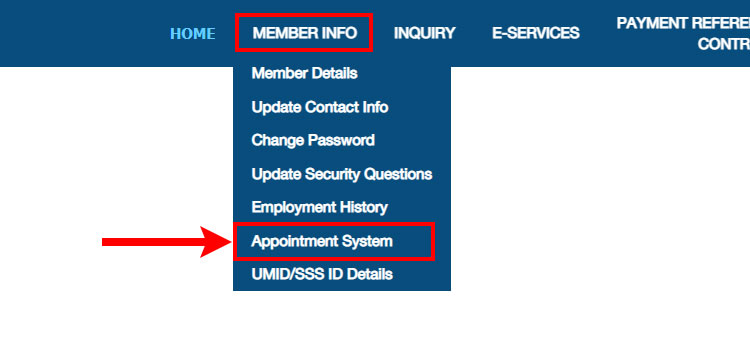
Step 3: Fill out all the required information
You’re now on the SSS member’s appointment page. You will have to provide the following required information by clicking the appropriate dropdown field:
- Purpose – Choose the intended purpose of your appointment with the SSS.
- Region – Select the region where you will have the appointment (e.g. Luzon).
- Branch – After selecting the region, this dropdown field will be auto-populated with the location of SSS branches in that region. Choose the SSS branch where you will have your appointment.
- Appointment Date – Choose your preferred date of appointment.
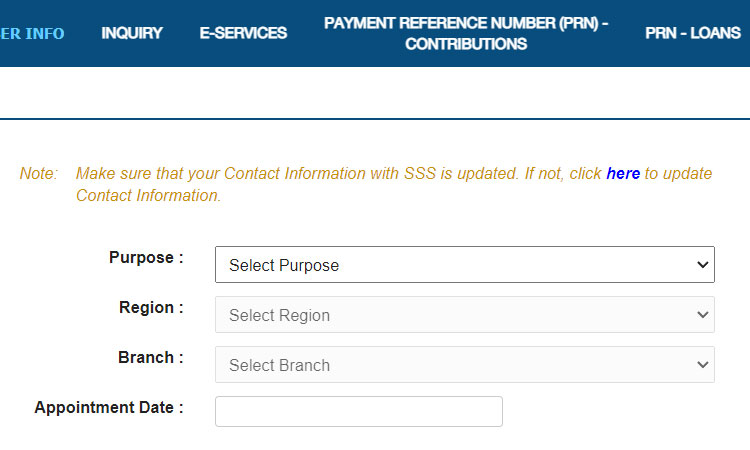
First, select the purpose of your visit on the dropdown field:
- Benefits
- Cancellation/Replacement/Return of Benefit Check
- Change of Guardian
- Compliance to Annual Confirmation of Pensioners (ACOP)
- Contested Benefit
- Death Claim Application
- Disability Claim Application
- EC Benefit Claim
- Funeral Claim Application
- Issuance of Certificate for Pensioner
- Maternity Claim Application
- Medical Examination for Disability/Sickness Claim
- P.E.S.O. Fund Benefit Claim Application
- Request for Letter of Introduction (for Opening of Savings Account)
- Retirement Claim Application
- Sickness Claim Application
- Contribution
- Flexi-Fund/Voluntary Provident Fund (PESO) Enrolment/Amendment
- Non-remittance of Contributions by Employer
- Refund of Contributions
- Request for Manual Verification of Contributions
- Request for Posting/Adjustment of Contributions
- Loans
- Cancellation/Replacement/Return of Loan Check
- Contested Loan
- Educational Loan Application
- Loan Repayment Concerns (e.g. misposted/unposted loan payment)
- Non-receipt of Loan Proceeds
- Non-remittance of Loan Amortizations Deducted by Employer
- Pension Loan Application
- Membership
- Cancellation of Multiple SS Numbers
- Compliance to SS Number Application (Presentation of Documents)
- Issuance of Certification of Membership Status
- Non-reporting for Coverage by Employer
- Posting of Date of Coverage
- Request for Member Data Change
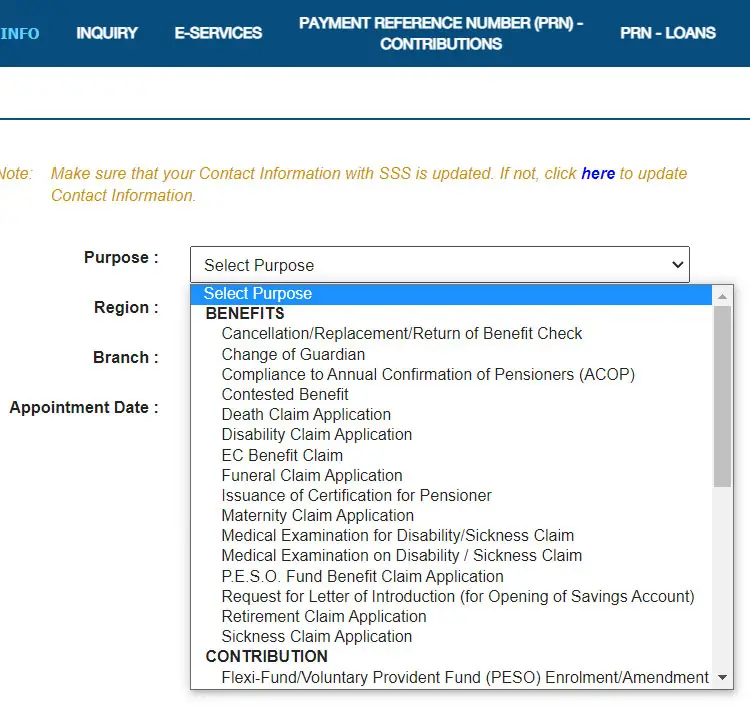
Next, select your region (NCR, Luzon, Visayas or Mindanao) and then choose the SSS servicing branch where you will go for your appointment.
Afterwards, click the “Appointment Date” field and the appointment calendar will appear. Available dates are highlighted in grey. Click the date when you will have your appointment with the SSS.
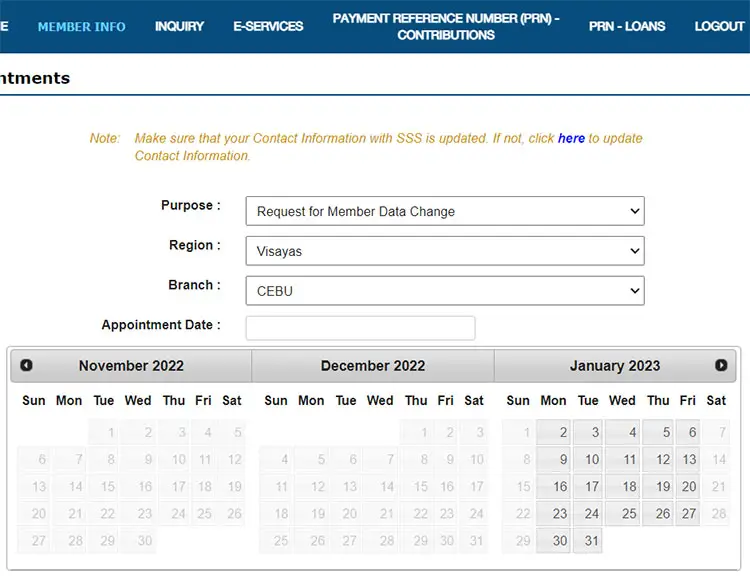
Step 4: Set appointment time and write your concerns
Choose your appointment time (e.g. 1pm to 2pm) and then write your concerns on the appropriate field.
For example, if you want to change your membership data, you can write this as your concern: “I would like to update my SSS membership record.”
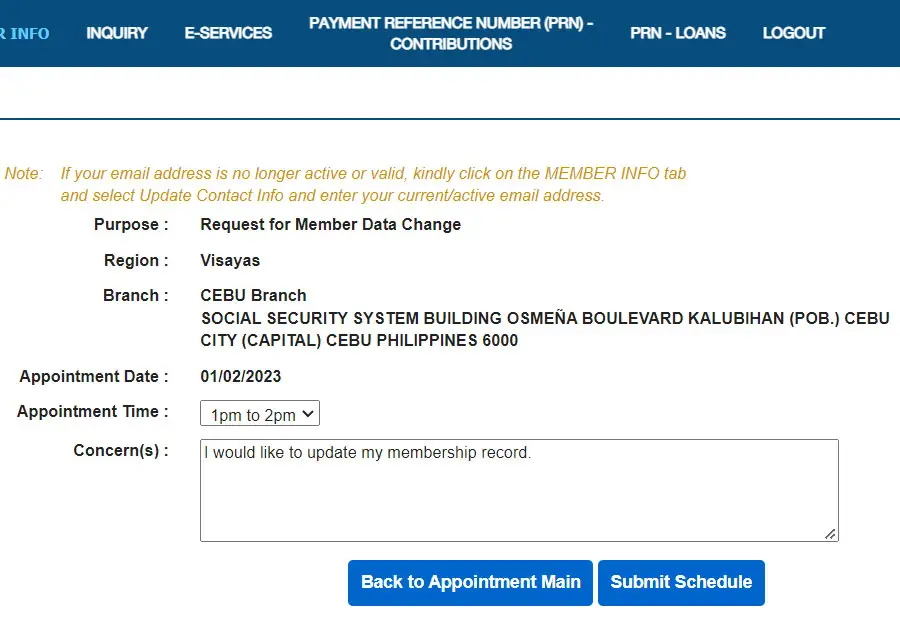
Step 5: Submit your appointment schedule
Finally, click “Submit Schedule” to book your appointment.
A popup dialog will appear confirming your submission. Click “Submit” to proceed.
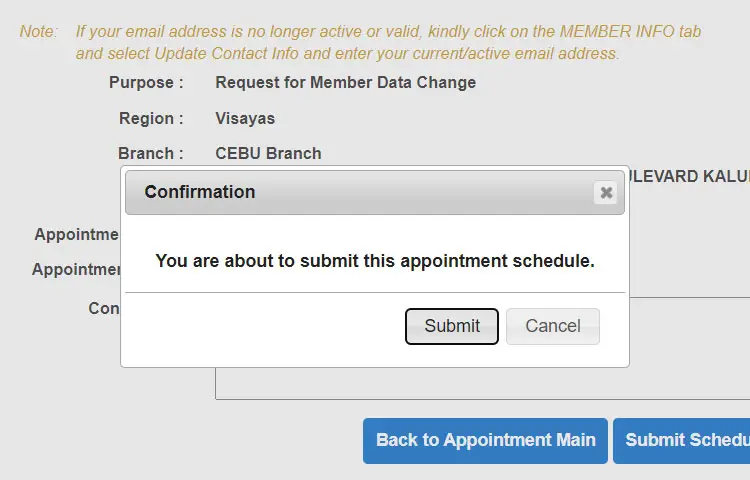
That’s it. You have successfully scheduled an online appointment with your chosen SSS branch.
Take note of your appointment details such as your transaction number. You may also print the appointment confirmation for your reference.
Check your email for the confirmation of your appointment request. The email contains your appointment details as well as information on how to cancel your appointment.
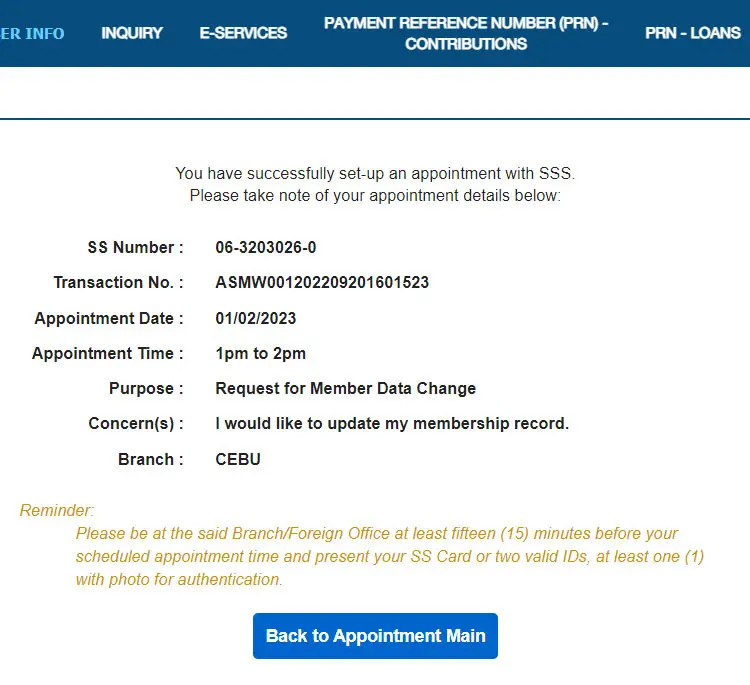
Step 6: Go to the SSS branch on the appointment date and time
Proceed to the SSS office on the scheduled appointment date and at least 15 minutes before your appointment time. Don’t forget to bring your SS or UMID card or two valid IDs (at least one ID with photo for authentication).
Common Issues and How to Fix Them
Encountering problems while scheduling your SSS online appointment? Below are common issues that users face on the My.SSS portal and the step-by-step solutions to resolve them.
Issue: No Available Slots
- Check the SSS portal at midnight (Philippine time) when new appointment slots are often released.
- Try other SSS branches near your location, as some may have more availability.
- Restart your browser or clear the cache, as the issue might be related to your web browser.
Issue: Error During Submission
- Clear the browser cache and cookies, then try again using Google Chrome or Mozilla Firefox.
- Check your Internet connection, ensuring that it’s strong and stable.
- If the error persists, log out, wait 5 minutes, and then log back in to repeat the process.
Issue: Appointment Confirmation Email Not Received
- Check your spam or junk folder for the confirmation email.
- Verify that the email address linked to your My.SSS account is correct.
- Contact the SSS hotline (1455) or email member_relations@sss.gov.ph with your SSS number for personalized assistance.
Issue: Appointment Rejected by SSS
- Review the rejection email for specific reasons (e.g., incomplete documents, mismatched information).
- Log back into My.SSS, correct the issue (e.g., update your concern or upload missing files), and reschedule.
- Visit the nearest SSS branch for urgent cases. Don’t forget to bring all the required documents.
Frequently Asked Questions
How do I cancel my appointment?
To cancel your SSS appointment, you may contact the SSS branch where you have a scheduled appointment. The telephone numbers and email addresses of the branch are listed in the appointment request confirmation email. You may also use this branch directory page to get their contact information.
I don’t have an SSS ID or UMID card. Can I still request an appointment?
Yes, you can request an appointment even if you don’t have an SSS ID or UMID card. You can simply present two (2) valid IDs (at least one ID with photo for authentication).
What will happen if I fail to arrive for my appointment?
If you fail to arrive on time for your scheduled appointment, your slot may be given to another person. You’re free to schedule a new appointment, however.
I made an error in my appointment request. Can I still modify my appointment?
Unfortunately, there’s no way to modify or update your SSS appointment. However, you can schedule a new appointment and just ignore the old one. You can also cancel your previous appointment by calling or emailing the concerned SSS branch.
Can you schedule two or more appointments on the same day?
No, you cannot set two or more appointments on the same day. The system will give an error if you try to request another appointment on the same day as your previous one.
Can I still visit the SSS office even without an online appointment?
Yes! You will still be accommodated by the SSS even if you don’t have an online appointment. However, those who have a scheduled online appointment will be prioritized by the SSS.
Conclusion
The SSS online appointment system is a welcome development as it ensures that members get the priority service that they deserve, and eliminates long queues and hours of waiting. So before you head straight to the SSS office, make sure that you have already scheduled your appointment to avoid any unnecessary inconvenience.
If you have any issues with your SSS online appointment, you may call the SSS toll-free hotline 1-800-10-2255777 (1-800-10-CALLSSS) or email member_relations@sss.gov.ph.


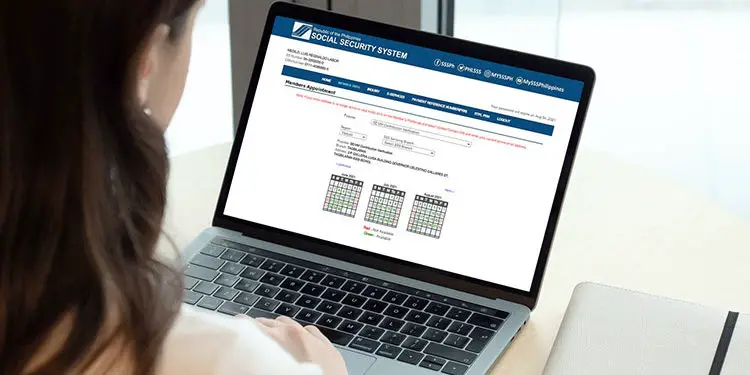
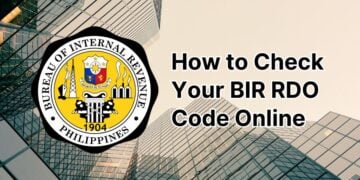

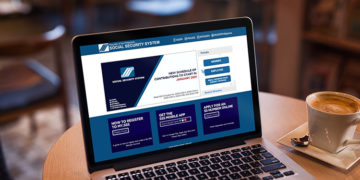












Application for UMID ID no longer among the options. Are there any updates? SSS Pasig Mabini branch front desk said last January 22, 2023 that UMID ID applications are ‘on hold.’
UMID applications are temporarily suspended due to SSS’ failure to renew its contract for ID capturing.