The Unified Multi-Purpose ID or UMID card is one of the most commonly used and accepted identification cards in the Philippines. If you don’t have a UMID card or SSS ID, it’s high time to get one as it serves as a valid ID and proof of identity that will greatly aid you in your various transactions and dealings with the government as well as the private sector.
Getting your UMID card or SSS ID is simply a matter of visiting the SSS office, submitting an application form, and then having your photograph and biometrics taken. Although the SSS now accepts walk-in visitors, an online appointment is needed if you want to be prioritized and your concerns attended to.
We know how important it is to have a UMID card, so we’ve come up with this complete and comprehensive guide on how to apply for the UMID or SSS ID in these challenging times. We’ll take you through the steps from filling out the card application form to setting an online appointment to claiming your new UMID card, so continue reading!
Table of Contents
- What is the UMID Card?
- Who Can Apply for the UMID Card?
- What are the UMID ID Requirements?
- How to Apply for Your UMID ID Card
- Frequently Asked Questions
- Wrapping Up
What is the UMID Card?
UMID stands for Unified Multi-Purpose Identification and is often redundantly called the UMID ID. The UMID card functions as a common identification card for four government agencies, namely the Social Security System (SSS), the Government Service Insurance System (GSIS), the Philippine Health Insurance Corporation (PhilHealth), and the Home Development Mutual Fund or Pag-IBIG Fund.
The UMID card was introduced in 2011 and replaced the old SSS ID which was first issued in 1998. So if you’re wondering if the SSS ID is the same as the UMID, technically they are. The UMID is often considered as the de facto SSS ID. Members are therefore required to present their UMID cards in their personal transactions with the SSS.
The UMID card contains the cardholder’s personal information such as name, address and date of birth as well as a front-facing photograph and signature. It also includes the unique Common Reference Number (CRN) which doubles as the ID number. The card comes with security features embedded such as a magnetic strip and a contactless chip that stores the personal data of the cardholder.
SSS and GSIS members have a choice of a regular UMID card or a UMID card as ATM card. UMID-ATM cards can be used to withdraw funds from loan proceeds and social security benefits at any BancNet ATM nationwide. Regular UMID cardholders can upgrade to the ATM card by filing an application for card replacement at any SSS branch.
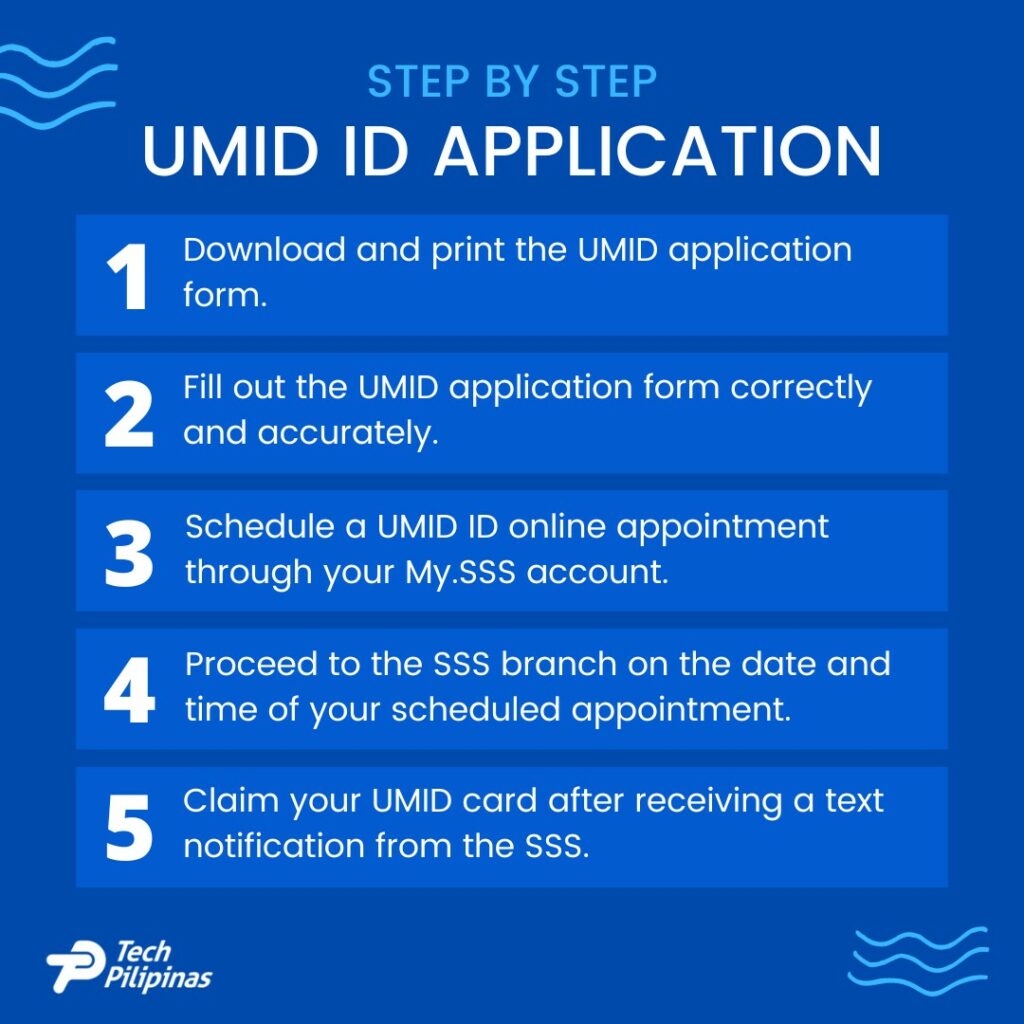
Who Can Apply for the UMID Card?
You are eligible to apply for a new or replacement UMID card if you meet any of the following criteria:
- You are an SSS member with at least one (1) posted contribution.
- Your UMID or SSS ID was lost or damaged.
- You want to update your card because of a change of name or correction of your personal data.
- You want to upgrade your regular UMID card to an ATM card.
- You want to replace your old SSS ID with a new UMID card.
What are the UMID ID Requirements?
UMID ID applicants are required to submit one (1) primary valid ID, or in its absence, two (2) secondary valid IDs. Both primary and secondary IDs must be original (not photocopies).
Primary Valid ID Requirements
- Unified Multi-Purpose ID (UMID) Card
- Social Security Card
- Passport
- National Bureau of Investigation (NBI) Clearance
- Driver’s License
- Alien Certificate of Registration
- Postal Identity Card
- Firearm Registration
- License to Own and Possess Firearms
- Permit to Carry Firearms Outside of Residence
- Voter’s ID Card
- Seafarer’s Identification and Record Book (Seaman’s Book)
Secondary Valid ID Requirements
If you don’t have a primary ID, you can submit any two (2) of the following secondary identification documents. Both documents must have signatures and at least one with a photo.
- School or Company ID
- Senior Citizen Card
- Taxpayer’s Identification Number (TIN) ID
- Birth Certificate
- Baptismal Certificate
- Police Clearance
- Overseas Workers Welfare Administration (OWWA) Card
- Marriage Contract
- Pag-IBIG Member’s Data Form (MDF)
- Transcript of School Records
- PhilHealth Member’s Data Record (MDR)
- Permanent Residency ID
- Health or Medical Card
- Bank Account Passbook
- Credit Card
- ATM Card with Cardholder’s Name
- Life Insurance Policy
- ID Card issued by the LGU (Barangay/Municipal/City)
- ID Card issued by a professional association recognized by the Professional Regulation Commission (PRC)
- Fisherman’s Card issued by the Bureau of Fisheries and Aquatic Resources (BFAR)
- Temporary License issued by the Land Transportation Office (LTO)
- Certificate of Naturalized from the Bureau of Immigration
- Certificate from the Office of Muslim Affairs
- Certificate from the Office of Northern/Southern Cultural Communities
- Seafarer’s Registration Certificate issued by the Philippine Overseas Employment Administration (POEA)
Documentary Requirements (For Card Replacement Only)
Aside from the identification requirements, members applying for card replacement need to provide the original copy of the following documentary requirements.
For card replacement due to loss of SSS digitized ID or UMID card:
- Duly notarized Affidavit of Loss (you can download a template here)
- Proof of payment
For card replacement due to amendment of data:
- Previously issued SSS digitized ID or UMID card
- Proof of payment
For card replacement due to failure to receive or claim UMID card:
- Duly notarized Affidavit of Non-Receipt of Card
- Notice or email from Identity Management Department (IMD) that the courier lost or failed to deliver the UMID card
- Proof of payment
For card replacement due to damaged UMID card, UMID card as ATM card, and other reasons:
- Proof of payment
The proof of payment is the validated Miscellaneous Payment Form or the Special Bank Receipt (SBR) generated by the SSS accredited bank or collecting agent where you’ve paid the ₱200 card replacement fee. You may also pay the replacement fee at the SSS branch office during your appointment.
How to Apply for Your UMID ID Card
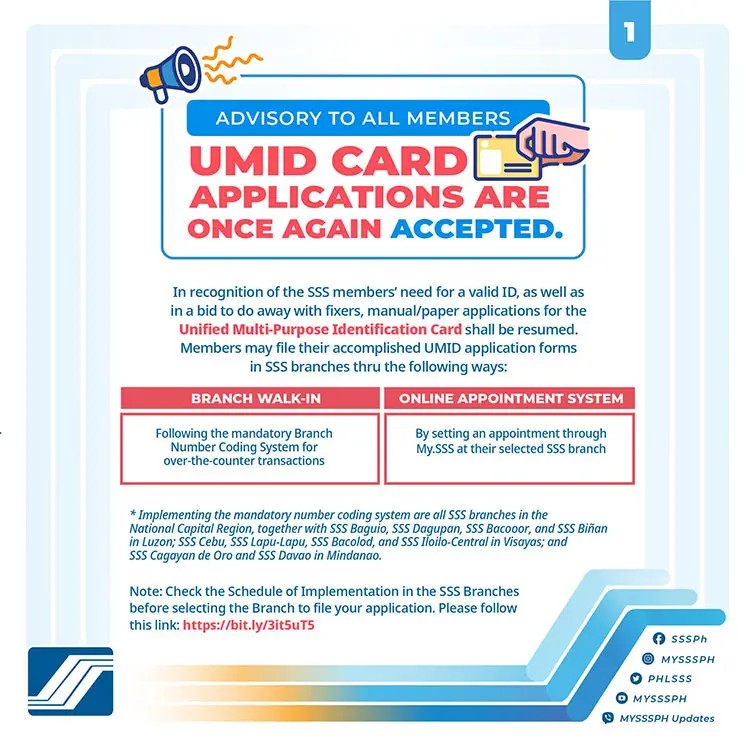
There are two ways to apply for the UMID ID card with SSS:
- Branch Walk-in – Following the mandatory Branch Number Coding System for over-the-counter transactions.
- Online Appointment System – By setting an online appointment through My.SSS at your selected SSS branch.
The mandatory number coding system is being implemented at all SSS branches in the National Capital Region (Metro Manila), as well as SSS branches in Baguio, Dagupan, Bacoor, Biñan, Cebu City, Lapu-Lapu City, Bacolod, Iloilo-Central, Cagayan de Oro City, and Davao City. Check out this list of SSS branches that are already accepting UMID applications.
Below is the schedule of the number coding system of the SSS. Basically, you have to check the 10th digit of your SSS or Employer ID number and see which day you are allowed to make a walk-in appointment with the SSS branch. For example, if the 10th digit of your SSS number is 4, then you can only visit the SSS branch on Tuesdays.
| Day of Appointment | 10th Digit of SSS or Employer (ER) ID Number |
|---|---|
| Monday | 1 and 2 |
| Tuesday | 3 and 4 |
| Wednesday | 5 and 6 |
| Thursday | 7 and 8 |
| Friday | 9 and 0 |
If the number coding system is not available and walk-ins are not allowed for your SSS branch, you will have to schedule an appointment through your My.SSS account. Read this article to learn how to set an online appointment with the SSS.
Step 1: Download and Print the UMID Application Form
The first thing you have to do is to download the UMID application form. Click this link to view or download the form.
If you’re on desktop using a Chrome browser, the application form will open in a new tab. Click the download icon on the upper-right corner to save the document in your computer, or click the printer icon to print it. Only one copy of the form is required.
Note: If you have applied for your SSS number online after December 10, 2020, you are no longer required to fill out the UMID application form. You only need to schedule an appointment and you can go straight to the SSS branch for biometric data capture. Bring your printed SS number application and transaction number slip on the day of your appointment.
Step 2: Fill Out the UMID Application Form
After printing the UMID application form, fill out all the required information in capital letters using a ballpen. Write N/A if a required information is not applicable.
As much as possible, please avoid any erasures or alterations. You are only allowed up to two (2) erasures/alterations, and you must affix your signature near each erasure or alteration.
Follow these instructions and tips in filling out the application form:
Card Applicant Data
- Type of Card Application – Check “Initial Enrollment” if it’s your first time to apply for a UMID card or have not been issued a card in the past. Otherwise, check “Card Replacement” and select the appropriate replacement reason.
- SS Number – Write your 10-digit SSS number. Read this article if you forgot your SS number.
- Common Reference Number (CRN) – Write your 12-digit CRN. Leave blank if you don’t have one.
- SBR, Receipt Number or Transaction Reference Number – Include your Special Bank Receipt (SBR), receipt number or transaction number if you are applying for card replacement. Write N/A or leave blank for initial enrollment.
- Name
- Last Name
- First Name
- Middle Name – Leave blank or write N/A if you don’t have a middle name.
- Suffix (optional) – Example: Sr., Jr., III.
- Facts of Birth
- Date of Birth – Enter your birthday in MM/DD/YYYY format. For example, October 15, 1990 is 10/15/1990.
- Place of Birth – Indicate the city/municipality, province/state and country where you were born as listed in your birth certificate.
- Sex/Gender – Choose either “Male” or “Female.”
- Father’s Name
- Mother’s Maiden Name – This is your mother’s complete name before her marriage.
- Demographic Data
- Home Address – Write your permanent home address. If your permanent address is in the province but you’re working in Metro Manila during weekdays, indicate the provincial address instead of your Metro Manila address. Same applies if you’re working abroad.
- Postal Code – Also known as ZIP code. Check out this list if you don’t know your postal code.
- Country Code – Write PH which is the country code for the Philippines.
- Civil Status – Choose if you’re single, married, widowed, annulled or legally separated.
- Height (in centimeters) – Use this calculator to convert your height (feet and inches) to centimeters.
- Weight (in kilograms) – Use this calculator to convert pounds to kilograms.
- Distinguishing Features – Write down any distinguishing features on your face such as a mole. For example: “Mole under the right eye.” Leave blank or write “N/A” if you don’t have one.
- Other Card Applicant Data
- Telephone Number – Include the area code. Leave blank if you don’t have a telephone number.
- Mobile Number – Write your 11-digit cellphone number. If you don’t have a mobile number, write the number of an immediate family member (e.g. father, husband, daughter).
- Email Address – Write N/A if you don’t have an email. An email address is required if you’re applying from abroad.
- Are You a Pensioner? – Check “Yes” if you are a pensioner. Otherwise, check “No.”
- Option for UMID Card as ATM Card or Regular UMID Card
- Regular UMID Card – Check this if you only want a regular UMID card.
- UMID Card as ATM Card – Check this if you want a UMID ID card that can be used as an ATM card.
- Bank Name – Indicate the bank that will issue your bank account number (e.g. Landbank).
- Bank Branch – Specify your preferred bank’s branch (e.g. Landbank Intramuros) where you will pick up your card.
Deceased Member Data
Only fill out this section if you are a surviving spouse (wife or husband) of a deceased SSS member.
- SS Number/CRN of Deceased Member
- Name of Deceased Member
Certification, Data Privacy Consent and Authorization
Read the data privacy policy carefully and then sign the form. If you or the applicant cannot sign, affix the fingerprints in the presence of SSS personnel who will co-sign the form as witnesses.
- Printed Name
- Signature
- Date – Write the date you filled out and signed the application form.
- Fingerprints – Only affix fingerprints if you can’t sign.
- Witnesses to Fingerprinting – To be accomplished by SSS receiving personnel.
- Branch and Designation – To be accomplished by SSS receiving personnel.
Step 3: Schedule a UMID ID Online Appointment with the SSS
The next step is to set an appointment with the SSS for the biometrics data capture. Scheduling a UMID ID online appointment is done through your My.SSS account.
Here’s how to schedule an online appointment for the purpose of getting your UMID card:
First, login to your My.SSS account. If you don’t have a My.SSS account yet, you can read this article to learn how to register and activate your account.
Once logged in to your account, click “MEMBER INFO” on the menu bar and then click “Appointment System” on the dropdown menu.
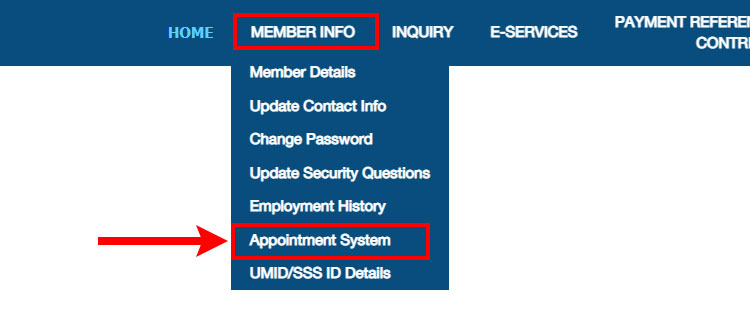
You’ll be taken to the Member Appointments page. Provide the following required information for your appointment:
- Purpose – Click the dropdown field and then select “Application for Unified Multi-purpose Identification (UMID) Card.”
- Region – Select the region where the SSS branch is located (e.g. Visayas).
- Branch – Choose the SSS branch where you will have your appointment.
- Appointment Date – Click this field and a calendar will appear showing the available dates for your appointment. Available dates are highlighted in grey. Click on a date to select it.
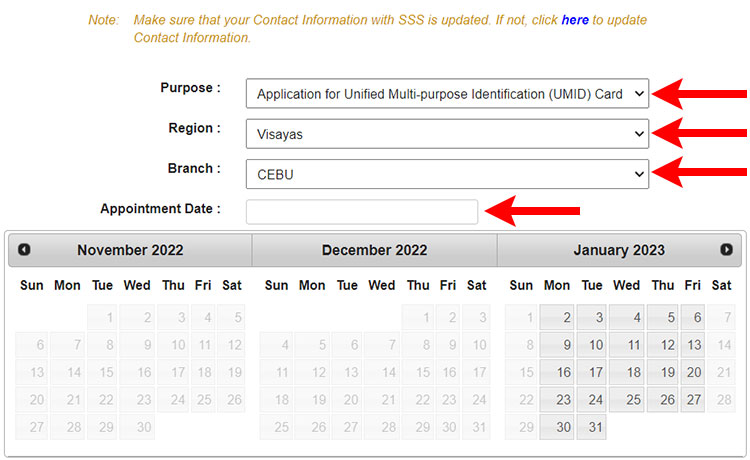
Afterwards, select your preferred appointment time (e.g. 1pm to 2pm).
On the Concerns box, write your question, comment or concern. Since you are applying for a UMID card, you can write this: “I would like to apply for a UMID card.”
After checking that your provided details are correct, click “Submit Schedule.”
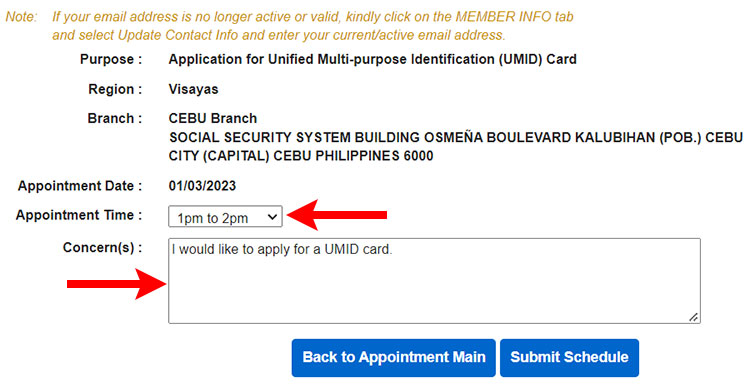
A confirmation popup will appear next. Click “Submit” to proceed.
If your appointment request is successful, a successful confirmation message will be displayed along with the transaction number as well as your appointment date and time. You will also receive an email containing your UMID ID appointment details.
You don’t need to print the confirmation message or email. Just take note of your transaction number because the SSS personnel may ask you for it during your appointment.
Read this article for the complete, step-by-step guide to schedule an online appointment with the SSS.
Step 4: Proceed to the SSS Branch for the Appointment
On the day of your appointment, go to your selected SSS servicing branch for the biometrics data capture. Bring one (1) primary valid ID or identification document, or in its absence, two (2) secondary valid IDs.
If you’re applying for card replacement, you also need to bring the necessary documentary requirements (e.g. Affidavit of Loss, old UMID ID card) and the proof of payment. The ₱200 replacement fee can be paid at the SSS branch during your appointment.
Applicants must wear the proper attire, such as a collared shirt or blouse. The face or neck must be free from accessories (e.g. necklace, hat, metal piercing, dangling earrings) or bandages. Eyeglasses and sunglasses should be removed before the appointment.
Facemasks should be worn at all times during the appointment. Applicants can only remove their facemasks briefly when their photo is being taken. Read the biometrics data capturing guidelines for more information about the health and safety measures being implemented by the SSS.
After the photograph and biometrics capture, the SSS personnel will detach the acknowledgement stub at the bottom of your UMID application form. Keep this stub for your reference.
Step 5: Claim Your UMID Card
You will receive a text message from the SSS when your UMID ID card is ready for pickup. Regular UMID cards should be claimed at the SSS branch where the card application and appointment was made. Applicants who enrolled their UMID cards as ATM cards can claim their cards at their chosen bank’s branch within 30 days from receipt of the SMS notification from the SSS.
Regular UMID cards must be claimed within 60 days from receipt of the SMS notification from the SSS. Beyond this 60-day period, unclaimed cards can be verified if they are still available for pickup by calling the SSS hotline. Unclaimed cards will be destroyed after five (5) years.
To know the status of your UMID card application, call the SSS hotline (02) 8920-6401 local 5714 or email sss_id@sss.gov.ph. You may verify the status or availability of your UMID card if you have changed your mobile number or if you did not receive a text notification from the SSS within 30 days after your application.
Due to the current situation, the production of UMID cards might be delayed so it’s advisable to check the status of your application from time to time by logging in to your My.SSS account or by calling or emailing the SSS.
Here’s how to check the status of your UMID application via My.SSS:
- Login to your My.SSS account.
- Once logged in, select “MEMBER INFO” on the main menu.
- Click “UMID/SSS ID Details” on the dropdown menu.
- You can now see the details of your UMID or SSS ID including enrollment date, serial/transaction number and transaction status.
Frequently Asked Questions
How much is the UMID application fee?
The initial enrollment for a new UMID card is free of charge.
When will my UMID card expire?
The UMID or SSS ID does not have an expiration date and is valid for the lifetime of the cardholder.
I lost my UMID card. How can I apply for a new one?
If you lost your card, you will have to fill out the UMID card application form and visit the SSS branch for your appointment. You are also required to provide a notarized Affidavit of Loss.
How much is the card replacement fee?
The fee to replace your UMID card is ₱200.
How can I pay for the replacement fee?
You may pay the card replacement fee at an SSS accredited bank or collecting agent, or at the SSS branch office during your appointment.
Can I apply for a UMID card even if I already have an old SSS ID?
Yes, you can apply for a new UMID card to replace your old SSS ID. You will need to surrender your old SSS ID during your appointment at the SSS branch and pay the ₱200 replacement fee. Don’t forget to bring one (1) valid primary ID card/document, or in its absence, two (2) valid secondary ID cards/documents.
When can I claim my UMID card?
The SSS will inform you via text message when your ID card is available for pickup. This normally takes less than 30 days after your appointment date but due to the present circumstances, it might take much longer.
How do I check the status of my UMID card application?
You can check the status of your card application by logging in to your My.SSS account and going to MEMBER INFO > UMID/SSS ID Details. You may also call the SSS hotline 8920-6401 local 5714 or email sss_id@sss.gov.ph.
Can I visit the SSS branch as a walk-in applicant?
Some SSS branches allow you to visit as a walk-in applicant and without an online appointment. However, priority will be given to those who have an online appointment.
Wrapping Up
There’s no doubt that the UMID or SSS ID card is one of the most respected and recognizable identification cards in the Philippines, one that deserves the title of a universal ID.
With the introduction of the National ID, the UMID card can no longer claim sole ownership of that title, but it’s still worth getting because of its widespread acceptance and name recognition as a valid ID. Not to mention that it’s your passport to all the services and benefits of the SSS.
Should you have any questions and concerns about the UMID or SSS ID, don’t hesitate to reach out to the SSS by calling (02) 8920-6401 or the toll-free hotline 1-800-10-2255777 (1-800-10-CALLSSS).
Need help with this topic? Join our online forum and have your questions answered by our friendly tech experts! Post your tech-related questions and participate in the discussions. Registration is free. Join the forum now!




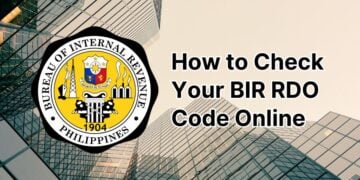

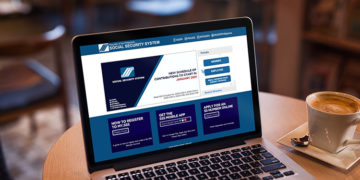












Hi, Thanks for the detailed information. It helped us a lot. But, just to add, in any case, I already plotted an appointment online to a different branch but I decided to walk in at the branch nearby my current location, will it still be possible? Will I still be accommodated? Will I be tracked on the system as well during processing at the branch if I already had my appointment online? Please let me know your thoughts. Thanks!
Very informative and helpful. 😉
Hi, wala na po sa dropdown field sa appointment setting ang option to apply for UMID ID card.
Hello. Wala na po sa list of appointments ang UMID cards, any update po?
No update from the SSS yet.