You’re probably reading this article because you want to transfer money to your PayPal account. We all know that we can transfer money from PayPal to GCash, but how about the other way around? Is it possible to send or transfer money from GCash to PayPal?
Perhaps you want to buy something using your PayPal account but you don’t have enough PayPal balance, so you thought about adding money to your account. Unfortunately, adding money to a PayPal account is difficult or even impossible for most Filipinos.
That is because PayPal doesn’t accept fund transfers from Philippine banks. Yes, you can transfer or withdraw money from PayPal to a Philippine bank, but you can’t add money to PayPal from your Philippine bank account or credit card.
For this reason, some PayPal users in the Philippines have resorted to “traders” or third-party exchange services who offer to convert GCash funds to PayPal, often at exorbitant fees. It would be better if you have a friend who has extra PayPal money so you can offer to buy or exchange it. That way, you’ll avoid dealing with anonymous traders on Facebook and Fiverr who charge ridiculously high transaction fees, and at the same time, minimize your chances of getting scammed.
In this article, we will teach you how to transfer money to PayPal without the hassle and risk of transacting with strangers. You will learn how to add money to your PayPal account using your GCash wallet via your GCash MasterCard or Visa debit card.
What You’ll Need
For this method to work, you will need the following:
- Your GCash account
- Your GCash MasterCard or Visa debit card
- Primary PayPal account (to link to GCash MasterCard/Visa)
- Secondary PayPal account (to receive PayPal funds from primary account via GCash)
We’ll explain what primary and secondary PayPal accounts are for the purpose of this article. The primary PayPal is where your GCash MasterCard or Visa card will be linked to. You can only link a card with the same name as that of your PayPal account. You cannot link the GCash American Express Virtual Pay card because it has a United States billing address (you can only add local addresses).
The secondary PayPal account is the account where you will receive the funds from the primary PayPal account via your GCash MasterCard or Visa card. This PayPal account can be your friend’s account or yours.
You are allowed to open two PayPal accounts – one Personal and one Business or Premier. You are not allowed to have two or more personal accounts. For this reason, we recommend using or borrowing a friend’s PayPal account. After receiving the money, you can then transfer the money from the secondary account to your own PayPal account.
If you don’t know someone with a PayPal account, you can ask a trusted friend or family member to open one. It’s easy and free to open a PayPal account. Read this article to learn more about how to open a PayPal account in the Philippines.
How This Method Works
This method may look complicated at first glance but you will see how easy it is to transfer money from GCash to PayPal. Here’s a quick rundown of how this method works:
- Primary PayPal account sends money via GCash MasterCard/Visa card to a secondary account.
- Secondary PayPal account transfers money back to primary account.
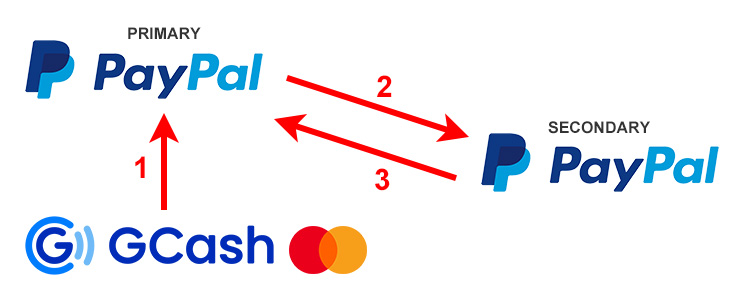
Basically, the secondary PayPal account acts as a conduit or channel that facilitates the transfer of money from GCash. After successfully receiving the money from your PayPal account via the linked GCash MasterCard or Visa debit card, you can then transfer the PayPal funds from the secondary account to your primary PayPal account.
Step-by-Step Guide to Transfer GCash Funds to PayPal
The technique for transferring money is broken down into three steps: linking the GCash MasterCard, sending money to secondary PayPal account, and transferring money back to primary PayPal account. If you have already linked your GCash MasterCard/Visa, you can immediately proceed to the second step.
Step 1: Link GCash MasterCard/Visa to Primary PayPal Account
First things first, you must link your GCash MasterCard or Visa debit card to your PayPal account. Make sure that it’s your own card (not someone else’s) and that the card it already linked to your GCash account. Read this article to learn how to get your own GCash MasterCard and link it to your GCash account.
To link your card, login to your PayPal account and click Wallet on the main menu. On the PayPal wallet page, click “Link a card.”
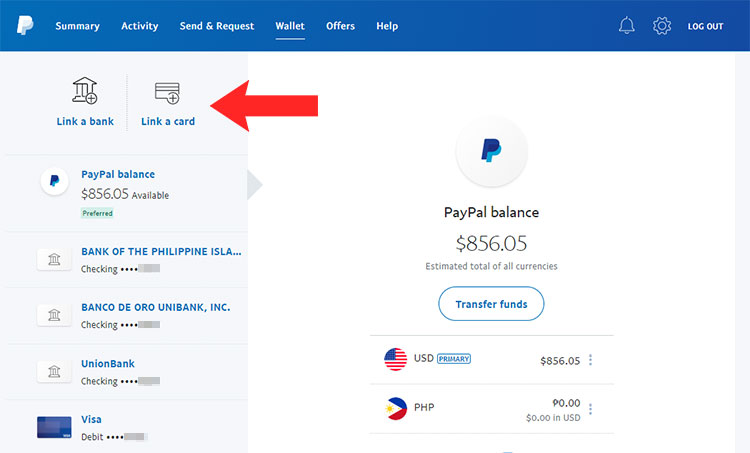
Enter your GCash MasterCard or Visa card details including card number, expiration date, security code (CVV) and billing address.
The security code (CVV) is found at the back of the card. For the billing address, make sure that it’s exactly the same as the address in your GCash profile. If they are not the same, add a new billing address in PayPal by clicking the “Billing Address” field and then “Add New Address.”
Click “Link Card” to link your card to PayPal.
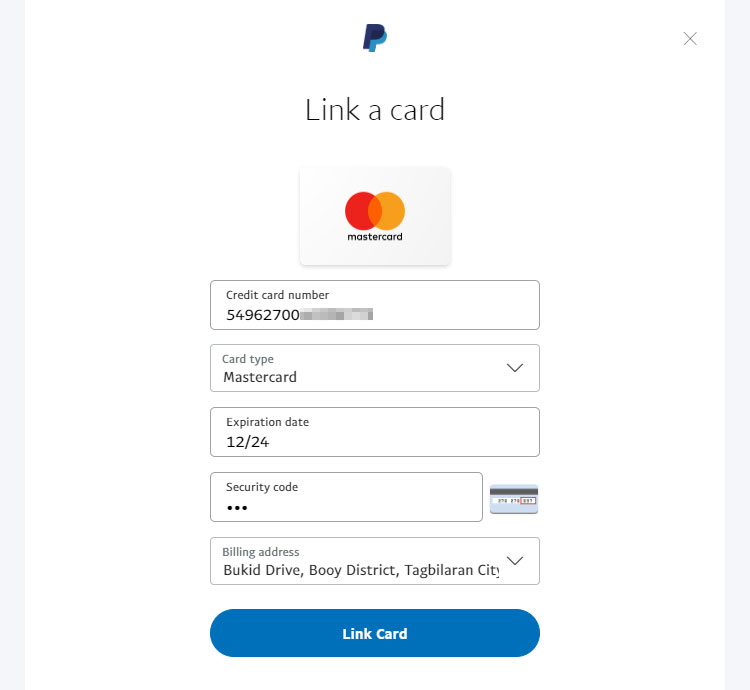
Congratulations! You have now linked your GCash MasterCard or Visa card. You can see your linked cards and banks by going to your PayPal wallet.
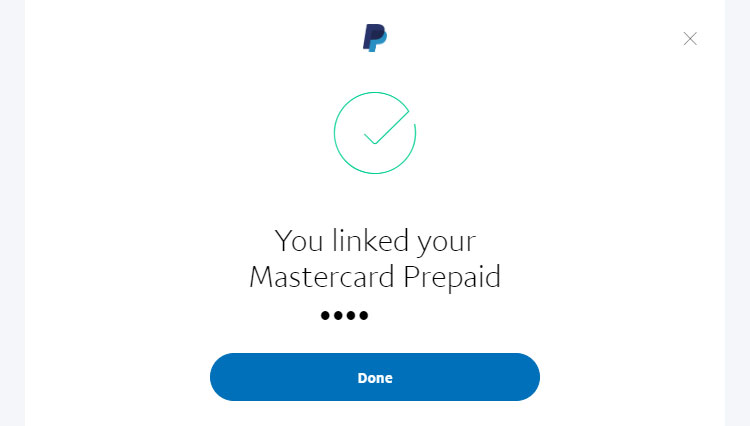
You can also link your GCash account to PayPal through the GCash app. However, it’s only useful for adding money from your PayPal account. You can’t send money to PayPal that way; for this purpose, you’ll have to use your GCash MasterCard/Visa debit card.
Step 2: Send Money to Secondary PayPal Account
The next step is to send money to the secondary PayPal account. You will use your GCash MasterCard or Visa card as the funding source since you’ve already linked it.
To start, login to your primary PayPal account and click Send as shown in the screenshot below. You can also click Send & Request on the main menu.
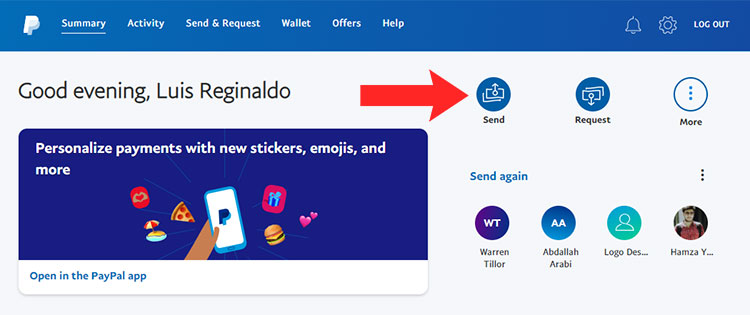
Enter the email of the secondary PayPal account. Click “Next” to continue.
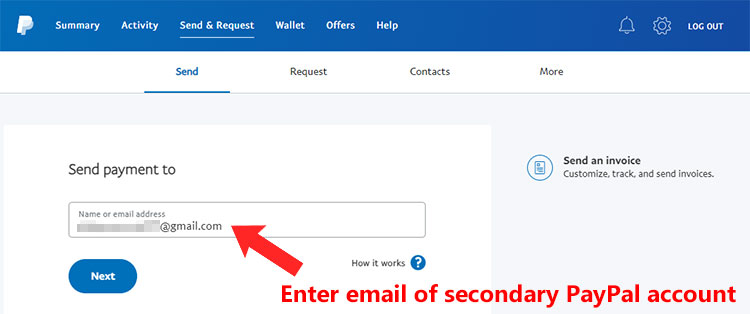
Enter the amount you want to send. By default, the currency is in Philippine pesos (PHP) but you can change it to US dollars (USD) or any other currency. PayPal will take care of the currency conversion.
Click “Continue” to proceed.
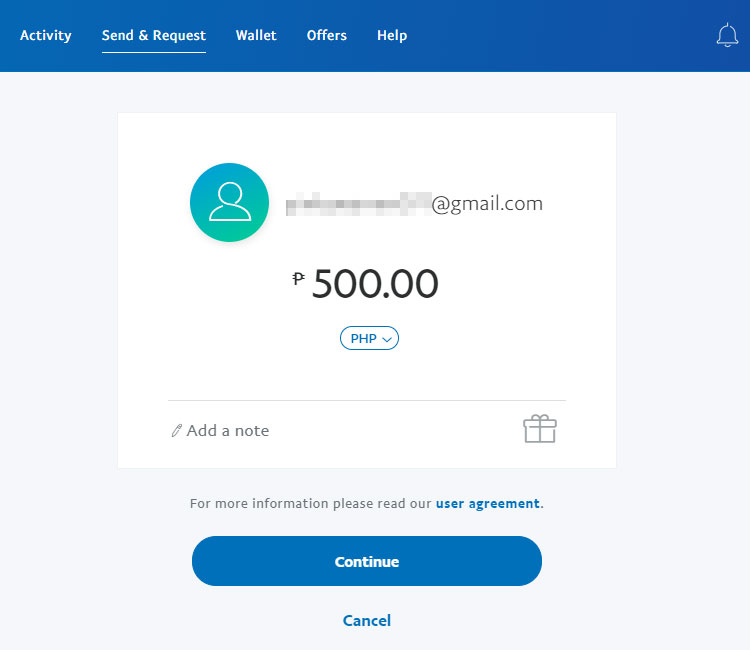
You’ll be shown a list of linked cards and bank accounts that you can use as the funding source.
Select “G-XCHANGE Bank” (G-Xchange is the name of the company behind GCash). Click “Next” to proceed.
Note that there is a small transaction fee. The standard rate for domestic payments is 3.9% plus a fixed fee. In our example, ₱500 incurred a ₱32 fee.
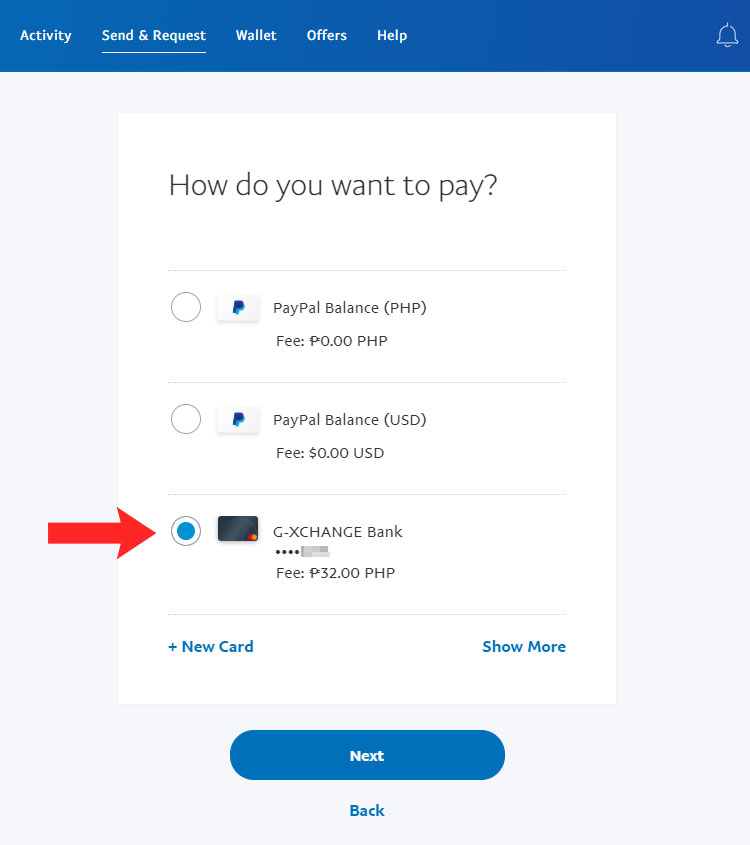
Review the payment details. Make sure that you have enough balance in your GCash wallet to pay for the total payable amount including the transaction fee.
Click “Send Payments Now” to finalize your payment.
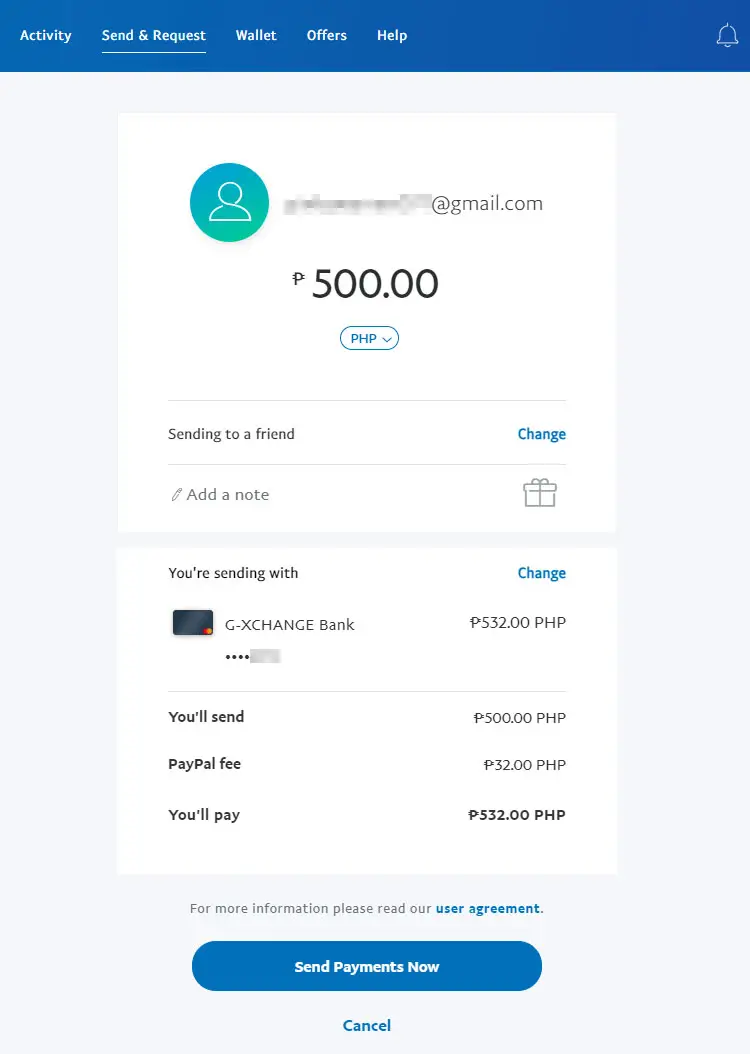
PayPal will deduct the amount from your GCash wallet via your MasterCard/Visa debit card and transfer the money to the secondary PayPal account.
You and your recipient (the secondary PayPal account) will receive confirmation emails of the successful fund transfer. You will also receive a text message from GCash. You may login to your GCash account to confirm that the amount was deducted from your wallet, and you can also sign in to the secondary PayPal account to check that it has received the money.

Step 3: Transfer Money Back to Primary PayPal Account
The final step is to transfer the money back from the secondary PayPal account to the primary account.
Login to the secondary PayPal account (or ask the owner to do it), and click Send as shown in the screenshot below.

Enter the email of your primary PayPal account. Click “Next” to proceed.
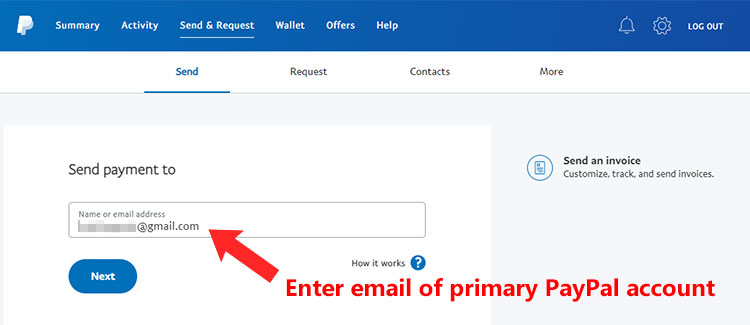
You will be asked to enter the amount to send. You can send the money in Philippine pesos (PHP) and then the recipient (your primary account) receives it in US dollars, or you can change the recipient’s currency to Philippine pesos. We recommend changing the currency to Philippine pesos so that the exact peso amount will be sent.
Click the USD field (refer to the screenshot below) and change it to PHP.
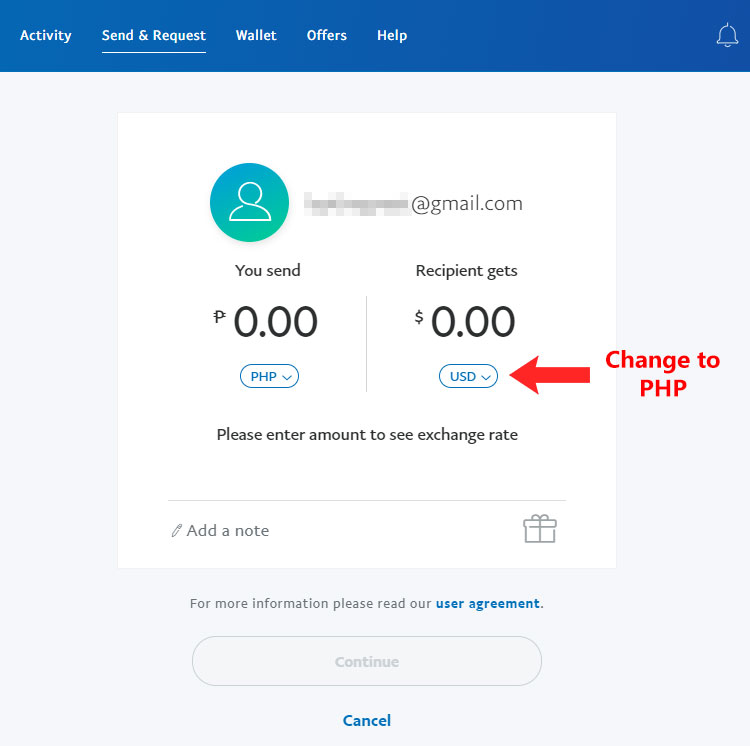
Enter the amount to send to your primary PayPal account. Click “Continue.”
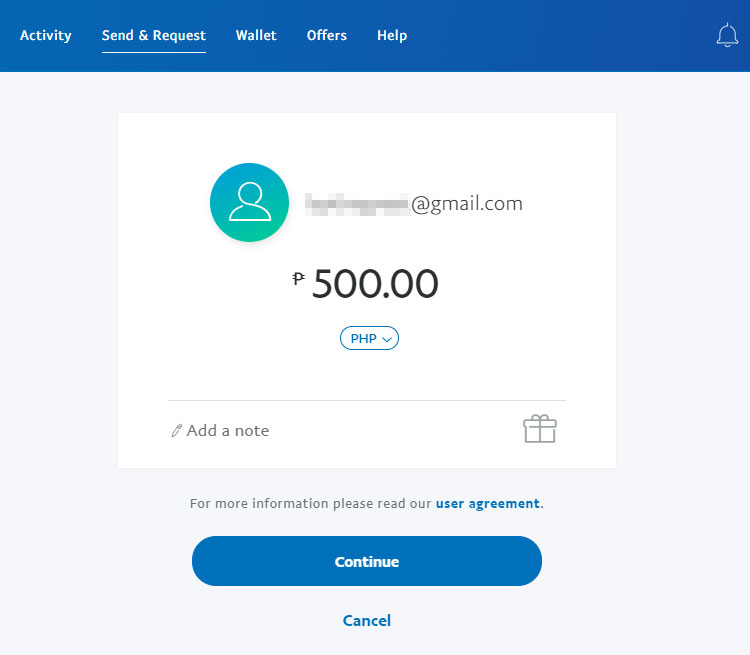
You will now have to choose the way to send the money, whether Personal or Purchase. You should choose Personal because it’s free to send money locally using your PayPal balance.
After selecting Personal, click “Continue” to proceed.
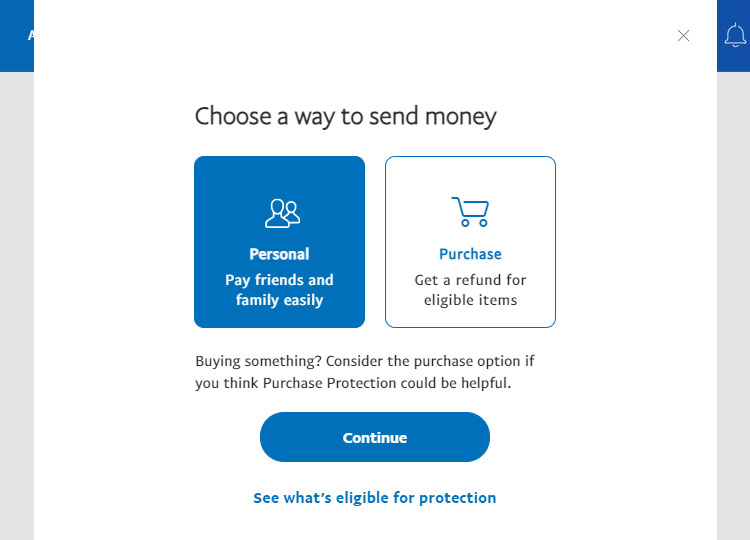
Next, choose the funding source. Remember that the GCash money that you sent in the previous step was already converted to PayPal funds, so the funding source should be the PayPal balance.
As the PayPal balance is the default funding source, just click “Next.”
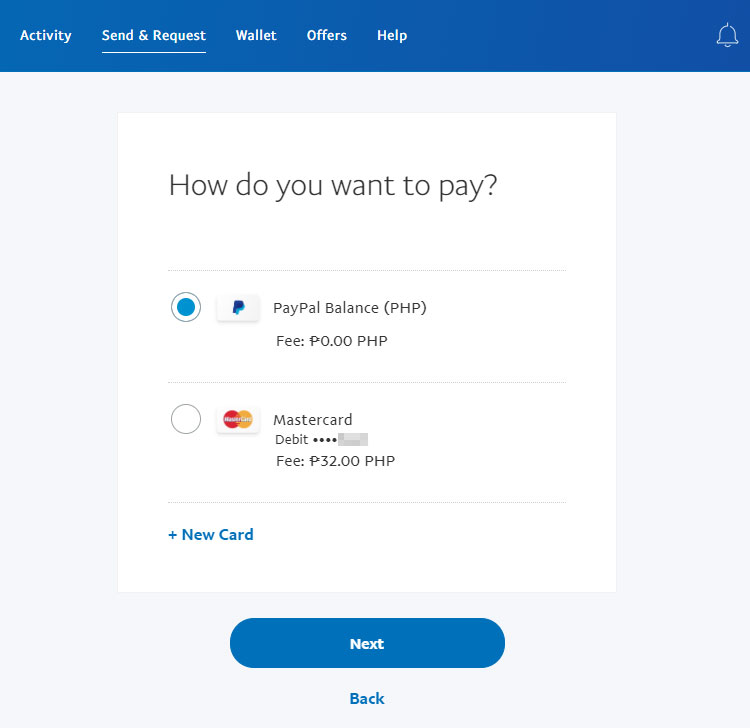
Review the payment details. As you might notice, the fund transfer is free.
Click “Send Payments Now.”
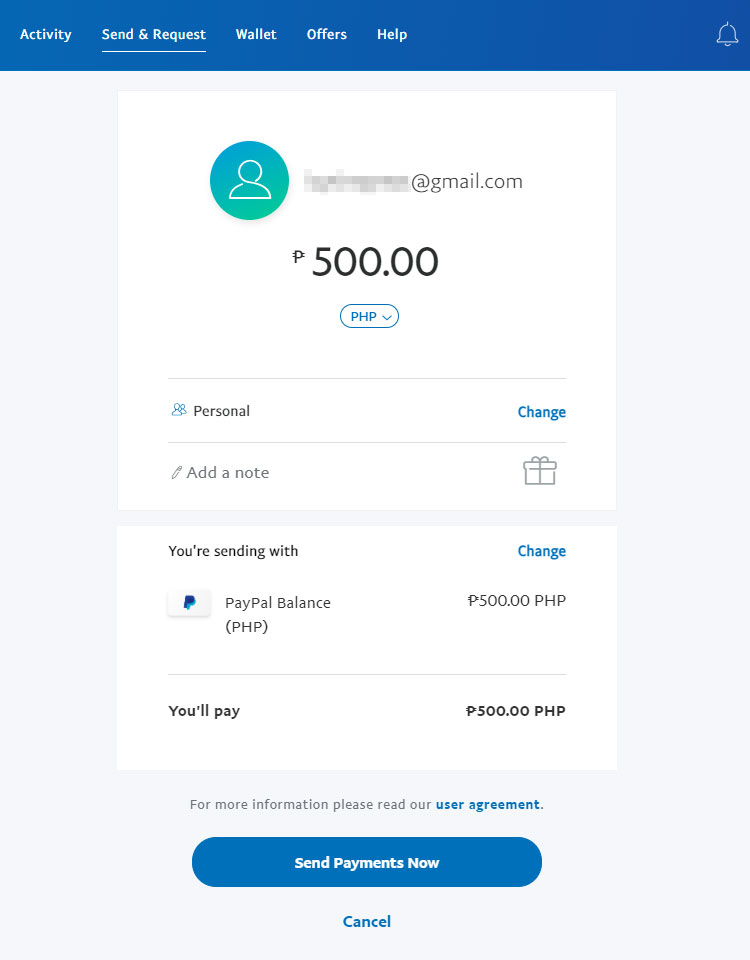
Congratulations! You have successfully transferred your money to PayPal. Check your PayPal balance to confirm that you have received the money. PayPal will also send an email to inform you that the fund transfer is successful.
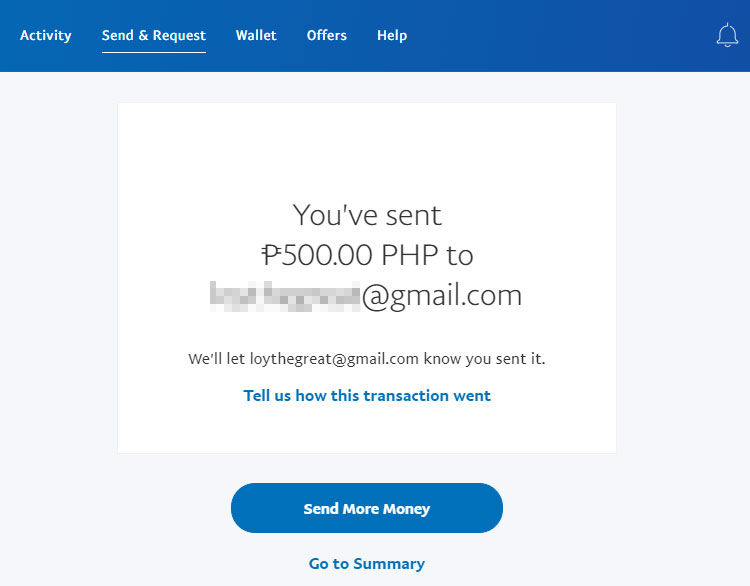
Frequently Asked Questions
How much is the transfer fee to send money from GCash to PayPal?
PayPal charges a 3.9% fee plus a fixed fee when sending money from your primary PayPal account to your secondary PayPal account.
Can I use the GCash American Express Virtual Card instead of the GCash MasterCard or Visa card?
No, you can’t use the GCash Amex card because it’s a virtual card with a United States billing address. You can only link cards with local addresses to your PayPal account.
Why can’t I link my GCash MasterCard/Visa to my PayPal account?
If you can’t add your GCash MasterCard to your PayPal account, make sure that you have activated it first by linking it to your GCash wallet. Read this article to learn how to activate your GCash MasterCard.
What should I do if I only have one PayPal account?
You can either open a second PayPal account, or ask a friend or trusted confidant to let you use his PayPal account for this purpose.
Am I allowed to have two PayPal accounts?
Yes, you can open two PayPal accounts provided that one is a Personal account and the other is a Business or Premier account.
Final Thoughts
You’ve just learned how to add money to your PayPal account using your GCash wallet. Transferring money to PayPal does take a little bit of effort and time, but it’s definitely worth it. The next time you want to add money to your PayPal account, keep in mind that you can do so using your GCash wallet and GCash MasterCard/Visa debit card.
Hopefully, PayPal will soon allow Filipinos to add money directly to PayPal using their local bank accounts and cards. If you have any questions and concerns about your online transactions, contact their respective customer support channels.


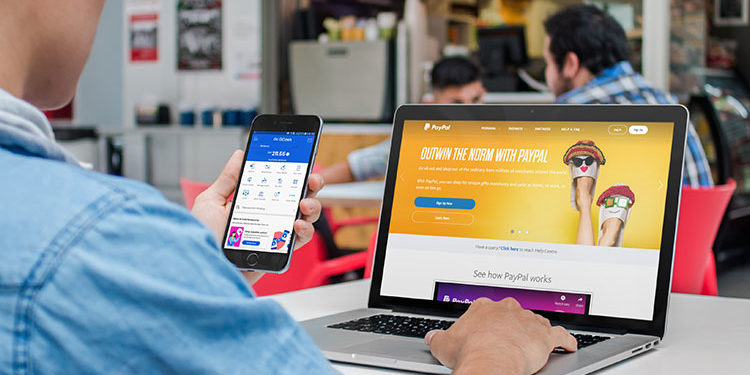















A huge THANK YOU to the very detailed instructions. Got it 100% on my first try and was able to fund my primary PP account successfully with my GCash wallet account. A big help. Hats off to you!
I am going to try this. I hope it works. Will comment again here after I followed the steps. Thank you for the instructions.
Thank you so much!