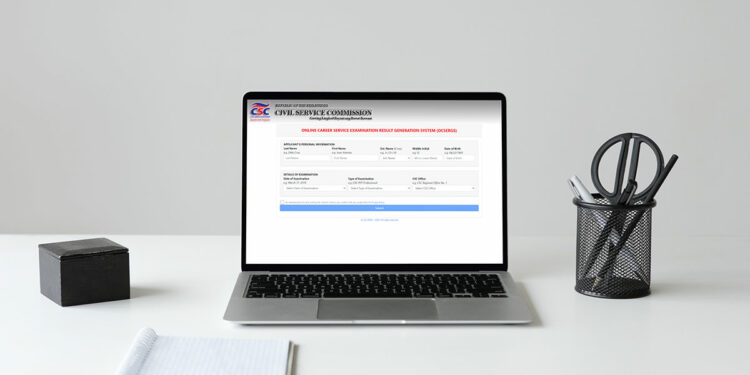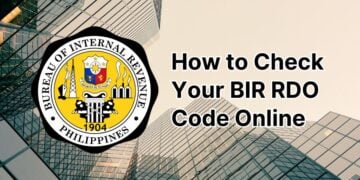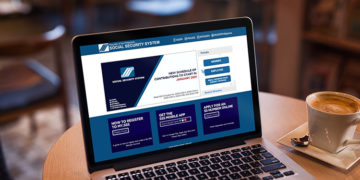So you passed the civil service exam. Congratulations! Now it’s time to check your civil service exam rating to know how well you performed during the exam. And of course, to compare your scores with friends and colleagues who took the same exam.
When I took and passed the 2006 Career Service Professional examination, there was no way to check your exam rating online. The Internet was relatively new during that time, at least in the Philippines. So the only way to know your civil service exam rating was to request for your Certificate of Eligibility from the Civil Service Commission (CSC).
Nowadays, almost everything can be done online, such as checking your CSC exam rating or score. You don’t have to wait for the issuance of your Certificate of Eligibility because you can check and verify your civil service exam rating online using your computer or mobile device.
Thanks to the Online Career Service Examination Result Generation System (OCSERGS), you can check your performance in the civil service exam including your general rating and your rating for each subject area. I’ll teach you how to use the OCSERGS to know your CSC exam rating (it’s easier than you think).
How to Check Your Civil Service Rating Through OCSERGS
In 2018, the Civil Service Commission (CSC) launched the Online Career Service Examination Result Generation System (OCSERGS) to facilitate the verification of ratings for examinations conducted by the agency. Applicants only need to enter their personal information and examination details in OCSERGS to view their exam performance and general rating.
Take note that OCSERGS only started keeping records for the March 18, 2018 civil service exam. This means that CSC exams conducted before March 18, 2018 are not included in the OCSERGS database. If your exam was held before that particular date, you may have to call the CSC regional office to inquire about your rating.
Exam results are uploaded to the OCSERGS database about 15 days after the date of examination. Please wait at least 15 days after the exam before using OCSERGS to check your civil service exam rating.
Step 1: Open the OCSERGS website
Using a web browser, open the OCSERGS website at https://erpo.csc.gov.ph/ocsergs (click this link to open the website in a new browser tab).
Important: For the August 2024 Civil Service Exam results, use this website instead.
The OCSERGS website is mobile responsive so it works well on all devices including smartphones and tablets.
Step 2: Fill out the applicant details
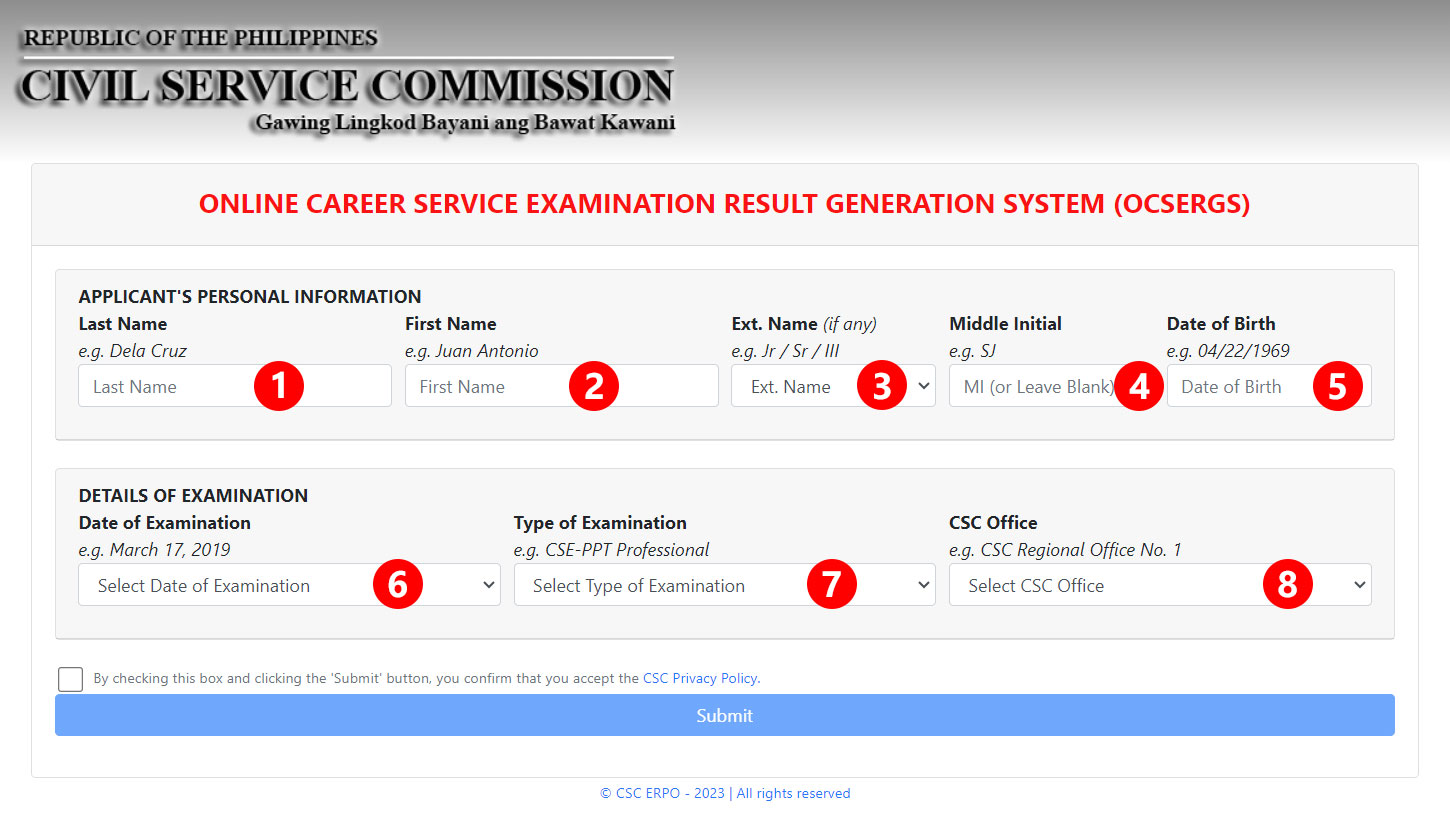
Wait for the OCSERGS website to finish loading, and then fill out the following details:
- Last Name – Enter the last name or surname of the examinee/applicant.
- First Name – Enter the first name of the examinee/applicant.
- Ext. Name (if applicable) – If the applicant’s name has an extension or suffix (such as Jr., III, IV), type it here.
- Middle Initial – Enter the middle initial (the first letter of the middle name) of the examinee/applicant.
- Date of Birth – Enter the applicant’s date of birth in MM/DD/YYYY format. For example: August 15, 2001 is 08/15/2001.
- Date of Examination – Click the dropdown field and select the date when the examination was held.
- Type of Examination – Choose the type of civil service exam. For example: Career Service Examination – Pen and Paper Test (Professional Level).
- CSC Office – Select the Civil Service Commission office that administered the examination. For example: CSC – National Capital Region for exams held in Metro Manila.
After completing the form, check the box that signifies your acceptance of the privacy policy, and then click “Submit.”
Step 3: View your civil service exam rating
If your provided details are correct and if your exam records are available, a Notice of Rating will be generated which includes your general rating and your scores for each subject area (verbal, analytical, numerical, and general information).
The civil service exam passing rate is 80%.
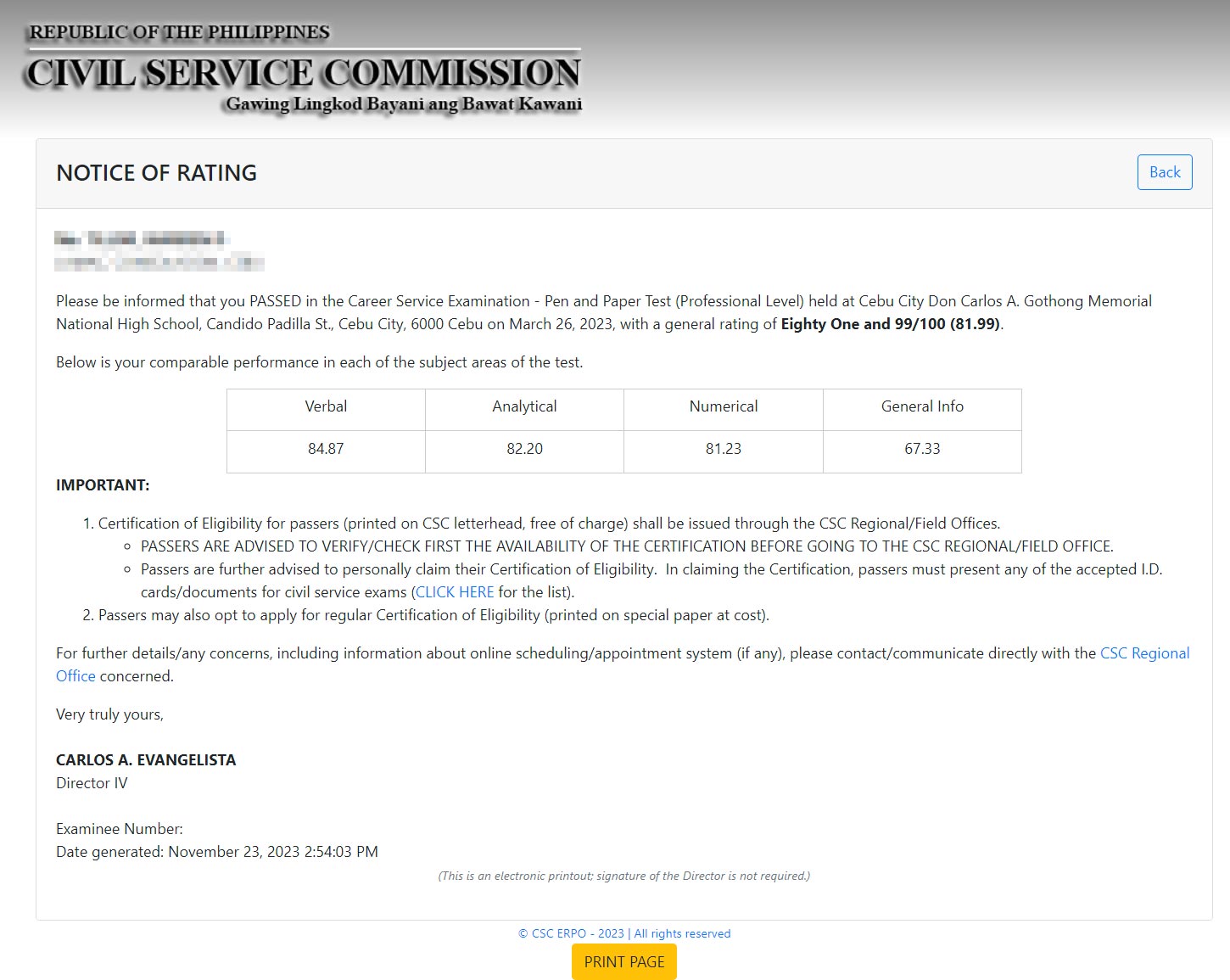
Step 4 (Optional): Print your Notice of Rating
If you want to print your Notice of Rating for record-keeping, just click the “PRINT PAGE” button at the bottom of the page.
The Print dialog box will appear. You can change the print settings such as the number of pages, number of copies, layout, and paper size. Make sure that your computer or mobile device is connected to your printer before clicking the “Print” button.
The Notice of Rating is not a substitute for the Certificate of Eligibility, which is the official document
Frequently Asked Questions
My examinee data was not found in the database. What could be the reason?
If OCSERGS cannot generate a Notice of Rating because your examinee data was not found in the database, these are some possible reasons for the error:
- You entered incorrect information (such as a misspelled name),
- You omitted part of your name (such as your middle initial),
- You entered the wrong date of birth, or
- You selected the wrong examination details (e.g. date of examination).
Click the “Back” button to return to the previous page and re-enter your personal information and examination details.
The date of my examination is not available in OCSERGS. What should I do?
If your date of examination is not available for selection in OCSERGS, it only means that the exam results were not yet added to the database. Exam results and ratings are usually encoded in the OCSERGS database about 15 days after the date of the exam, so please try again later.
How can I claim my Certificate of Eligibility?
To claim your Certificate of Eligibility, just visit the CSC regional office and present a valid ID. Be sure to call the CSC office first to verify the availability of your certificate before going there.
I failed the exam. Can I still check my rating?
Yes, even if you failed the civil service exam, you can still generate your test results and view your rating on the OCSERGS website.
Where can I see the list of civil service exam passers?
You can check the list of civil service exam passers through the CSC Exam Portal at https://exam.csc.gov.ph. Select the appropriate links on the menu or sidebar, and then input the required details to view the list of passers.
Wrapping Up
Waiting for your civil service exam results can be as nerve-wracking as the test itself. Fortunately, it doesn’t take a lot of time and effort to check your test results and rating because you can do it online through the OCSERGS website. If you didn’t pass the exam, don’t worry because you can try again.
If you have any question or concern regarding the civil service exam, just visit or call the CSC regional office near you.