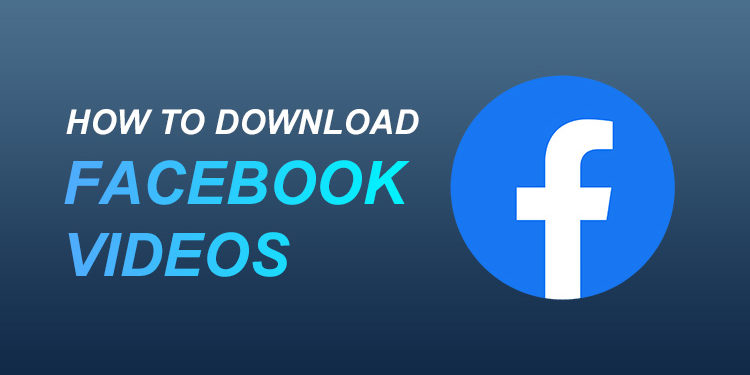Have you ever wanted to download a video from Facebook but you don’t know how? The good news is that you don’t need advanced technical skills or special software to download Facebook videos. You can easily download videos from Facebook to your mobile phone or computer as long as you can follow a few simple instructions.
There may be times when you liked a video so much that you’ve decided to save it your computer or mobile phone. Sure, you can save it to your “Saved Videos” list, but it’s probably better to download the video so that you can play it offline. And if you want to share the video with your friends, you can upload it to your Facebook news feed or Messenger chat.
Several websites and mobile apps have cropped up like mushrooms to take advantage of Facebook users who wanted to download videos from Facebook but didn’t know how. It isn’t a bad idea to use these video downloading websites, but sometimes you don’t know who you are dealing with. You might download something more than just a harmless Facebook video, as some of these websites contain malware and computer viruses that could infect your device and cause you endless problems!
The fact is, you don’t need to visit a shady website just to download a Facebook video. Facebook itself allows users to download videos, although they don’t make it readily visible to everyone. But don’t worry because it’s relatively easy to download a video from Facebook. All you need is a web browser like Google Chrome; no need to install a third-party software or mobile app.
The downside of this technique is that videos will be downloaded in low-definition (480p) quality. If you want to download videos in higher resolutions (640p and higher), you can use software like Internet Download Manager. We’ll teach you how to download Facebook videos in different resolutions later in this article.
A word of caution: Facebook videos are the property of their respective owners and are subject to copyright. Always ask prior permission from the owner before sharing or distributing a downloaded video. This notice is not a substitute for legal advice and you should seek the opinion of a lawyer.
Table of Contents
How to Download Facebook Videos to Your Computer
Using a Windows desktop or laptop computer? Downloading videos from Facebook to your computer is a walk in the park. Follow this step-by-step guide to download Facebook videos without the need for software.
Step 1: Copy the Facebook video link or URL
First, you need to copy the link to the video. Click the three-dot icon above the video, and then click “Copy link.”
After copying the link, paste it on your browser’s URL or address bar and hit Enter.
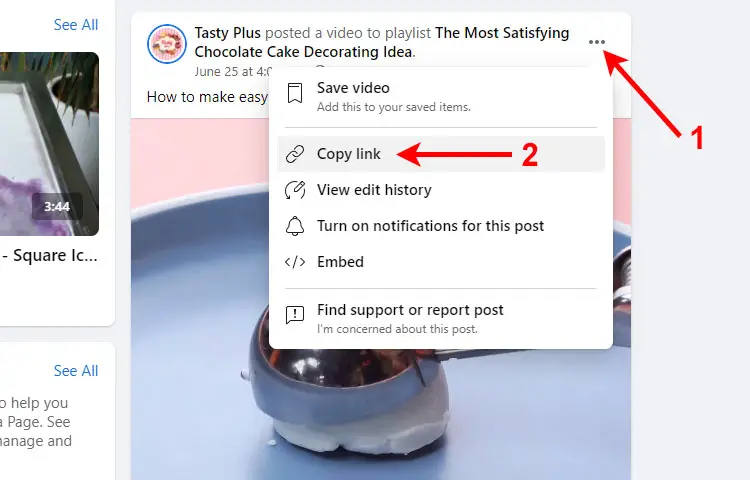
Step 2: Edit the video URL
The next step is to edit the link or URL of the video. Click the browser’s address bar and replace the “www” part of the URL with “mbasic.”
For example, if the video URL is https://www.facebook.com/watch/?v=341182320782288, you should change it to https://mbasic.facebook.com/watch/?v=341182320782288.
Hit the Enter key to apply your changes.
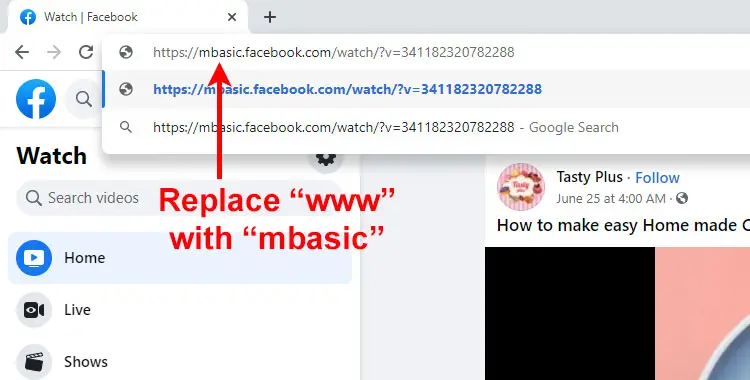
You will now see that Facebook has turned into its mobile basic version.
Click the video to open it in a new browser tab.
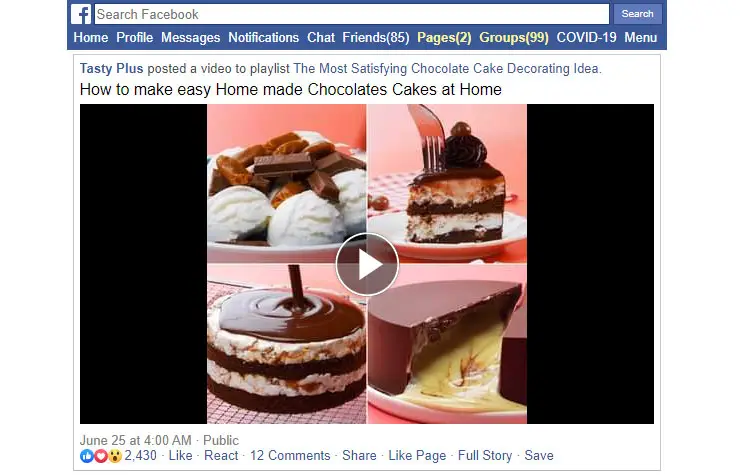
Step 3: Download the video
The last step is to download the Facebook video and save it to your computer.
Click the three-dot icon located at the bottom-right part of the video.
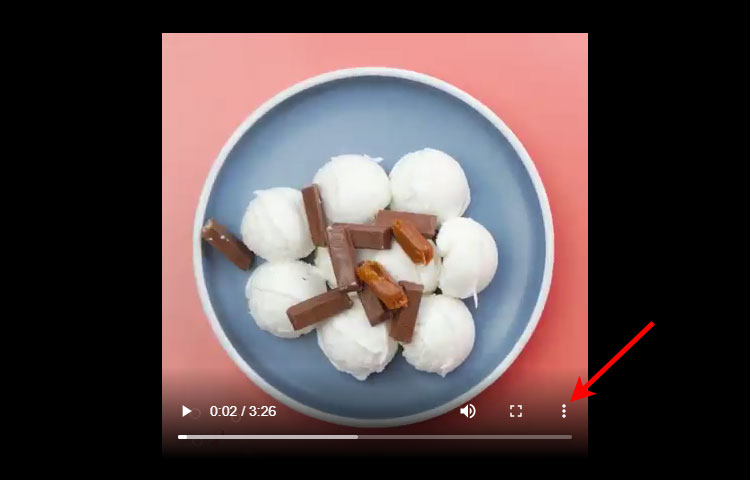
Finally, click “Download” to download the video and save it to your computer. The video will be saved to your computer’s default downloads folder.
You can also right-click “Download” and select “Save video as…” to download the computer to a selected location in your computer.
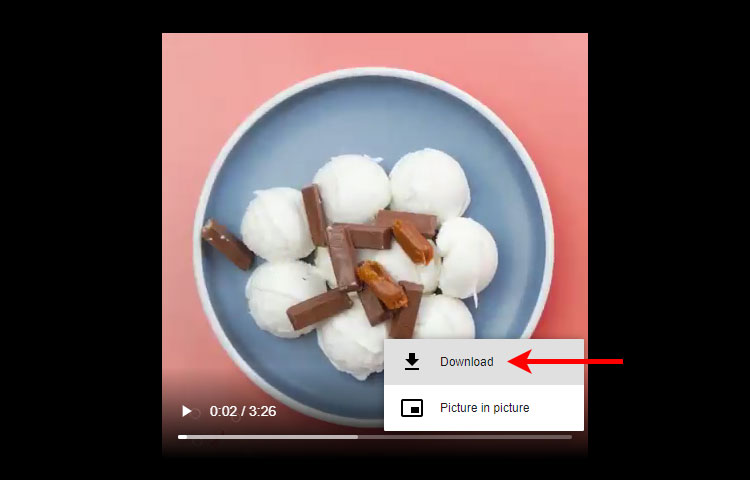
Congratulations! You have now downloaded the video from Facebook without using special software. The video will usually be in MP4 format and you can play it with any media player such as VLC.
How to Download Facebook Videos to Your Mobile Phone (Android or iOS)
Android and iOS users can’t download videos on the Facebook mobile app. However, there is a workaround and it’s similar to the desktop one. You’ll need to copy the video link on the Facebook app and then paste it to a mobile browser such as Chrome or Safari.
Follow these steps to download a video from Facebook to your mobile device.
Step 1: Copy the Facebook video link or URL
The first thing you need to do is to copy the link to the video. Click the three-dot icon above the video, and then select “Copy link.”
Next, open your mobile browser (e.g. Chrome, Safari, Opera) and paste the copied link into the address or URL bar. Tap the Enter key.
Wait for the video to appear. You may have to log in to your Facebook account to view the video in your browser.
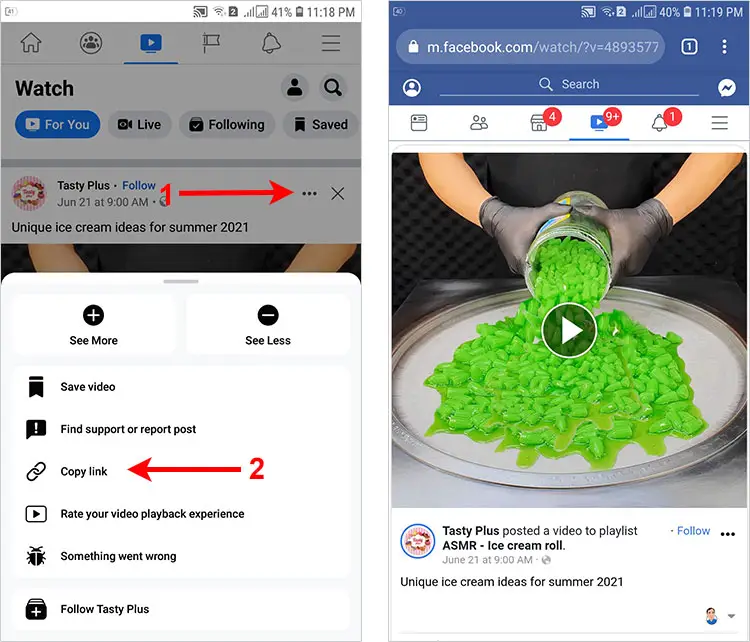
Step 2: Edit the video URL
Go to the browser address bar again and edit the video link or URL. In Chrome, you can edit the URL by tapping the pencil icon that pops out below the address bar.

Scroll to the left and move the blinking cursor after the “https:” part. Replace “m.facebook.com” with “mbasic.facebook.com.”
For example, if the video URL is https://m.facebook.com/watch/?v=489357707324245, the new URL should be https://mbasic.facebook.com/watch/?v=489357707324245.
Tap the Enter key to apply your changes.
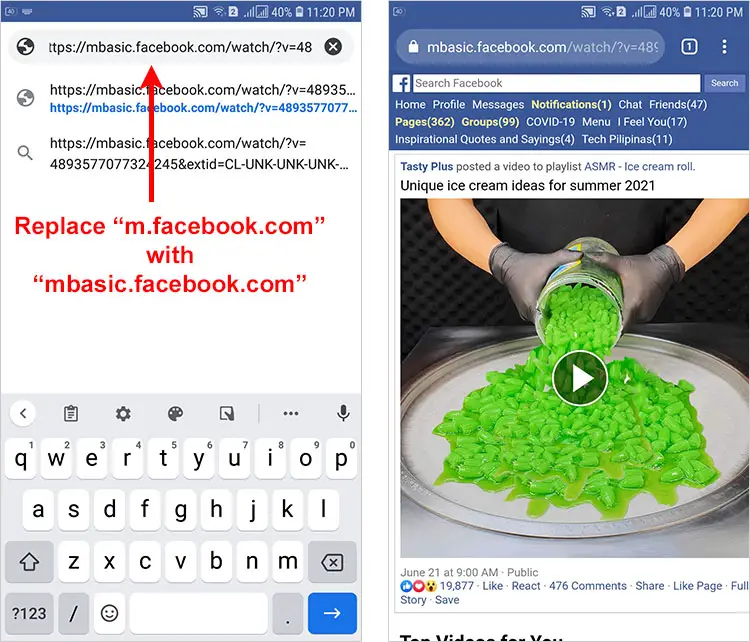
You will notice that you are now using the mobile basic version of Facebook. Click the video to open it in a new browser tab.
Step 3: Download the video
To download the Facebook video to your mobile phone, click the three-dot icon at the bottom-right corner and then click “Download.” The video file will be saved to the download location set in your browser’s settings.
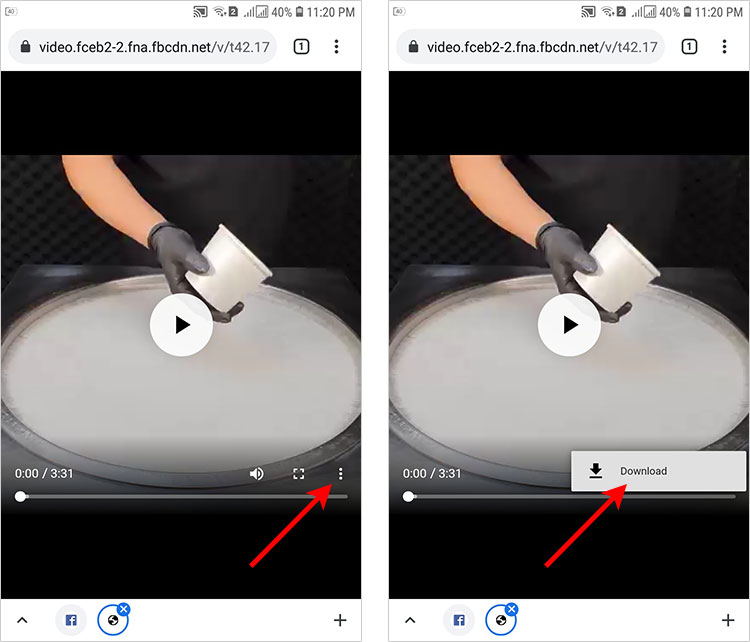
How to Download Facebook Videos Using Internet Download Manager
As we’ve previously mentioned, you can only download Facebook videos in low-definition (480p) quality using the methods discussed above. If you want to download a higher-quality video, you can use software such as Internet Download Manager (IDM).
Internet Download Manager is a download accelerator software that also comes with browser extensions for Chrome, Firefox, Microsoft Edge and other popular browsers. IDM allows you to download videos from any website (including Facebook) easily with just a few clicks via its browser extension. IDM is only available for Windows desktop or laptop computers.
IDM is not free but you can try it out for a full 30 days. After that, you can buy a license for one PC for as low as $11.95 a year or a lifetime license for only $24.95.
Download IDM from this page and follow the installation instructions. Browser extensions will also be installed in conjunction with the desktop application.
After installing IDM, make sure to enable the IDM Integration Module browser extension. In Chrome, you can enable the extension by clicking Customize (the icon with three vertical dots) and going to More Tools > Extensions.
Once the IDM Integration Module extension is enabled, refresh the browser (Ctrl + R or F5) and you will see that a “Download this video” button is floating on the top-right corner of the video.
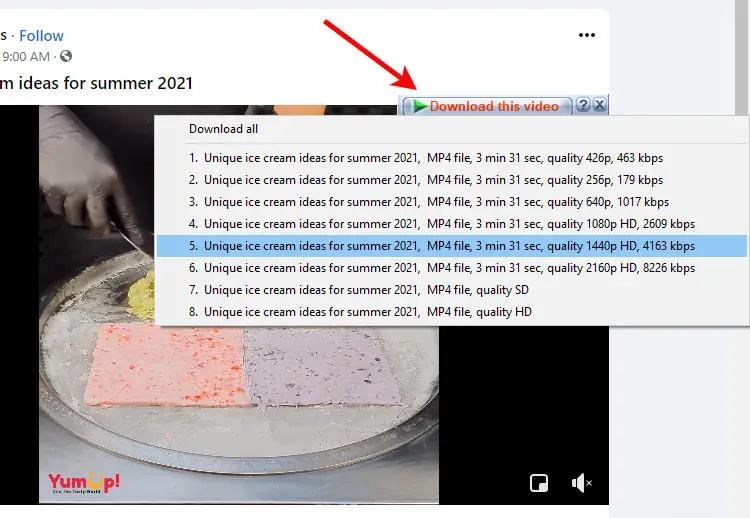
Click the “Download this video” button to view all your downloading options. Select your preferred video resolution to download it or you can click “Download all” to download all the available video resolutions. The higher the resolution, the clearer the video is and the bigger the file size.
Once you’re done downloading, you may disable the browser extension and only enable it when you want to download another video.
IDM is a pretty straightforward solution for downloading Facebook videos on the fly. It’s not available on mobile though, so Android and iOS users can instead use mobile apps that provide this feature.
Wrapping Up
Downloading videos from Facebook is easy even if you’re not a tech-savvy person. There’s no real need to use video downloading websites, unless you prefer their simplicity. And if you want a better quality and higher resolution video, you can always rely on software like Internet Download Manager to do the job.
Need help with this topic? Join our online forum and have your questions answered by our friendly tech experts! Post your tech-related questions and participate in the discussions. Registration is free. Join the forum now!