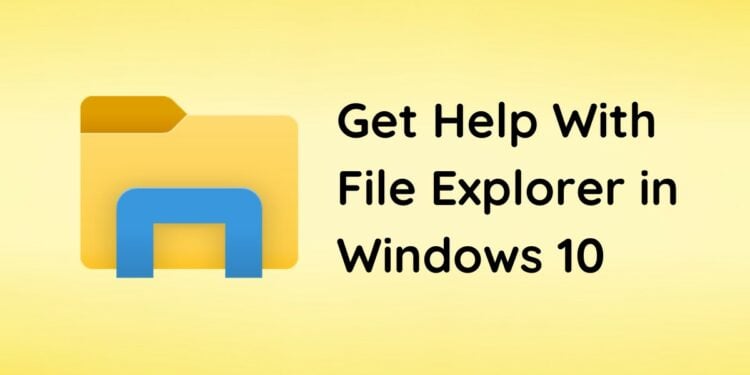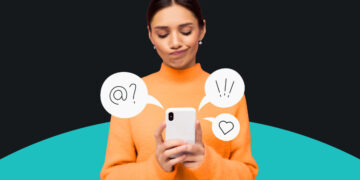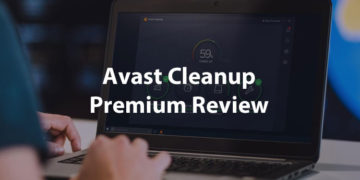Every Windows user is probably familiar with File Explorer as it’s the best (and default) way to view and manage your computer files. However, beginners may find it difficult and complicated to use, which is why I’m here to help you make sense of this highly indispensable application.
File Explorer (formerly known as Windows Explorer) is a file manager application that allows Windows users to conveniently access and manage their computer files. The application has a long and colorful history dating back to 1995, when it replaced File Manager on the Windows 95 operating system.
Most computer users are not aware of how powerful File Explorer is. Aside from the usual tasks such as opening and deleting files, you can also use File Explorer to hide selected files, show file name extensions, and even share your folders and files with specific people on your computer.
If you’re facing a problem with File Explorer or just trying to become more familiar with this Windows program, this handy guide will help you. I’ll try to be as complete and comprehensive as possible, and since this article is quite long, you can use the Table of Contents below to navigate.
How to Open File Explorer in Windows
If you can’t see the File Explorer icon in your Windows desktop screen, you can open it via different methods such as the Windows search box and the Windows Start menu.
Let’s go through each method one by one.
Method 1: Via the Windows Start Menu
Clicking the Windows Start button gives you instant access to all applications in your Windows computer. However, File Explorer is not immediately visible so I’ll teach you how to find it.
Begin by clicking the Windows Start button located at the bottom-left corner of the screen. This will launch the Start menu.
Scroll down the list of applications until you see the Windows System folder. Click the folder to view the applications inside it, and then select File Explorer to open it.

Method 2: Via Windows Search
Have trouble locating File Explorer in the Start menu? What you can do instead is to use the Windows Search box to quickly find it.
Click the Search box in the taskbar (it usually says “Type here to search”) and then type “File Explorer”.
Windows will immediately show the File Explorer app as the “best match.” Click it to open File Explorer.

Method 3: By Right-Clicking the Windows Start Button
Still another method to open File Explorer is to by right-clicking the Windows Start button.
To open File Explorer this way, right-click the Start button at the bottom-left corner of the screen, and in the context menu, select File Explorer.

How to Open a New Window in File Explorer
Suppose that you have already opened File Explorer, but you want to open another window. Can you do that?
Of course, you can. To open a new window in File Explorer, just click File and then select Open new window.

A new and separate window should then appear. It will be a “duplicate” of the original window with the same location.
How to Use the File Explorer Ribbon
Let’s get to the meat of this article, which is to help you become familiar with the File Explorer ribbon. This ribbon is where the various functions and commands of the File Explorer reside.
The File Explorer ribbon in Windows 10 is classified into three tabs:
- Home – The Home tab is the default tab selection. It displays the most common commands in File Explorer such as copy, paste, delete, and more.
- Share – The Share tab is where you’ll find the commands that let you share your files and folders with other people or devices.
- View – The View tab controls the layout of the panes and your viewing preferences.
I’ll discuss these File Explorer ribbon tabs and the commands that are available in each one of them.
Home Tab and Commands
The Home tab is the default tab in File Explorer, and consists of four groupings: Clipboard, Organize, New, Open, and Select.

These are the different commands included in the Home tab:
- Clipboard
- Pin to Quick access – Pin the selected folder to the “Quick access” section of the navigation pane.
- Copy – Copy the selected file or folder to the clipboard before pasting it to the same location or to another folder.
- Paste – Paste the copied file or folder to your desired location.
- Cut – “Cut” the selected file or folder before transferring it to another location on your computer. Use this command to move a file/folder completely.
- Copy path – Copy the path of the selected file or folder. An example of a path is “C:\Users\Me\My Documents.”
- Paste shortcut – Paste shortcuts to the items on the clipboard.
- Organize
- Move to – Move the selected file or folder to a preferred location on your computer. Click this button to show a dropdown list of folders where you can move the item. Select “Choose location” if your desired location is not on the list.
- Copy to – Copy the selected file or folder to a preferred location. Click this button to show a dropdown list of folders where you can copy the item.
- Delete – Move the selected item to the Recycle Bin or permanently delete it. Click the “X” symbol to move the item to the Recycle Bin, and click the “Delete” arrow to choose whether to recycle or permanently delete the item.
- Rename – Change the name of the selected file or folder.
- New
- New folder – Create a new empty folder or directory.
- New item – Create a new item in the current location. Click this button to choose the item types that you can create (e.g. folder, shortcut, text document).
- Easy access – Create a way to access the selected location quickly. Click this button to choose whether to include the selected location in a library or to map it as a drive.
- Open
- Properties – Show the properties for the selected file or folder. Click the “Properties” arrow to remove the properties for the selected item.
- Open – Open the selected file using the default program or application. You can click the arrow to choose a different application.
- Edit – Edit the selected file using the default application.
- History – Display the history for the selected item.
- Select
- Select all – Select all the items in the current location.
- Select none – Clear all your selections in the current location.
- Invert selection – Reverse the current selection, which means that your selected items will be unselected and vice versa.
Share Tab and Commands
The Share tab is made up of several options to share your files and folders with other people in your network or through the Internet.

The following are the various commands in the Share tab:
- Send
- Share – Choose an application to share the selected file.
- Email – Send the selected file or folder in an email. Files will be sent as attachments while folders will be sent as links.
- Zip – Create a compressed or zipped file containing the selected items.
- Burn to disc – Burn the selected item to a recordable disc (CD or DVD).
- Print – Send the selected file to the printer. You will have the option to select the printer before printing.
- Fax – Fax the selected item. To send a fax, you must be connected to a fax modem or server.
- Share with
- Specific people – Choose the people in your network to share the selected item with.
- Remove access – Stop sharing the selected items with the people in your network.
- Advanced security – Configure the advanced sharing settings for the selected item.
View Tab and Commands
The View tab lets you customize the view and layout of File Explorer. You also have the option to show or hide the navigation, preview and details panes.

These are the available commands in the View tab:
- Panes
- Navigation pane – Choose the items to display in the navigation pane on the left. You can choose to show or hide the navigation pane, expand to open folder, show all folders, and show libraries.
- Preview pane – Show or hide the preview pane, which shows a quick preview of the selected item.
- Details pane – Show or hide the details pane, which displays information about the item such as the date created, date modified and file size.
- Layout – Choose whether to show your files and folders as thumbnails or lists. Go to this section to learn more about customizing the view in File Explorer.
- Current view
- Sort by – Sort the items in the current view by a column. Click this button to choose sorting options such as name, type, size, etc.
- Group by – Group the items in the current view by a column. Click this button to choose grouping options such as name, date modified, type, etc.
- Add columns – Display additional columns of information.
- Size all columns to fit – Change the width of all columns to fit their contents.
- Show/hide
- Item check boxes – Enable checkboxes to make it easier to select multiple items.
- File name extensions – Show or hide the file name extension, which is the suffix that indicates the file type or format.
- Hidden items – Show or hide the files and folders that are marked as hidden.
- Hide selected items – Hide the selected file or folder.
- Options – Change the view and search options for files and folders.
How to Change the File Explorer Settings
Not many Windows users know this, but you can easily change the settings in File Explorer, and I’m here to help you do it.
To change the File Explorer settings, just click File and choose Change folder and search options. Alternatively, you can also click the View tab and then select Options.

The Folder Options dialog window should pop up. The settings are organized into three tabs:
- General – Access the options to open items, show files in Quick Access, and clear the history.
- View – Control how the files and folders are viewed in File Explorer.
- Search – Configure the search settings of File Explorer.

To restore the default settings of File Explorer and erase your custom settings, just click the Restore Defaults button.
For users running older versions of Windows, upgrading to Windows 10 or 11 can unlock additional File Explorer settings. Get a genuine license for Windows 10 or 11 to enhance your experience.
How to Customize the View and Layout of File Explorer
If you don’t like how your files and folders are displayed, you can change the view and layout of File Explorer with just a few clicks.
To do this, click the View tab and in the Layout section, select any of the following options:
- Extra large icons – Display items by using very large thumbnails.

- Large icons – Show items by using large thumbnails.

- Medium icons – Show items by using medium-sized thumbnails.

- Small icons – Display items by using small thumbnails.

- List – Display items in a vertical list.

- Details – Display items in a vertical list, but additional information such as the date modified, type and size are shown in columns.

- Tiles – Show items by using medium thumbnails but their names are beside the icons.

- Content – Display each item in its own line and separated with a divider.

You can also customize the view by right-clicking in File Explorer, and then choosing your desired view in the context menu.
File Explorer will automatically save your selection, so even if you close the application, it will show your chosen view and layout the next time you open it.
How to Customize the Quick Access Toolbar
The Quick Access toolbar is a collection of frequently used commands and is located at the top of File Explorer by default. You can customize the Quick Access toolbar to suit your needs.
To customize the Quick Access toolbar, click the arrow as shown in the screenshot image below.

On the dropdown menu, enable or disable any of the following options:
- Undo – Reverse your previous action.
- Redo – Restore any actions that were previously undone using the Undo command.
- Delete – Move the selected item to the Recycle Bin.
- Properties – Show the properties for the selected item.
- New folder – Create a new folder in the current location.
- Rename – Change the name of the selected item.
- Show below the Ribbon – Move the Quick Access toolbar below the ribbon.
- Minimize the Ribbon – Hide the File Explorer ribbon.
How to Pin a Folder to the Navigation Pane
If you want to access a folder quickly in File Explorer, you can pin it to the navigation pane.
To pin a folder to the navigation pane, right-click the folder and choose Pin to Quick access in the context menu.

The folder should now appear under “Quick access” in the navigation pane of File Explorer. So the next time you open File Explorer, you can quickly open the folder without navigating to its location.
To unpin the folder from the navigation pane, right-click the folder and select Unpin from Quick access.
How to Sort and Group Items in File Explorer
For better organization, you can sort and group your files and folders based on the name, file type, size, and other criteria.
To sort items, just right-click in File Explorer, go to Sort by and select the sorting criteria such as name, date modified, type, size, ascending, and descending. You may click More… to see additional sorting options.

To group items, right-click in File Explorer, go to Group by and choose the grouping criteria such as name, date modified, type, and size.

How to View the Folder Properties
Do you want to know the size of a folder? You can view the folder properties and see its type, location, disk size, and the date it was created.
To view the folder properties, simply right-click the folder and select Properties in the context menu.

The “Properties” dialog will pop up, showing more detailed information about the folder.

How to Change the Icon of a Folder
Here’s a “secret” technique that many don’t know about: you can change the icon of a folder to something else! For example, instead of a plain “folder” icon, you can change it to a “globe” or “star” icon.
To change the icon of a folder, right-click the folder and then choose Properties.
In the “Properties” dialog, select the Customize tab and then click the Change Icon button.

Choose the icon you like and click OK. Finally, click OK to save your changes.

As you can see, I’ve turned the folder icon into a “tree.” Pretty cool, right?

List of File Explorer Keyboard Shortcuts
For your convenience, I’ve compiled a list of useful keyboard shortcuts and their corresponding commands in File Explorer. Use these keyboards shortcuts to perform actions in an instant.
| Keyboard Shortcut | Action |
|---|---|
| Ctrl + N | Open a new window. |
| Ctrl + W | Close the active window. |
| Ctrl + F | Open the search box in File Explorer. |
| Ctrl + C | Copy the selected item to the clipboard. |
| Ctrl + V | Paste the contents of the clipboard to the current location. |
| Ctrl + X | Move the selected item to the clipboard. |
| Ctrl + D | Move the selected file or folder to the Recycle Bin. |
| Shift + Delete | Permanently delete the selected file or folder. |
| Windows + W | Open a File Explorer window. |
| Ctrl + Shift + N | Create a new folder. |
| Ctrl + Shift + E | Display all folders inside a folder. |
| Alt + D | Select the address bar in File Explorer. |
| Alt + Up Arrow | View the folder that the current folder is located. |
| Alt + Left Arrow | View the previous folder. |
| Alt + Right Arrow | View the next folder. |
| Alt + Enter | View the properties of the file or folder. |
| Alt + P | Display the preview pane. |
| Alt + Shift + P | Display the details pane. |
| Home | Go to the top of the current window. |
| End | Go to the bottom of the current window. |
| F11 | Maximize and minimize the File Explorer window. |
| Ctrl + Mouse Wheel Scroll | Change the size and appearance of icons. |
Final Thoughts
Working with your files and folders is not a problem as long as you have File Explorer. Known for its simplicity and ease of use, File Explorer can be a powerful tool in the right hands.
I hope that you found this File Explorer user guide helpful. Don’t forget to bookmark this page (press Ctrl + D) for future reference. If you have any questions or if you need additional help with File Explorer in Windows 10, just post a comment below.