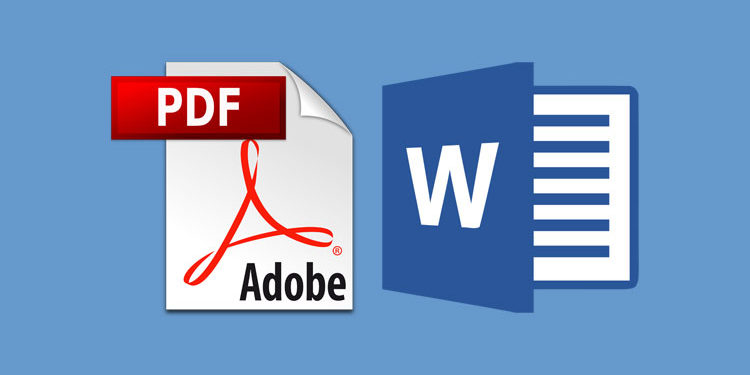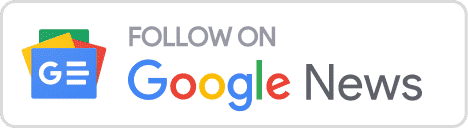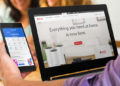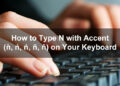Microsoft Word is the most widely used word processing program, even with the increasing popularity of online document editors like Google Docs. Over the years, Microsoft has continuously added newer and more powerful features for its flagship office software, such as the ability to insert a PDF into a Word document.
The Portable Document Format (PDF), as the name implies, is a file format for making documents “portable.” Due to their portability, PDF files can be accessed, edited and shared across different software, hardware and operating systems.
It doesn’t matter if you are using Windows or macOS, or a computer or a mobile phone, you can open PDF files on a variety of applications. Most web browsers like Google Chrome even have the ability to open PDF documents.
Let’s say that you have a PDF file that you want to include in a Microsoft Word document. You could just simply copy and paste the contents of a PDF into a Word document, but it usually doesn’t give a good result since the original formatting will be lost. If the PDF has tables, for examples, those cannot be transferred to the Word document through simple copy-pasting.
Fortunately, you can insert a PDF into a Word document with a few easy steps. You don’t need to convert your PDF files into another format to be able to insert a PDF into Word. The original content and formatting of the PDF will be preserved after inserting into Word.
Insert a PDF into Word Using Object Insert
This method is applicable to Word 2010, Word 2013, Word 2016, Word 2019 and Word for Office 365.
Open Microsoft Word and move the cursor to the position where you want to insert the PDF into the document. Click the “Insert” tab.
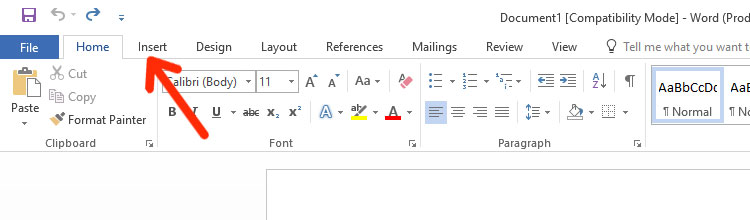
Click “Object” in the “Text” group.
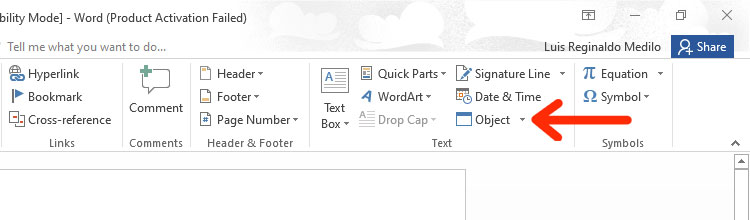
The Object dialog box will appear. Choose “Create from File.”
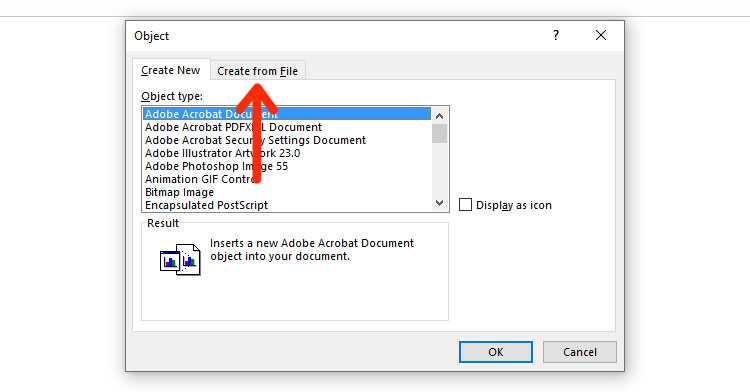
If you want the document to link to the original PDF file, check “Link to file.”
If you want the document to display the PDF only as an icon, check “Display as icon.”
Click the “Browse…” button to select the PDF file you want to insert.
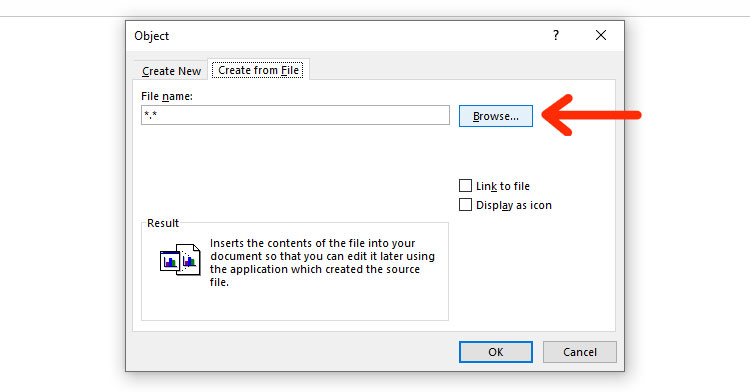
Choose the PDF file that you want to insert into the PDF document. Click “Insert” after selecting the file.
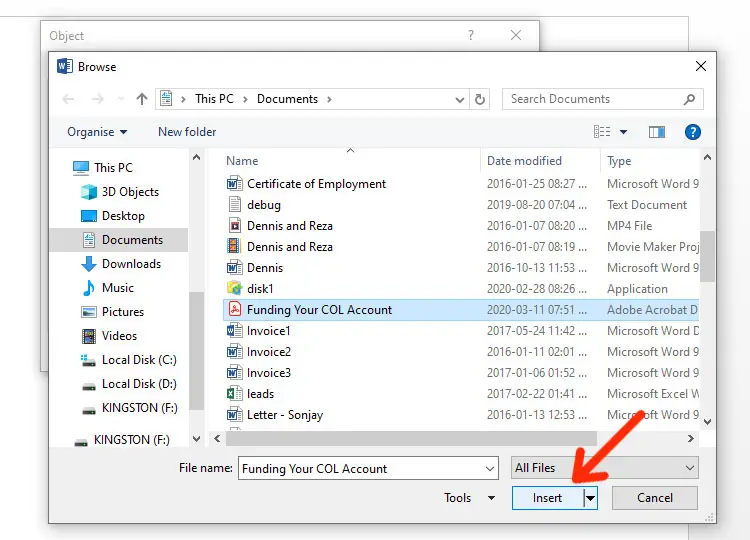
Click “OK” to insert the PDF into the Word document.
If you encounter an error message that says, “The program used to create this object is AcroExch,” follow these steps:
- Open the PDF in Adobe Acrobat Reader.
- Click “Edit” and then “Preferences.”
- In the Preferences dialog box, go to “Security (Enhanced).”
- Uncheck “Enable Protected Mode at startup.”
- Click “Yes” when prompted.
Go back to your Word document and try inserting the PDF again.
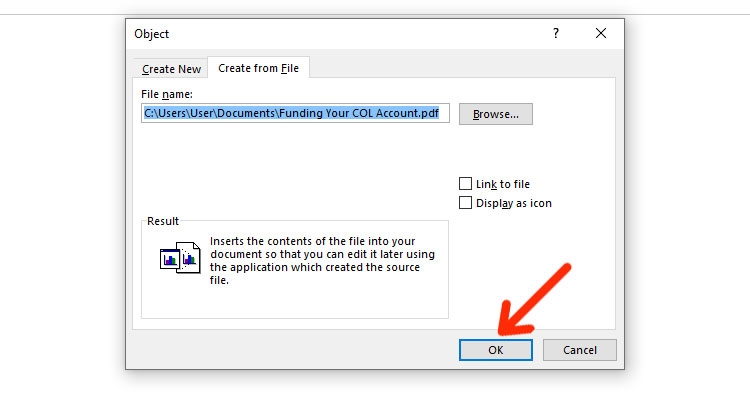
Your PDF document is now inserted into Word. However, only the first page of the PDF will be shown in Word.
If you want to insert all the pages in the PDF file into Word, you will have to split it into separate PDF files and then insert each file into the document one by one. You can use an online service like I Love PDF to split the PDF into separate pages.
Insert a PDF into Word Using Text from File
Another way to insert a PDF into Word is to insert the text from the file into the document. In this method, the PDF will be converted to an editable Word document.
Open Microsoft Word and select the “Insert” tab. Click the tiny arrow to the right of “Object” and choose “Text from File…”
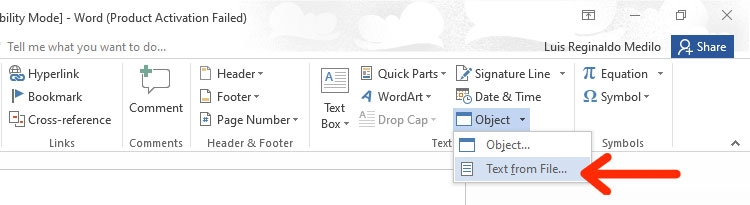
Select the PDF that you wish to insert into Word, and then click “Insert.”
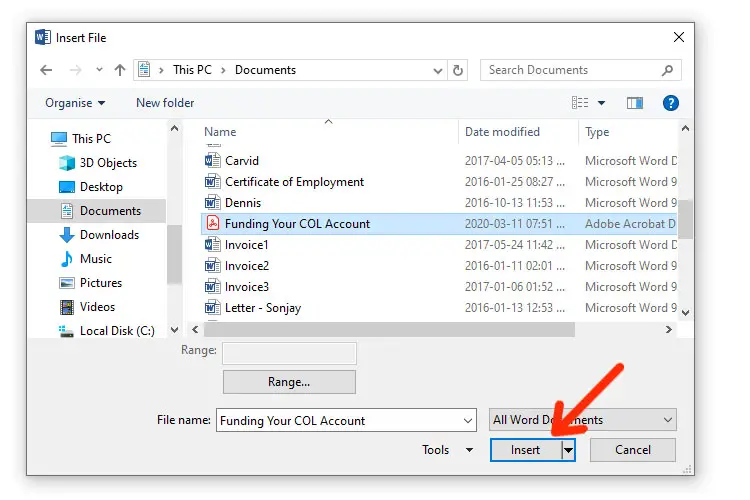
A dialog box will appear. Click “OK.”

Depending on the size of the PDF, it will take from a few seconds to several minutes for the operation to complete.
The beauty of this method is that all pages in the PDF will be inserted, unlike in the other method where only the first page will be shown. You can also edit the text. The drawback is that the design or formatting of the PDF may not be transferred to the Word document, especially if it has plenty of images. So if you want to preserve the formatting of the PDF, you can opt for the other method instead.
Parting Words
There are other methods for inserting a PDF into a Word document, such as converting the file into images or simply copying the contents of the PDF. However, we will only stick with what’s available in Microsoft Word to reduce reliance on third-party tools.
Word makes it easy to insert PDF files so you don’t need to convert it into a Word document in the first place. Just click a few buttons and you’re good to go.