The Smart Bro LTE Pocket WiFi is a lightweight and pocket-sized device that allows you connect to the Internet on the go. If you have this device, you might be interested to know how to reset the settings of your Smart Bro LTE Pocket WiFi.
There are a few reasons why you would want to reset your Smart Bro Pocket WiFi. One common reason is a lost or forgotten password. Since Smart Bro devices don’t have a feature that lets you request a new password, the only option is to reset it to the factory settings. After reset, you can login to the device’s control panel or admin dashboard using the default password.
Another reason to reset your Smart Bro Pocket WiFi is to revert to its factory settings. Your device comes shipped with the default settings that are pre-configured to connect to the Smart LTE network. Unless you know what you’re doing, you should only change the admin and WiFi passwords. Changing the network and device configurations could potentially prevent you from accessing the Smart network.
Should that happen, you can easily reset your Smart Bro Pocket WiFi so that it will go back to its default or factory settings. That way, you don’t have to pull out your hair trying to identify and fix the problem. It’s a push button solution to common Internet connection problems.
If you are experiencing a slow or non-existent Internet connection, then you can reset your Smart Bro LTE Pocket WiFi settings to get back online. Sometimes, your device may need a reset to return to optimal browsing speed and fix any issues with your Internet connection. You can try restarting your device and if that doesn’t solve your connection problems, then you can reset it.
There are two ways to reset the Smart Bro Pocket WiFi: through the admin dashboard and by performing a hard reset. We’ll talk about each one in detail.
How to Reset Smart Bro Pocket WiFi via Admin Dashboard
If you haven’t lost or forgotten your Smart Bro admin password, or if you are still using the default password smartbro, you can reset your pocket wifi configuration through the admin panel or dashboard.
First things first, make sure that you are connected to your Smart Bro Pocket WiFi and not to any other WiFi network.
On your web browser (e.g. Google Chrome), type and enter 192.168.1.1 on the address bar.
Login using your Smart Bro admin password. The default Smart Bro admin password is smartbro.
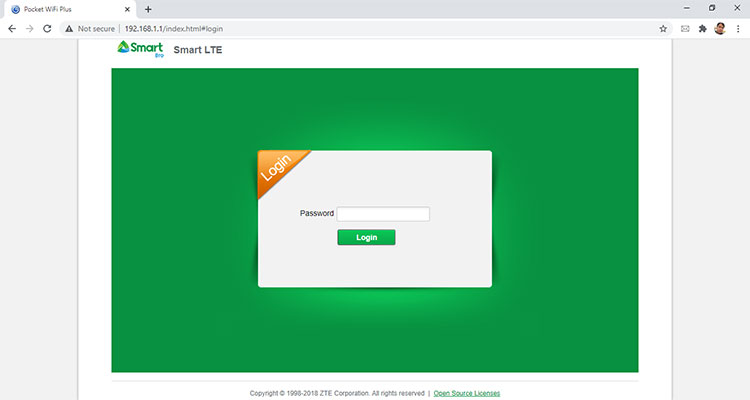
Once logged in, click “Settings” on the main menu.
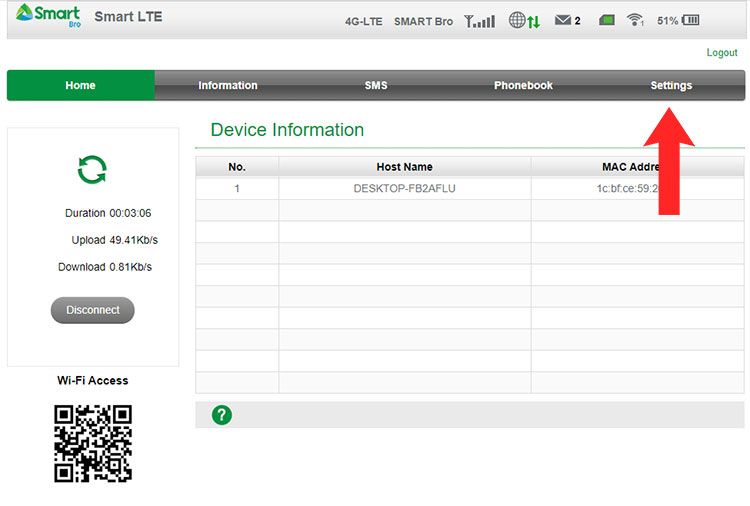
Afterwards, click “Device Settings” on the left sidebar menu.
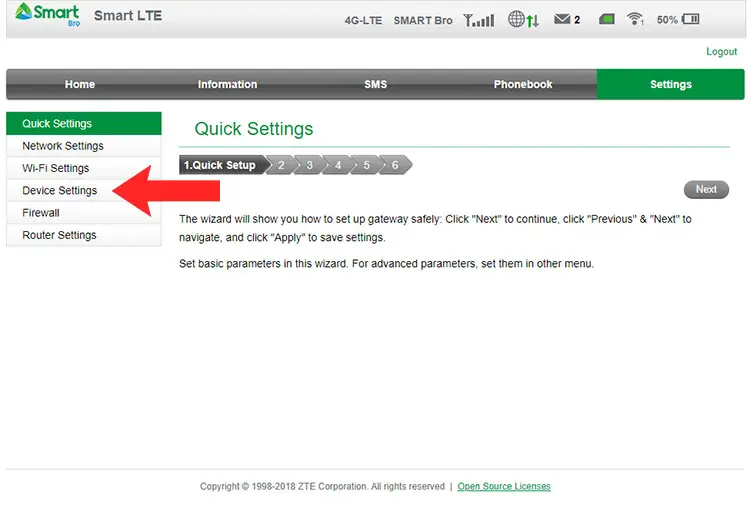
Under device settings, click “Reset.”
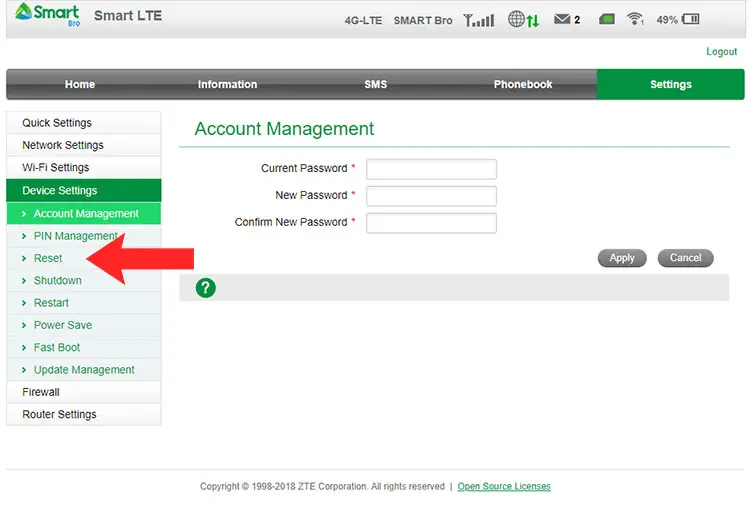
You are now in the Reset Factory Settings page.
Click the “Reset” button to reset the device.
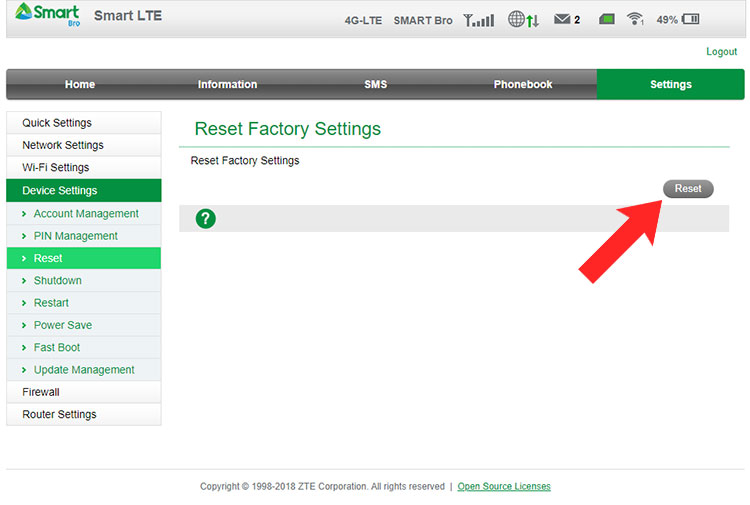
A confirmation dialog will appear with this message: “The parameters will be reset to factory defaults! The device will be restarted!”
Click “Yes” to confirm the reset.
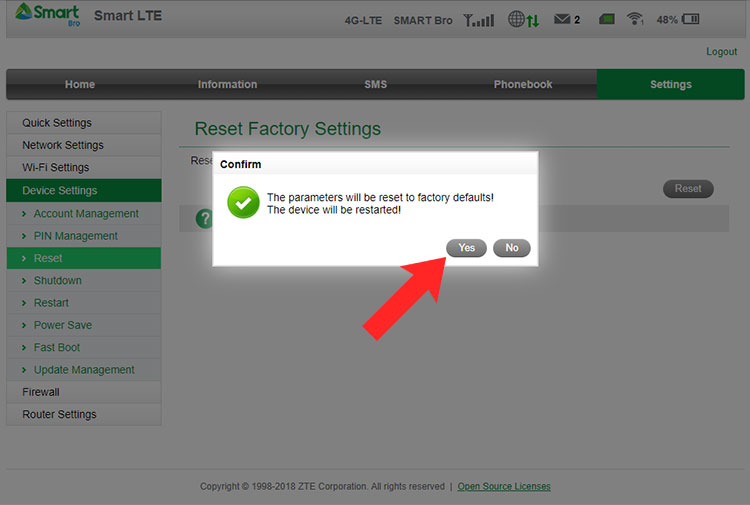
A “resetting” message will appear in the admin dashboard as well as on your Smart Bro Pocket WiFi screen. Your pocket wifi will restart and all devices that are connected to it will be disconnected.
After your device restarts, reconnect to the Smart Bro network and login to the admin dashboard (192.168.1.1) using the default password smartbro. The default network or WiFi password is also smartbro.
Be sure to change the Smart Bro admin and wifi passwords for security reasons. Read this article to learn how to change your Smart Bro Pocket WiFi password.
Reset Smart Bro Pocket WiFi via Hard Reset
If you lose or forget your wifi password, you can easily view it on the screen of your Smart Bro Pocket WiFi. But if you forgot the admin password, then you have no other choice but to perform a hard reset.
A hard reset (or factory reset) is the process of restoring an electronic device to its original state by erasing all information stored on the device. A hard reset is done to fix an issue with the device or to restore the device to its original settings. It erases all user data and settings on the device, with the exception of pre-installed data and settings.
To perform a hard reset on the Smart Bro LTE Pocket WiFi, do the following:
- Turn on the Smart Bro LTE Pocket WiFi device.
- Open the Reset hatch at the bottom of the device.
- Using a small pin or any pointed object, press the reset button (beside the SIM slot) for about 5 seconds, or until the word “Resetting” appears on the screen.
- Wait for the device to restart.
- Your Smart Bro Pocket WiFi settings have now been reset.
You can now reconnect to wifi using the default password “smartbro”. You can also login to the Smart Bro admin dashboard using the same password. It’s recommended to change your passwords immediately after resetting the device. Check out this article on how to change your Smart Bro Pocket WiFi passwords.
Need Help?
Resetting your Smart Bro Pocket WiFi helps with a lot of issues and problems that arise from the long-term use of the device. It’s a quick and easy fix for frequent disconnections, slow Internet speed, and the loss of user credentials. Don’t forget to change your passwords after resetting your pocket wifi.
If you need assistance with your Smart Bro Pocket WiFi, you may call the Smart Bro hotline *1888.


















