Changing your WiFi password is one of the best ways to protect and secure your Internet connection. If you are using a Smart Bro Pocket WiFi device, you can change the SSID key or password to prevent unknown devices from connecting to it. We’re here to teach you how to change your Smart Bro Pocket WiFi password in just a few steps.
The Smart Bro LTE Pocket WiFi is a small pocket-sized device that connects to Smart’s LTE/4G network to provide easy Internet access anywhere you go. Unlike ordinary routers, the Smart Bro Pocket WiFi is rechargeable so it doesn’t need a continuous power supply. As such, you can bring it to remote places where electricity is not readily available.
The Smart Bro Pocket WiFi boasts a 2,000 mAh battery for all-day Internet access with speeds of up to 42 Mbps. It can support up to five users or devices simultaneously. Since it’s a prepaid device, you can just load it up with your favorite Smart Bro promo to enjoy fast Internet anyway you choose.
You can put your Smart Bro Pocket WiFi immediately into use after buying it, but for security reasons, changing the WiFi password is highly recommended. It’s too easy for strangers and hackers to access your Internet if you don’t change your WiFi password. They might steal your Internet bandwidth – making your Internet speed slower – or worse, get access to your personal information. That’s why you should change your Smart Pocket WiFi password as soon as possible.
Even if you’re not tech-savvy, changing your Smart Bro Pocket WiFi password is not that hard and should take only a few minutes. Don’t worry because we’re here to guide you through the entire step-by-step process of changing your WiFi password.
Smart Bro Pocket WiFi Password Change Process
Turn on your Smart Bro Pocket WiFi device and connect to your Smart Bro WiFi using your computer or mobile phone. Type 192.168.1.1 or www.smartbrosettings.net on your web browser to access the Smart Bro admin dashboard or Web UI.
Enter the Smart Bro admin password. The Smart Bro Pocket WiFi default password is smartbro. Click “Login.”
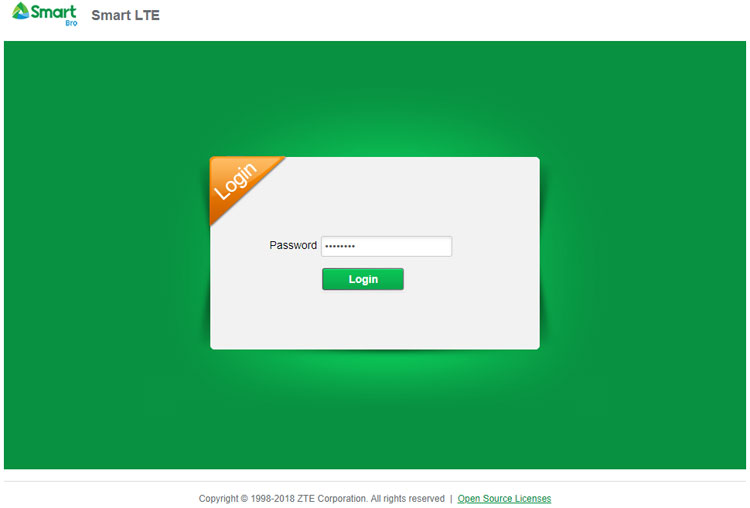
If it’s your first time to login, you will be asked to change the password. Enter your new password twice and click “Apply.”
Take note that this is the Smart Bro admin password and not the Smart Bro SSID key or WiFi password. What we will change later is the Smart Bro WiFi password.
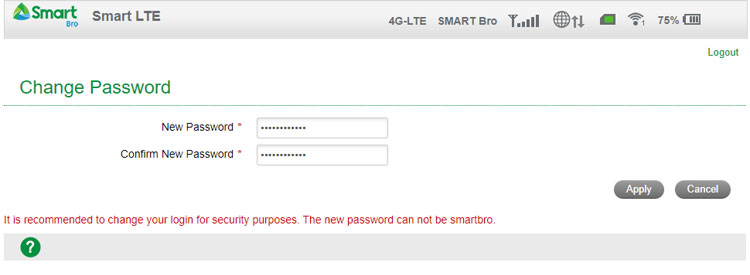
You can now see your Smart Bro admin dashboard. Click “Settings” on the navigation menu near the top.
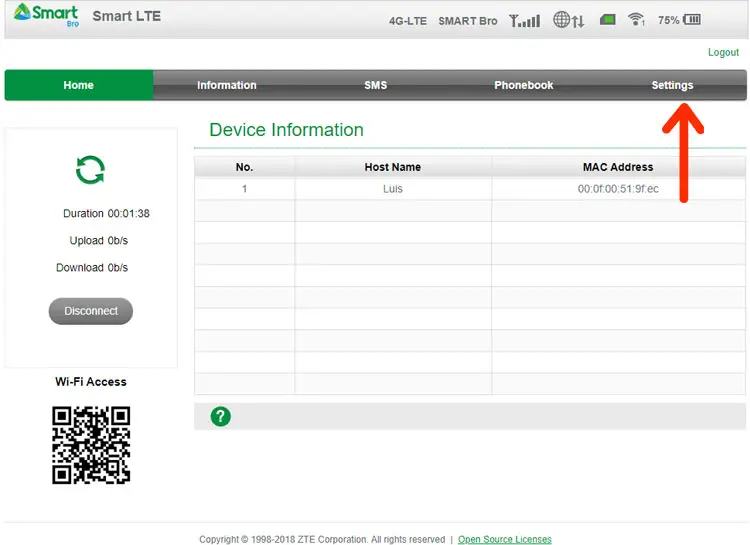
On the Settings page, click “Wi-Fi Settings” on the left menu.
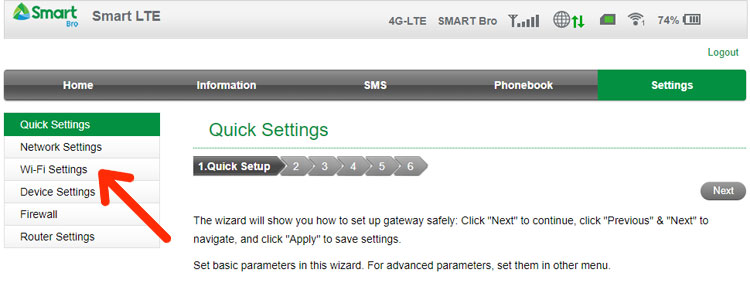
You’re now on the Basic Settings page. This is where you can change your Smart Bro Pocket WiFi password.
To change your Smart Bro Pocket WiFi password, go to the Pass Phrase field and edit it. You can check “Display Password” to show your password. Click “Apply” to implement the password change.
You can also change the name of your WiFi by editing the Network Name (SSID) field.
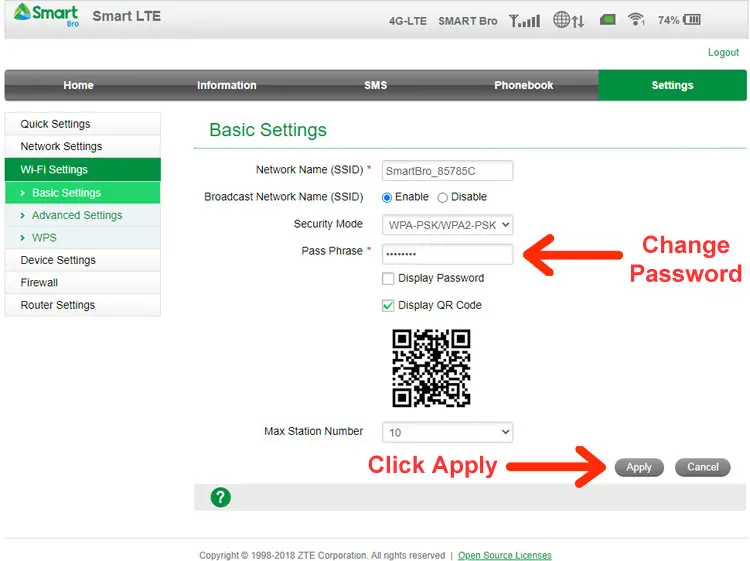
A confirmation dialog will appear. Click “Yes.”
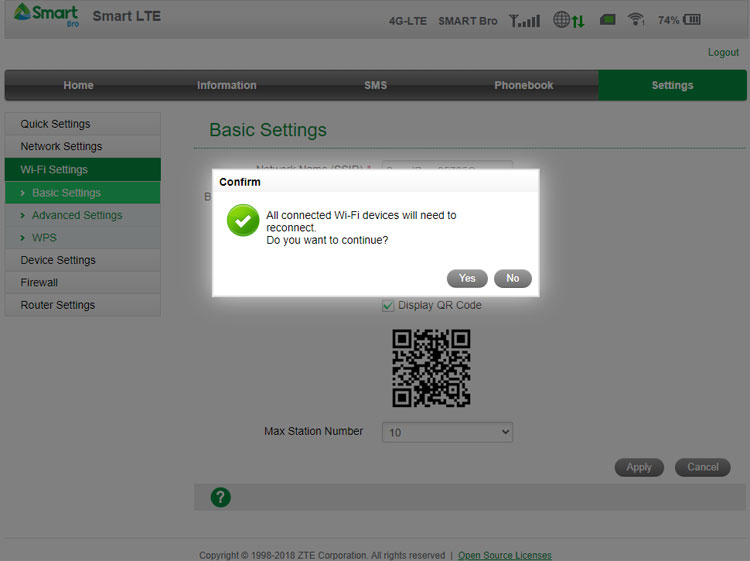
That’s it! You have successfully changed your Smart Bro password with hardly any effort. Your connected devices will be automatically disconnected, so just provide the new WiFi password to reconnect your device.
Your new Smart Bro Pocket WiFi password will now be shown on the device’s screen, so if you forgot the password, just view it by lightly pressing the power button.
How to Reset Smart Bro Pocket WiFi
If you forgot your admin password, you can reset Smart Bro Pocket WiFi and it will revert to the default admin and WiFi passwords, which are both smartbro.
On the ZTE MF920TS model of the Smart Bro Pocket WiFi, the reset button can be found by opening the SIM slot at the bottom and pressing the small button with a pin. On other older models, the reset button can be found by opening the casing and inserting a pin into the reset hole.
Need Help?
As long as you followed the steps mentioned in this article, you should be able to change your Smart Bro Pocket WiFi password easily. Should you encounter problems with your Smart Bro LTE Pocket WiFi, just call the Smart Bro customer hotline *1888 for assistance.


















