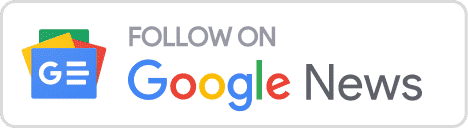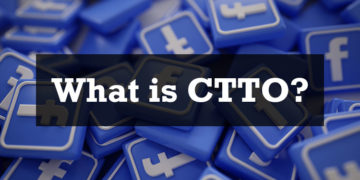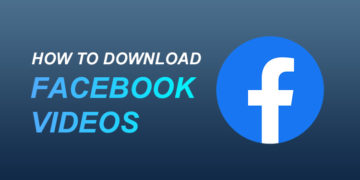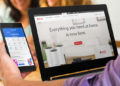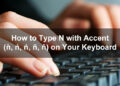Have you ever experienced getting tagged by strangers on Facebook? You know how annoying it is to see a notification from someone you don’t know, and the worse part is that these tagged posts often contain suspicious-looking links or even viruses. So how do you stop people from tagging you on Facebook and prevent these unwanted notifications?
The bad news is that you can’t stop people from tagging you on Facebook. Basically, anyone can tag you on Facebook and it doesn’t matter if you’re friends with them or not. This is one of the biggest flaws of Facebook; anyone can create a post and type your name, and your name will then appear as a tag on that post. Many users have complained about getting tagged on strange Facebook posts and it seems that the social networking giant is doing nothing about it.
The good news is that, although you can’t prevent people from tagging you on Facebook, you can stop these tagged posts from appearing on your timeline or notifications. So even if people can still tag you, you will no longer see these tags and you will not be notified about them. Out of sight, out of mind.
Table of Contents
Why Do Strangers Tag You on Facebook?
One reason why strangers tag you on Facebook is to trick you into clicking a link. This link might lead to a website with harmful malware or computer viruses that could hijack your device and steal your personal information. Do not click links on Facebook posts where you are tagged by strangers or even by your friends.
If you’re tagged by a Facebook friend, avoid clicking any links and then ask your friend if he’s aware of the post. Although rare, it’s possible that your friend’s Facebook account was hacked or infected by a virus.
Just in case you accidentally clicked a malicious link in a tagged post, you must change your Facebook password immediately. You should also change your passwords with your bank, email, and other important accounts.
In this article, we’ll teach you how to stop people from tagging you on Facebook as well as how to prevent tagged posts from showing up on your timeline and notifications.
How to Review Posts You’re Tagged In
By default, posts where you are tagged in will appear on your profile or timeline so your friends and followers can see them. What you can do is to review tagged posts before they show up on your Facebook profile. That way, whenever someone tags you in a post, you can decide whether or not to allow that post to appear on your profile.
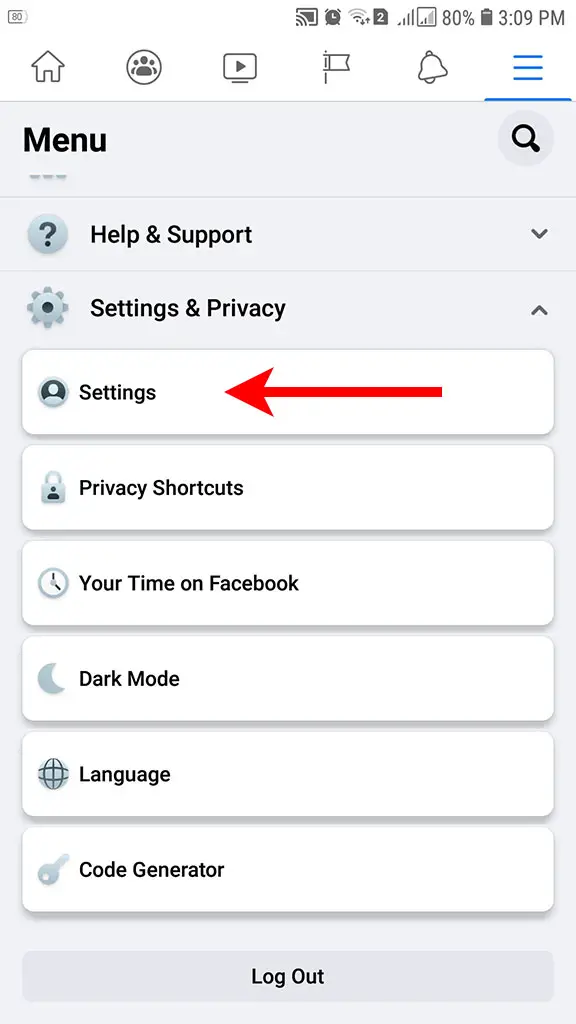
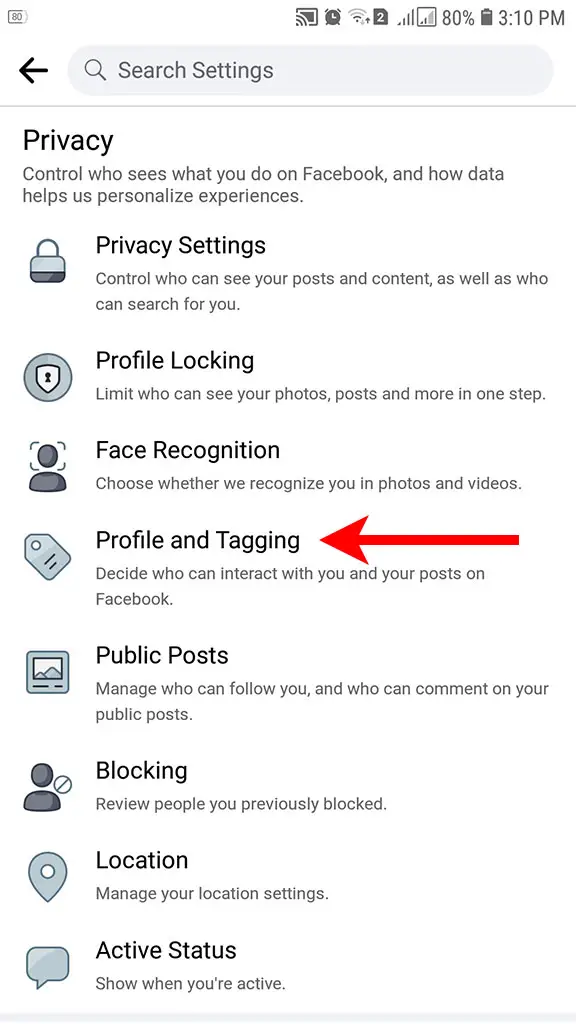
Follow these steps to enable a review of posts you’re tagged in:
- Go to Settings.
- Under Privacy, click Profile and Tagging.
- Under Reviewing, select “Review posts you’re tagged in before the post appears on your profile.”
- Turn on “Review Posts You’re Tagged In.”
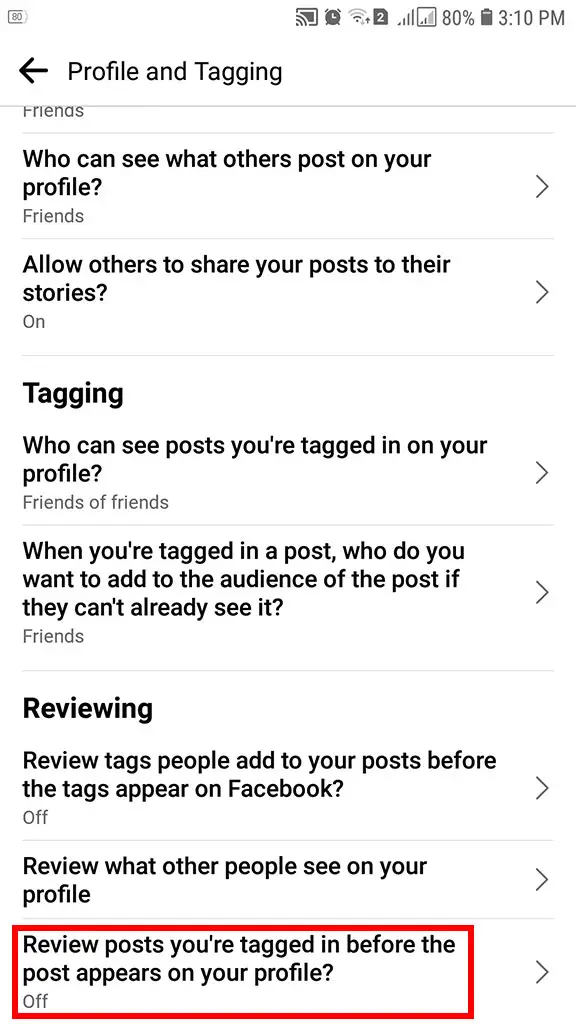
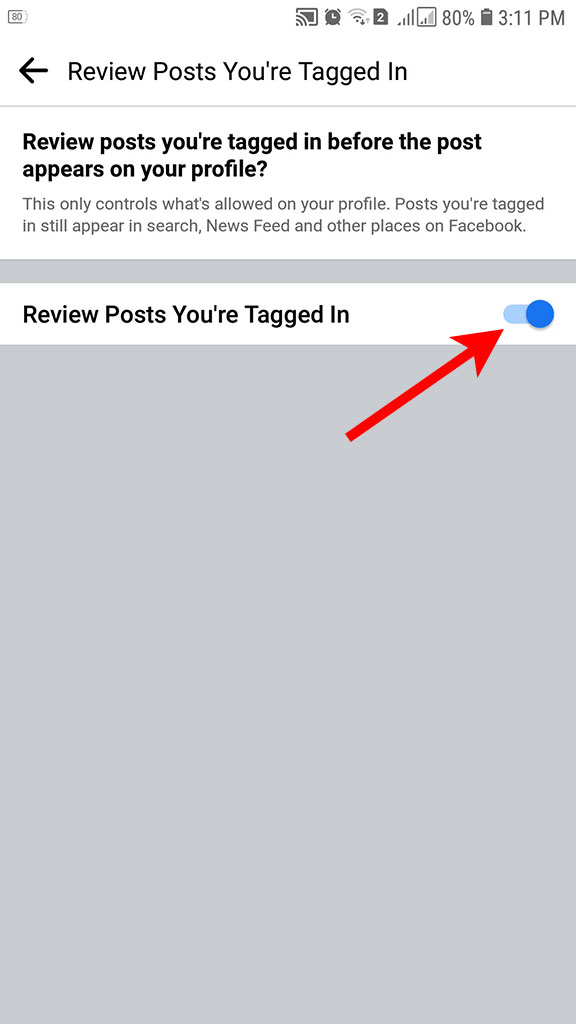
The next time a stranger tags you in a post, you can prevent it from appearing on your Facebook profile or timeline. However, you will still get a notification every time someone tags you. You can stop these notifications by only allowing notifications when you’re tagged by a friend.
How to Disable Notifications of Tagged Posts
By changing the notification settings and only allowing notifications from your friends, you’ll prevent tags from strangers from appearing in your notifications. It’s as if those tags never happened. Of course, this won’t stop other people from tagging you on Facebook, but you’ll never know that you were tagged because you will never be notified.
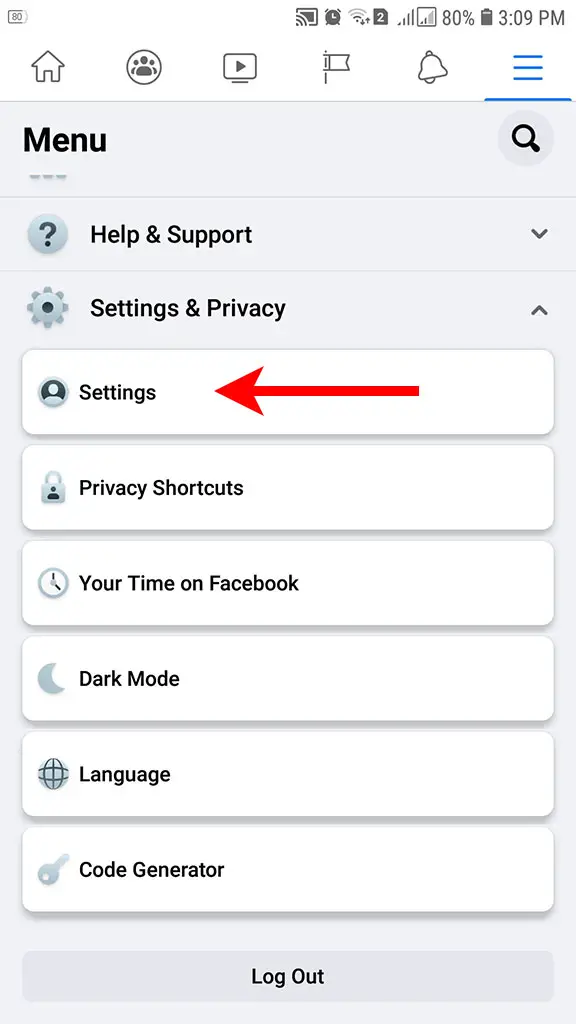
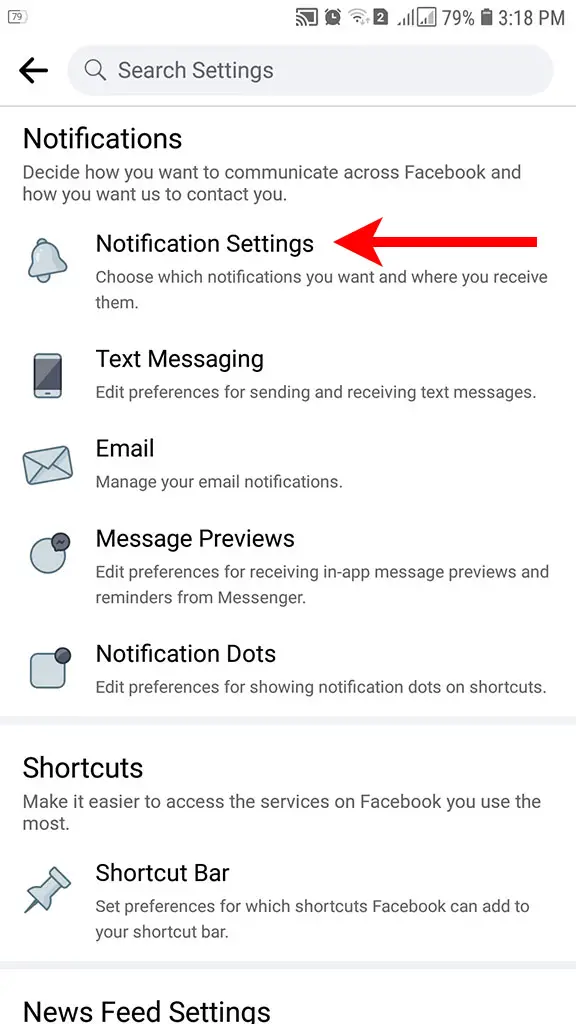
Here’s how to change the notification settings so that you’ll be notified only if your friends tag you:
- Go to Settings.
- Under Preferences, select Notifications.
- Click Tags.
- Check “Friends” under “Get notifications when you’re tagged by.”
You can choose whether to receive notifications via push, email and SMS. You can turn off all these options to disable notifications completely.
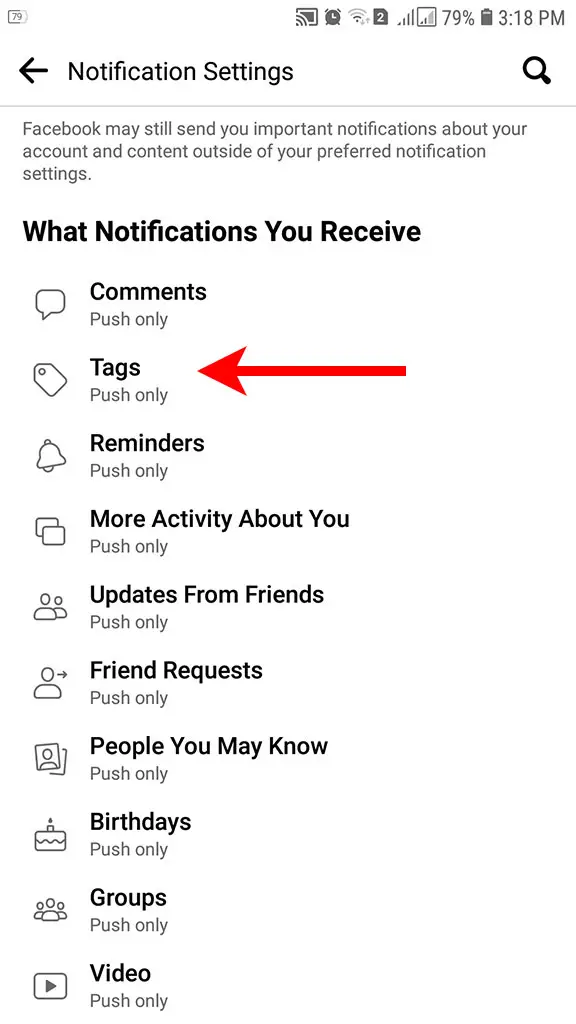

How to Remove Tags from Posts
Let’s say that someone tagged you in a malicious post so you want to have it removed. Since asking the person to remove the tag is out of the question, you can remove the tag yourself.
Follow these steps to manually remove a tag from a post:
- Click the three-dot icon on the upper-right corner of the post.
- Select “Remove Tag.”
- If successful, the tag will be removed and you won’t be tagged in the post anymore.
How to Block People from Tagging You
If someone is constantly tagging you in malicious posts, aside from removing his tags, you can block the account from tagging you in future posts.
- Click the three-dot icon on the upper-right corner of the post.
- Select “Find support or report post.”
- Select “Spam.”
- Click Submit.
- After reporting the post as spam, click “Block (Name of Person or Account).”
- If successful, the person or account will no longer be able to tag you anywhere on Facebook.
Final Thoughts
It’s quite unfortunate that Facebook doesn’t let you stop people from tagging you. But despite this limitation, you can still take steps to prevent these malicious tags from bothering you. You can report these accounts to Facebook so that they will be taken down, and you can also block them so that they won’t be able to tag you in the future.
We hope that this short tutorial is a big help in your desire to stop people from tagging you on Facebook. If you know of any other technique, let us know in the comments section below.