It used to be that deactivating your Facebook account also automatically deactivates your Facebook Messenger, but that is no longer the case nowadays. You can still use Messenger even if you deactivated your Facebook profile, so your friends can still chat or call you, but they won’t be able to see your profile.
Deactivating your Facebook account is different from deleting it. When you deactivate your Facebook account, your profile and personal information still exist, only that they’re hidden from public view. You can reactivate your Facebook account anytime you want by simply logging in using your email and password.
What if you want to totally deactivate your Facebook account along with Messenger? It’s still possible to deactivate Messenger so that your friends can no longer send you messages. Of course, if you want to go back to using Messenger, you can just log in through the Messenger app and it will instantly be reactivated.
To deactivate Messenger, you must first deactivate your Facebook profile. There’s no way to deactivate Messenger without deactivating your Facebook profile first. If you don’t want to receive messages without deactivating Facebook, you can just remove the Messenger app.
How to Deactivate Your Facebook Profile
Here’s how to deactivate your Facebook profile.
On the Facebook app, tap the hamburger menu icon on the rightmost portion of the screen and then scroll down and tap “Settings & Privacy.” Select “Settings.”
Scroll down and choose “Account Ownership and Control.” It’s under the section called “Your Facebook Information.”
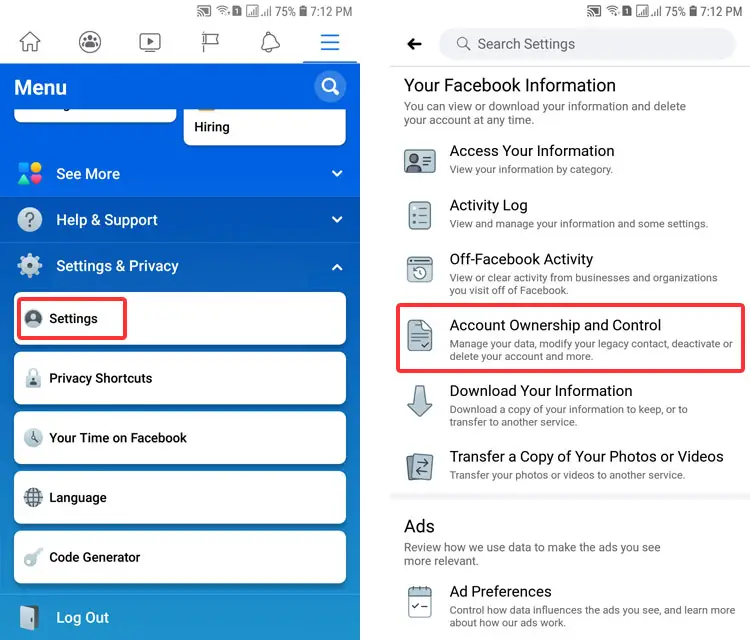
Select “Deactivation and Deletion.”
You’ll be given two choices, whether to deactivate or delete your Facebook account. Choose “Deactivate Account” and press “Continue to Account Deactivation.”
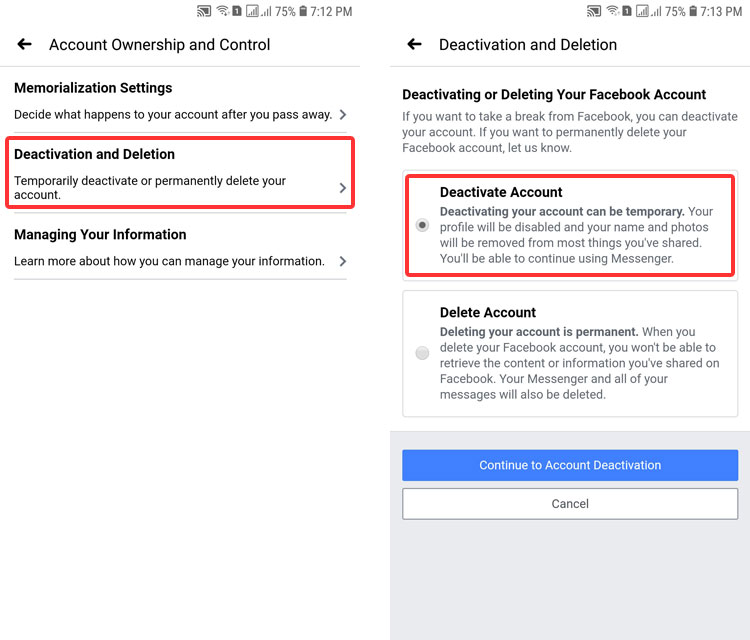
Enter your password in the provided field and tap “Continue.”
Choose a reason for deactivating your Facebook account and click “Continue.”
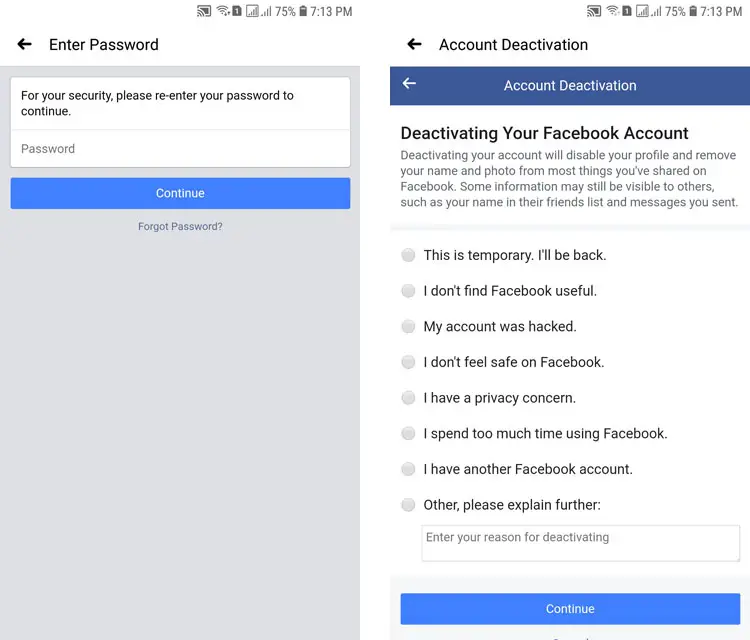
You can change the number of days to reactivate your account, or if you want to do it manually, choose “Don’t reactivate automatically” in the dropdown field. Tap “Continue.”
In the final step before deactivation, you’ll be given some options like whether to opt out of receiving future notifications. If you have any groups or apps where you are the sole administrator, you will be asked to either delete them or transfer their ownership. If you have a page where you are the sole administrator, it will be unpublished.
Tap “Deactivate My Account” to proceed with account deactivation.
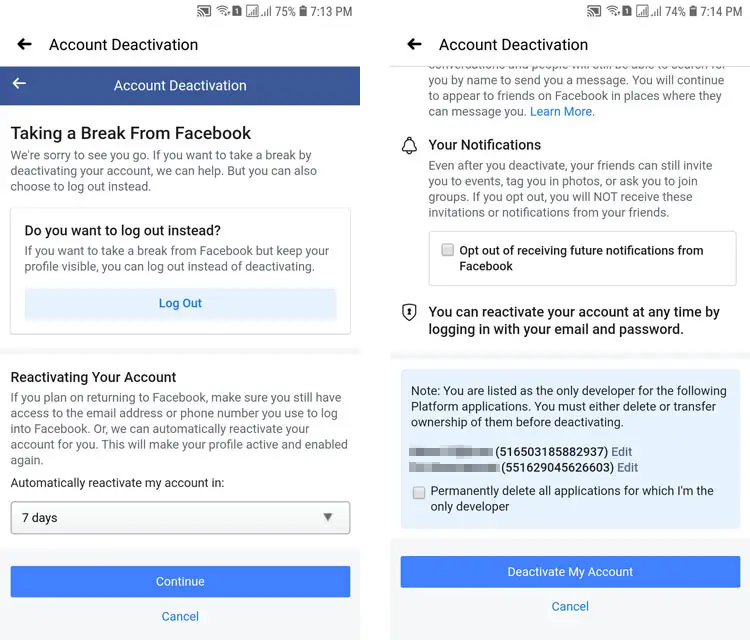
Your Facebook account has now been deactivated, but your friends can still send you messages. To reactivate your account, just log back in using your email or mobile number and password.
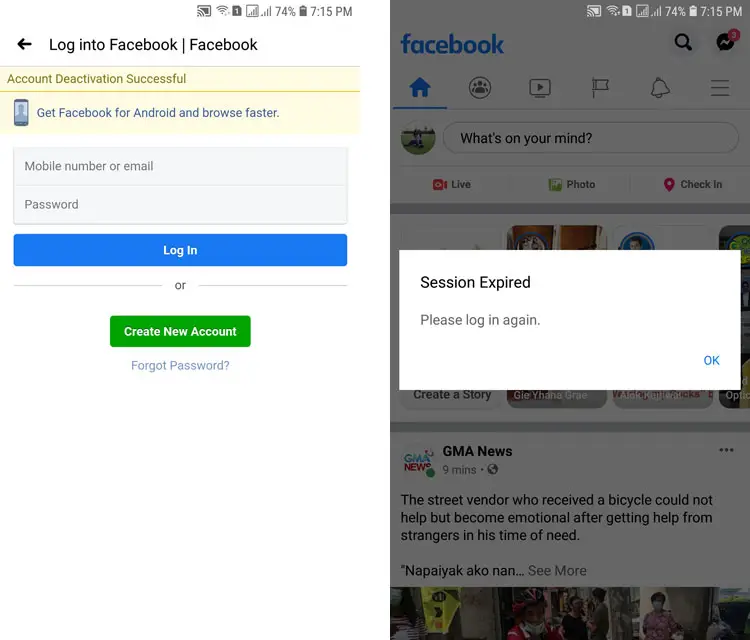
Now that your Facebook profile has been deactivated, you can proceed to the next step which is to deactivate Messenger.
How to Deactivate Messenger
On the Messenger app, tap your profile photo on the top-left portion of the screen.
Scroll down and select “Legal & Policies.”
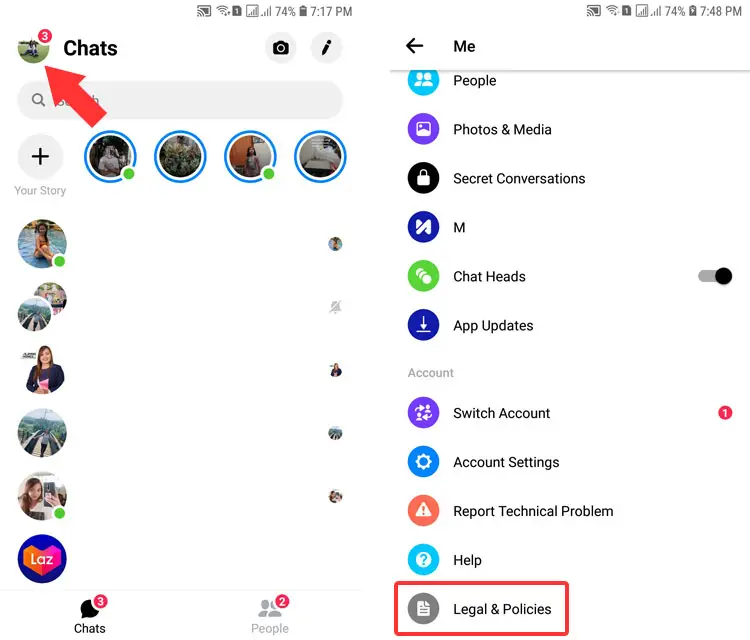
Choose “Deactivate Messenger.”
Enter your password and click “Continue.”
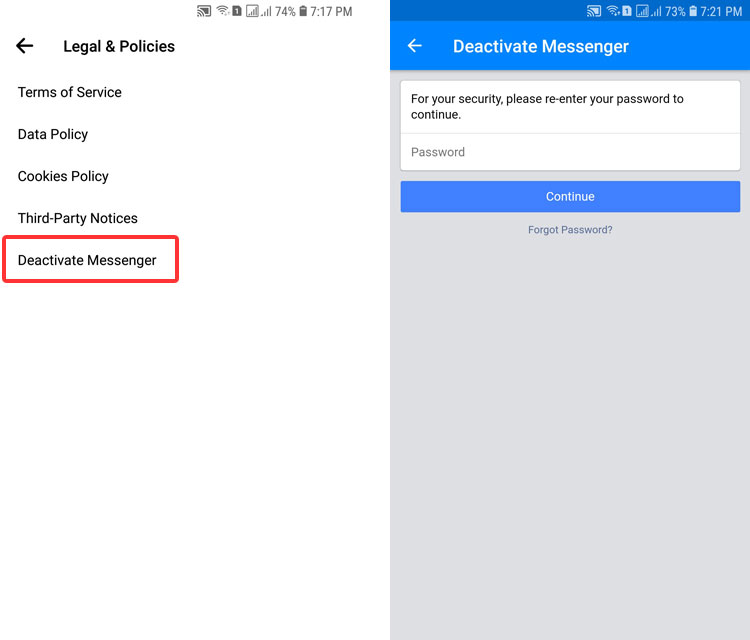
Finally, tap “Deactivate.”
Facebook Messenger is now deactivated and your friends can no longer send you messages in existing conversations. To reactivate your Messenger, just log in again. If you reactivate your Facebook profile by logging in through the app or the web browser, your Messenger will also be reactivated. Take note that if you reactivate your Messenger, your Facebook profile will also be reactivated, so you may have to deactivate your profile for a second time.
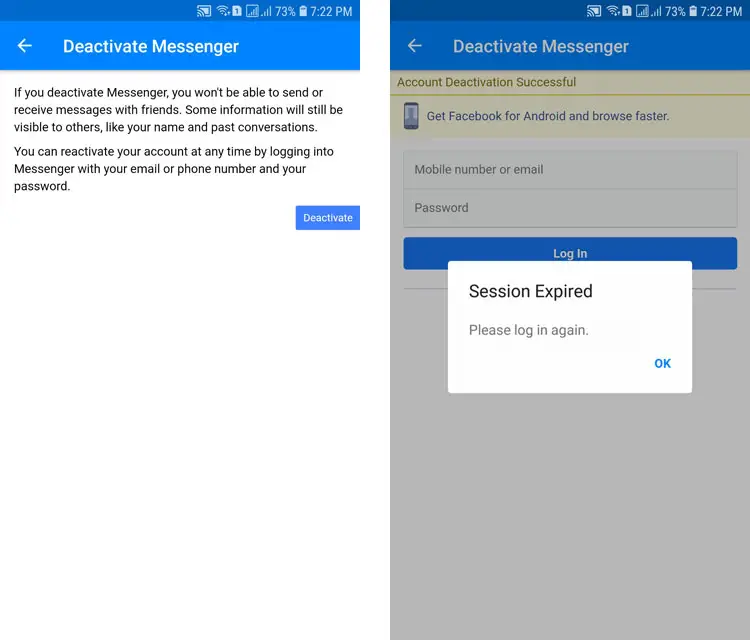
Conclusion
You’ve just learned how to deactivate Messenger as well as your Facebook profile. Since Messenger will remain active despite deactivating your Facebook profile, you will have to deactivate it separately. It’s an extra step but as you can see, it’s really easy to do. If you don’t want to permanently delete your Facebook account, you can deactivate it instead to disappear temporarily from the social network.
Need help with this topic? Join our online forum and have your questions answered by our friendly tech experts! Post your tech-related questions and participate in the discussions. Registration is free. Join the forum now!



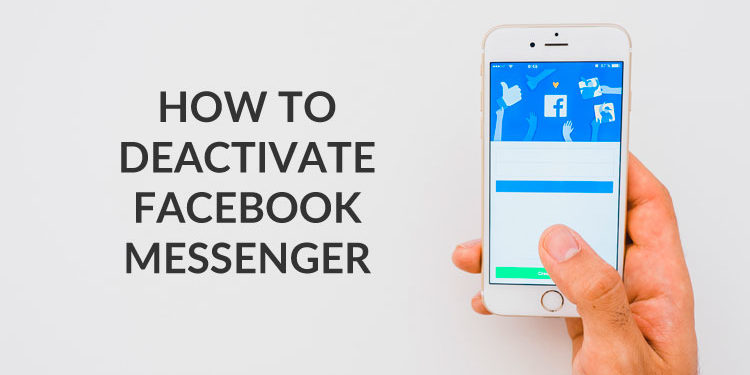















To make sure I understand…
If I deactivate Facebook to get rid of Messenger then once I reactivate Facebook, Messenger automatically returns? In short, as long as I have Facebook, I have to accept Messenger?
Thanks,
Dale
Yes, Messenger will be reactivated if you reactivate Facebook too. You cannot deactivate Messenger if your Facebook profile is still active. You will have to deactivate your Facebook account first before you can deactivate Messenger.