Do you know that all SSS members can view and check their SSS contributions online? The Social Security System has offered an online facility where you can view your SSS static information, SSS contributions, employment history, loan status, and many more. You no longer have to go to the SSS office to request information about your account since you can do it in the comfort of your home.
It’s important to check your SSS contributions regularly because it ensures that your contributions are remitted properly and on time by your employer. If you’re a self-employed or voluntary member, checking your SSS contributions lets you know if you missed any payments so that you can make the proper adjustments. It will also remind you of your obligations to pay your SSS premiums for the upcoming month or quarter.
Paying your SSS contributions correctly and on time is crucial because you need to pay the required number of monthly premiums within a specified period before applying for an SSS loan or availing of benefits. For instance, you need to have paid at least 36 monthly contributions and 6 monthly contributions within the last 12 months to be eligible for an SSS loan.
In this article, we’ll teach you how to check your SSS contributions online. If you’re not yet an SSS member, you can register to become an SSS member by following our step-by-step guide here.
How to Check Your SSS Contributions Online on the My.SSS Website
Checking your SSS contributions online is quick and easy with the My.SSS portal. Make sure that you are already have an account with My.SSS. If not, you can go here and register for a free account. You can also read this article to learn how to register and activate your My.SSS account.
Step 1: Open the My.SSS website at member.sss.gov.ph. Enter your User ID and password in the SSS login form. Check the captcha box (“I’m not a robot”) and click “Submit.”
If you forgot or don’t know your User ID or password, just click “Forgot User ID or Password?” to retrieve your SSS login information. SSS will send you an email with instructions on how to recover or reset your User ID or password. Read this article to learn how to reset your SSS password.
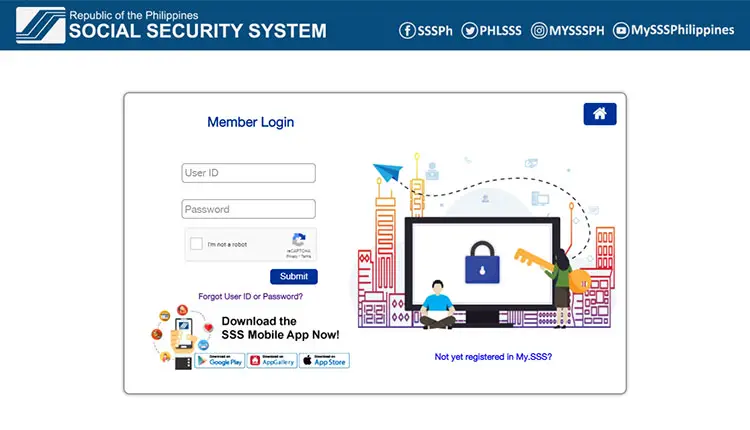
Step 2: Once logged in, hover the mouse cursor over “INQUIRY” and click “Contributions” as shown on the screenshot below.
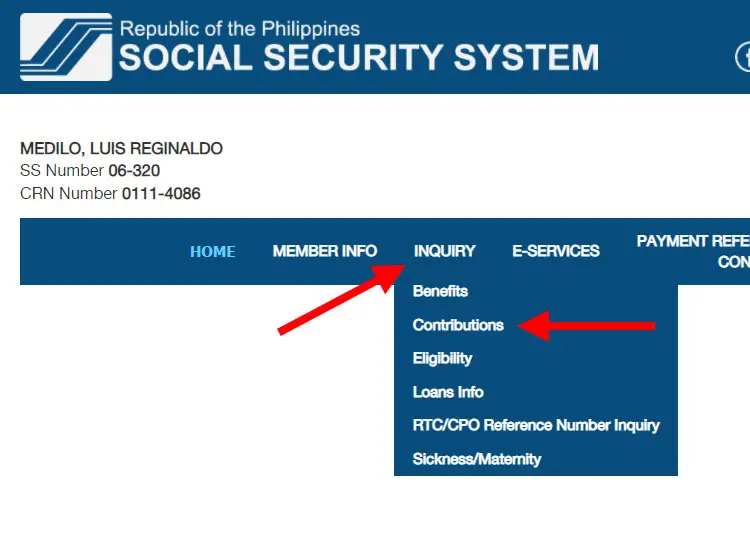
Step 3: You can now see a table of SSS monthly contributions, organized by month and year. It shows all the monthly payments you made since you became an SSS member. If it shows “0.00,” that means you (or your employer) have not posted or remitted your contribution for that month.
You can also view a summary of your SSS contributions including total number of contributions and total amount of contributions.
You can print this page by typing Ctrl + P (hold the Ctrl and P keys at the same time).
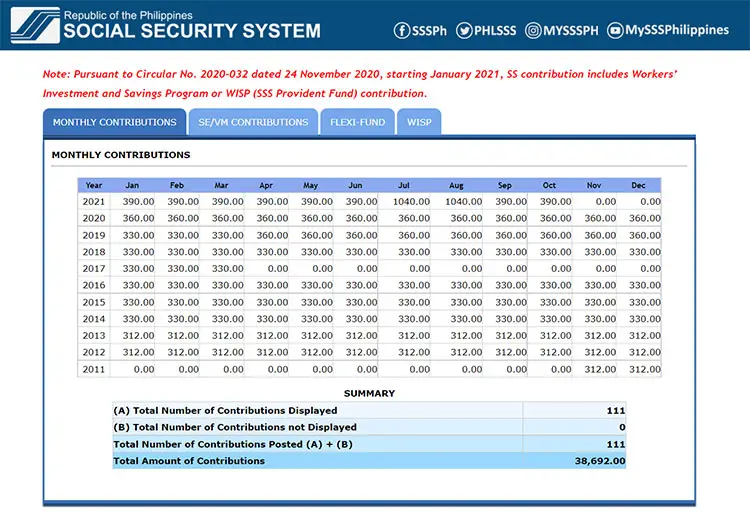
Step 4: To view your self-employed or voluntary (SE/VM) contributions, just click the “SE/VM CONTRIBUTIONS” tab. You’ll be shown a list of all your monthly contributions as a self-employed or voluntary member. It also includes information such as the amount, transaction type, payment date, and receipt number.
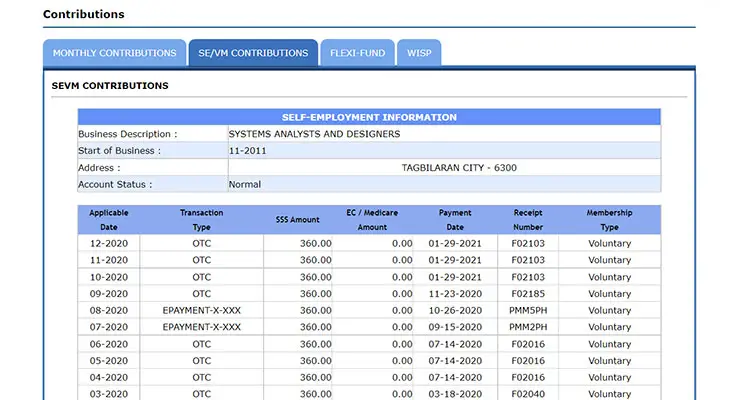
If you notice any discrepancies or inconsistencies regarding your contributions, contact your employer or HR department (if you’re employed) or pay your overdue premiums (if you’re a self-employed or voluntary member). You can also report employers who are delinquent with their payments to the SSS.
How to Check Your SSS Contributions on the SSS Mobile App
If you don’t have a computer or laptop in which to check your SSS contributions on your My.SSS account, you can download the SSS mobile app from Google Play or the App Store instead. The SSS mobile app lets you easily and conveniently check your SSS contributions on your mobile phone, among other things.
Here’s how to check your SSS contributions online using the SSS mobile application:
Step 1: Open the SSS mobile app and login to your account. Forgot your password? Read this article to learn how to reset your SSS user ID or password.
Step 2: Once you’re logged in to your SSS account, look for the “Total Contribution” section and click it. You can also click the “Last Posted Contribution” section. (Refer to the screenshot below for their locations.)
Step 3: A popup will then appear with this message: “Do you want to see the Actual Premiums?” Tap “OK” to continue.
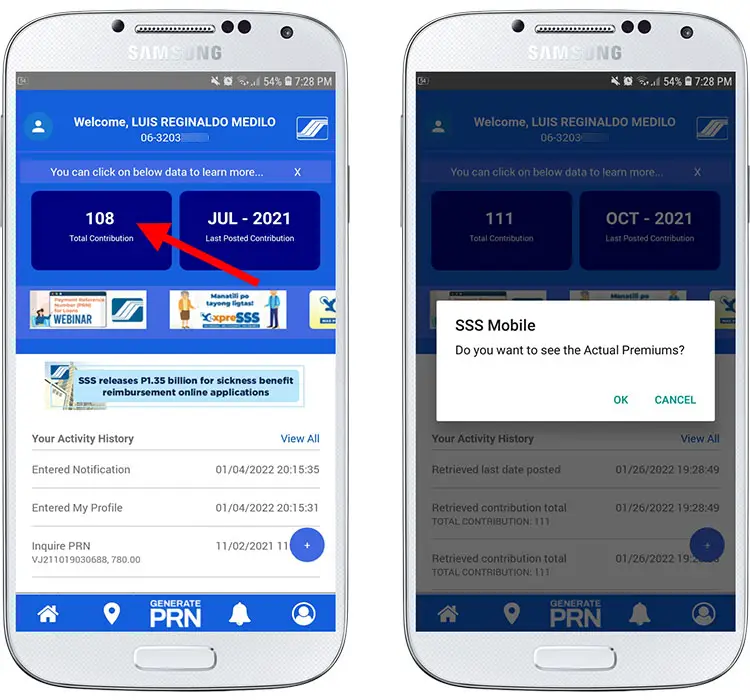
Step 3: You can now see a table of your SSS contributions for the current year, as well as the total number of contributions posted and the total amount of contributions you’ve made so far.
To view your SSS contributions for the previous years, just swipe left until you find the year that you’re looking for.
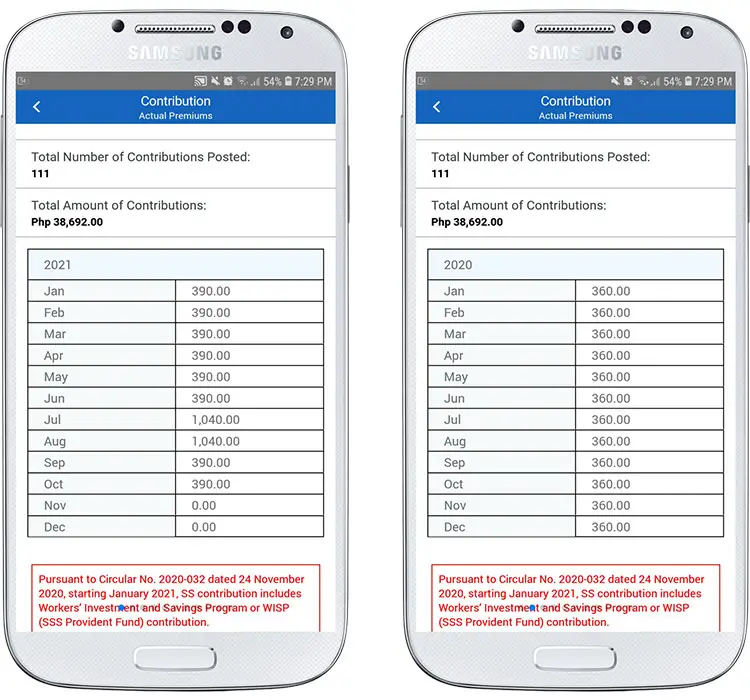
How to Check Your SSS Contributions Via Text
SSS has made it easier for members to check their contributions and request information by sending a text message. First, you need to register for the Text-SSS facility by texting SSS<space>REG<space>10-digit SSS number<space>MM/DD/YYYY (birthdate) and send to 2600. For example: SSS REG 7214391082 02/29/1992.
You will then receive a text message along with a four-digit PIN. Use this PIN for your Text-SSS inquiries and transactions.
To check your SSS contributions via SMS, text SSS<space>CONTRIB<space>10-digit SSS number<space>4-digit PIN and send to 2600. For example: SSS CONTRIB 7214391082 1234.
The Text-SSS service costs P2.50 per text for Smart and Globe subscribers and P2.00 per text for Sun subscribers.
Final Thoughts
As you can see, it’s not that difficult to view your SSS contributions online. We wrote this article because we know that there are still some SSS members who have difficulty in using the My.SSS portal and website. Don’t forget to log out of your SSS account if you’re using a computer in an Internet shop or public place.
For questions and concerns about SSS, just call the SSS hotline number 1-800-10-2255777.


















