Paying your PLDT bills before the due date ensures that your telephone or Internet connection remains active. It’s a good thing that PLDT offers online payment options for subscribers who don’t want to leave their house. One of these payment options is GCash and in this article, we’ll teach you how to pay PLDT using your GCash wallet.
As a PLDT subscriber, you might know how much of a hassle it is to get your PLDT Internet or telephone line reconnected. If your PLDT line was disconnected, you can get it reconnected after settling your overdue bill and then you have to wait for a few hours before you can get back online.
To avoid the hassle and inconvenience of disconnection, you must pay your PLDT bill on or before its due date. PLDT will give you enough time to pay your bill since they will warn you of an impending disconnection via text message.
You can use GCash to pay your PLDT bill instead of going to a PLDT store or a payment outlet like Bayad Center. GCash is an electronic wallet where you can send or receive money, pay your bills, shop online, buy prepaid load and many more – all in one place. It’s a convenient way to pay your bills because you don’t have to leave the house; you can simply use your mobile phone and pay your PLDT bill right there and then.
If you don’t have a GCash account yet, you can sign up here. Read this article to learn how to sign up for GCash and verify your account. After verification, you can add money to your GCash wallet using your bank account, remittance center or another e-wallet like PayMaya.
Table of Contents
How to Pay PLDT Using GCash
Before you pay your PLDT bill, make sure that you have listed down your PLDT account number and telephone number. Follow these steps to pay your PLDT bill using GCash.
Step 1: Open the GCash app
Open the GCash app on your smartphone and login to your account. If you don’t have the GCash app installed on your phone, you can download it from Google Play or the App Store.
Step 2: Select PLDT as the biller
On the GCash home screen, tap “Bills.”
Under biller categories, select “Telecoms.” Scroll down the list of billers and choose “PLDT.”
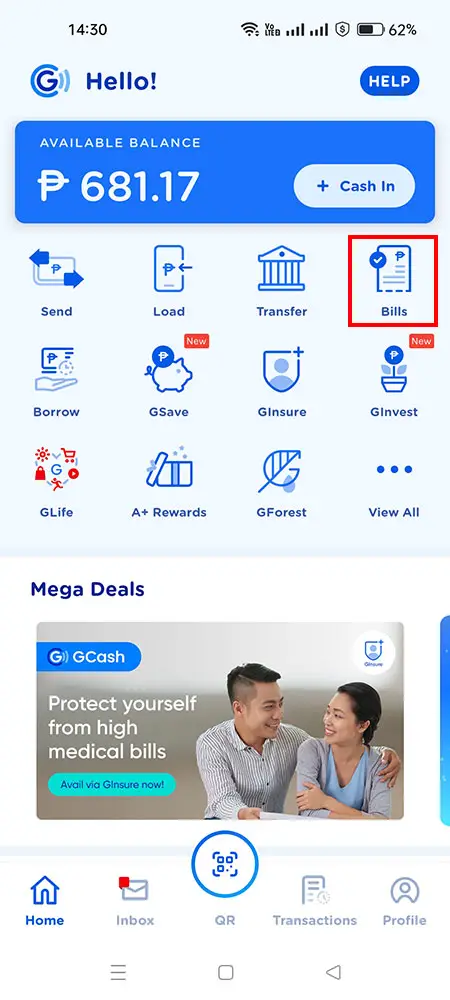
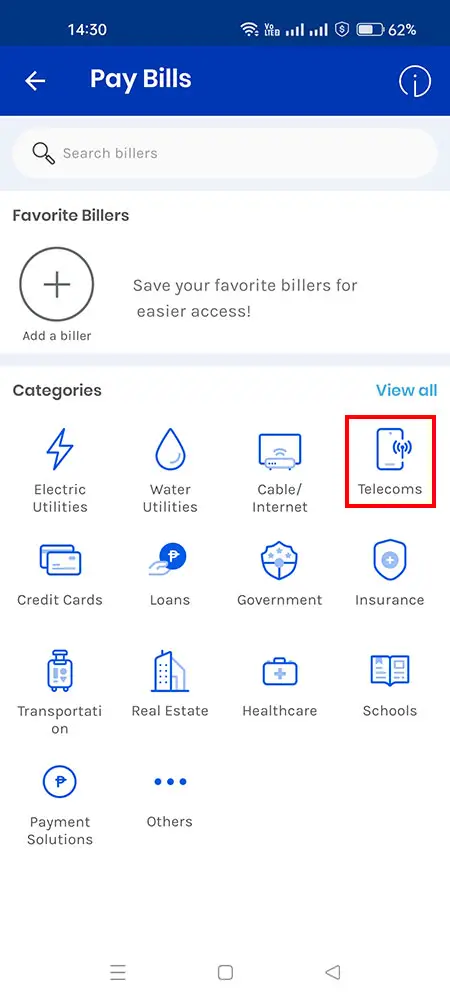
Step 3: Enter your payment details
Enter or provide your payment details as follows:
- Amount – Enter the amount to be paid. Make sure that your GCash balance is enough to cover the payment plus the ₱7 service fee.
- Account Number – Enter your 10-digit PLDT account number which you can find in your billing statement. If your PLDT account number only has 9 digits, just add “0” at the beginning.
- Email – Enter your email address which is where the payment confirmation will be sent.
If you don’t want to subscribe to GInsure Bill Protect, you can uncheck the box for it.
Click “NEXT” to proceed.
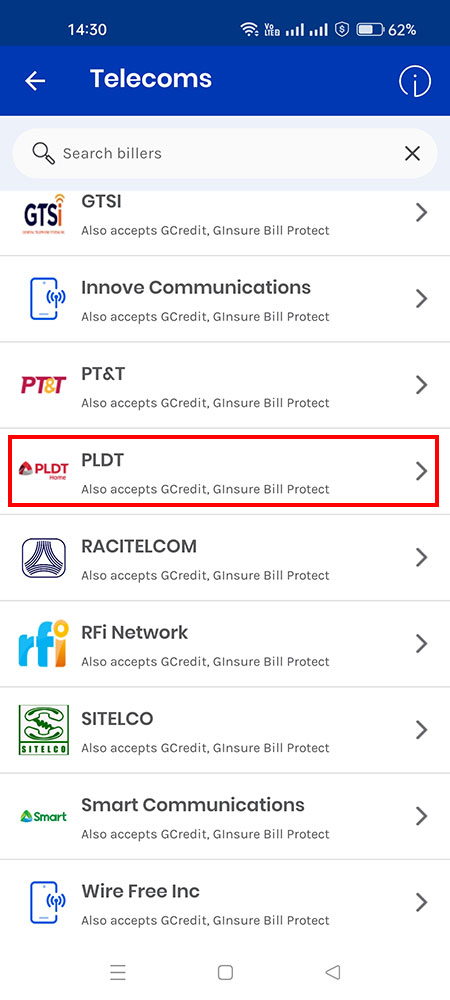
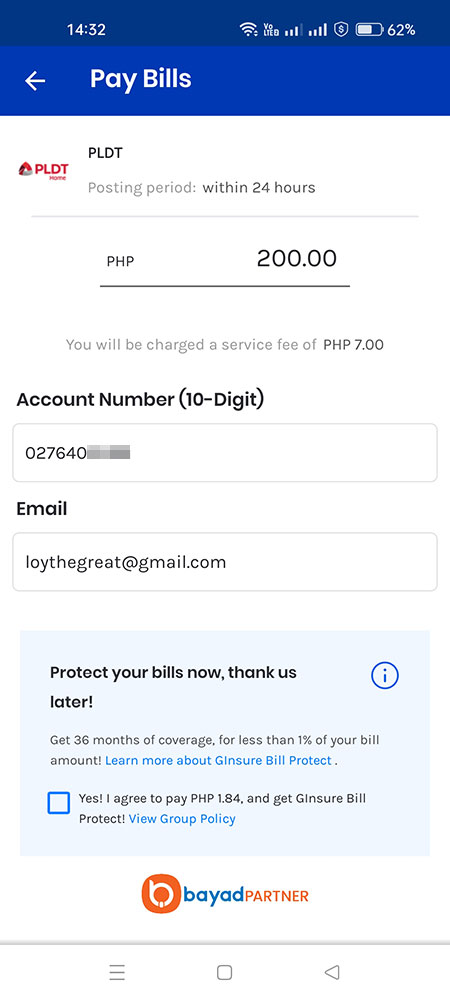
Step 4: Select the payment source
Choose your payment source, whether “GCash” or “GCredit.” If you don’t have GCredit, only GCash will be shown as the payment source.
Tap “NEXT” to continue.
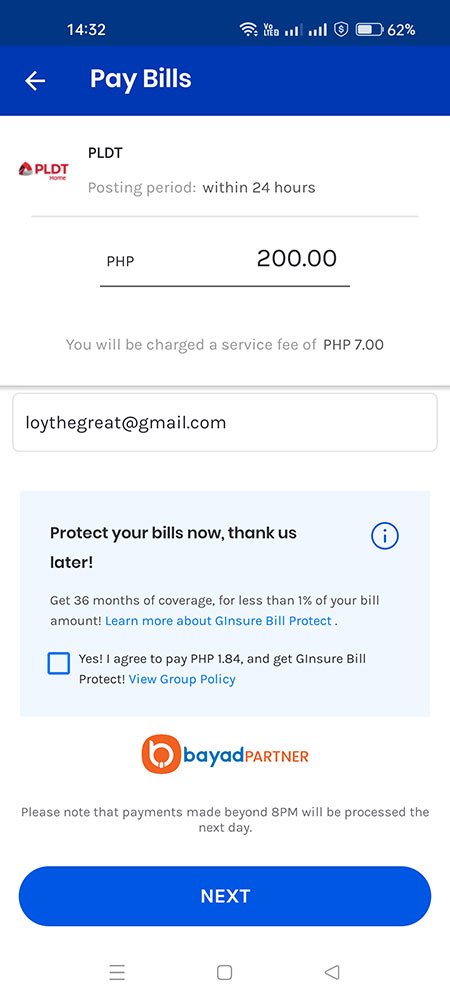
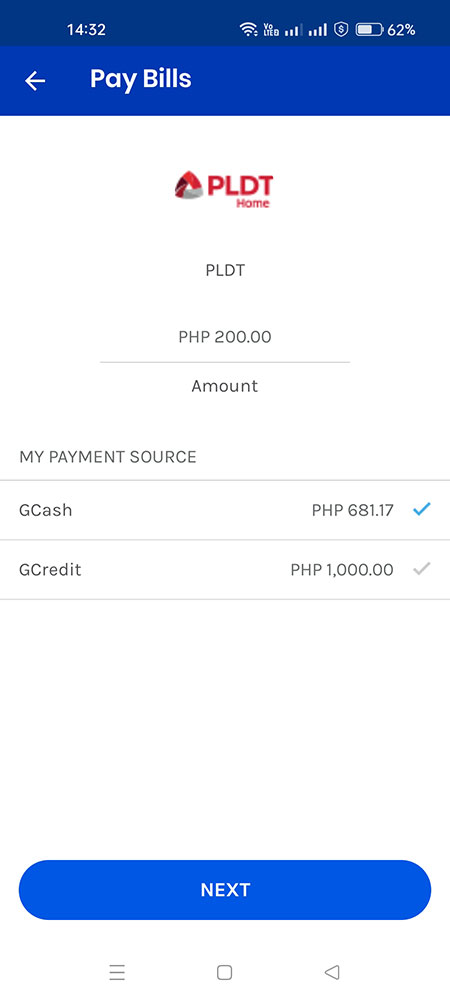
Step 5: Confirm your payment
Review your payment details to make sure that everything is correct, particularly your PLDT account number.
Click “CONFIRM” to proceed with the bills payment.
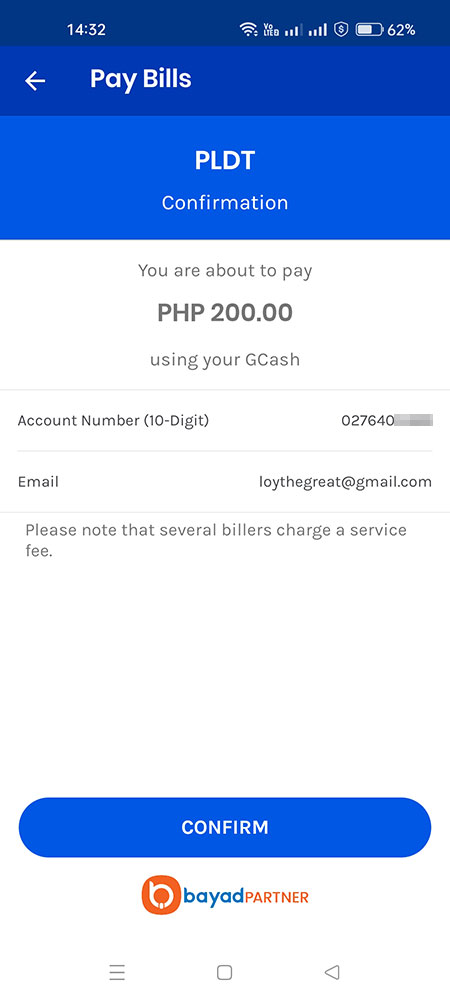
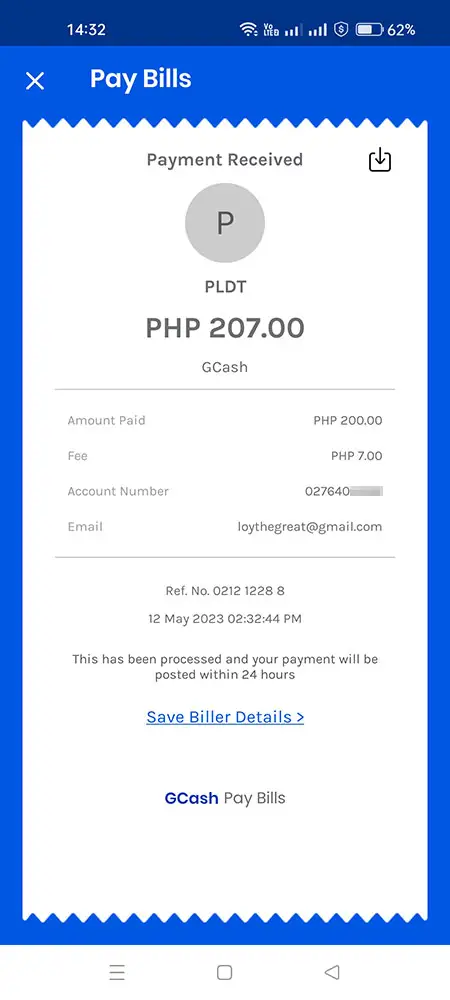
GCash will send you a text message and email confirming receipt of your payment. Take note that your payment is still being processed and it will take up to 24 hours for your payment to be posted to your PLDT account. Payments made after 8:00 PM will be processed on the next day.
If you encounter an error after clicking the “Confirm” button, don’t press that button again to avoid duplicate transactions. Check your GCash balance to see if the amount was deducted and if you received a text message or email confirming the bills payment. In any case, GCash will prevent you from making the same payment for one hour.
To check if your bills payment was already posted to your account, you may download the MyPLDT Smart app to check your PLDT balance in real time. You can also login to the PLDT MyHome website to manage your PLDT account, view your balance and many more.
Normally, bills payments via GCash will be posted to your PLDT account within 24 hours. In most cases, it takes an hour or less for the payment to reflect in your PLDT balance statement, unless the payment was made after 8:00 PM. If your payment is still not posted after 24 hours, you may contact GCash by calling 2882, or by submitting a support ticket.
Frequently Asked Questions
How much is the service fee for paying my PLDT bill using GCash?
There is a ₱7 service fee for every PLDT bills payment transaction.
Can I use an unverified GCash account to pay my PLDT bills?
Yes, you can still pay your bills using GCash even if it’s not verified yet. However, you cannot cash in or add money online unless you verify your GCash account.
When will my PLDT bills payment be posted after paying through GCash?
It will take up to 24 hours for your bills payment to be posted to and reflected in your PLDT account. You will receive a text message or email from PLDT informing that your PLDT bills payment has been posted to your account.
How do I check if my payment has already been posted?
You can use the MyPLDT Smart app to check your outstanding balances and to verify if your payment has been credited to your PLDT account. You may download the app from Google Play or the App Store.
How do I check if my payment has already been posted?
You can use the MyPLDT Smart app to check your outstanding balances and to verify if your payment has been credited to your PLDT account. You may download the app from Google Play or the App Store.
What should I do if my PLDT bills payment has not been posted to my account?
If 24 hours have passed and your payment has not yet been posted, you may call the PLDT hotline 171 to request assistance from a customer support agent. Read this article to learn how to contact the PLDT hotline.
How can I have my PLDT line reconnected?
You can have your PLDT line or account reconnected by calling 171 using any PLDT or Smart number. Read this article to learn how to request for a reconnection.
Final Thoughts
That’s pretty much it. You’ve just learned how to pay your PLDT Home Fibr bill using GCash. Why visit the PLDT store or go to a payment center when you can pay your PLDT bills using GCash, right? You’ll save time and energy, and you avoid waiting in line or mingling with crowds, too.
If you have any questions or concerns about your GCash account, call 2882. For PLDT, call the toll-free hotline 171.


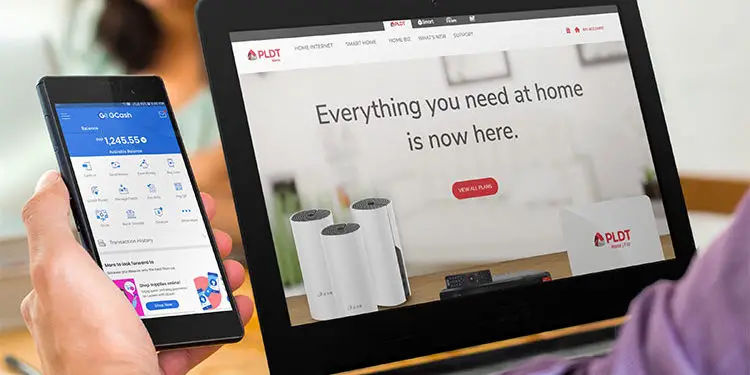
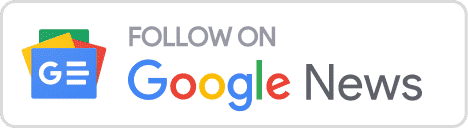


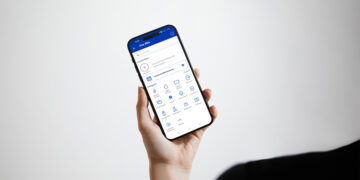
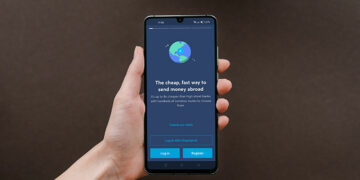





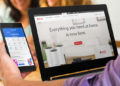



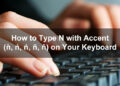

On other articles and youtube videos, they said choose “PLDT DSL”. What is the correct one? This may be very confusing.
You can choose either PLDT Landline or PLDT DSL. Your payment will still be accepted.
I have chosen PLDT DSL for paying PLDT Fibr internet. Is it still going to pay my bill for my internet?
Yes, your payment will still be posted.
Can partial payments be accepted? Like half from my GCash money and half from Gcredit?
Yes you can.
My due date is December 2 and I pay December 2 in the afternoon. Will they cut my connection because GCash still doesn’t posted (processed) it yet?
Most likely not yet. PLDT will give you several days after due date to settle your bill.
Very helpful and informative! Kudos to the author.
Hi, I have chosen PLDT landline for paying my Internet. Is it still going to pay my Internet?
Yes, it will still pay your Internet bill.