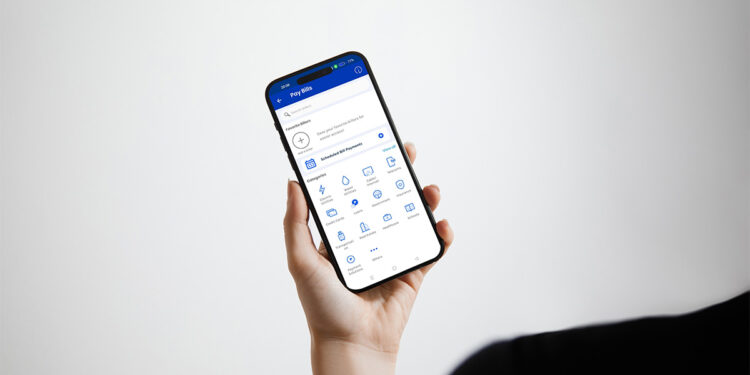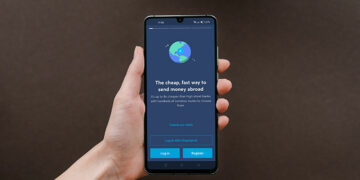So it’s almost the deadline to pay your Home Credit installment but you don’t know exactly where to pay it. Save yourself the hassle and effort and use GCash to pay your Home Credit bill. It only takes a few taps on your smartphone to settle your dues with Home Credit.
If you’re a Home Credit customer like me, you might be wondering how to pay your loan without leaving the house. Going to a Bayad Center outlet just to pay your loan installments can be quite inconvenient especially during the hot summer days.
Thanks to technology, however, you don’t have to spend a lot of time and energy to pay your bills. All you need is a GCash account and you can pay your Home Credit loan in the comfort and convenience of your home. No waiting in line and no wasting of time dealing with traffic!
So without further ado, let’s go through the steps in paying your Home Credit loan installments via GCash.
Table of Contents
How to Pay Home Credit via GCash
If you don’t have a GCash account yet, just follow our step-by-step guide to open an account. It’s free and easy!
Step 1: Open your GCash wallet
The first thing to do is to open your GCash wallet on your smartphone. Make sure that you have enough money to pay the due amount.
Read this article to learn how to add money to your GCash wallet.
Step 2: Tap “Bills” on the home screen
On the GCash home screen, tap the “Bills” icon.
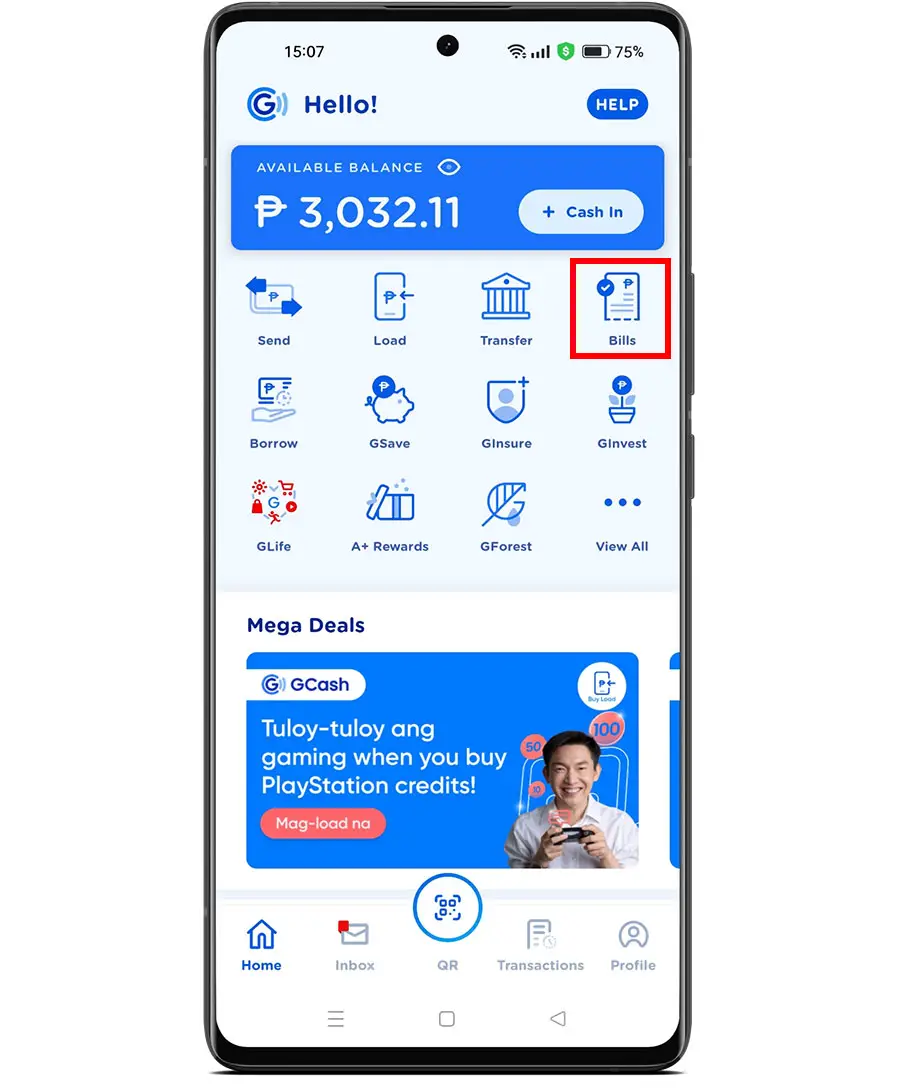
Step 3: Select “Loans”
Under biller categories, choose “Loans.”

Step 4: Choose “Home Credit”
Scroll down the list of billers and select “Home Credit.”
You can quickly search for Home Credit by typing “Home Credit” in the “Search billers” box.
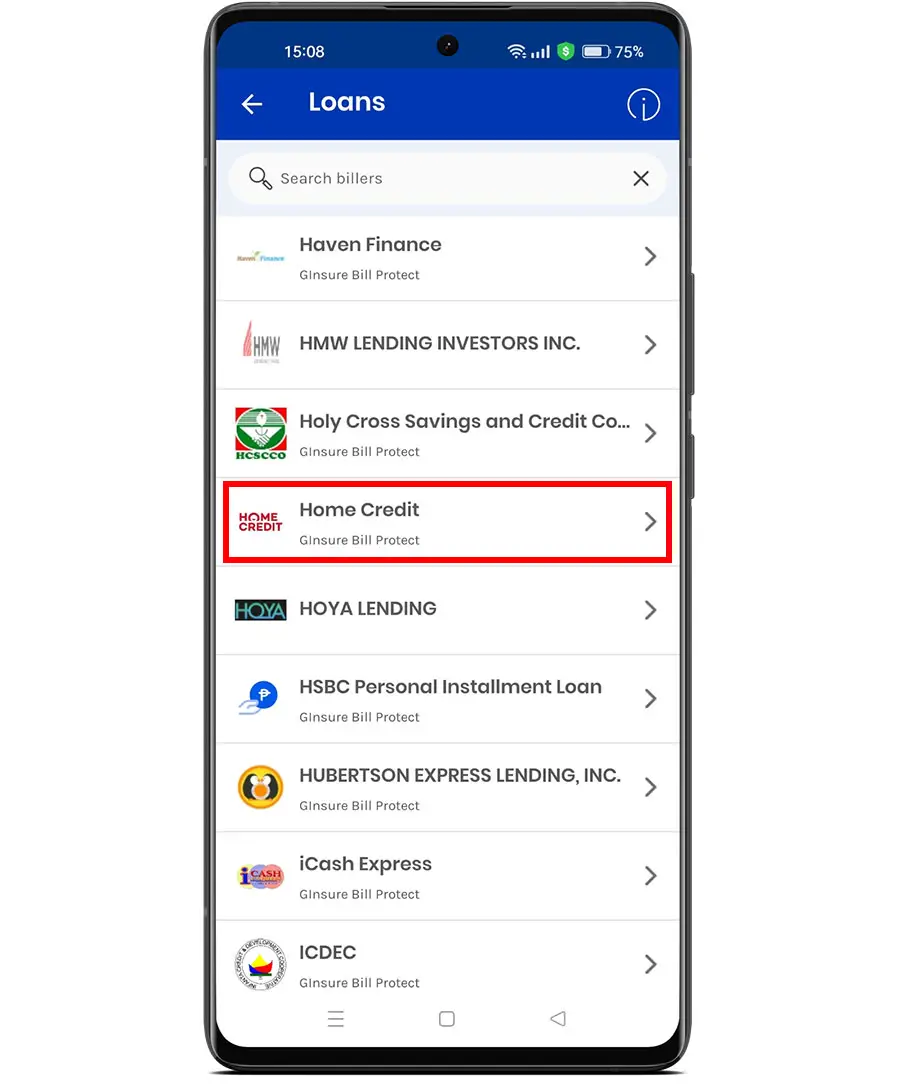
Step 5: Enter your payment details
Now comes the most important part, which is entering your payment details.
Be sure to input the correct information, otherwise you will have to contact Home Credit for assistance. I once made a mistake of providing the wrong contract number, and had to call Home Credit to rectify the error.
First, enter the amount that you want to pay to Home Credit. It’s recommended to pay your full monthly installment to avoid unwanted penalties. Take note that there is an additional ₱15 service fee.
Provide the following payment details:
- Contract Number – Enter your 10-digit Home Credit contract number or loan account number. Don’t include spaces, hyphens or dashes (–).
- Mobile Number – Indicate your cellphone number where the payment notification will be sent.
- Email (optional) – Optionally, provide your email address where the receipt will be sent.
Press “NEXT” to proceed.
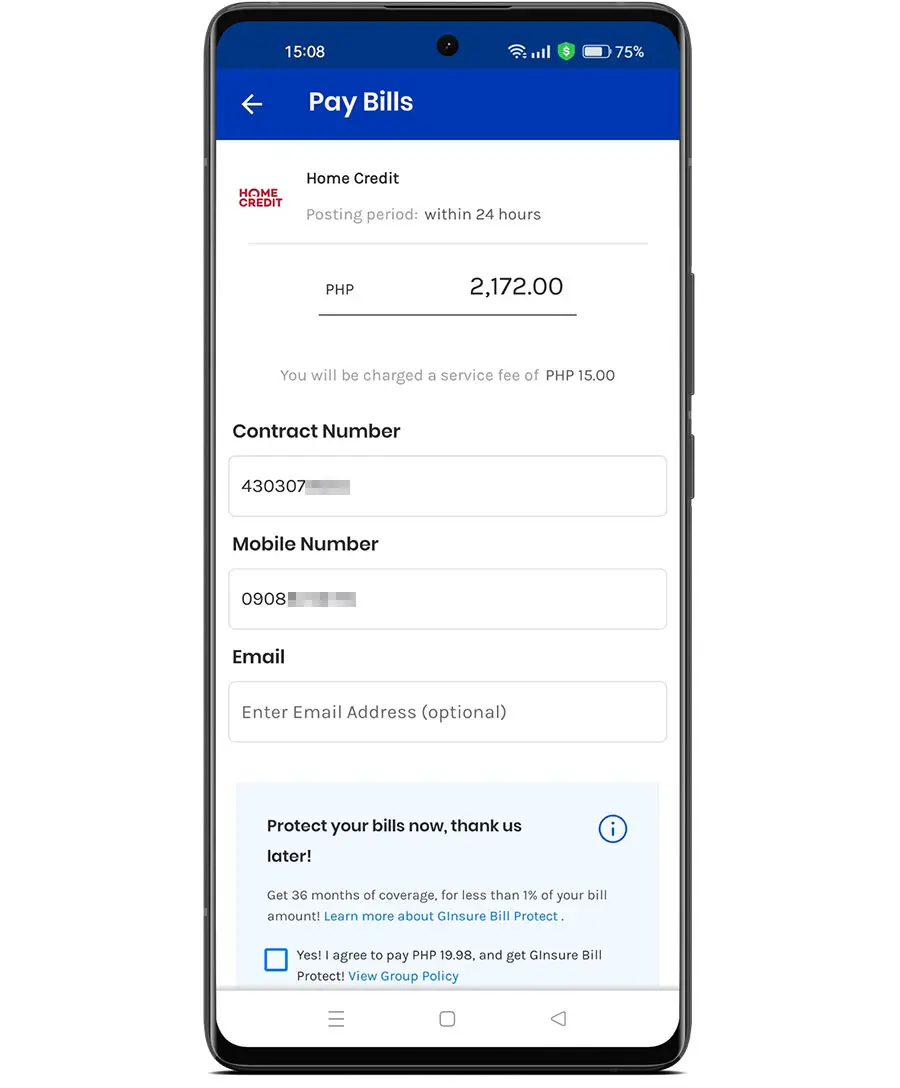
Step 6: Confirm your bills payment
Take the time to review your payment to Home Credit. Double-check that you have entered the correct contract number or loan account number.
When you’re ready to pay, press “CONFIRM.”
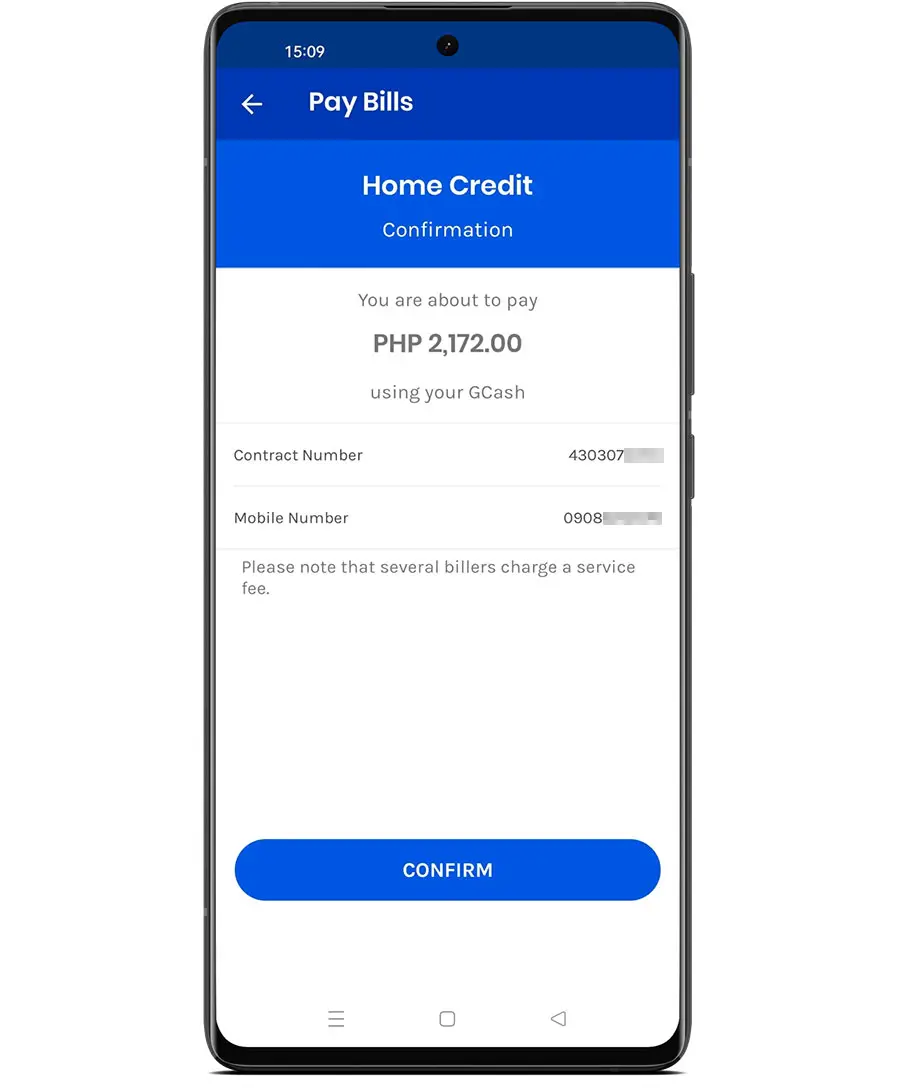
Step 7: Payment is successful
If everything goes well, your payment will be processed and posted within the next 24 hours.
Make sure to take a screenshot of the payment confirmation or download a copy of the receipt. You might need it in case there’s an issue with your transaction.
Once your payment has been posted, you will receive a payment confirmation email from Home Credit.
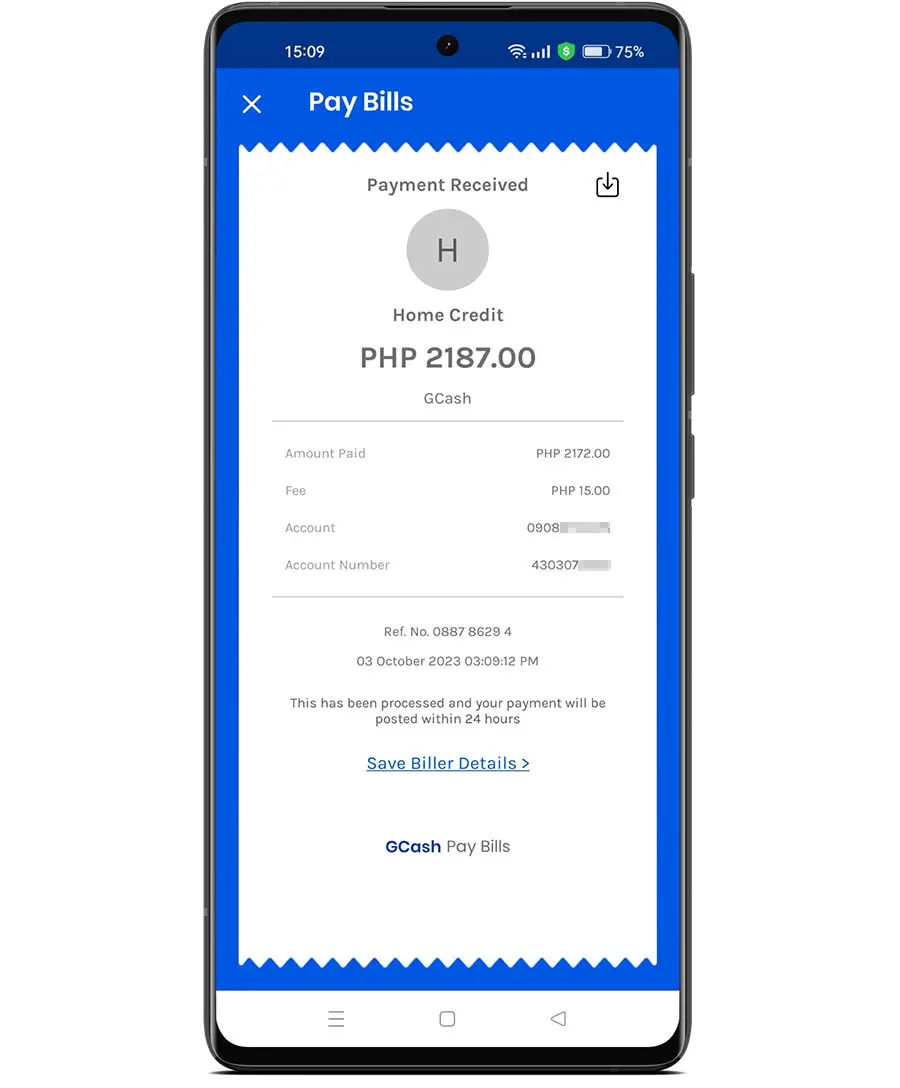
For faster and easier transaction the next time around, add Home Credit to your list of favorite billers. Just tap “Bills” and under “Favorite Billers,” tap “Add a biller.” Select “Home Credit” and enter your contract number and other required information.
You can also schedule a recurring payment so that your bills will be automatically paid by GCash. On the GCash home screen, tap “Bills,” select “Scheduled Bill Payments,” choose “Home Credit” and enter the payment amount, contract number and mobile number.
Frequently Asked Questions
What is the Home Credit contract number?
The contract number (or agreement number) is a 10-digit number that represents your loan account with Home Credit. You can have two or more contract numbers if you have availed of multiple loans from Home Credit.
Where can I find my Home Credit contract number?
You can find your 10-digit contract number in the welcome email sent by Home Credit. You can also login to the Home Credit website or mobile app to access your account and view your contract/agreement number.
How will I know that my Home Credit payment has been posted?
Home Credit will send you an email to confirm that your loan payment has been posted. You can also check if your payment has been posted by logging in to your Home Credit account on their website or mobile app.
What should I do if my Home Credit payment has not been posted?
If your payment has not been posted after 24 hours, you may open a GCash support ticket or email [email protected]. You may also call the GCash hotline 2882 or (02) 7730-2882.
What happens if I entered the wrong contract number?
If you mistakenly entered the wrong or incorrect contract number, please call the Home Credit customer service hotline (02) 7753-5711 immediately.
Can I pay my friend’s Home Credit loan via GCash?
Yes, you can pay your friend’s or someone else’s Home Credit installment using your own GCash account. All you need is your friend’s Home Credit contract number or account number.
Can I use GCredit to pay my Home Credit loan?
As of this writing, there is no option to pay your Home Credit loan using GCredit.
My GCash account is unverified. Can I still pay my bills?
Yes, you can pay your Home Credit bill even if your GCash account is not yet verified. However, you cannot perform online cash in transactions or send money. Read this article to learn how to verify your GCash account.
Final Considerations
Long before online bills payment became possible through GCash, I had to pay my loans by visiting the local Bayad Center outlet. And because I tend to procrastinate, I often missed the due date and had to pay the penalty. There’s no reason to miss your Home Credit repayments nowadays because it can be done quickly and easily using GCash.
I hope that you were able to pay your Home Credit loan by following the steps outlined in this article. If you have any questions or concerns about your Home Credit loan, call the customer service hotline (02) 7753-5711 or email [email protected].