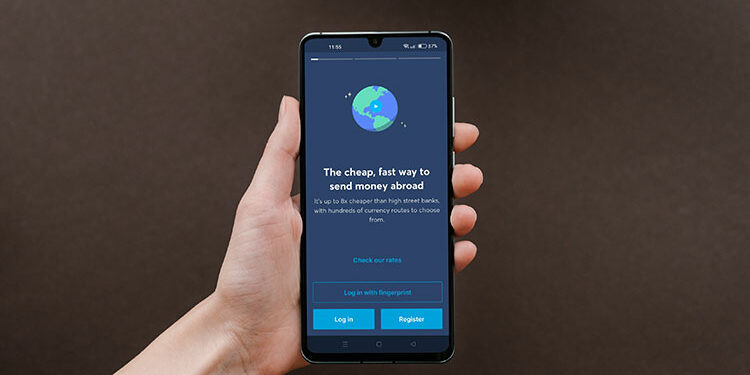For many years, sending money abroad entails a personal visit to a remittance outlet such as Western Union. Nowadays, you can send or receive money conveniently using your computer or smartphone. Online remittance services such as Wise (formerly TransferWise) and mobile wallets like GCash have made all these things possible.
Wise is a relatively new (founded in 2011) online money transfer service that aims to disrupt the global remittance industry with its low fees and real currency exchange rates. Customers can potentially save hundreds of dollars in transaction fees every month when they use Wise to send money to their families and loved ones back home. The same goes for businesses and entrepreneurs who use Wise to pay their employees in different countries around the world.
What differentiates Wise from other money remittance firms is that the former uses the real foreign exchange rate when converting your dollars (or any other foreign currency) to Philippine pesos. For example, if the prevailing USD to PHP exchange rate is $1 to ₱55, Wise will give you the real currency conversion rate which is ₱55. Other money transfer services will slash a few pesos from the currency exchange rate, which means that you will only get ₱53 for every $1 you send to your recipient.
If you want to save on transfer fees and currency exchange rates, you definitely should sign up for Wise and ditch other money remittance services that charge exorbitant fees. Want to know more about Wise? You may read this article learn more about Wise and how to send or receive money abroad. Alternatively, you may go to this link directly to sign up for your free Wise account.
Wise supports dozens of Philippine banks including BDO, BPI, Metrobank, UnionBank, Land Bank, and many more. But if you don’t have a bank account, you can transfer money from your Wise account to a GCash wallet, whether it’s your own or someone else’s. Wise to GCash transfers work the same way as local banks, and you also get to enjoy the benefits of low fees and real currency exchange rates.
GCash needs no introduction, so let’s get started with this step-by-step guide on how to transfer money from Wise (formerly TransferWise) to GCash.
Table of Contents
How to Transfer Money From Wise to GCash
This article assumes that you already have an active and verified Wise account. If your account is not yet verified, you can read this article to learn how to verify your Wise account by submitting a valid ID and/or proof of address.
Step 1: Login to your Wise account
First, log in to your Wise account. After logging in, click the green “Send money” button on the left navigation bar.
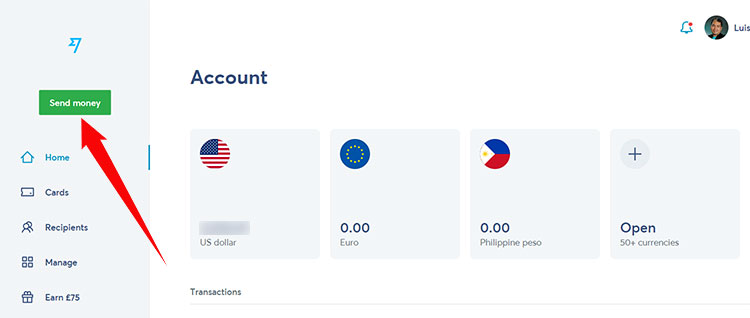
Step 2: Select the source of funds
The next step is to choose where the money to be transferred will be taken from. You can either use the money from your bank account, or from your Wise balance. Your Wise account balance is shown in the currency that it’s made up of (e.g. USD, EUR).
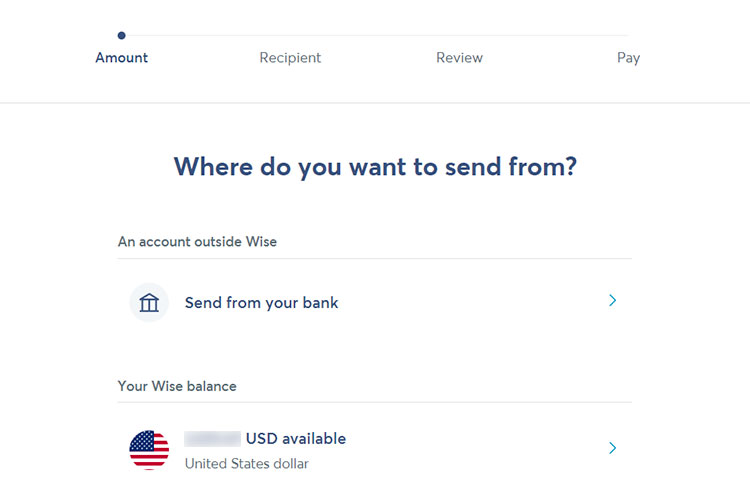
Step 3: Enter the amount to send
Make sure that the “International” tab is selected. In the “You send exactly” field, indicate the amount that you want to send to your (or your recipient’s) GCash wallet. After inputting the amount, you will see the following information underneath it:
- Fee – This is the transaction fee that will be deducted from the principal amount.
- Total amount we’ll convert – This is the principal amount before conversion to your local currency.
- Guaranteed rate – This is the currency exchange rate that is guaranteed for the duration of the transfer.
Take note that you can also enter the exact amount to send in Philippine pesos (PHP). Just type the amount into the “Recipient gets” field, and the equivalent in foreign currency will be shown above it.
After you’ve entered the amount that you wish to send, click “Continue.”
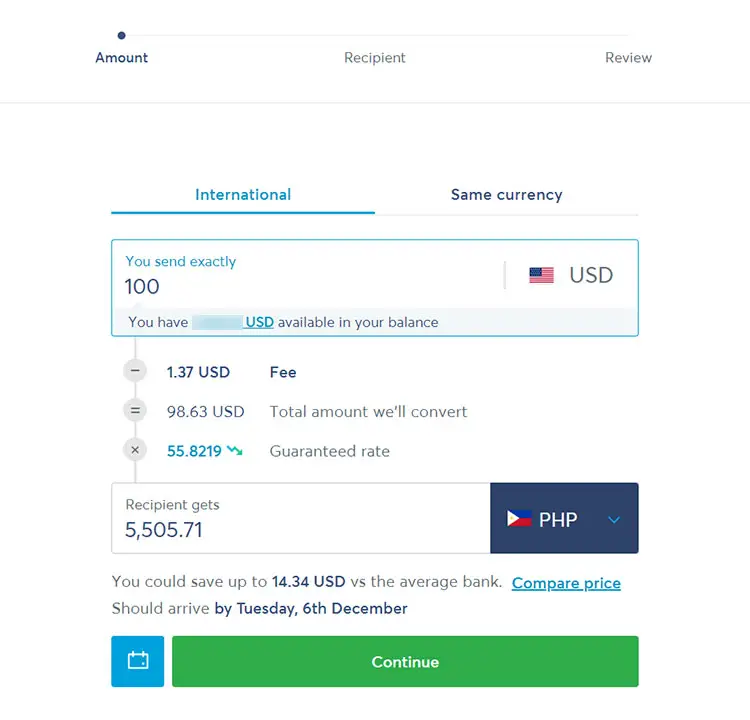
Step 4: Indicate the recipient
Under the “New recipient” portion, choose whether to send the money to yourself (“Myself”) or to someone else.
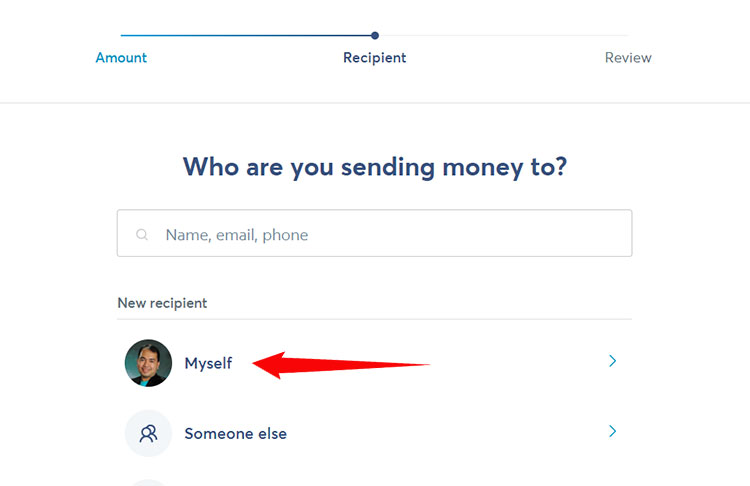
Step 5: Enter your recipient details
Next, click the “E-Wallet” tab.
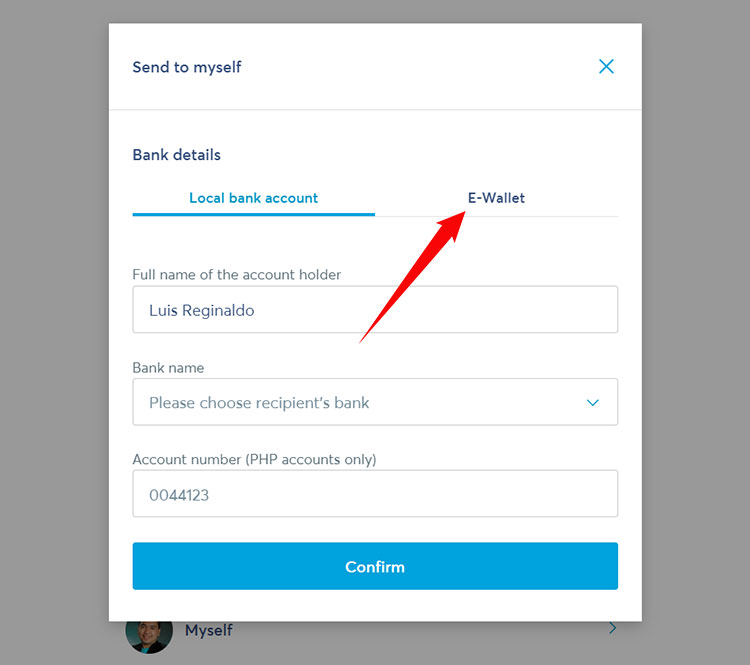
If you’re sending money to yourself, you only have to select the e-wallet provider (GCash) and your GCash number. Click the dropdown box for “Bank code” and choose “GCash” on the list of supported e-wallets.
If you’re sending money to someone else, you will have to provide additional information such as the complete name of the account holder (recipient) and his/her address.
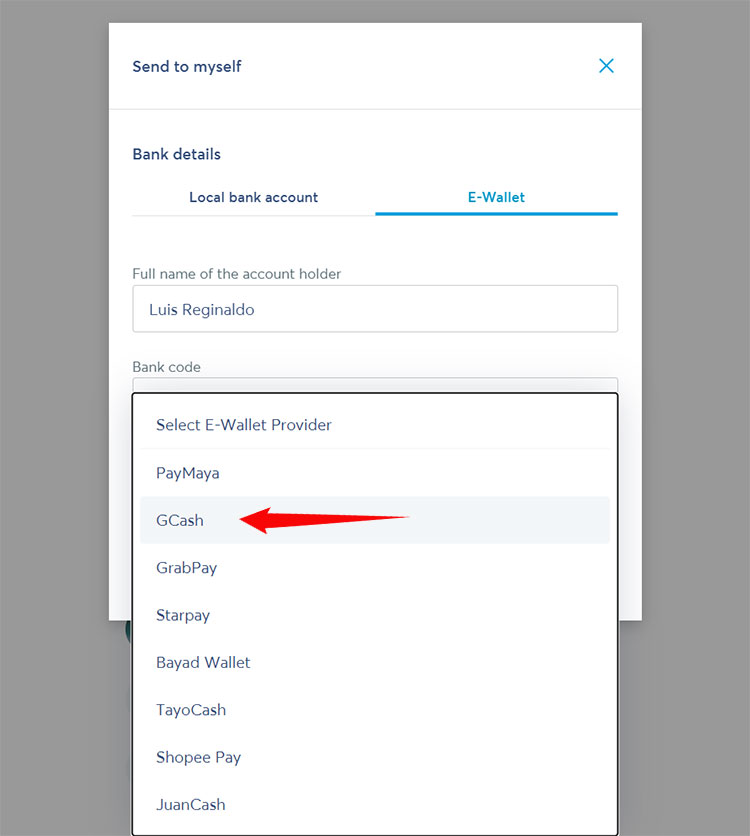
Under “Account number,” select the country code +63 and then enter your (or your recipient’s) 10-digit GCash account number without the prefix 0. For example, if the GCash number is 09123456789, then only enter 9123456789 on the box after the country code +63.
Click “Confirm” to proceed.
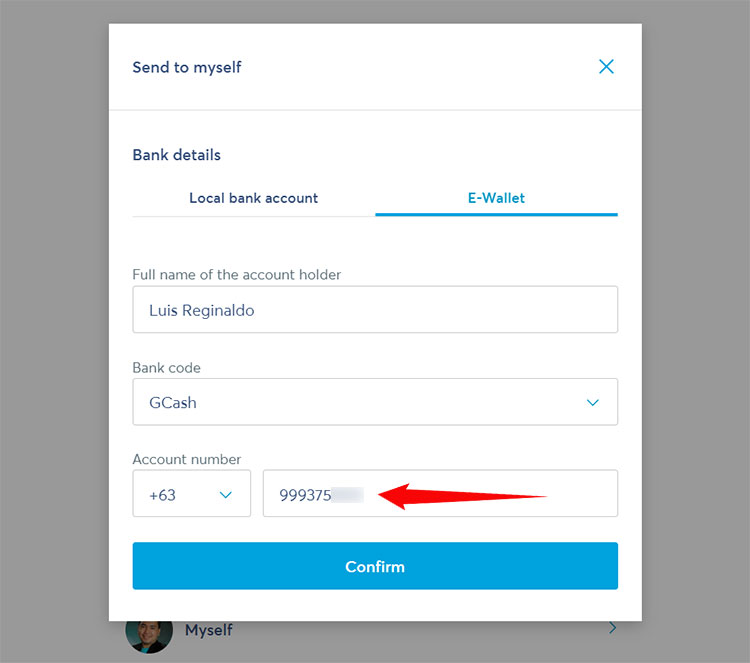
Step 6: Review the transfer details
It’s time to review the details of your fund transfer. Make sure that all the provided information are correct and accurate, especially your recipient’s GCash number.
When you’re done reviewing the transfer details, click “Confirm and send” to proceed with the transaction.
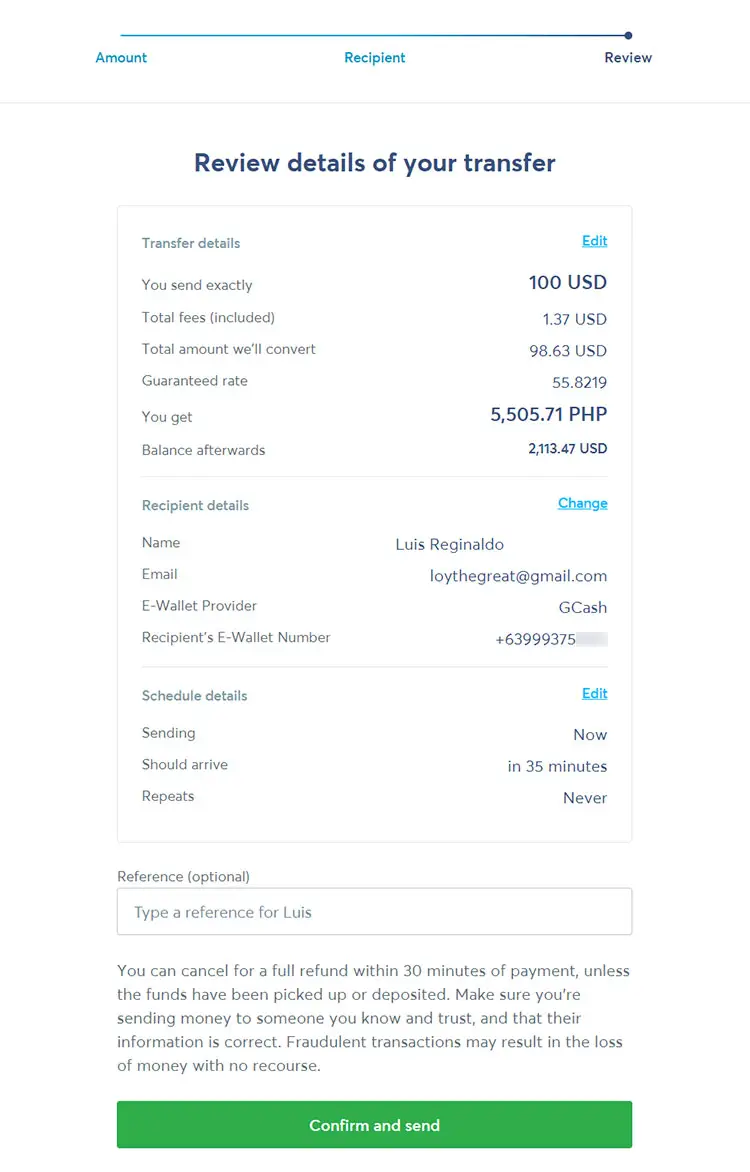
Step 7: Your fund transfer has started
Wise will now start processing your transfer request and will also give you an estimate on when the money will arrive at your or recipient’s GCash account. As the arrival time is only an estimate, the fund transfer may be completed sooner or longer than expected.
Based on our experience, Wise to GCash transfers are normally completed in more or less two hours. In any case, Wise will notify you via email when the money is on its way to your recipient’s GCash account.
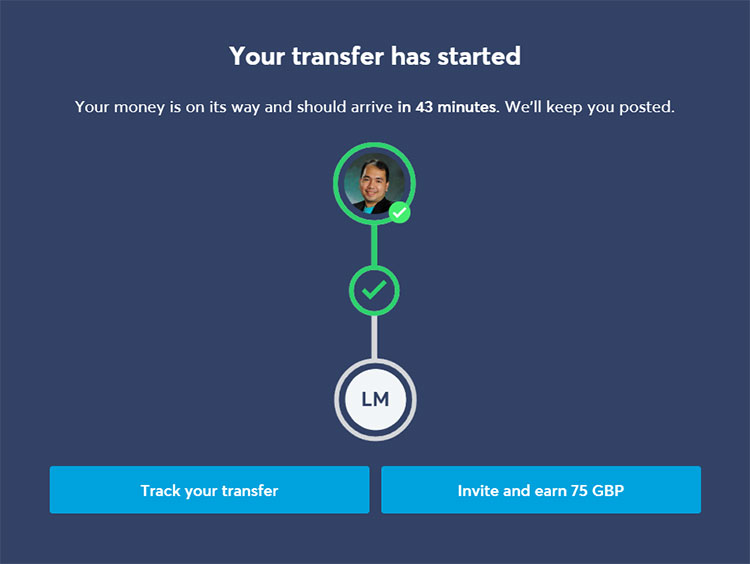
If you want to keep track of the transfer, just click “Track your transfer.”
Note that your GCash details will be saved to your list of accounts in the Recipients page. If you sent money to someone else, his/her GCash details will also be saved to your list of recipients, so you don’t have to manually input their account details the next time around.
How to Transfer Money From Wise to GCash Using the Mobile App
Wise has a mobile application that allows you to easily withdraw or transfer funds to your local bank account or to e-wallets such as GCash, Maya, and others. Since the design and interface of the Wise mobile app is different from the website’s, we’ve prepared a separate section to guide you through the steps in transferring money to GCash.
If you don’t have the Wise mobile app installed on your phone, you can download it from Google Play (for Android) or the App Store (for iOS).
Step 1: Select “Send money”
Launch the Wise app and login to your account. After logging in, tap the green arrow button at the bottom of the screen.
You are given three options: to send money, receive money, or add money. Select “Send money.”
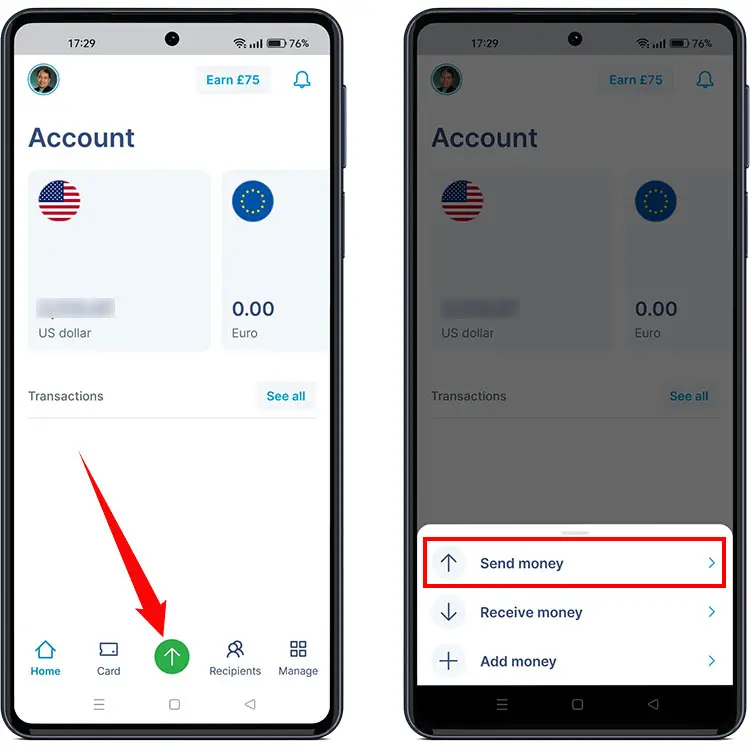
Step 2: Enter the amount to send
Next is to choose where to get the money to be sent. You can either send money from a bank account outside Wise, or from your existing Wise balance.
Enter the amount to send into the “You send exactly” field. After entering the amount, you will see the total transfer fees, total amount that will be converted, and the guaranteed exchange rate, as well as the total amount in Philippine pesos that you (or your recipient) will receive.
If you want to set the exact amount to send in Philippine pesos, you can enter it into the “Recipient gets” field. The principal amount and the transfer fees will be adjusted accordingly.
Tap “Continue” to proceed to the next step.
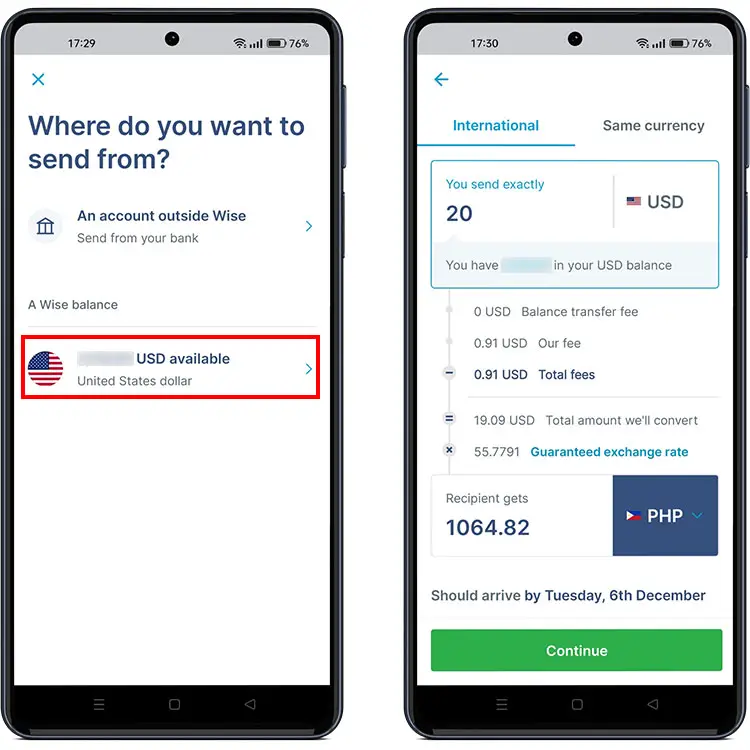
Step 3: Choose your recipient
The next step is to indicate your recipient. On the “Who are you sending to?” screen, tap the plus (+) icon on the upper-right corner. Choose whether to send the money to yourself (“Myself”) or to someone else.
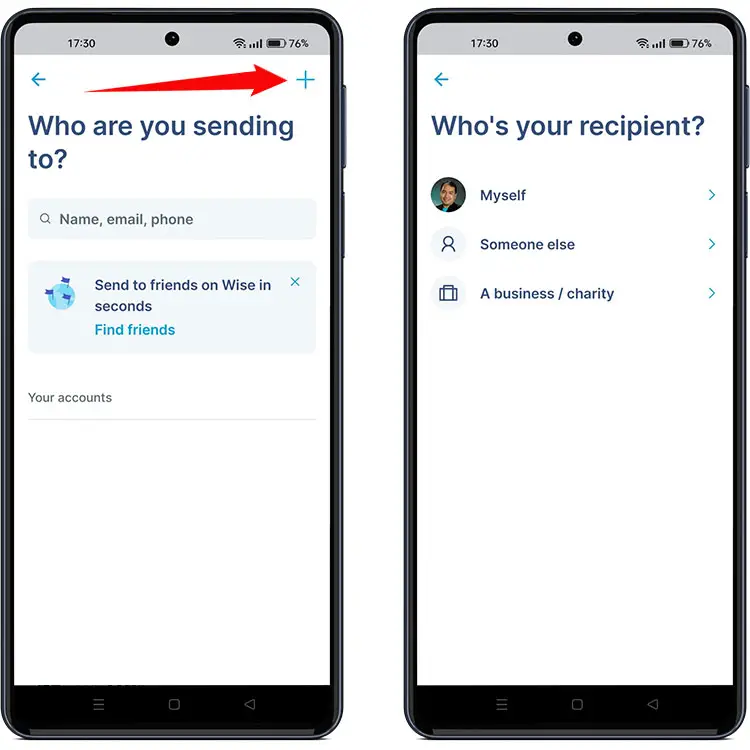
Step 4: Enter your account details
Now it’s time to enter your (or your recipient’s) account details. But first, you need to select the “E-Wallet” tab.
On the “Bank code” field, select “GCash.” Then enter your 11-digit GCash number.
If you are sending money to someone else, you will also have to provide the complete name of the recipient and his/her address.
When you’re done, press “Confirm.”
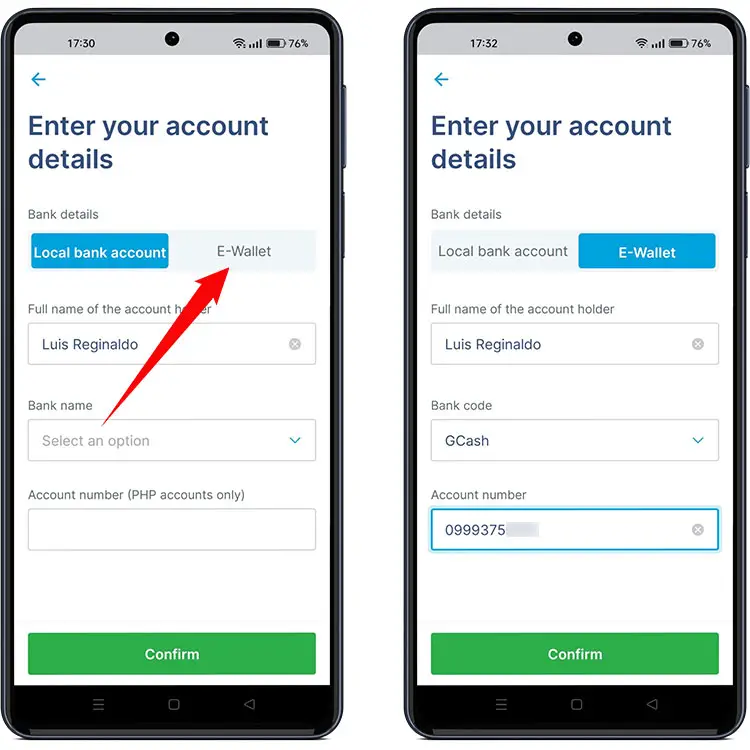
Step 5: Review your transfer details
Review the details of your transfer, making sure that everything is correct. Tap “Confirm and send” to proceed with the transfer.
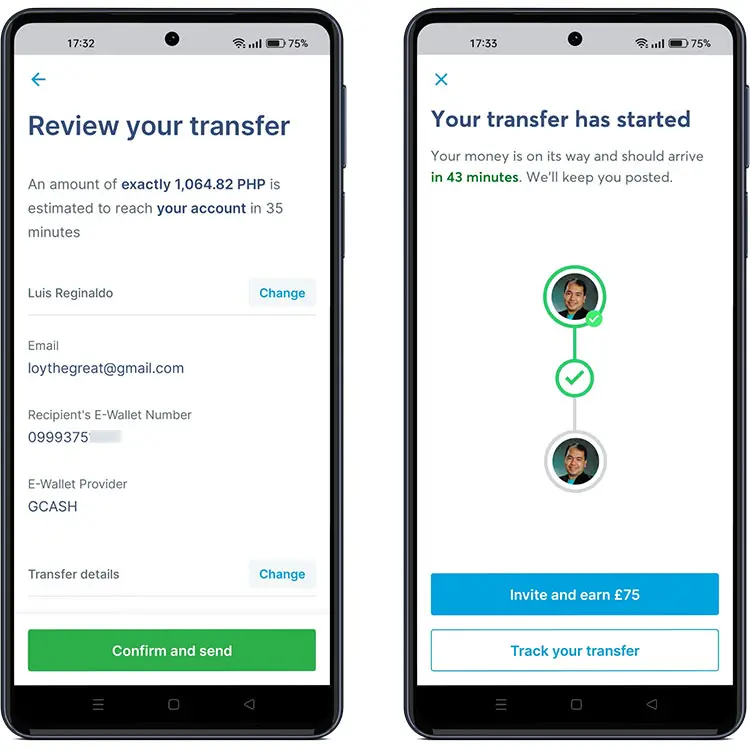
Step 6: Your fund transfer has started
Your money is on its way and should arrive in your (or your recipient’s) GCash account soon. Wise will send you an email when the transfer has commenced, so regularly check your GCash balance. GCash will also inform you via SMS when the money has been credited to your GCash account.
Frequently Asked Questions
How long does it take for the money to arrive in my GCash account?
Wise will give you the estimated length of time (in minutes or hours) when the money will be credited to your or your recipient’s GCash account. Based on our personal experience, it takes about two hours for the fund transfer to be completed.
How will I know that the money has arrived in my GCash account?
You will receive a text message from GCash when the money has arrived in your account. If you didn’t receive a text message, you can open your GCash wallet to check your balance. Tap the “Transactions” tab to see if the fund transfer from Wise is already reflected on your account.
What should I do if I accidentally sent the money to the wrong recipient?
If you accidentally entered an incorrect GCash account number, you may cancel the transfer within the first 30 minutes of payment. Beyond that, you will have to request assistance via the Wise Help Centre.
I didn’t receive the money in GCash. What should I do?
If the money was not credited to your (or your recipient’s) GCash account, you may visit the Wise Help Centre and request for help regarding your transaction.
Closing Words
Signing up for Wise (formerly TransferWise) is undoubtedly a wise decision that will save you a lot of money in the long run (no pun intended). Not only is Wise faster than international wire transfers, it’s also several times cheaper than traditional money remittance services like Western Union. And because Wise supports most local banks in the Philippines as well as major e-wallets like GCash and Maya (formerly PayMaya), your hard-earned money will be there when you need it.
Need help with this topic? Join our online forum and have your questions answered by our friendly tech experts! Post your tech-related questions and participate in the discussions. Registration is free. Join the forum now!