Do you want to watch Netflix movies but you don’t have a credit or debit card? What if I tell you that you can pay Netflix using GCash? That’s right, you can use your GCash wallet to pay for your Netflix subscription and watch all the movies and TV shows that you want.
Netflix is arguably the best form of home entertainment around. Where else can you find thousands of Hollywood movies, TV shows, soap operas and original documentaries in one place? You can watch any movie, anytime, as long as you have a decent Internet or mobile data connection. Netflix is pretty affordable, too. The lowest priced plan only costs ₱149 per month, which translates to ₱5 per day. You’ll probably spend more on cellphone load than Netflix.
To gain access to Netflix content, you will have to pay for a subscription using a credit or debit card, or charge it to your postpaid mobile bill. The problem is that many of us don’t have a credit or debit card, and are not postpaid mobile subscribers either. Fortunately, there is a way to pay for Netflix using GCash and we will teach you how to do it.
Netflix now has the option to pay using your GCash wallet instead of your GCash American Express Virtual Pay card, GCash MasterCard or GCash Visa card. This is definitely good news for GCash users who, for some reason, cannot get their own GCash Amex or Visa/MasterCard card. Instead of fumbling around for your GCash card number, you can just enter your GCash account number (which is usually the same as your mobile number) to charge your wallet and start your Netflix subscription.
Keep in mind that once you’ve paid for your Netflix subscription using GCash, you will continue to be charged monthly until you cancel your subscription. So if you want to continue watching Netflix, make sure that you have enough money in your GCash wallet to cover the next monthly charge. Otherwise, your account might get suspended and you can’t watch anymore Netflix shows. Should that happen, you can simply login to your Netflix account and make a new payment.
If you don’t have a GCash account yet, read the article to learn how to register to GCash, verify your account, add money to your wallet, and many more.
How to Pay for Netflix Using Your GCash Wallet
Follow these steps to pay for Netflix using GCash. Make sure that you already have Netflix and GCash accounts. If you don’t have a Netflix account yet, go to this page to sign up for free.
Step 1: Sign in to Netflix on your mobile browser
The first step is to sign in to your Netflix account on your mobile browser, whether it’s Chrome, Safari or your phone’s stock browser. You must use a browser because the Netflix mobile app doesn’t have a payment feature yet. In fact, if you login to the Netflix app, it will tell you to open the Netflix website to pay for a subscription.
You can also use your desktop computer or laptop to pay Netflix using GCash. However, you will need to scan a QR code in order to link Netflix to GCash. We find that using your mobile phone browser is easier and more convenient.
On your mobile browser, type www.netflix.com or simply click this link to open the Netflix website. If you don’t have a Netflix account, click this link to register for a free account.
Once you’re logged in to the Netflix website, click the “Finish Sign Up” button (if you’re a new Netflix user).
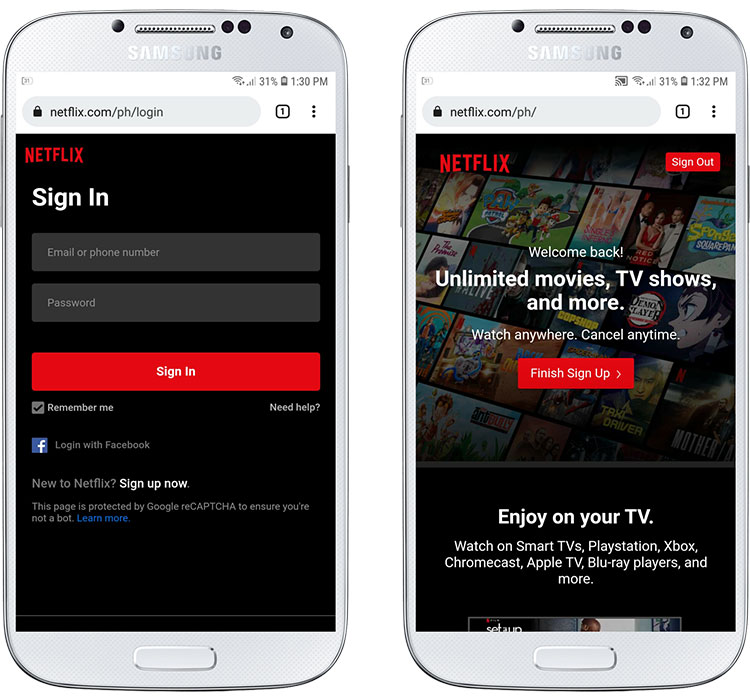
Step 2: Choose your Netflix plan
The next step is to choose your Netflix plan. There are four Netflix subscription plans available for the Philippines, namely:
- Mobile (₱149 per month) – Can only watch on phones and tablets at 480p resolution.
- Basic (₱369 per month) – Can watch on phones, tablets, computers and TV screens at 480p resolution.
- Standard (₱459 per month) – Can watch on phones, tablets, computers and TV screens at 1080p resolution, on up to two devices at the same time.
- Premium (₱549 per month) – Can watch on phones, tablets, computers and TV screens at 4K+HDR resolution, on up to four devices at the same time.
If you don’t know which Netflix plan you should choose, we have come up with a comprehensive guide to help you in your decision. Read this article for an in-depth comparison of Netflix plans and which one you should choose based on your entertainment needs and available devices.
After selecting your Netflix plan (in this example, we’ve selected “Mobile”), press the “Next” button.
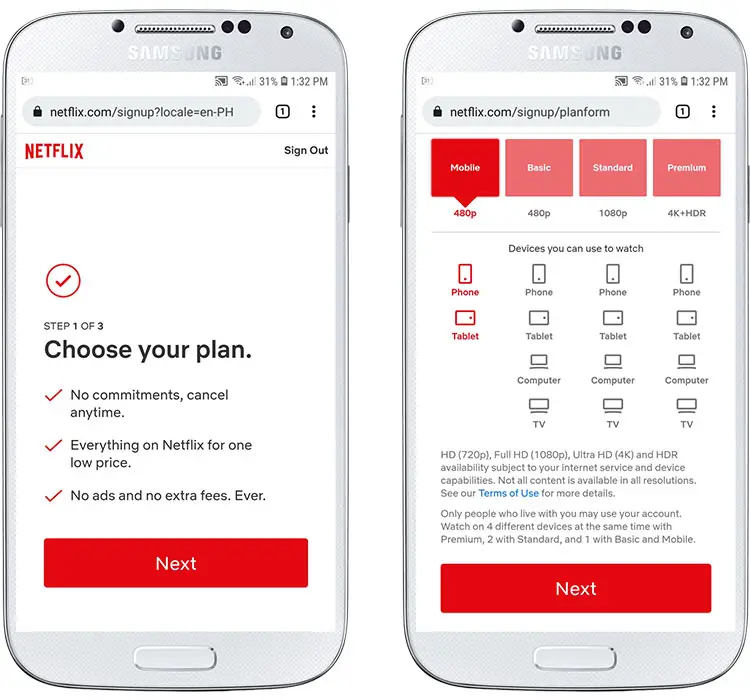
Step 3: Set up your GCash payment
You’ll be presented with several payment options including credit or debit card, digital wallet, mobile bill or gift code. Select “Digital Wallet.”
Now enter your GCash mobile number. Input only your 10-digit mobile number on the provided field. For example, if your GCash number is 09123456789, enter only 9123456789 – omitting the first digit 0.
After that, check the “I agree” checkbox that indicates your agreement to the Netflix terms of service and privacy statement. Tap “Start Membership” to continue.
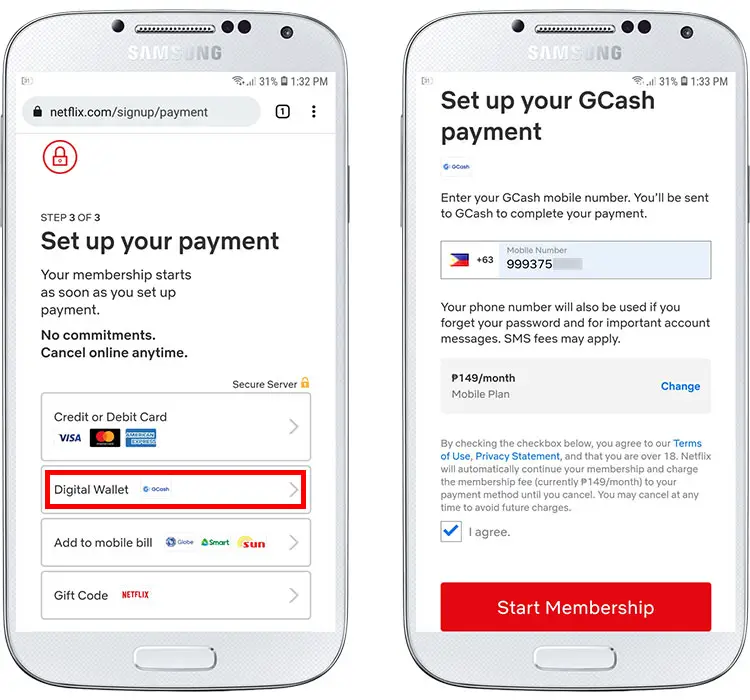
Step 4: Link Netflix with GCash
Wait for a few seconds as you’re being redirected to the GCash website. Enter your GCash mobile number, omitting the first digit 0 since the country code +63 is already filled in. For example, if your mobile number is 09123456789, enter only 9123456789 on the input field after the +63. Press “NEXT” to continue.
A 6-digit authentication code will be sent to your provided mobile number. Enter the code and then tap “NEXT.”
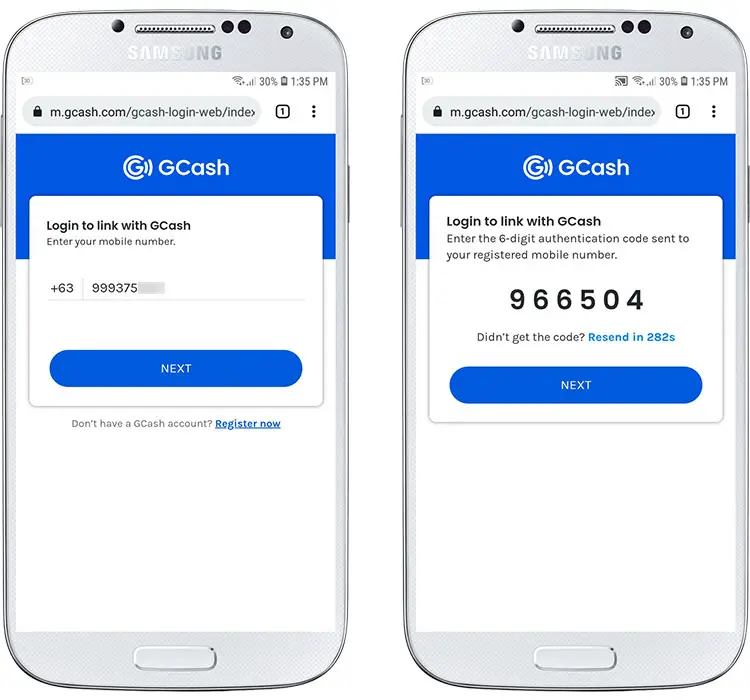
Next, login to GCash by entering your 4-digit MPIN. Tap “NEXT” to proceed.
GCash will now tell you that the merchant (Netflix Inc.) would like to access your GCash account. This is perfectly safe and Netflix will not necessarily have access to your GCash account; they will only charge the monthly fee to your account until you cancel your subscription.
Check the box corresponding to “I have read and understood the GCash Terms and Conditions.” Press “AUTHORIZE” to continue.
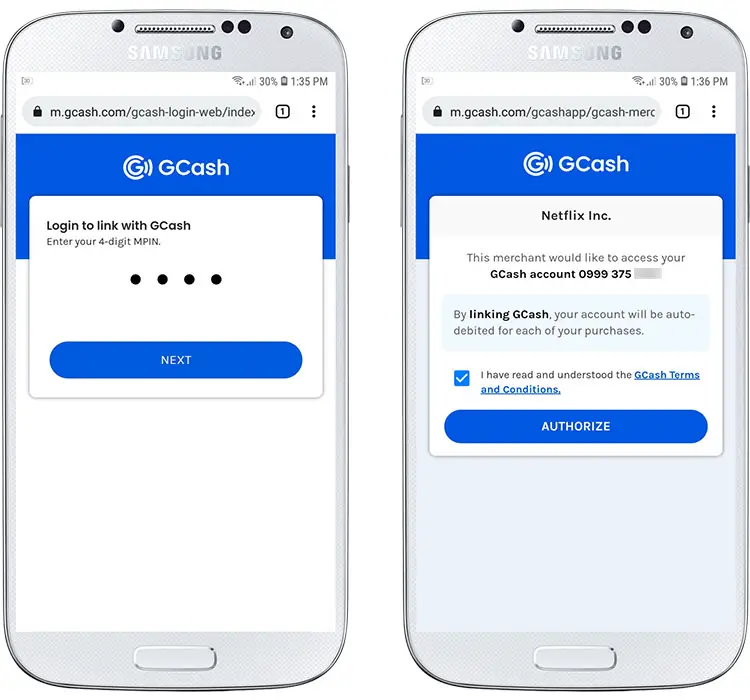
Another 6-digit authentication code will be sent to your registered mobile number. Enter the code and then tap “NEXT” to complete the payment.
If everything goes well, you will be informed that the online payment linking is successful. You will receive a text message confirming the successful linking as well as the payment transaction. Your Netflix membership details will also be sent to your email.
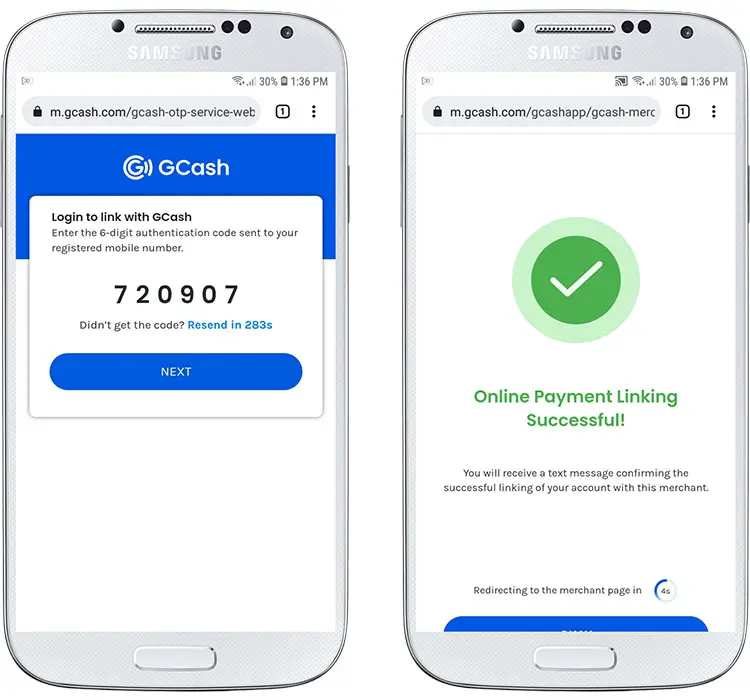
Step 5: Enjoy watching Netflix!
That’s it! You’ve just learned how to pay Netflix using GCash on your smartphone. You can now start watching your favorite movies and TV shows on the Netflix app or website.
How to Pay for Netflix Using Your GCash Card (Amex, MasterCard or Visa)
Another way to pay Netflix is through your GCash American Express Virtual Pay card or your GCash MasterCard or Visa debit card. This was the old method for GCash payments on Netflix; nowadays, you can pay for your Netflix subscription using your GCash wallet even without a GCash debit card.
We’ve decided to keep this old tutorial for those who might want to pay with their GCash Amex, Visa or MasterCard, and as an alternative payment method in case the digital wallet option is unavailable.
Sign in to Netflix (on your browser or mobile app) and choose your plan by clicking “See the Plans.”
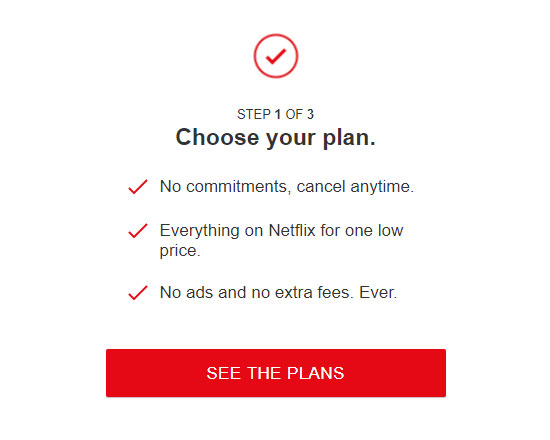
Select the plan that you are interested in. If you will only be watching Netflix on your mobile phone, you may choose the Mobile plan. For families and barkadas, the Premium plan is the better choice because it supports up to four screens or viewers at a time and has 4K+HDR resolution.
Click “Continue” after choosing your plan.
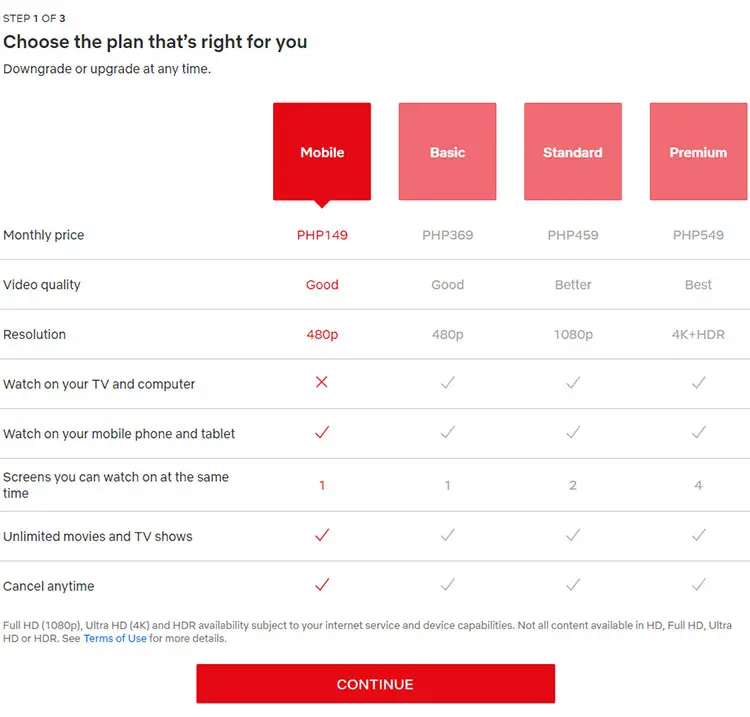
On the next step, select “Credit or Debit Card.”
As you can see, the American Express logo is there, which means that you can pay Netflix using your GCash American Express virtual card.
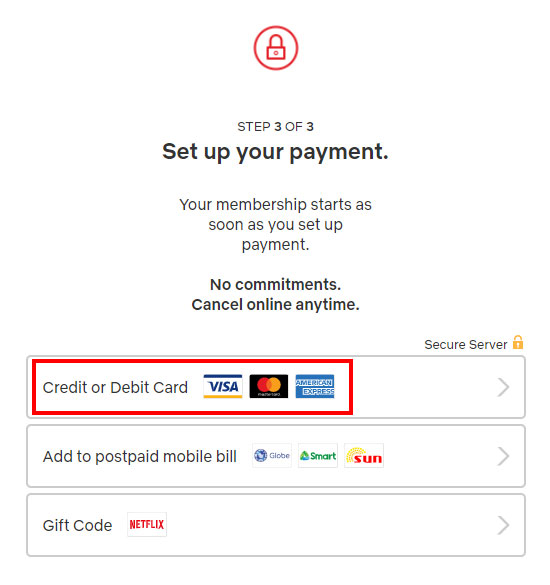
Next, enter your payment details as follows:
- First Name – Enter the first name that is listed on your GCash American Express Virtual Pay card.
- Last Name – Enter the last name or surname on your card.
- Card Number – Enter the card number of your GCash American Express card.
- Expiration Date – Enter the card expiry date in MM/YY format. For example, May 2025 is 05/25.
- Security Code (CVV) – Input the card’s security code or CVV.
Read below to learn how to access the card details of your GCash American Express Virtual Pay card.
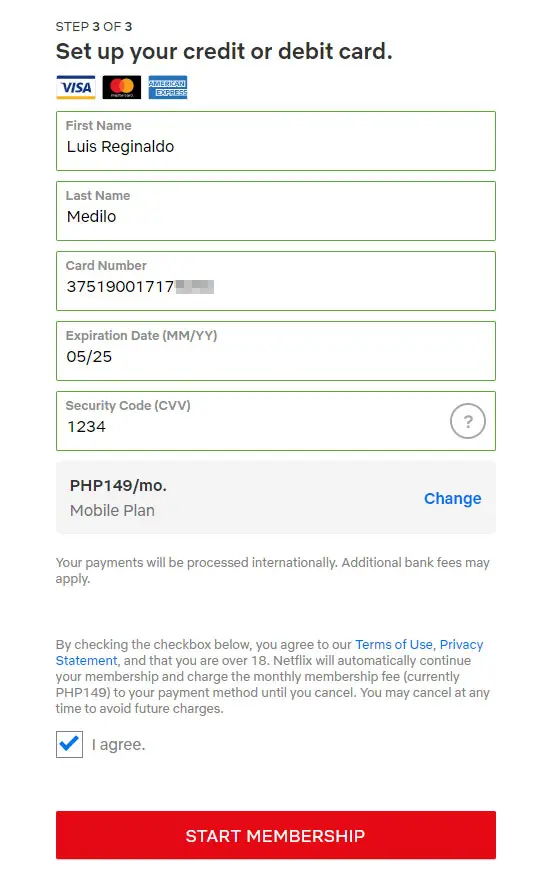
Follow these steps to access the details of your GCash American Express virtual card:
- Open the GCash app and login to your wallet.
- Click the hamburger menu on the upper-left corner.
- Click “My Linked Accounts.”
- Select “American Express Virtual Pay.”
- You can now view your card information and use it to pay for Netflix using GCash.
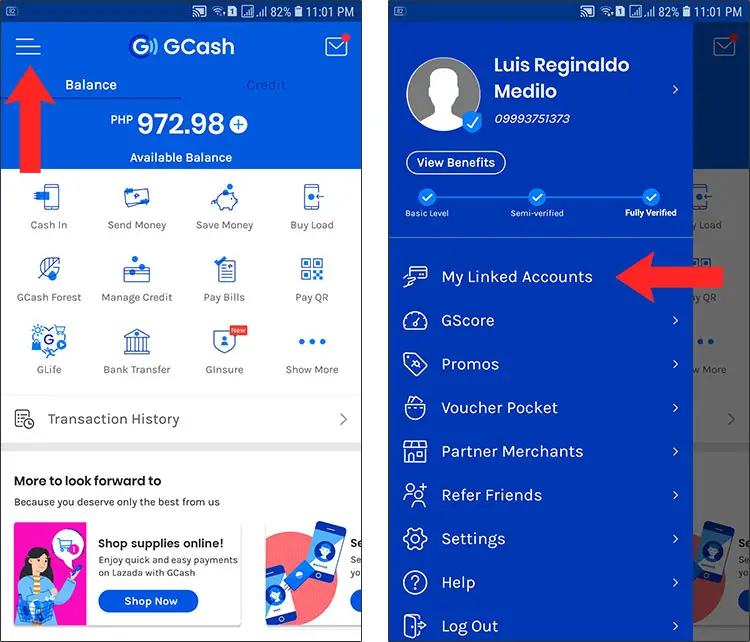
To get the security code or CVV, click “Get New Code” and the code will be sent to your GCash-registered mobile number.
Please keep your card details secret and don’t share it with anyone else.
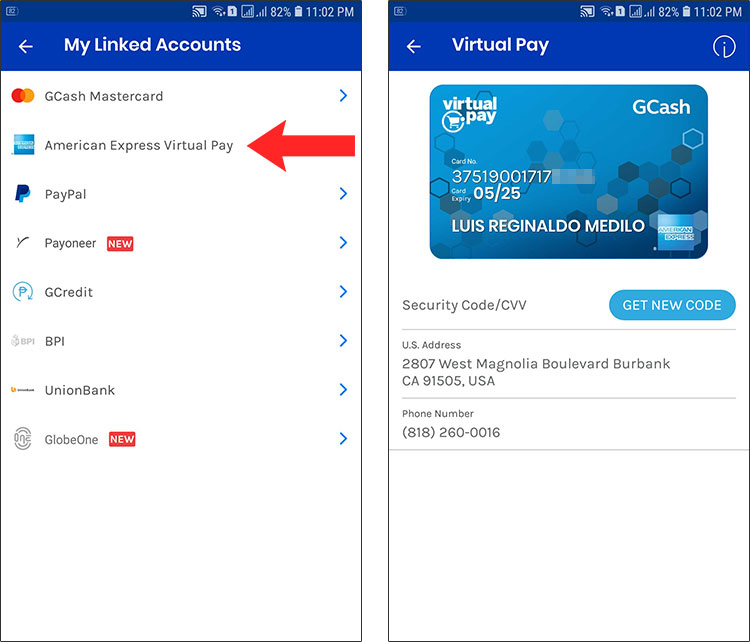
After entering your Netflix payment details including the GCash American Express Virtual Pay card number, check “I agree” and click “Start Membership.”
That’s it! You have now signed up and paid for Netflix using GCash. You will receive a text message from GCash confirming the successful payment, as well as an email from Netflix.
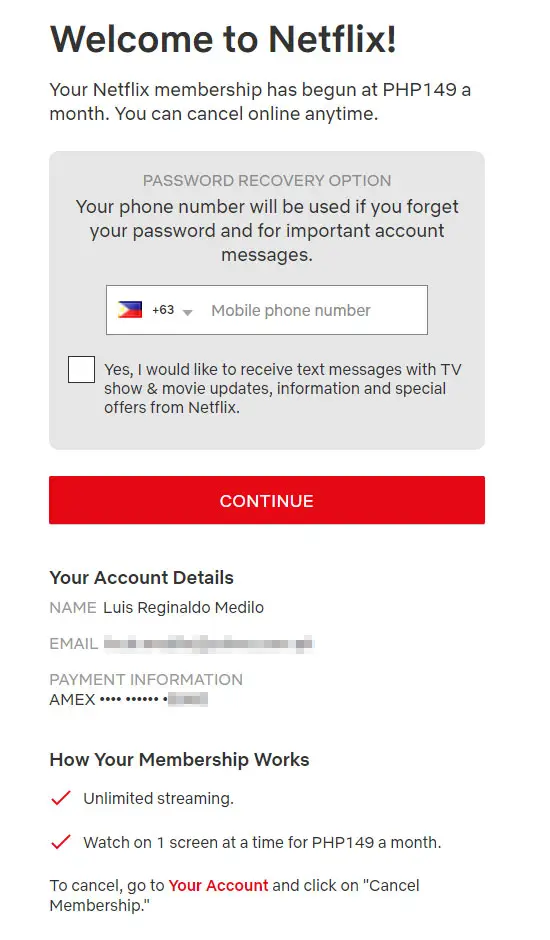
Keep in mind that this is a recurring monthly payment and Netflix will automatically deduct the amount from your GCash wallet every month. So make sure that you have enough money in your GCash wallet to pay for the Netflix monthly subscription fee.
Frequently Asked Questions
How can I cancel my Netflix subscription?
You can cancel your subscription anytime by going to “Account” and clicking “Cancel Membership.”
Can I pay Netflix with a GCash account other than my own?
Yes, you can pay for your Netflix subscription using a GCash account other than your own, such as your friend’s or your spouse’s.
Can I pay Netflix using an unverified GCash account?
Yes, you don’t need to verify your GCash in order to pay for your Netflix plan. However, you must have a verified GCash account to be able to make online cash-in transactions.
How can I change my Netflix plan?
You can change your Netflix subscription plan by going to “Account” and clicking “Change plan” under “Plan Details.”
Wrapping Up
Don’t worry if you don’t have a credit or debit card to pay for your Netflix subscription, because you can easily use GCash to do so. Thanks to the GCash Amex virtual card, you can pay for Netflix using GCash without jumping through hoops.
Don’t forget to share this article with your friends who might be interested to know how to pay Netflix using GCash. If you have any questions, feel free to comment below.


















Hi, I have a problem. “Sorry, something went wrong. Please try again later.” ang sinabi, may enough balance naman po ako sa GCash ko. Sayang po kasi yung 6 months na free Netflix sa collab ng Xiaomi mi 10t x Netflix, kaya gagawa po ako nang account ko, kaso ganiyan po. Thank you!
You can try your payment again later. GCash sometimes has problems processing payments.
Same prob but using Xiaomi Redmi Note 8. I already tried after a day I had received that error, but still experienced the same problem. Naging okay na po ba sa inyo? Salamat po 🙂
Same problem, is there any fix for this problem?
Upon updating the payment method ito po yung lumalabas:
There appears to be a problem with the payment method you are trying to use.
Thank you so so much it’s very helpful. ♥️♥️♥️
Question: does it have an additional bank charge on top of the monthly fee subscription? Or maybe this is the reason that the payment process won’t push through?
There are no additional charges.
I have tried it a couple of times, and the same thing happens
“There appears to be a problem with the payment method you are trying to use.”
Hello… Same problem po, “Sorry, something went wrong. Please try again later.”..what to do please?..
Same problem here “Sorry, something went wrong. Please try again later.” Is this method still applicable to use?
Yes, it still works. You just have to be patient and try it again as sometimes GCash will refuse the payment.
Hello po. Can I change the email and password in my Netflix account once na may subscription na ako? Thank you.
Yes, you can change your Netflix email and password.