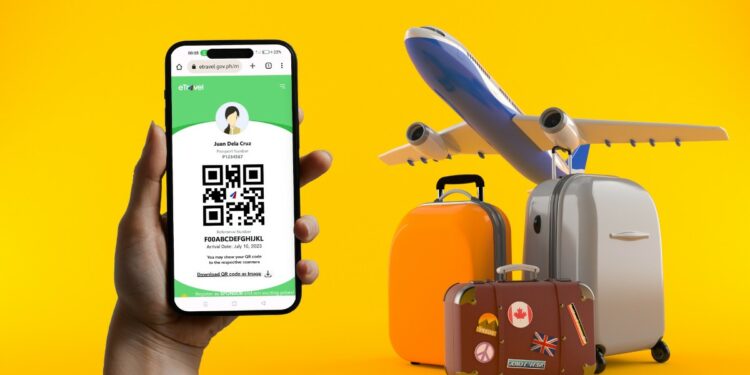Planning to travel this 2024? Before heading to the airport, make sure that you have already obtained your Philippines eTravel Pass online. Otherwise, you might encounter unnecessary delays prior to boarding your flight.
Getting the eTravel Pass is easy and doesn’t require you to submit documents. As long as you already have a passport and a confirmed flight booking, you’ll be able to obtain your eTravel Pass without any hassles. You only need an Internet-connected device such as a smartphone or computer to register at the eTravel website.
As a frequent traveler myself, I know how important it is to prepare beforehand all the documents for your trip. That is why I’ve prepared this comprehensive, step-by-step guide on how to register for the Philippines eTravel Pass. I’ve included instructions on how to fill out the various online forms during the registration process.
Table of Contents
What is the eTravel Pass?
The eTravel Pass is an electronic document for passengers entering or exiting the Philippines, and is used by the immigration authorities to keep accurate and up-to-date records of each individual passenger’s arrival or departure.
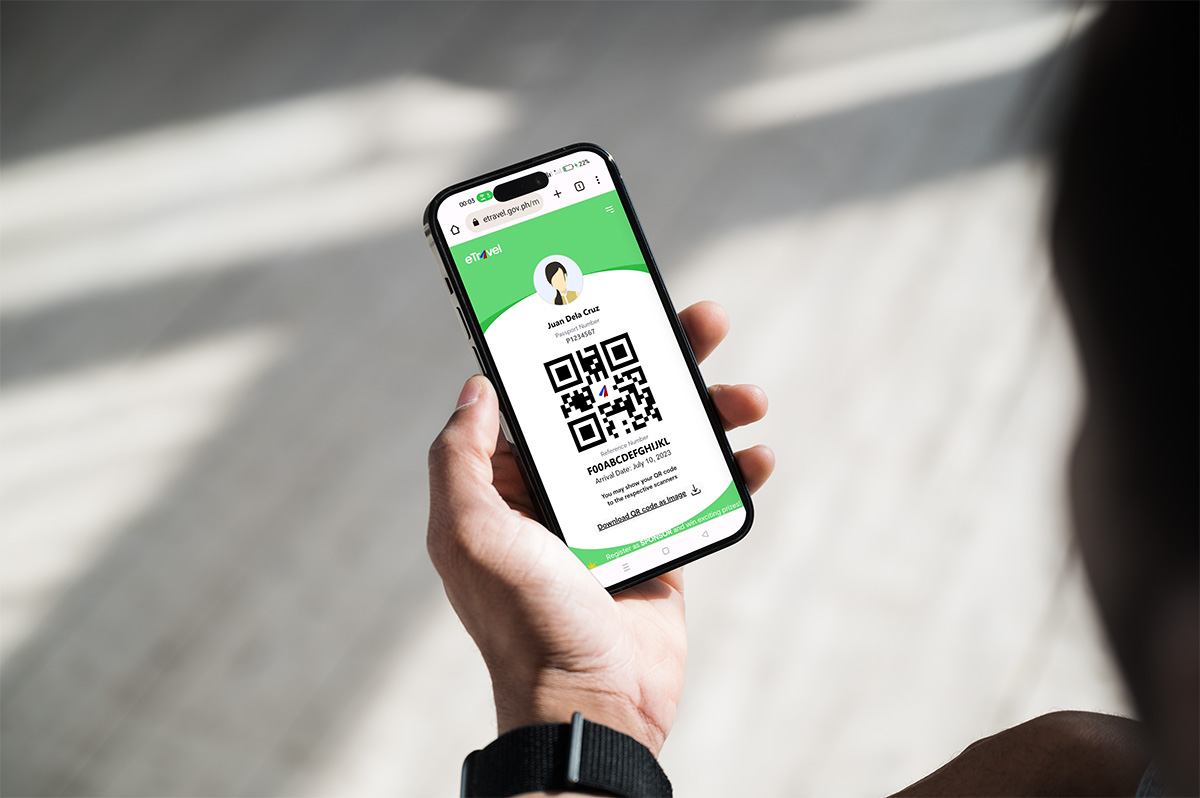
The eTravel Pass consists of a QR code and a reference number linked to the database of the Philippine Travel Information System (eTravel). It supplanted the old eArrival Card on December 1, 2022.
The purpose of the eTravel system is to collect personal and travel data that are not otherwise available in passports and other travel documents. This data is then used for public health surveillance, border control, and economic analysis, among others.
Who Are Required to Get an eTravel Pass?
All passengers traveling to and from the Philippines (with some exceptions) are required to register with the eTravel system. These include:
- Departing Filipino passengers who are leaving the Philippines,
- Arriving Filipino and foreign passengers who are entering the country, and
- Arriving Filipino and foreign crewmembers.
The exceptions are:
- Foreign diplomats and their dependents,
- Foreign dignitaries and members of their delegation,
- Holders of diplomatic and official/service passports, and
- 9(e) visa (foreign government officials visa) holders.
How to Register for the eTravel Pass: A Step-by-Step Guide
This step-by-step guide is for travelers who have not yet registered for their eTravel Pass. If you have already registered in the past and are planning to travel again, jump to this section for instructions on how to update your records.
Important Reminder: You can only register for the eTravel Pass at least 72 hours (3 days) prior to departure from or arrival into the Philippines.
Step 1: Visit the eTravel website and fill out the registration form
Using a mobile phone or computer, open the Philippines eTravel website at https://etravel.gov.ph.
Fill out the initial registration form. If you possess a foreign passport rather than a Philippine passport, select “Foreign Passport Holder” instead.
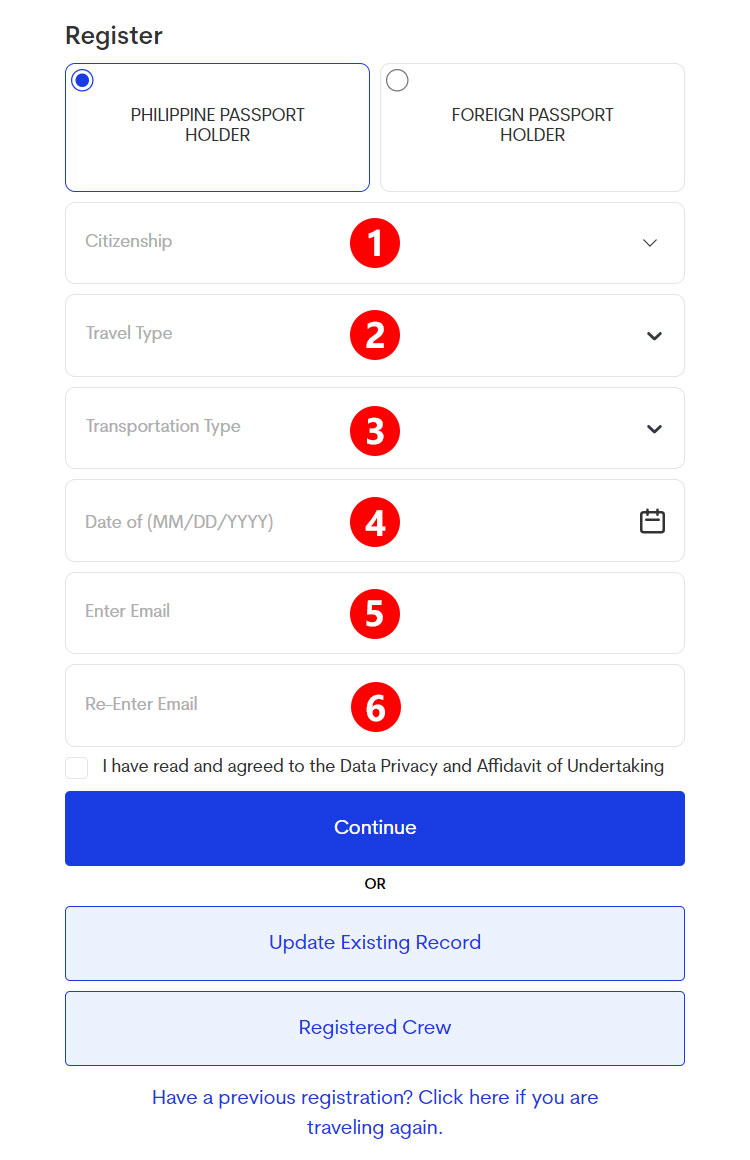
Enter or provide the following information:
- Citizenship – Click the dropdown field and choose the country where you are a citizen of. Select “Filipino” if you’re a Philippine citizen.
- Travel Type:
- Arrival – Select “Arrival” if you are entering the Philippines from another country.
- Departure – Select “Departure” if you are leaving the Philippines and bound for a foreign country.
- Transportation Type:
- Air – Choose “Air” if you are traveling via airplane.
- Sea – Choose “Sea” if you are traveling via boat or ship.
- Date of Arrival/Departure – Enter the exact date of your arrival or departure in MM/DD/YYYY format (you can use the calendar date picker). For example, January 20, 2024 is 01/20/2024.
- Email – Type your email address twice in the provided fields.
After completing the registration form, check the box for “I have read and agreed to the Data Privacy and Affidavit of Undertaking.”
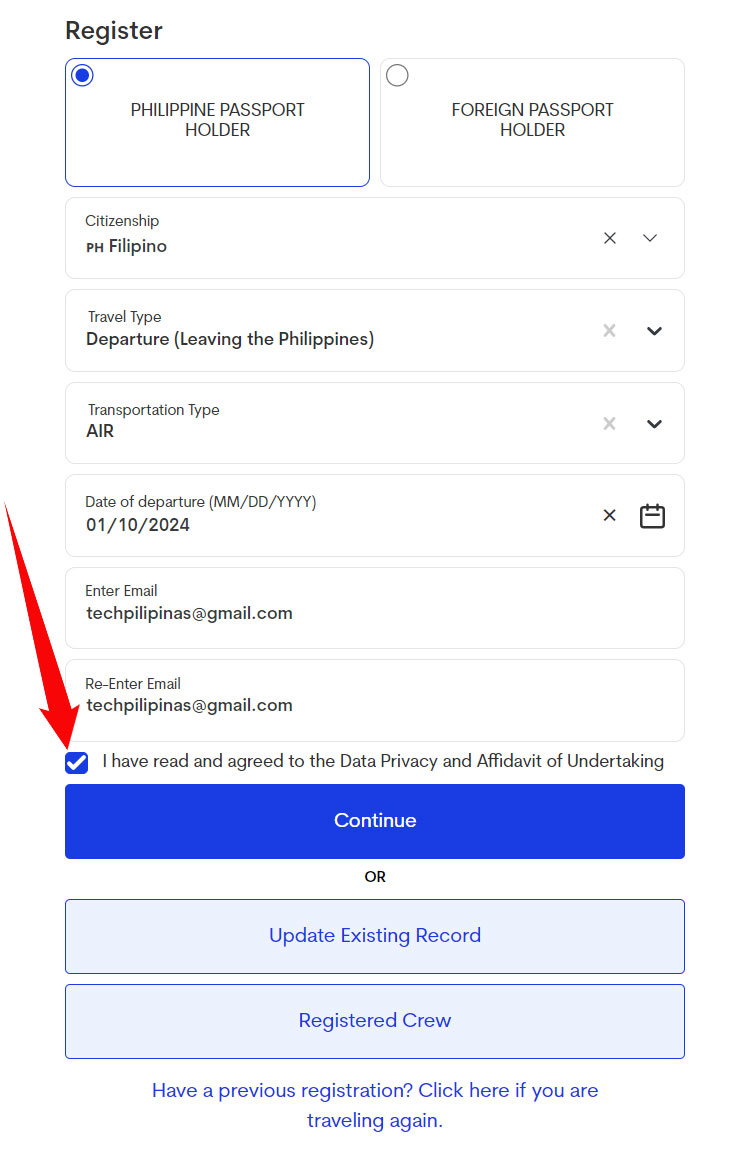
A popup dialog with the affidavit will appear. Click “Yes, I Agree” if you agree with the affidavit and data privacy notice.
Click “Continue” to submit the initial registration and proceed to the next steps of the eTravel registration process.
Step 2: Fill out your personal profile
The next step is the inputting of personal details such as your name and date of birth. Take note that your provided personal information must be exactly the same as the details in your passport.
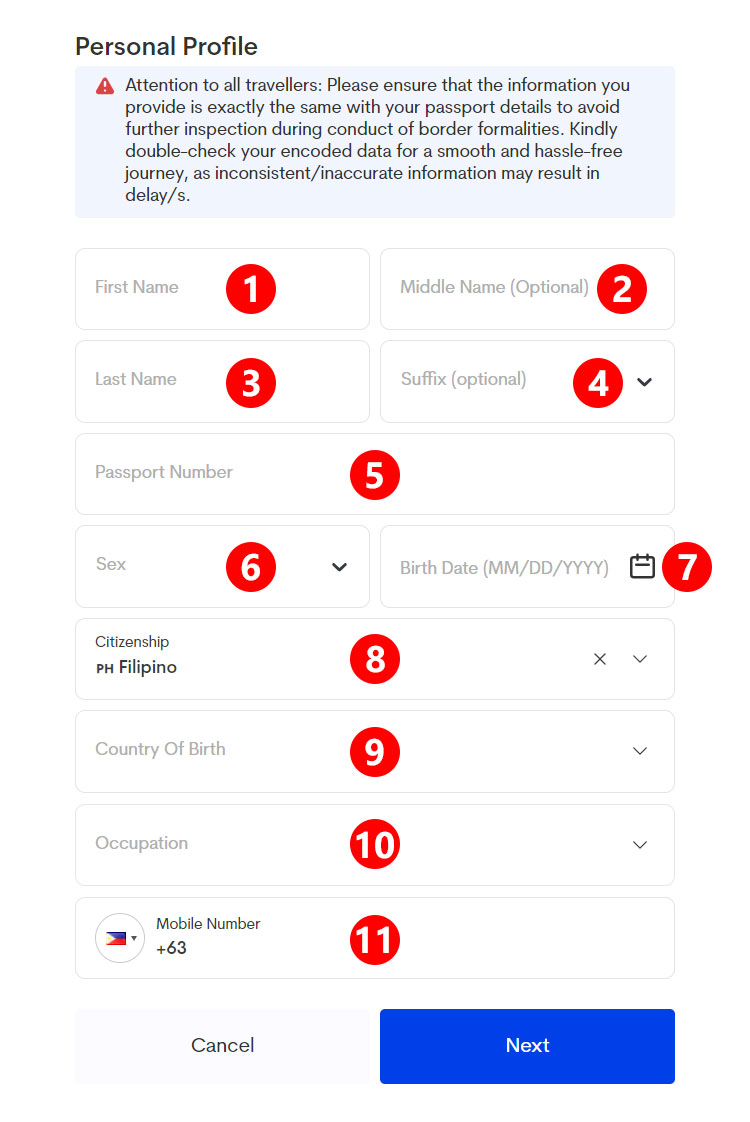
Enter the following personal information as indicated in your passport:
- First Name – Enter your first name or given name.
- Middle Name (Optional) – This is not mandatory.
- Last Name – Enter your last name or family name.
- Suffix (Optional) – If your name has a suffix such as Jr. or III, enter it here.
- Passport Number – Enter your passport number. For Philippine passports, the passport number is located near the upper-right portion of the data page and usually starts with “P.”
- Sex – Indicate your biological sex whether “Male” or “Female.”
- Birth Date – Enter your date of birth in MM/DD/YYYY format (you can use the calendar date picker). For example, if you were born on June 18, 1990, type 06/18/1990.
- Citizenship – This field was already inputted in the previous step, but you can still change it.
- Country of Birth – Tap or click the dropdown field and choose the country where you were born. If you’re a native-born Filipino, select “Philippines.”
- Occupation – Choose the occupation that is closely related to your current job or profession.
- Mobile Number – Enter your mobile number (the country code is already provided). For Philippine mobile numbers, just enter the last 10 digits.
Double-check all information to ensure that they are correct and accurate, and then click “Next.”
Step 3: Provide your address information
Next, you’ll need to provide the address where you permanently reside.
Click the “Country” dropdown field and select your permanent country of residence. Below it, enter your complete address including city and state or province.
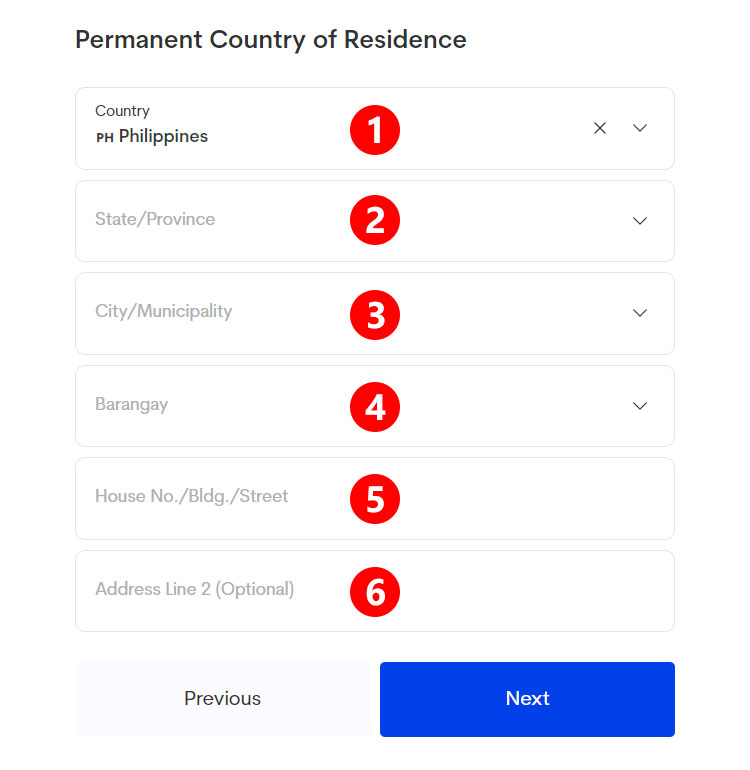
For Filipino citizens and Philippine residents, enter the following address information:
- Country – Select “Philippines.”
- State/Province – Click the dropdown field and choose the province where you are permanently residing. Select “Metro Manila” if you’re residing in the National Capital Region (NCR).
- City/Municipality – After selecting your province, choose your city or municipality.
- Barangay – After selecting your city/municipality, choose your barangay.
- House No./Bldg./Street – Enter or type your home address including house number (if applicable), building name and street name.
- Address Line 2 (Optional) – This is not required. Only fill this out if the preceding address field is not enough.
Review your permanent address and then click “Next.”
Step 4: Enter your travel details
You’ll be asked to provide information about your travel. Make sure that you already know the specific details of your trip such as the airline and flight number.
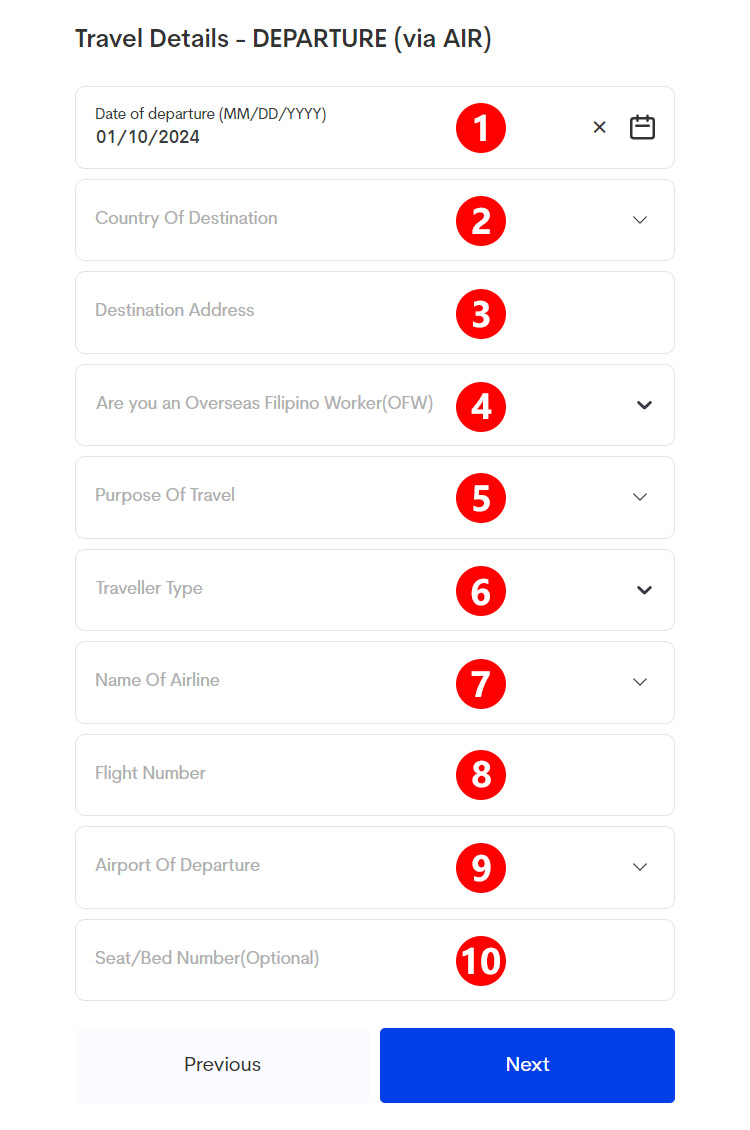
Fill out the form with the following travel details:
- Date of Departure/Arrival – Enter the exact date of your arrival or departure in MM/DD/YYYY format (you may use the calendar date picker). For example, January 15, 2024 is 01/15/2024.
- Country of Destination/Origin – For country of destination, indicate the country where you will be going to next. For country of origin, specify the country where you are coming from.
- Destination Address – If you are departing from the Philippines, provide the address where you will be staying in your destination. If you’ll be staying at a hotel, enter the name of the hotel along with its address.
- Are you an Overseas Filipino Worker (OFW) – Select “Yes” if you’re an OFW.
- Purpose of Travel – Select the purpose of your travel. If you’re a tourist, choose “Holiday/Pleasure/Vacation.”
- Traveller Type – Choose “Aircraft Passenger” (for air travel) or “Cruise/Vessel Passenger” (for sea travel).
- Name of Airline – Select the airline that you’re traveling on.
- Flight Number – Enter your flight number as listed in your booking, ticket or boarding pass.
- Airport of Departure/Arrival – Select the Philippine airport where you will be departing from or arriving in. For example: “Ninoy Aquino International Airport.”
- Seat/Bed Number (Optional) – This is not required.
After providing your travel details, click “Next” to proceed to review.
Step 5: Review the summary and submit your details
A summary of your personal, address and travel details will be displayed on the screen. Take the time to review this summary to ensure that every piece of information is correct and accurate.
If you notice an error, just click the pencil icon to return to the appropriate form where you can edit the details.
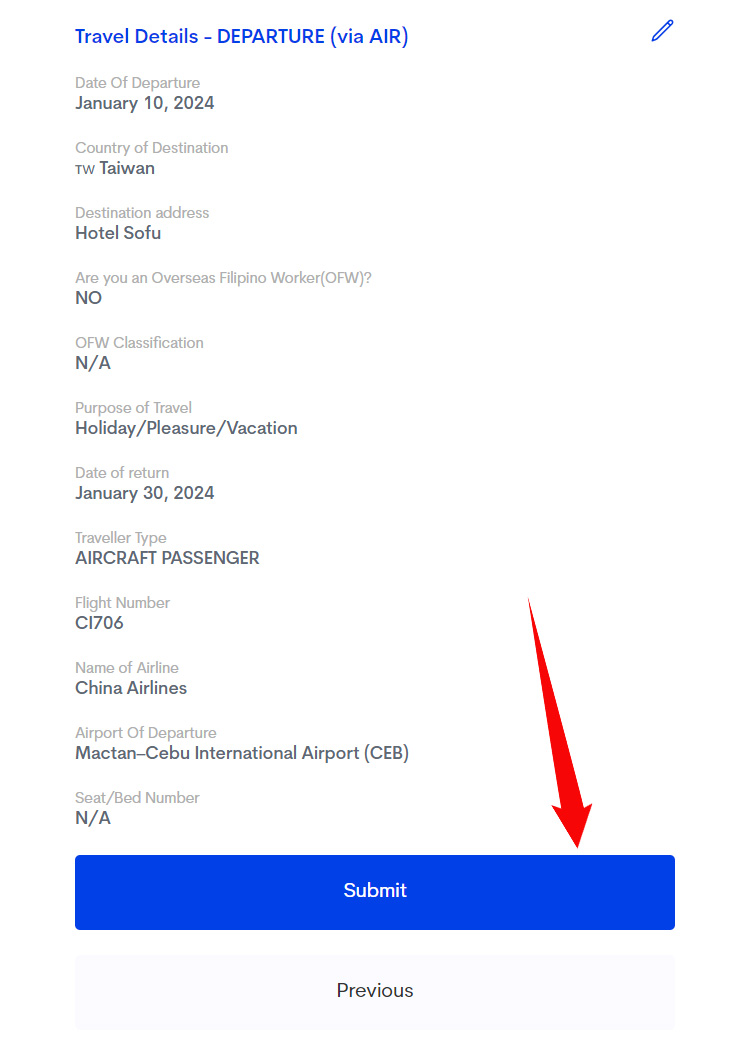
Once you’ve thoroughly reviewed and double-checked your details, click “Submit” to complete your eTravel Pass registration.
Step 6: Save or download the eTravel Pass QR code
Congratulations! You’ve successfully registered for your Philippines eTravel Pass, and your QR code and reference number have been generated. A copy of your registration details will also be sent to your provided email address.
You can either take a screenshot of the QR code or download it by clicking “Download QR code as Image.” If you’re using a computer or laptop, you may print the QR code on a sheet of paper or save it to your mobile phone.
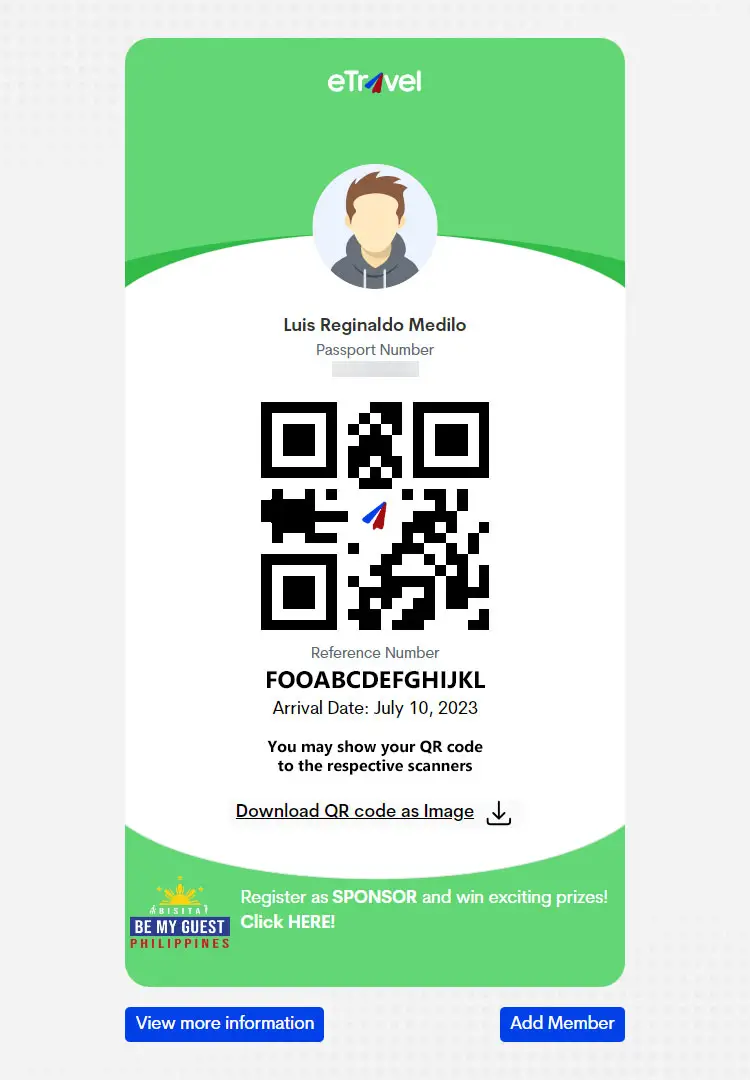
Upon your arrival at the airport or prior to departure, show the QR code to the airport personnel or have it scanned. If your QR code is red, you may have to undergo further inspection by the Bureau of Quarantine (BOQ).
Do note that you can still edit or modify your submitted information as long as your records have not yet been processed and verified by the BOQ and the Bureau of Immigration (BI). To modify your information, just click “Update Existing Record” on the eTravel website and enter your reference number or upload the QR code.
How to Update Your eTravel Pass When Traveling Again
If you have already registered for the Philippines eTravel Pass in the past and you would like to travel again, you can update it instead of re-registering.
Open the eTravel website at https://etravel.gov.ph and click “Have a previous registration? Click here if you are traveling again.” Alternatively, you may go directly to this page.
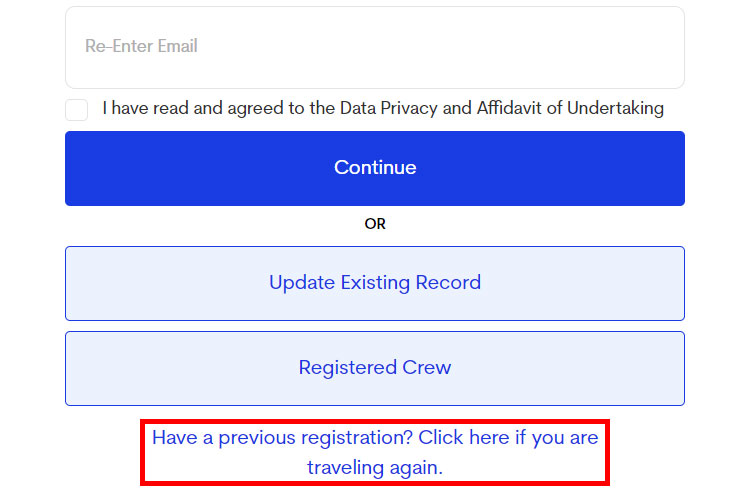
You’ll be taken to the “Register by Reference Number” page. Fill out the form with the following information:
- Reference Number – Enter your eTravel Pass reference number that was assigned to you upon registration. You can also upload the QR code image by clicking the QR icon on the right.
- Date of Birth – Indicate your date of birth in MM/DD/YYYY format. For example, January 15, 1982 is 01/15/1982.
- Travel Type – Choose either “Arrival” or “Departure.”
- New Date of Arrival/Departure – Enter the exact date of your arrival or departure in MM/DD/YYYY format.
- Transportation Type – Select either “Air” or “Sea.”
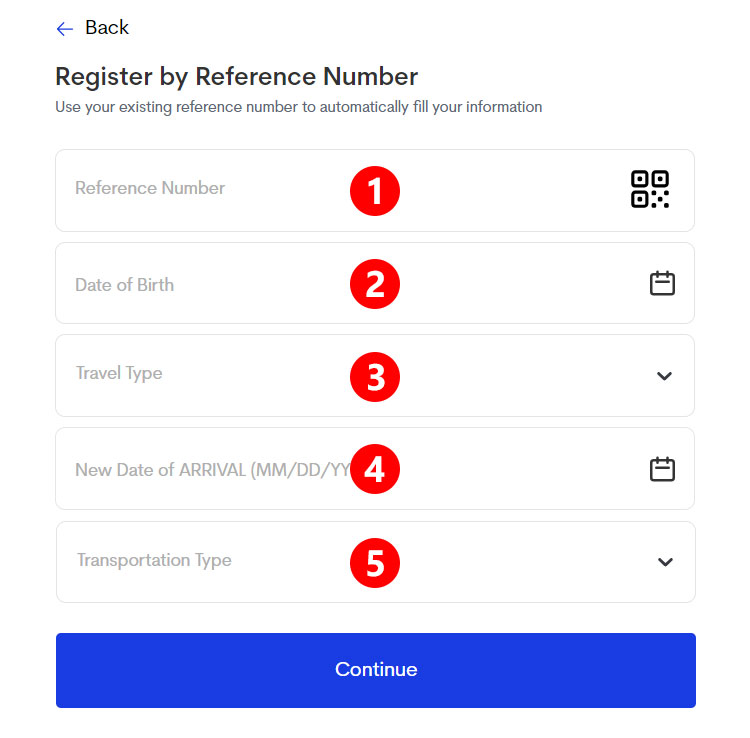
Click “Continue” to proceed to update your information.
Go ahead and update your personal details and address if there are any changes. Refer to Step 2 and 3 for the instructions on how to properly fill out the details.
You will also need to fill out the travel details for your upcoming departure or arrival. See Step 4 for the instructions.
After updating your personal information (if needed) and inputting the new travel details, download the QR code and scan it at the airport prior to departure or upon arrival.
Frequently Asked Questions
Is the Philippines eTravel Pass free of charge?
Yes, the eTravel online registration is 100% free of charge. Beware of any individuals or websites that offer to register your eTravel Pass in exchange for a fee.
When can I register for the Philippines eTravel Pass?
You can register to eTravel at least 72 hours (3 days) before your departure from or arrival into the Philippines. For example, if your flight is on February 4, 2024, you can register starting February 1, 2024 until the day of your flight.
How do I use the QR code?
To use the QR code, scan it at the appropriate scanning machine before going through the immigration booth, or show it to the airport personnel in charge.
I made a mistake. Can I still change my eTravel Pass details?
Yes, you can still modify your details as long as your QR code has not yet been scanned and your records were not yet verified by the BOQ and BI. Just return to the eTravel website, click “Update Existing Record” and enter your reference number.
What happens if my trip is postponed or cancelled?
Unfortunately, there’s no option to rescind or revoke your eTravel registration in case of a postponed or cancelled trip. You can simply update your travel details for your next trip.
I lost my QR code and reference number. Can I still recover them?
There’s no option to recover a lost QR code and reference number. However, you may check your email for a copy of your eTravel Pass that was sent to you upon successful registration.
Enjoy Your Trip!
Getting your eTravel Pass only takes a few minutes but will save you from a lot of stress and inconvenience at the airport. So before you leave the house or hotel, take the time to register at the Philippines eTravel website and get your QR code. That way, there are no hiccups on the way to your destination.
Bon voyage!