If you’re a PhilHealth voluntary member or an OFW, it’s your obligation to pay your contributions on time since you don’t have an employer who can do it for you. But paying your contributions can often be tiring and bothersome as you have to go to a collecting agent to pay your monthly premiums. The good news is that you can now pay your PhilHealth contributions online, which saves you time and effort.
I’ve been self-employed for as long as I can remember, and I used to pay my premium contributions by going to the PhilHealth Local Health Insurance Office several kilometers away. It’s a hassle but I had to do it to remain qualified for benefits.
Now that the government has started to move many of their services online, I can now pay my SSS, Pag-IBIG and PhilHealth contributions through the Internet. I just have to log in to my various online banking accounts and mobile wallets and pay my dues. It’s convenient and hassle-free.
So if you want to know how to pay your PhilHealth contributions online, please read on. I’ve come up with this guide to help you pay your premium contributions using your bank account or mobile wallets like GCash. After this, you will no longer have to personally go to the Local Health Insurance Office or the collecting agent to pay your monthly premiums.
Table of Contents
- PhilHealth Online Payment via the PhilHealth Member Portal
- Step 1: Login to the PhilHealth Member Portal
- Step 2: Generate the Statement of Premium Account (SPA)
- Step 3: Choose the Accredited Collecting Agent
- Step 4: Review Your Payment Summary
- Step 5: Choose Your Payment Option
- Step 6: Check your PhilHealth payment online
- Frequently Asked Questions
- Key Takeaways
PhilHealth Online Payment via the PhilHealth Member Portal
The PhilHealth website now offers an easy and convenient way to pay your monthly contributions through the Internet. All you have to do is to login to the PhilHealth member portal and pay your contributions using GCash and other payment methods.
But first, make sure that you have already updated your monthly income, otherwise it will produce an error and you won’t be able to proceed to payment. You can update your monthly income by filling out the PhilHealth Member Registration Form (PMRF) and emailing it to [email protected].
If you don’t have an online account yet, you can sign up for your free account here. Be sure to have your PhilHealth identification number ready. If you forgot your PhilHealth number, you can read this article to learn how to recover your lost or forgotten number.
Step 1: Login to the PhilHealth Member Portal
The first step to pay your PhilHealth contributions online is to login to the member portal on your web browser (e.g. Chrome). You can also use the browser on your mobile phone. Enter your PhilHealth number and password as well as the captcha code. Click “Log In.”
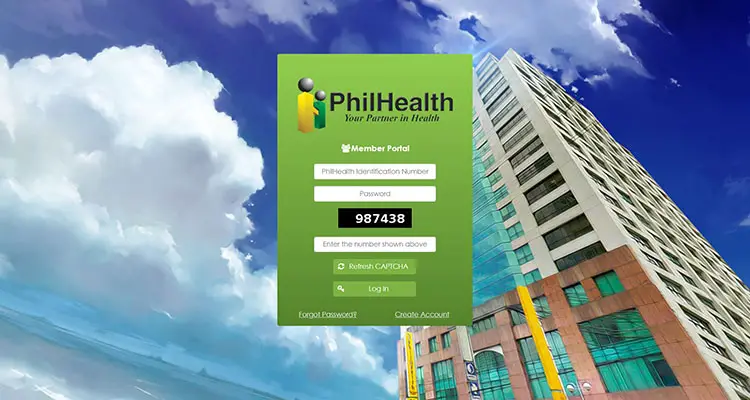
Once you are logged in to your account, click “Payment Management” and then “Generate SPA” on the left sidebar menu. If you’re using a mobile browser, you can access the menu by clicking the square icon with three lines.
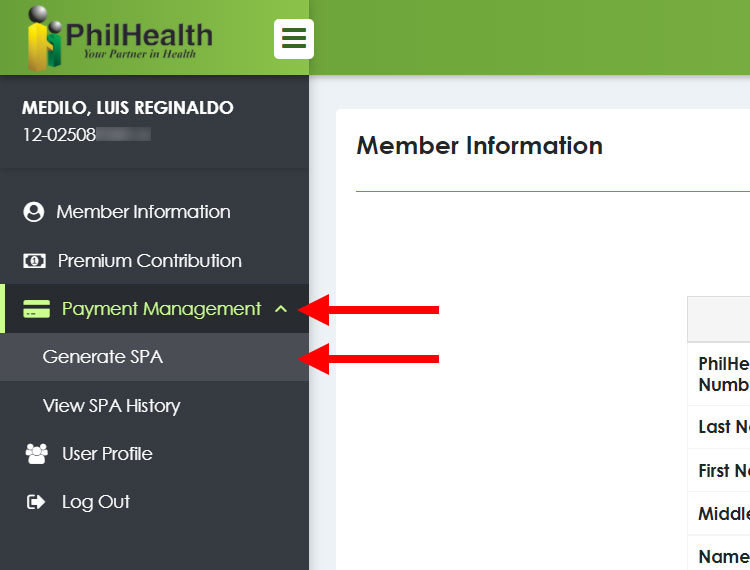
Step 2: Generate the Statement of Premium Account (SPA)
You’ll be taken to the Generate SPA page (SPA stands for “Statement of Premium Account”). Look for “Premium Payment Option” (it’s below the Member Information section) and then click the dropdown box to select the number of months you want to pay. You can pay a minimum of 1 month and a maximum of 36 months.
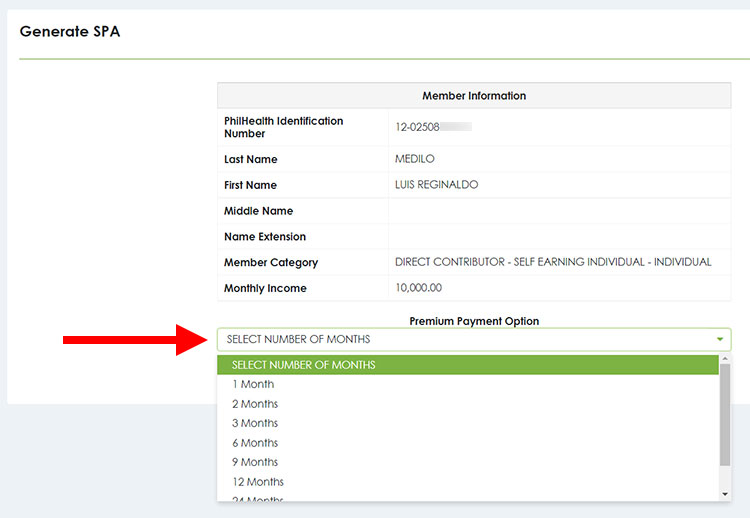
Your payment details will now be shown, including the total amount due which is based on your declared monthly income. Click the “Generate Statement of Premium Account (SPA)” button to proceed.
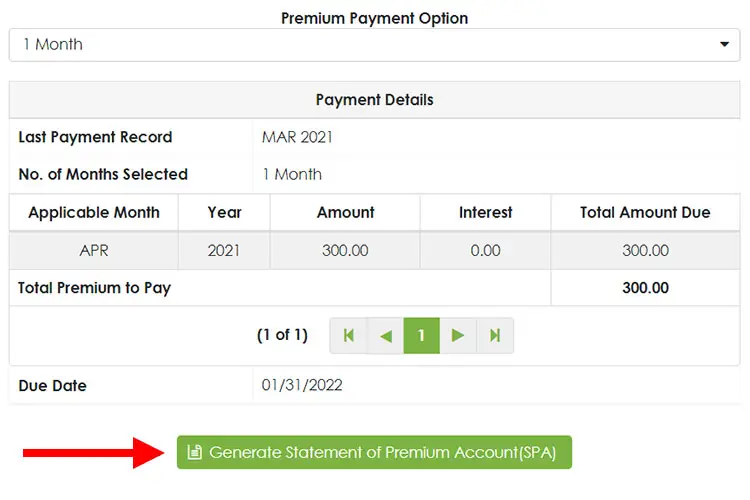
A popup will appear with the message: “You are about to generate SPA for this applicable period. Click YES to proceed otherwise click NO.” Click “Yes” to generate the SPA.
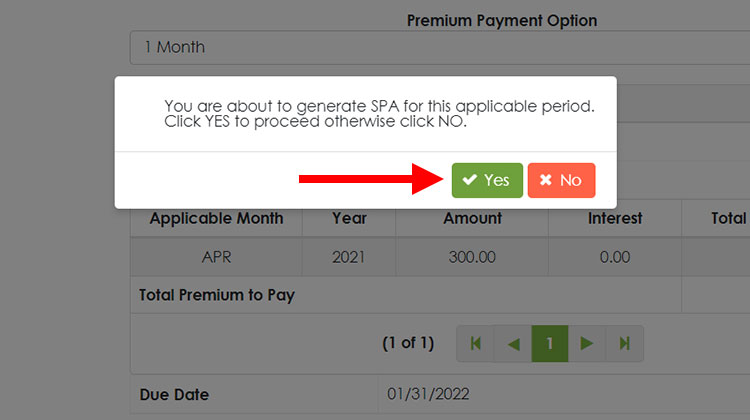
Your SPA has been generated. To proceed to payment, click the “Pay” button.
You can delete the SPA by clicking “Delete.” You can also view or print your SPA by clicking “View/Print SPA.”
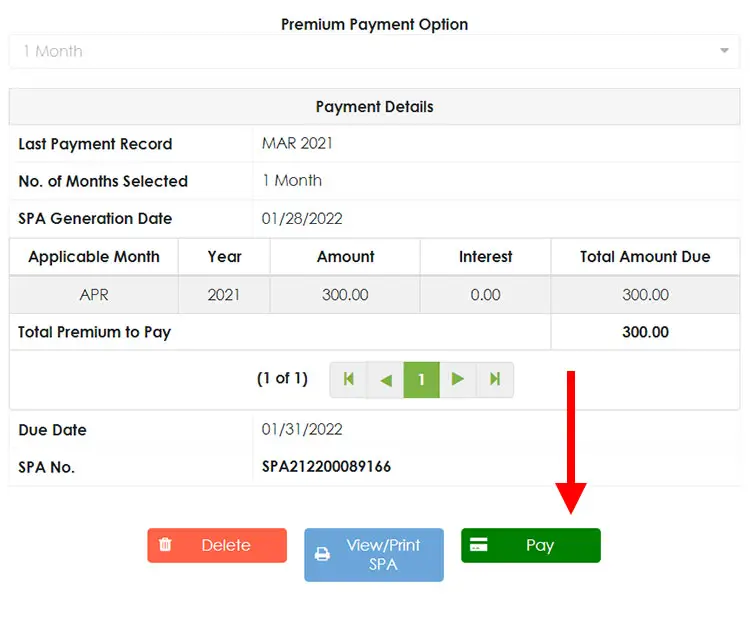
Step 3: Choose the Accredited Collecting Agent
At the moment, the only collecting agent available is MYEG Philippines. Click the MYEG Philippines logo to continue.
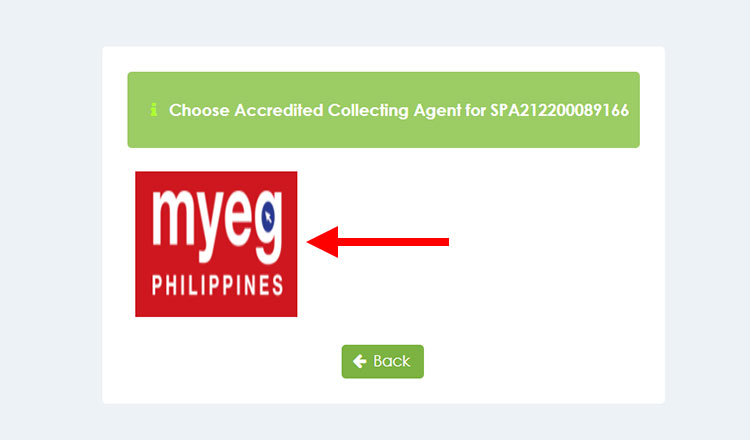
Another popup will ask you, “Are you sure you want to pay through MYEG?” Click “Yes” to proceed to the payment page or “No” to log out of the member portal.
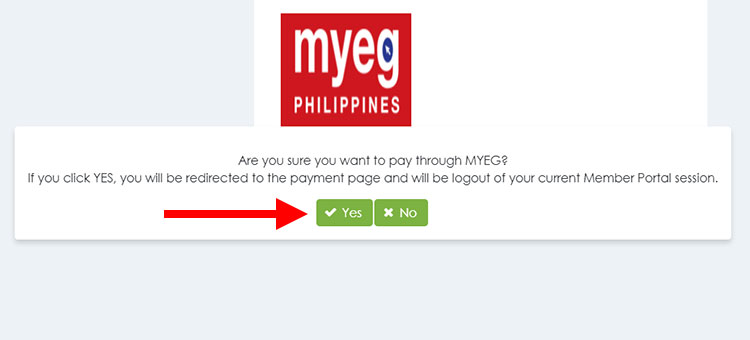
Step 4: Review Your Payment Summary
Review your payment summary including your name, SPA number, applicable period, amount and due date. Click “Next” when you’re done.
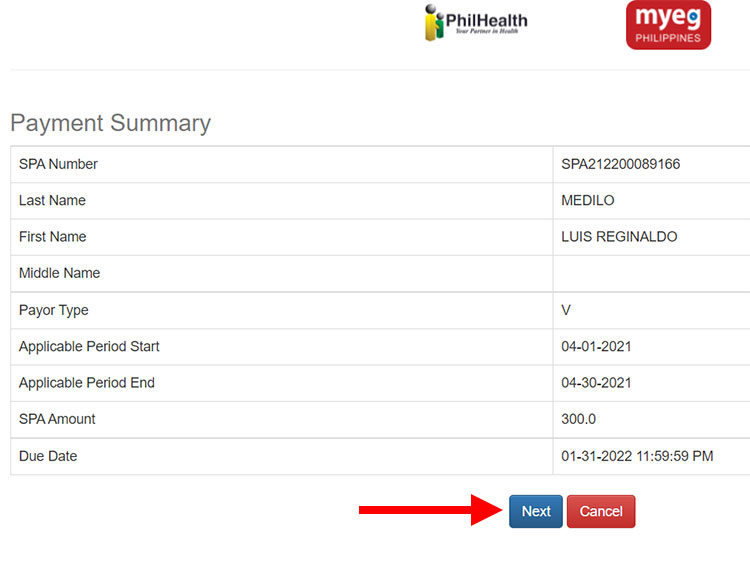
Step 5: Choose Your Payment Option
Choose from any of the following payment options:
- Credit/Debit Card
- Mobile
- Over the Counter
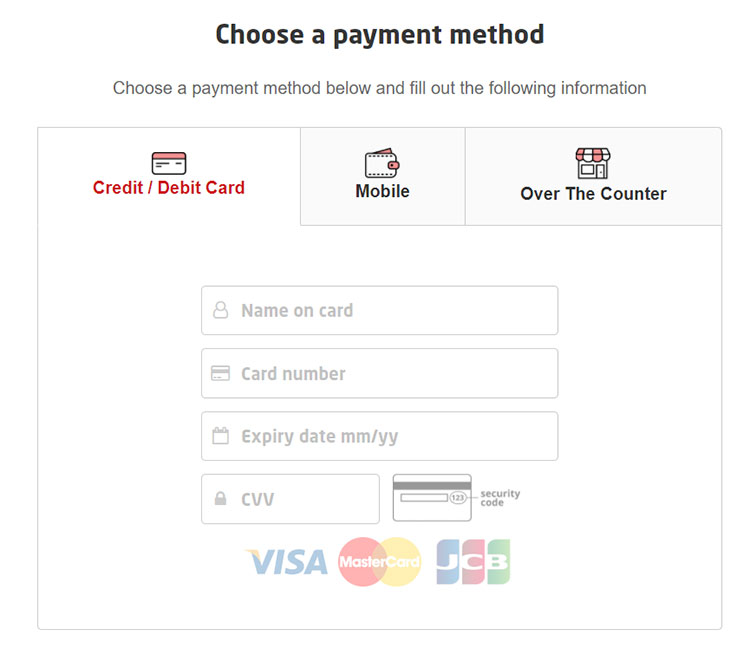
Payment Option 1: Credit or Debit Card
PhilHealth accepts credit/debit card payments (Visa, MasterCard or JCB). Here are the steps to pay PhilHealth online using your credit or debit card:
Enter Your Card Information
Enter the following card information on the provided fields:
- Name on card – Write your complete name.
- Card number – Enter the 16-digit Visa, MasterCard or JCB card number.
- Expiry date – Enter in MM/YY format. For example: 04/23 for April 2023.
- CVV – Enter the 3-digit security code at the back of your card.
After filling out your card information, review your payment details, taking note of the convenience fee. Click “Proceed” to go to the next step.
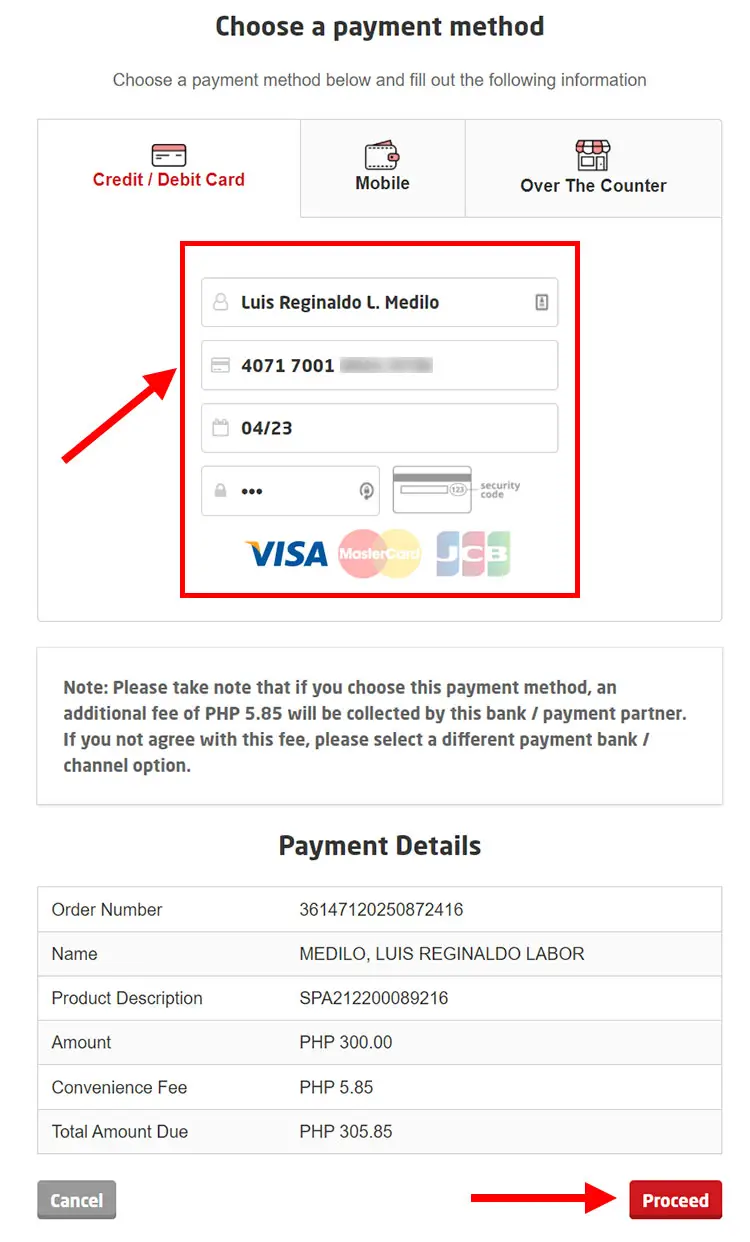
Wait a few seconds as the payment processor checks your card details and processes your payment.
Enter the OTP or Authentication Code
You may be asked to authenticate the payment transaction by entering a one-time password (OTP) that was sent to your mobile number. Enter the OTP and click “Confirm.”
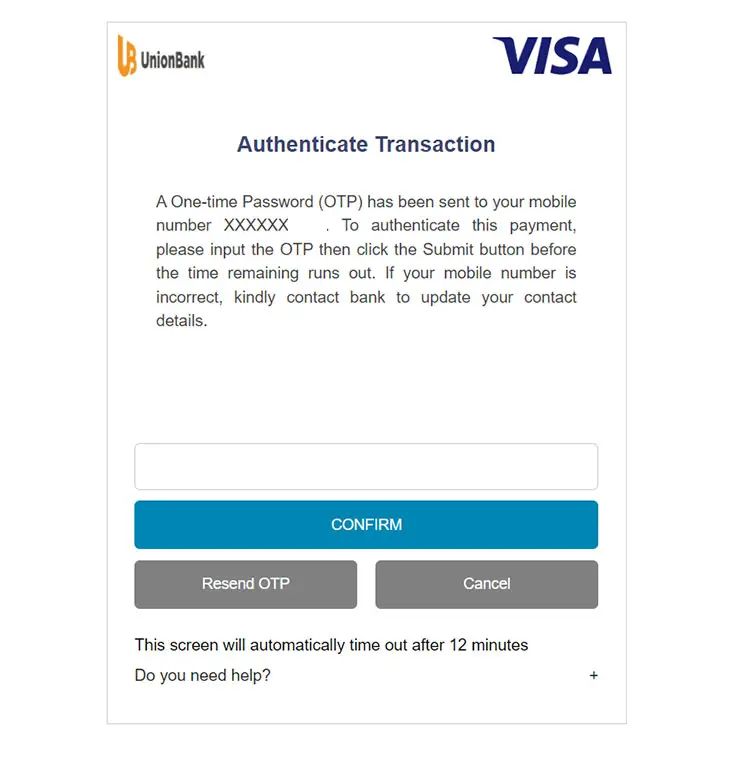
Congratulations! You have successfully paid your premium contribution using your credit/debit card. You will receive an email from MYEG Philippines confirming your successful transaction. You can also login to the member portal and click “Premium Contributions” to check if your payment has been posted to your PhilHealth account.
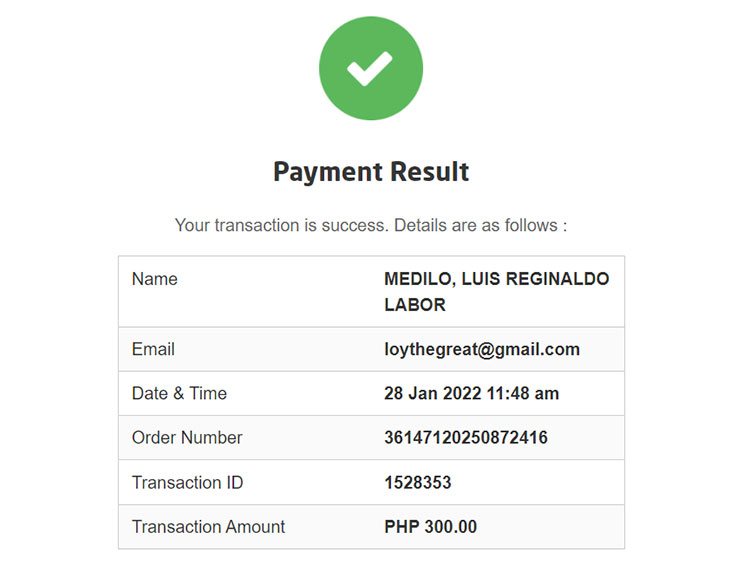
Payment Option 2: Mobile Wallet
If you don’t have a credit or debit card, you can use your mobile wallet, specifically GCash, to pay your PhilHealth contributions online. If you don’t have a GCash account, you can sign up here. You can also read this article to learn how to register and verify your GCash account.
Select the “Mobile” Tab
To choose a mobile wallet as your payment method, click the “Mobile” tab as shown on the screenshot below.
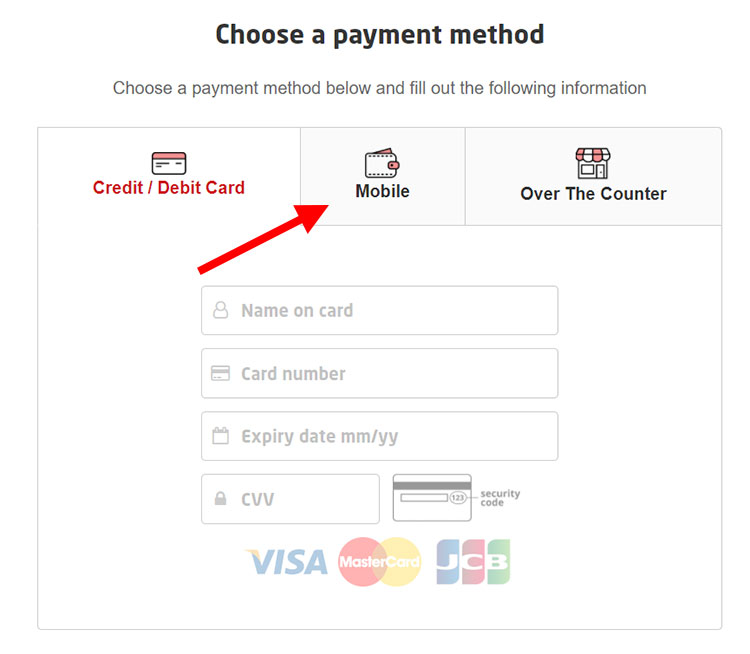
Select “GCash”
Choose your preferred mobile wallet. At the moment, the only one available is GCash. Click the GCash logo and then click “Proceed.”
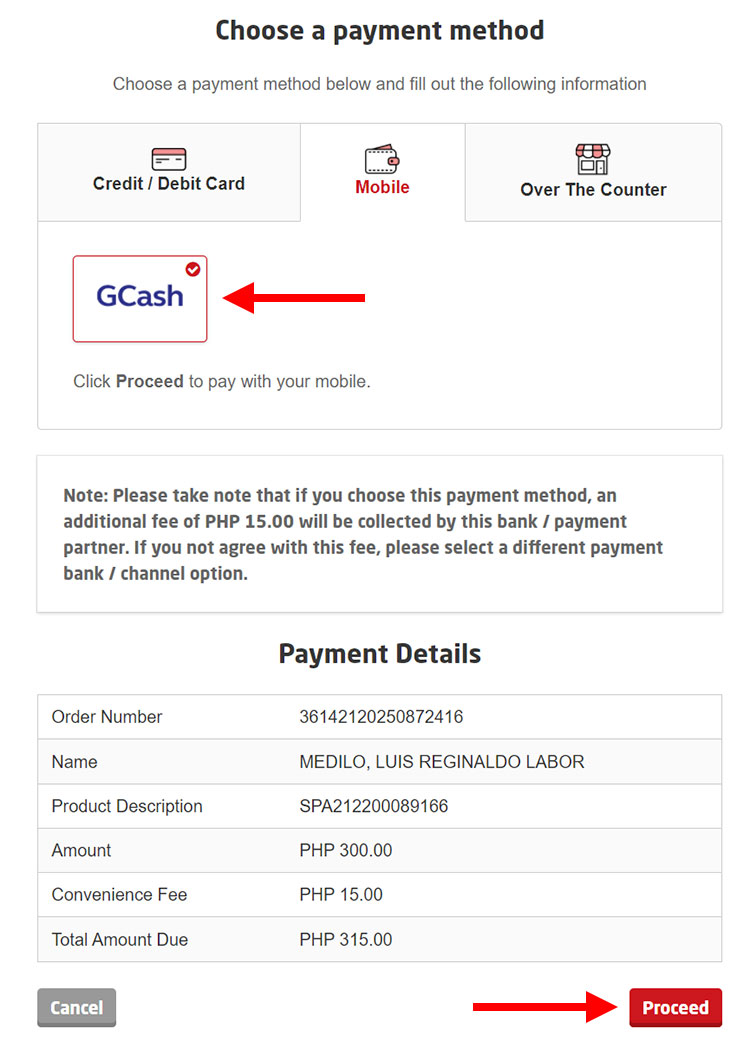
Login to GCash
You’ll be asked to login to GCash. Enter your GCash mobile number and then click “NEXT.”
Take note that you should only enter the last 10 digits of your mobile number, since the prefix +63 is already provided. For example, if your number is 09123456789, only enter 9123456789 (without the first digit 0).
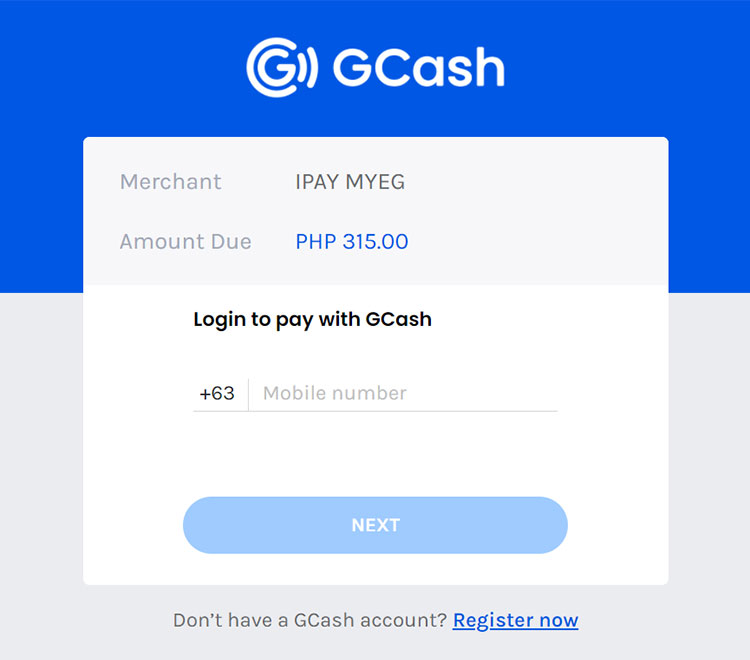
A 6-digit authentication code will be sent to your mobile number. Enter the code and then click “NEXT” to continue.
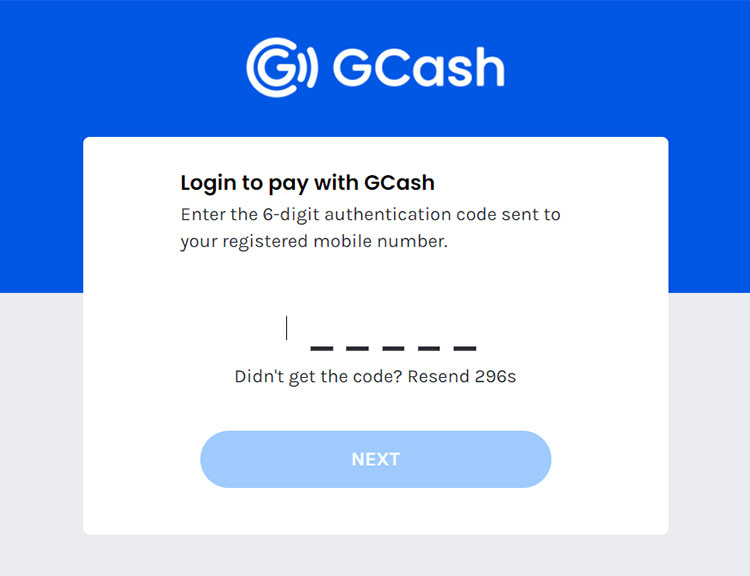
Finally, enter your 4-digit MPIN (the one that you use to login to the GCash app). Click “NEXT” to proceed to payment.
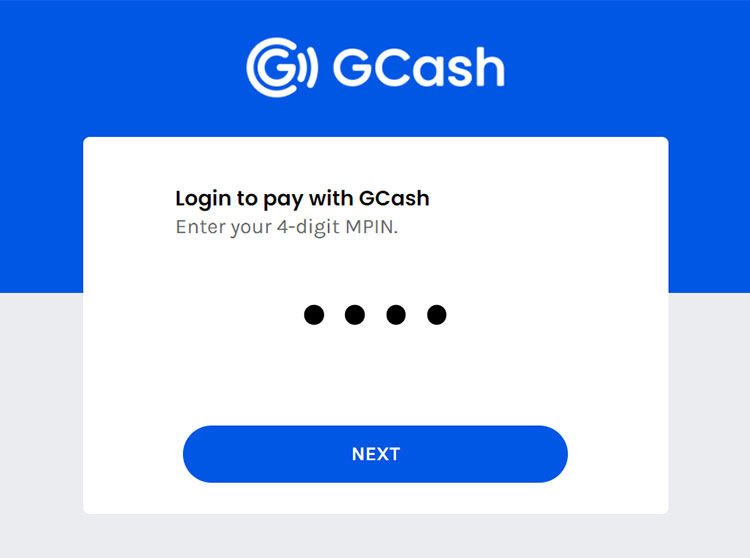
Review Your Payment Details
Now it’s time to review your payment details. Make sure that you have enough money in your GCash wallet to pay for the transaction. Read this article to learn how to add money to your GCash wallet.
Click the “PAY” button to submit your payment.
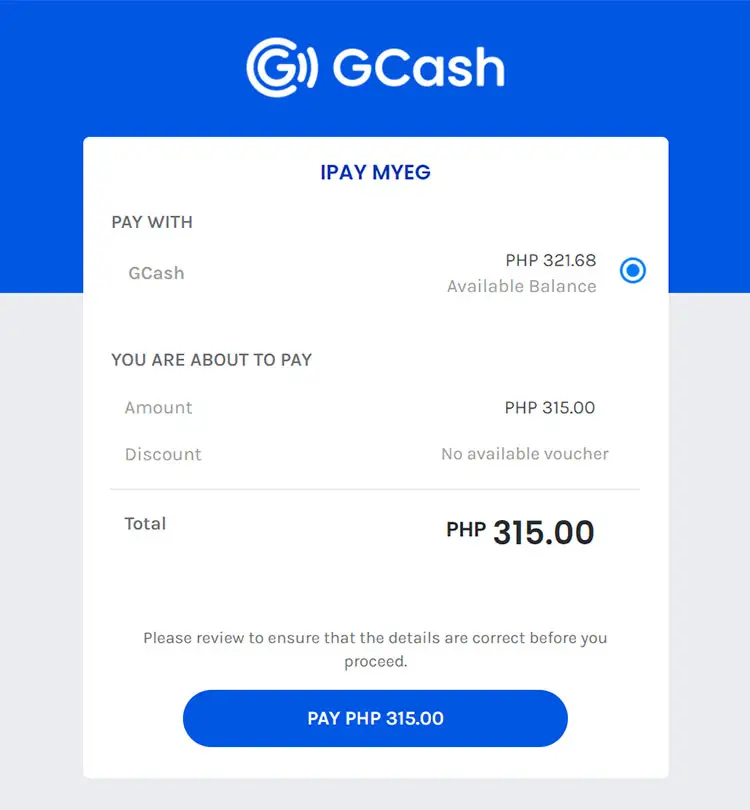
If everything goes well, you will receive an email from MYEG Philippines informing you of the successful payment. You will also receive a text message from GCash.
Click “BACK TO MERCHANT” to go back to the MYEG Philippines page.
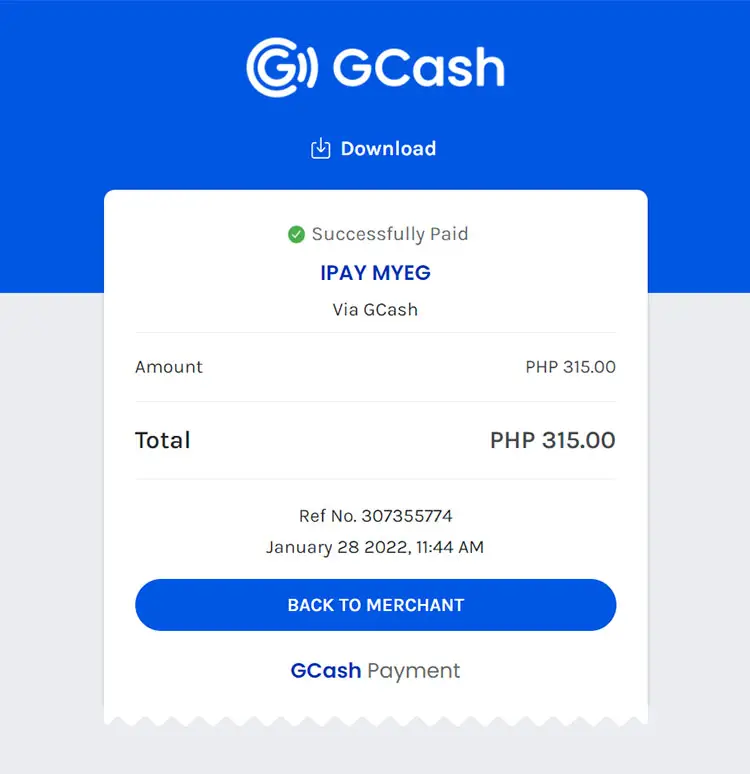
Congratulations! You have successfully paid your PhilHealth contribution using GCash. You can check if your payment has been posted by logging in to the PhilHealth member portal and clicking “Premium Contribution.”
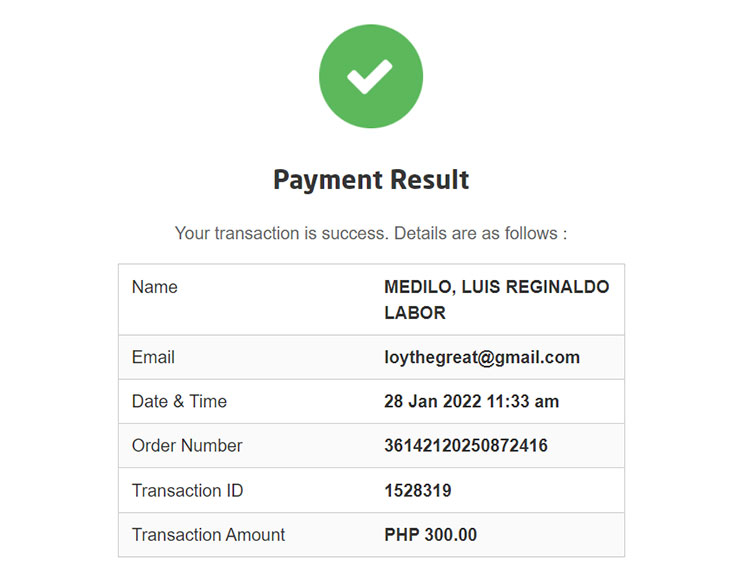
Payment Option 3: Over the Counter
If you don’t have a credit/debit card or a GCash account, you can pay your PhilHealth contribution over-the-counter. Just select an over-the-counter payment channel and follow the instructions that will be sent to your email.
Select the “Over the Counter” Tab
To choose over-the-counter payment, click the “Over the Counter” tab as shown on the screenshot below.
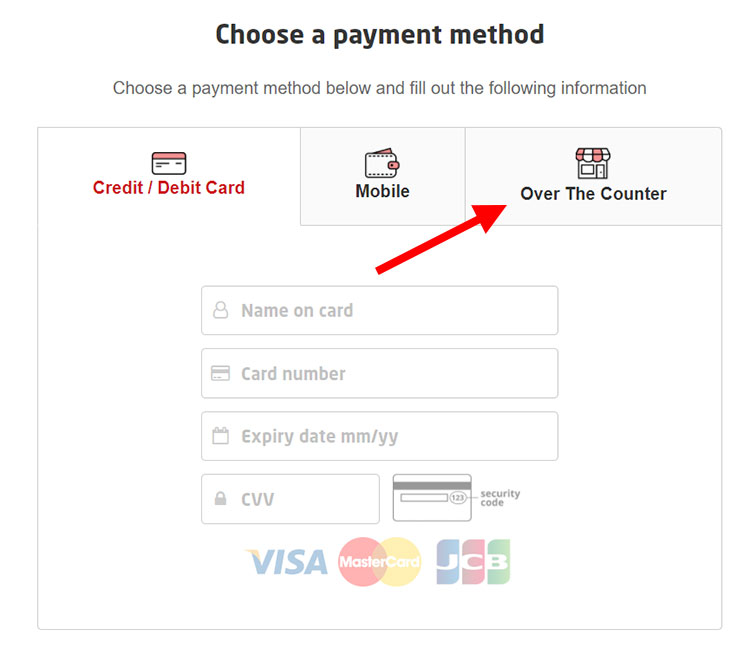
Select “USSC”
Choose your preferred over-the-counter payment channel. At the moment, only USSC (indicated by the letter U) is available. Click the USSC logo and then click “Proceed” at the bottom of the page.
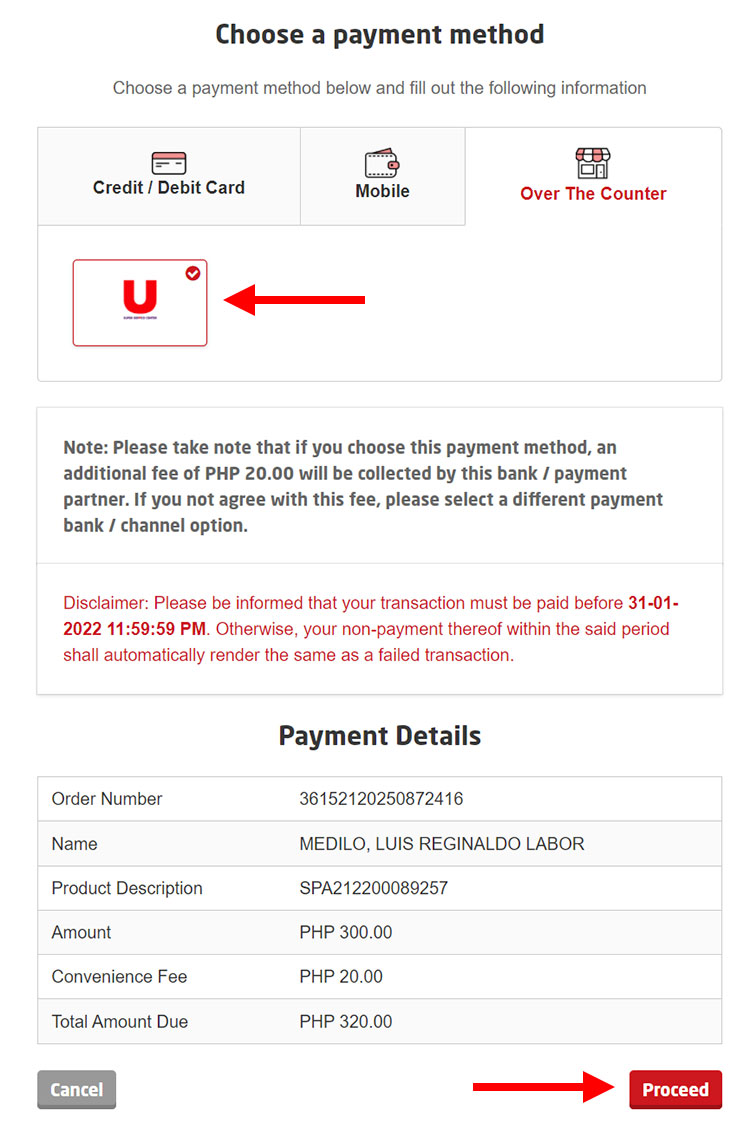
Check Your Email For the Instructions
The payment instructions have been sent to your email. Follow these instructions and go to the nearest USSC branch to pay your PhilHealth contribution in cash. You must pay the exact amount stated in the email. Any excess amount will be forfeited and any payments made with less than the indicated amount will not be processed.
Step 6: Check your PhilHealth payment online
After completing the payment, login to your account on the PhilHealth member portal to check if your payment has already been posted. After logging in, click “Premium Contribution” to see a list of your recently paid and posted premiums.
Frequently Asked Questions
When will my payment be posted to my PhilHealth account?
Your payment will be posted as soon as make the payment and receive the confirmation email of your successful transaction.
How can I check if my PhilHealth payment has been posted?
You can check your payments by logging in to the PhilHealth member portal. Click “Premium Contribution” to view a list of your paid contributions.
Can I pay PhilHealth if my GCash account is unverified?
Yes, you can pay your contributions even if you have a basic or unverified GCash account. Unverified GCash accounts can pay bills but cannot make online cash-in transactions.
Can I use my GCash MasterCard to pay online?
Yes, the GCash MasterCard is a debit card and can be used to pay your PhilHealth contributions online. Read this article to learn more about the GCash MasterCard and how to get one.
I tried to generate a SPA but I get an error message. What should I do?
If you get an error that says “SPA generation cannot proceed, please update member’s monthly income,” that means that you must update your monthly income with PhilHealth. To do this, download, print and fill out the PhilHealth Member Registration Form (PMRF) and email it to [email protected]. Make sure that you checked “Updating/Amendment” and included your monthly income.
Key Takeaways
It’s a good thing that PhilHealth is now allowing self-employed and voluntary members to pay their monthly contributions online.
You no longer need to visit the PhilHealth Local Health Insurance Office or collecting agent just to pay your contributions, which is a big deal especially if you are living in a far-flung place. Just get your mobile phone and login to the PhilHealth website to pay your premiums using your bank card or GCash wallet. It has never been this easy!
If you have any questions and concerns about your PhilHealth membership, call the hotline number 8441-7442 or email [email protected].


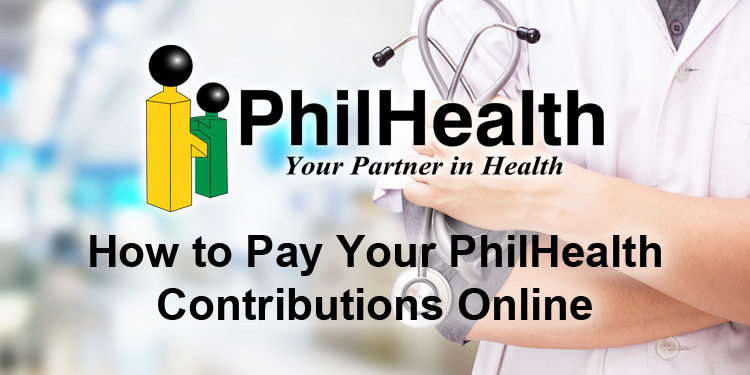
















I can’t process my Philhealth payment. Whenever I press Philhealth tab, it says Coming Soon. Are you using an Android app here?
I think they temporarily removed the feature.
Hi! I emailed PhilHealth asking if my payments are posted. They said Moneygment is not their accredited collecting agent. What to do? I have paid my semi annual there. I am also a voluntary member. Thanks!
Hello, did you receive an email confirmation from Moneygment? You can email them [email protected].
Is there another alternative to paying Philhealth contributions online besides Moneygment? Thank you.
I think its better to go in the office to ask some questions. Thank you.
Wow, thank you so much for your step-by-step instructions! This is very helpful. Thank you! 🙂
Thank you for the detailed instructions! My account does not have a “Payment Management” tab. Did you apply for such feature in a Philhealth branch beforehand? (Kinda similar with online banking accounts where you have to apply for bank transfers, bills payment, etc.)
Hello! Is this currently available? I don’t have an option of Pay Management in my online member portal. I tried logging in through browsers of my phone and laptop but there is no option about online payment. Are their others having this problem?
Hi, my concern is every time I open the Philhealth portal I couldn’t see any payment management and generate SPA, just like the photo explain above. It was so frustrating that I stopped paying my Philhealth for two years. Please upgrade your system Philhealth. Thank you and God bless!
Hello, make sure that your monthly income is updated in your PhilHealth records. Please visit the nearest PhilHealth office to update your monthly income.