One of the conveniences of modern life is the ability to pay your bills through the Internet. Instead of spending time and effort to go to a bills payment center, you can just use your computer or mobile phone to settle your dues. If you’re a PLDT subscriber, for example, you can take advantage of Internet-based payment facilities to pay your PLDT bills online.
If you’re a busy person, or simply someone who can’t be bothered to go outside the house, you can pay your PLDT bills online instead of heading to a payment outlet. PLDT offers several ways to pay your bills through the Internet, such as through the PLDT website or the mobile app. You can even use digital wallets like GCash and PayMaya to your PLDT bills.
By paying your PLDT bills online, you not only save your time and energy, you also help save the environment by reducing paper waste. In fact, PLDT already has implemented paperless billing for most of its customers to help in conservation efforts. You can do the same by switching to online payments.
So without further ado, here are the PLDT online payment options that are available to subscribers.
PLDT Pay Express Online
PLDT Pay Express Online is a dedicated online payment gateway for PLDT subscribers who want to pay their bills using their credit cards, debit cards or ATM cards.
You can find a link to PLDT Pay Express Online at the bottom of your billing statement email. Alternatively, you can go this link.
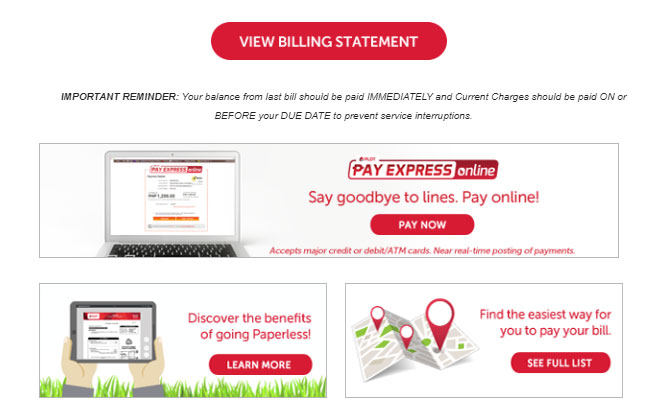
Enter your 10-digit account number which you can also find in your billing statement. Click “Submit.”
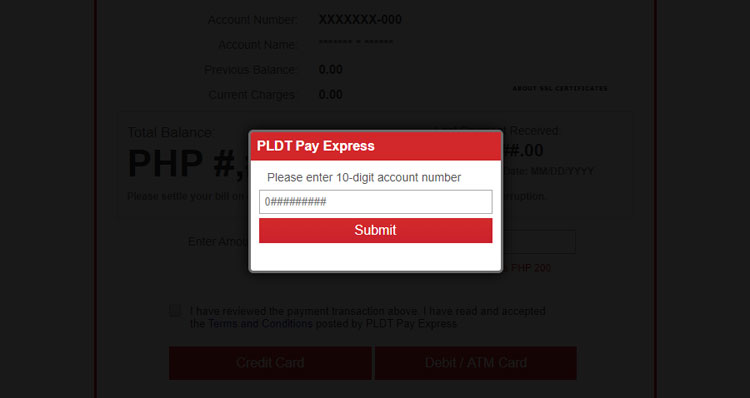
Your PLDT account number, name and balances will be shown.
Enter the amount you want to pay. The minimum amount per transaction is ₱200.
Check the box signifying that you agree to the terms and conditions, and click “Credit Card.” If you have a BancNet online banking account, click “Debit / ATM Card” instead.
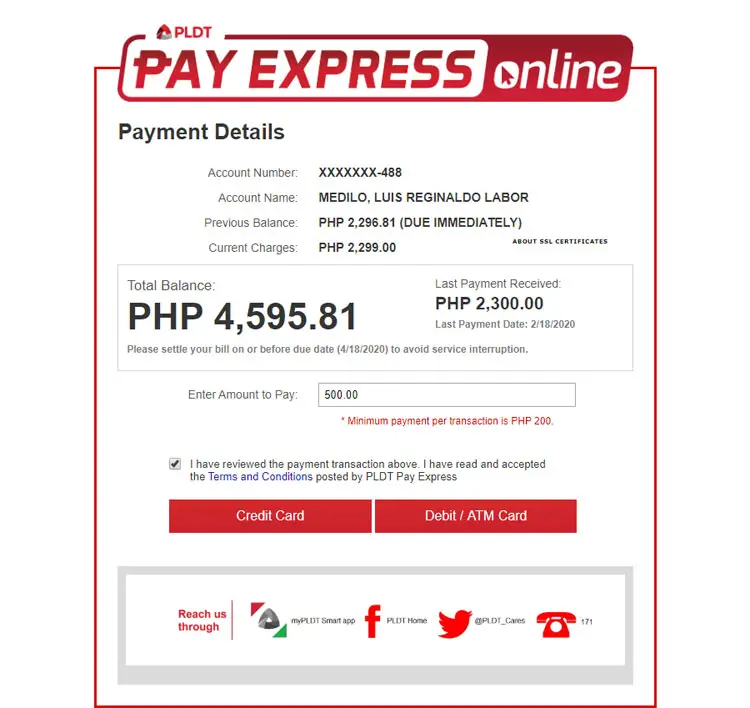
You are now connected to the PesoPay payment service. Choose your payment method by clicking either the Visa or MasterCard logo. Take note that both credit cards and debit cards are accepted, as long as they are MasterCard or Visa cards.
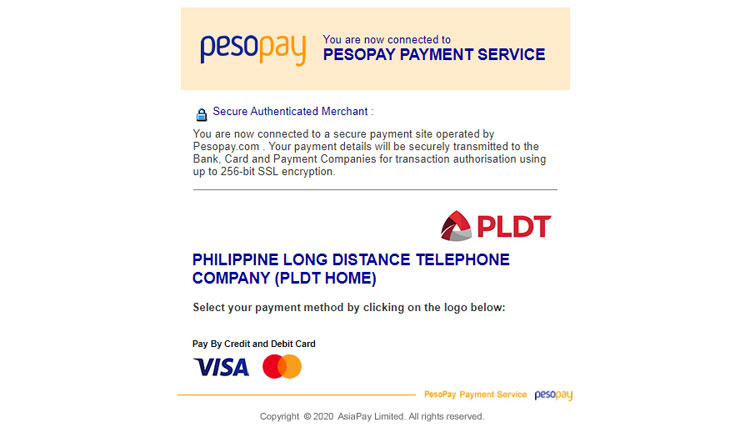
Provide your card information, including card number, expiry date, name on card, and card verification number (CVV or CVC).
Click “Submit” to proceed.
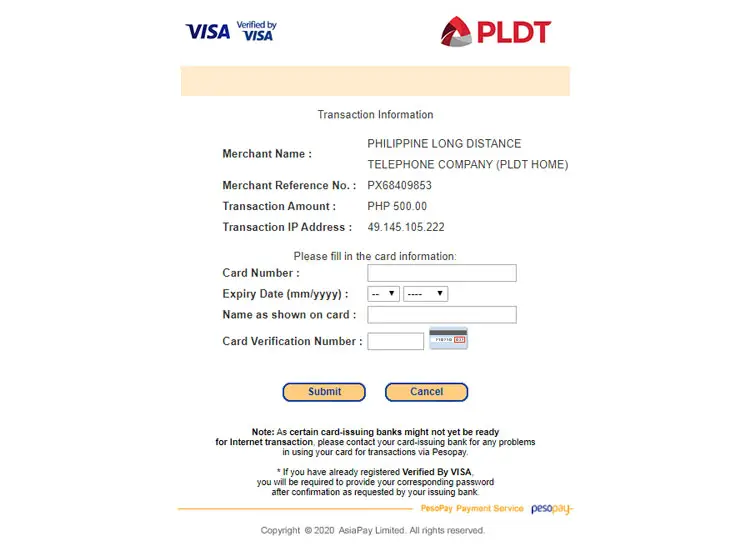
A popup window will appear containing your payment details. Make sure that your payment details are correct and click “OK.”
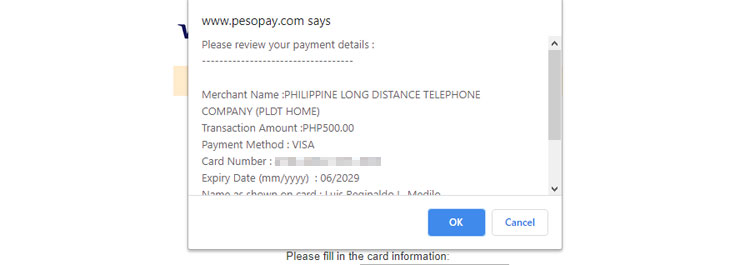
Wait for a while as your payment is being processed. When the payment transaction is completed, click “Continue.”
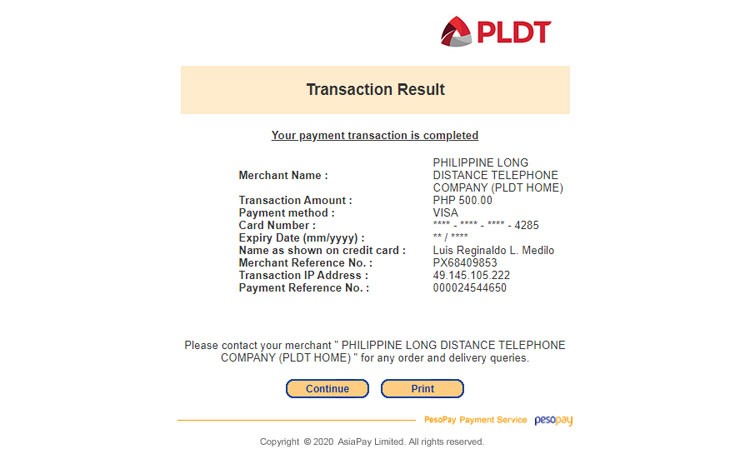
You will receive a payment confirmation via email. It contains your transaction number and other payment details. You will also receive a text message confirming your payment.
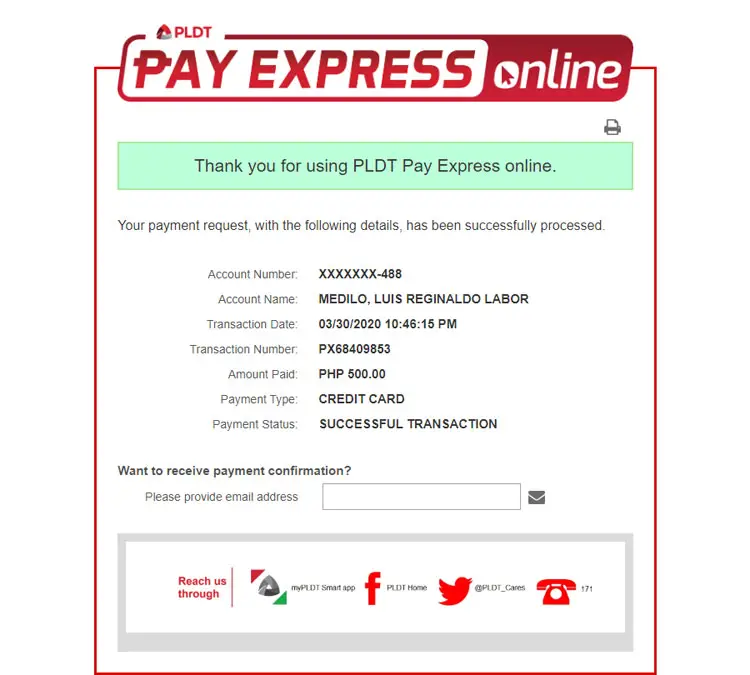
PLDT Pay Express Online is a convenient way to pay your PLDT bills online since you don’t need to need to log in to your online banking account or use a mobile app. You only need a Visa or MasterCard credit or debit card and you’re good to go.
Online and Mobile Banking
You may also pay your PLDT bills through your online banking account. These are the banks where you can perform online bills payment using your online or mobile banking account:
- BancNet
- BDO Unibank
- BPI
- China Bank
- EastWest Bank
- HSBC
- Metrobank
- PSBank
- RCBC
- Security Bank
- UCPB
- Union Bank of the Philippines
Some banks like BDO will require you to first enroll PLDT as a biller before you can pay your bills.
Since there are several online banking options, we’ll only feature BDO in this article. Here’s how to pay your PLDT bills online using BDO online banking:
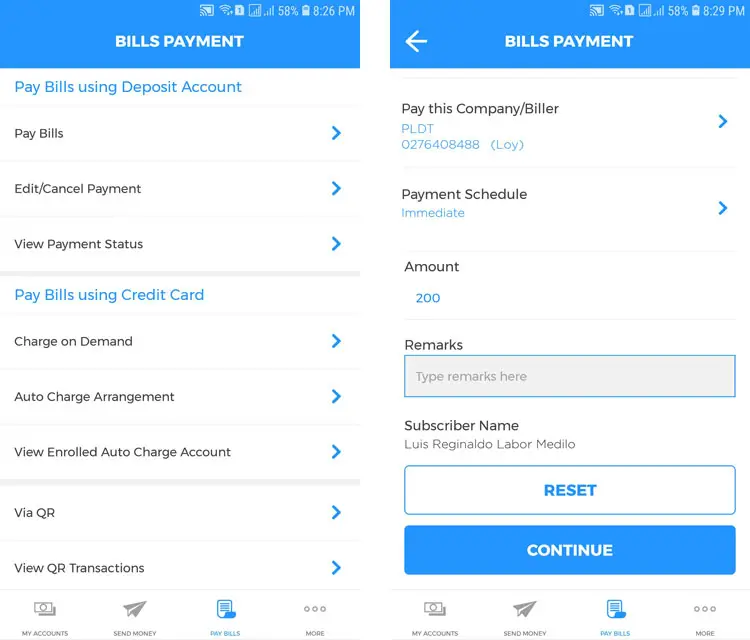
- Log in to your BDO online banking account through the website or mobile app.
- Select “Pay Bills.”
- Provide your payment details. Select your enrolled PLDT account and enter the amount. Tap “CONTINUE.”
- Review your payment details. If everything is correct, press “CONFIRM.”
- Wait for an email from BDO confirming your successful bills payment transaction.
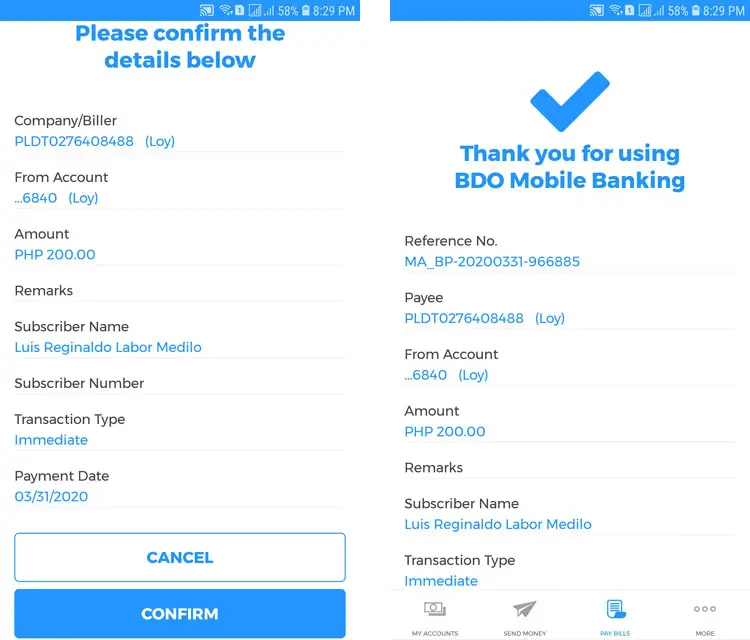
You will also receive a text message from PLDT once your payment is posted to your account. It may take up to 24 hours for your payment to be reflected in your PLDT account.
GCash
If you don’t have a credit card or an online banking account, you can turn to digital wallets like GCash to pay your PLDT bills online. Signing up for a GCash account is free. You can use this link to register for a GCash account and get ₱50 for free after you verify your account. We have a guide on how to sign up and verify your GCash account which you can read here.
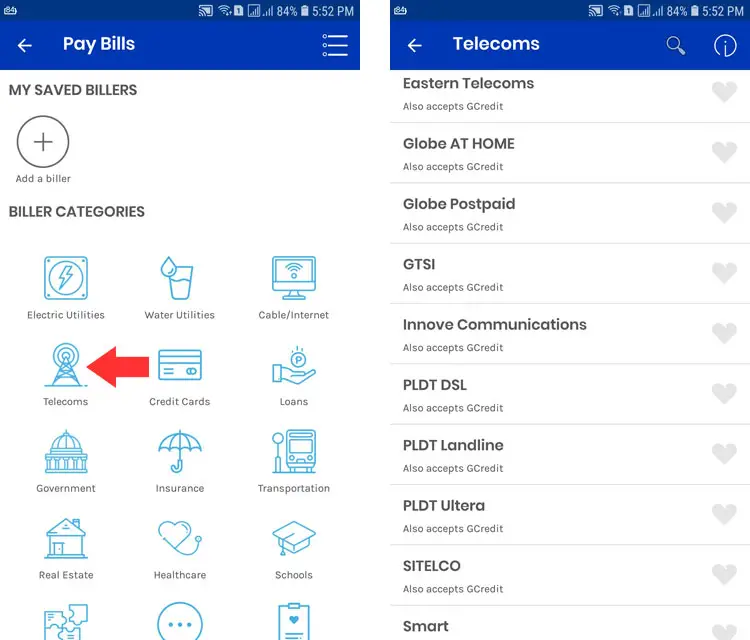
Follow these steps to pay your PLDT bills via GCash:
- Open your GCash wallet and log in using your MPIN.
- Tap “Pay Bills.”
- Select “Telecoms” under “Biller Categories.”
- Choose “PLDT DSL,” “PLDT Landline” or “PLDT Ultera” depending on your account type.
- Enter your PLDT account number, telephone number with 3-digit area code, amount and email. Tap “NEXT.”
- Select your payment source. Tap “NEXT.”
- Review your payment details and press “CONFIRM.”
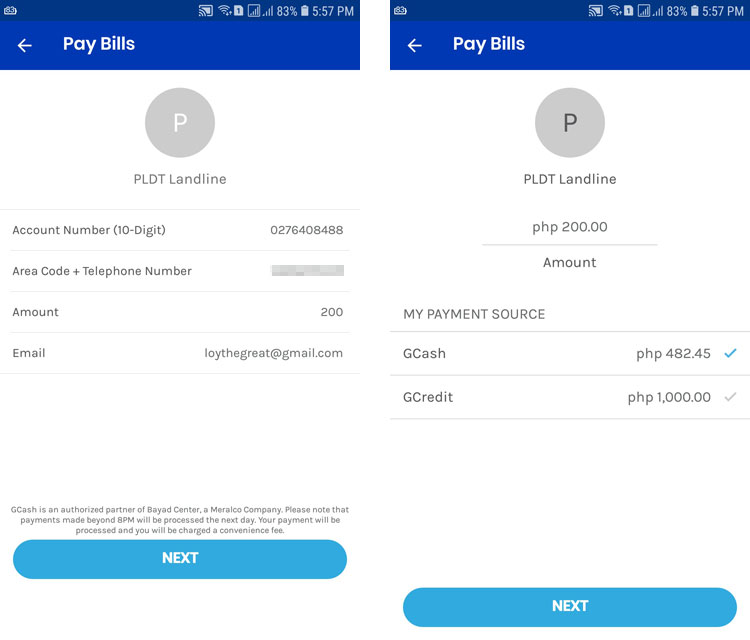
You will receive a text message and email from GCash confirming your successful bills payment. PLDT will also send you an SMS once your payment is posted to your account.
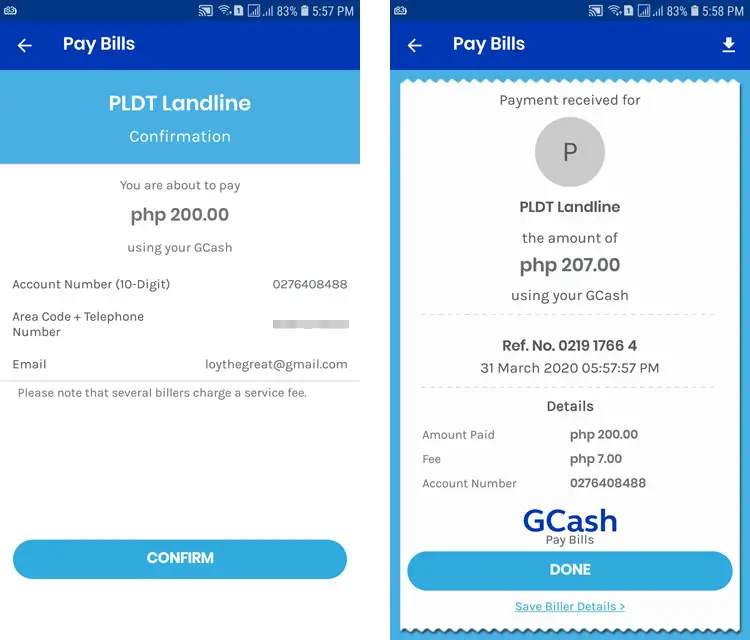
As you can see, it’s easy to pay your bills via GCash. If you want to know how to load your GCash wallet to start paying your bills, you can read this guide.
Take note that there’s a small convenience fee for bills payment transactions conducted through the GCash app, so make sure that you have enough balance to cover the total payable amount. GCash convenience fees range from ₱5 to ₱15.
PayMaya
Just like GCash, PayMaya is a mobile wallet that allows you to go shopping online, pay bills, send money and other cashless transactions. Read this article to learn how to register for PayMaya, verify your account, top up your wallet and many more.
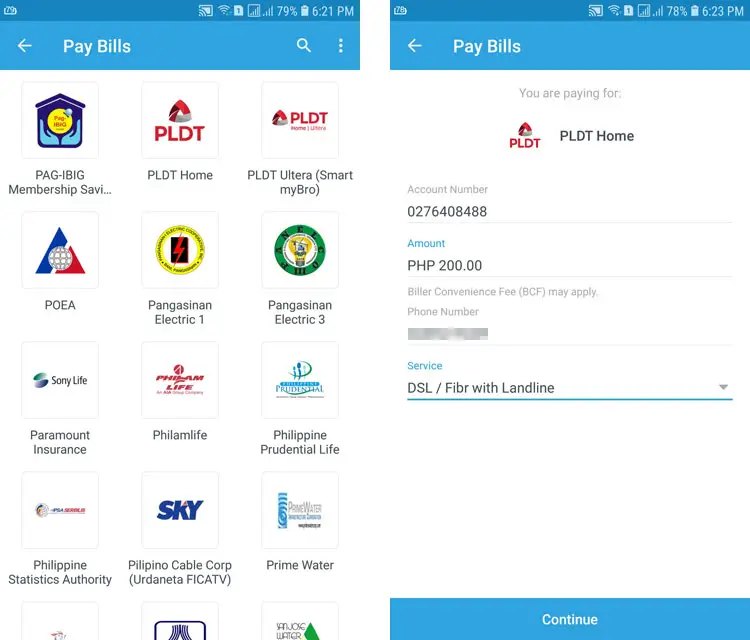
Here’s how to pay your PLDT bills online using your PayMaya wallet:
- Open the PayMaya app.
- Tap “Pay Bills.”
- Select “PLDT Home” or “PLDT Ultera.”
- Enter your PLDT account number, amount and phone number. The phone number must contain the 3-digit area code (for example: 032).
- Select the service and tap “Continue.”
- Review your payment details and if correct, tap “Pay.”
- Wait for a text message confirming your successful bills payment.
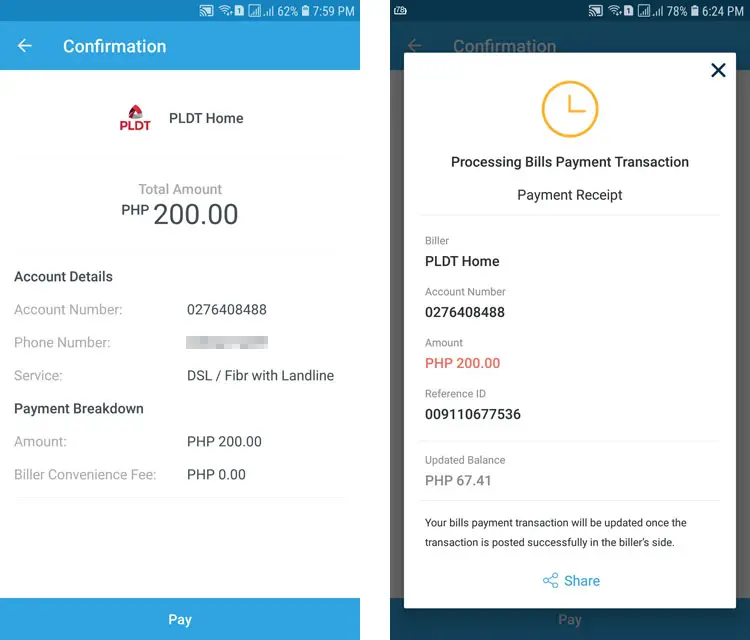
Unlike GCash, PayMaya doesn’t levy any transaction fees for online bills payments.
Conclusion
You just learned how easy it is to pay your PLDT bills online. By using your credit or debit card, online banking account or mobile wallet, you can pay your PLDT bills online in the comfort and convenience of your home. Make sure that you entered your correct account details to prevent unpleasant inconveniences.
If you can’t make an online payment because you don’t have a bank card or online banking account, you can choose from any of the over-the-counter payment channels listed in this page.
For your questions and concerns regarding your PLDT bills, call the customer service hotline 171 or (02) 8-8888-171 for non-PLDT customers.


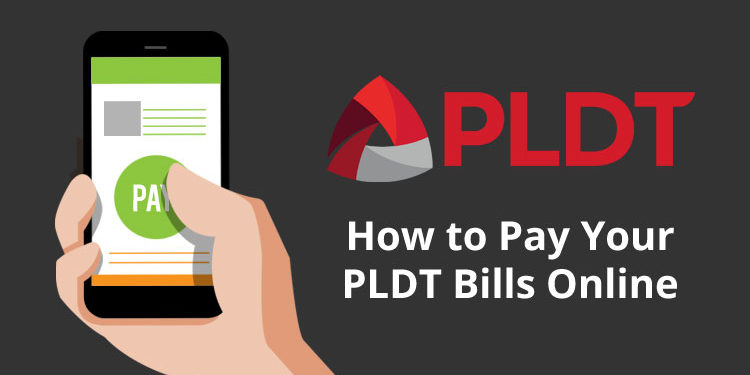
















Pldt pay express online says 404 page error
Ooops! We cant find the page you are looking for after I input my 10 digit acct number, im using a phone
Might be a system error. You can try entering again.
Is PLDT pay express system down? I wasn’t able to use it since last month.
Yes, it’s still down at the moment.
PLDT pay express system still down 10 months after the comment above. Why am I not surprised?