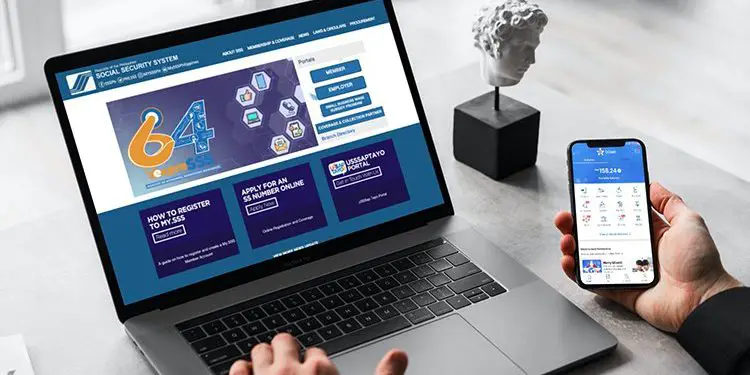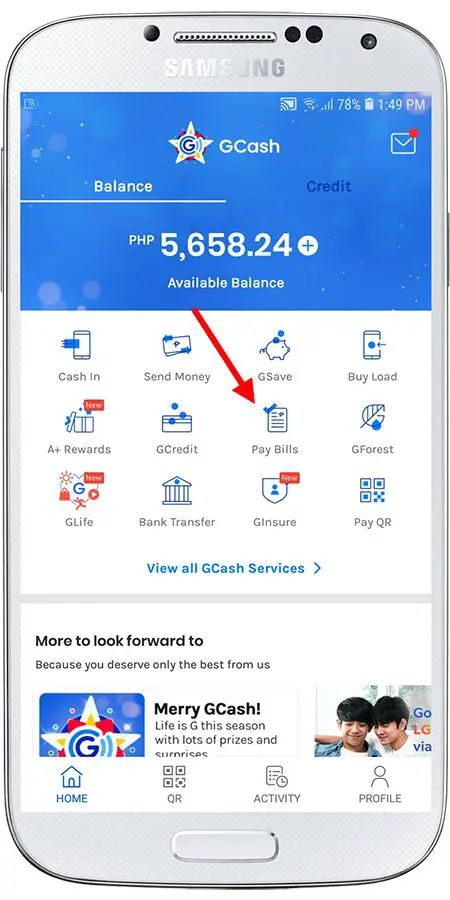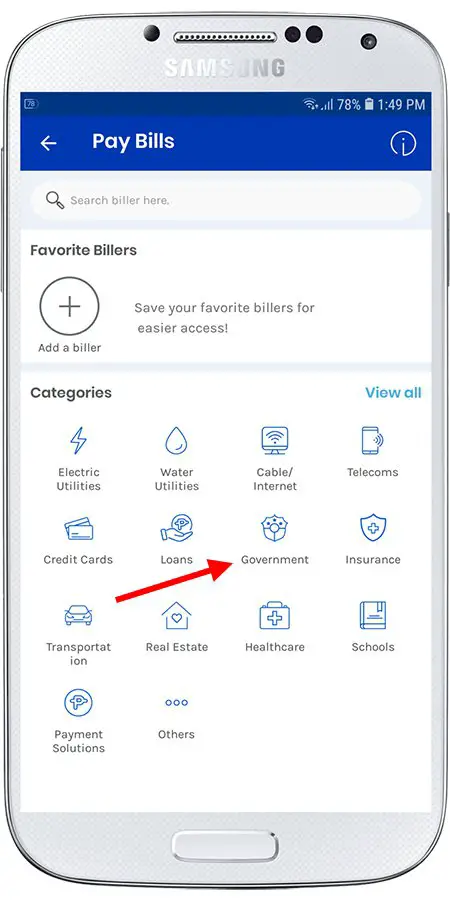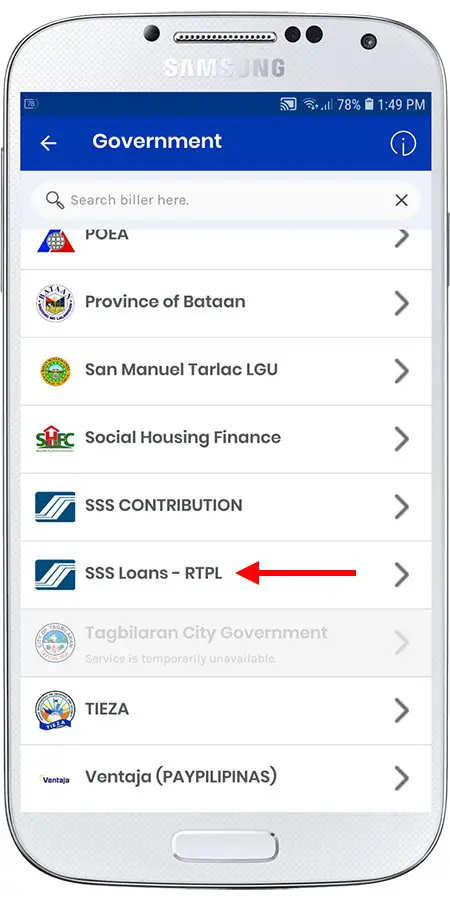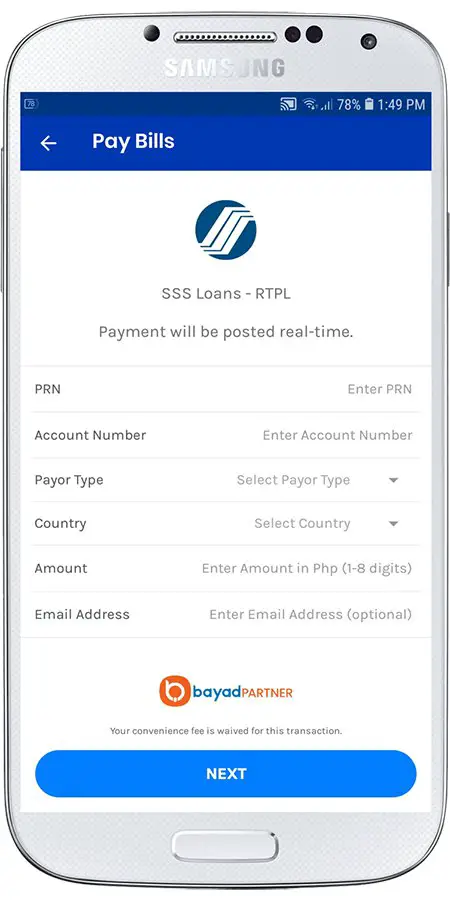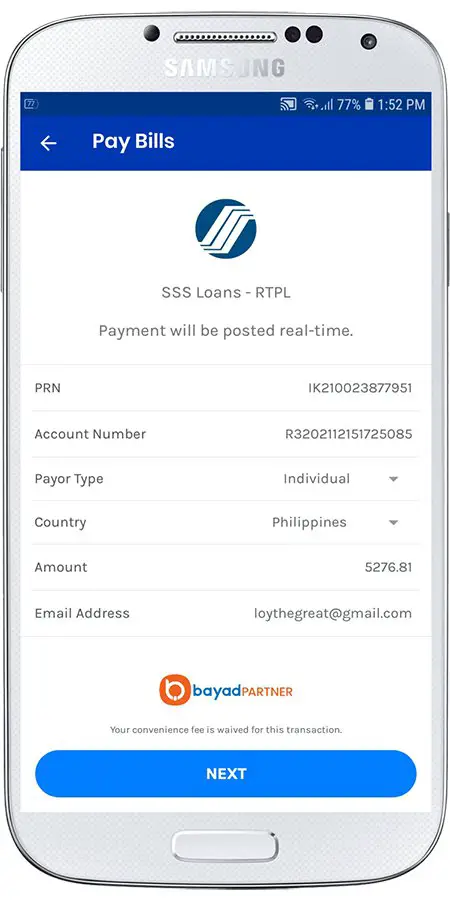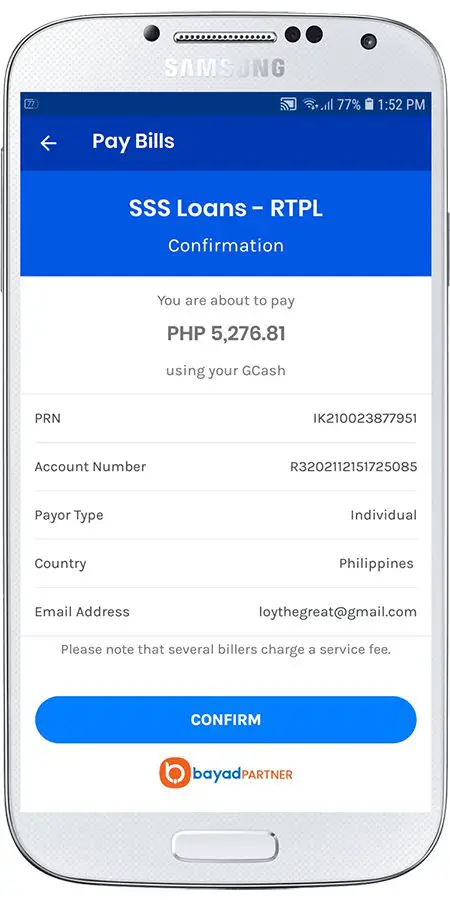Paying your SSS loan no longer entails a trip to the bank or the SSS office. Thanks to the Real-Time Processing of Loans (RTPL), you can pay your SSS loan using GCash on your mobile phone and save yourself the time and effort in settling your dues with the agency.
The Social Security System (SSS) offers a few short-term loans to its members who need financial assistance for personal purposes or to recover from a natural calamity. The SSS salary loan allows members to borrow a small sum of money based on their past contributions, while the SSS calamity loan helps victims of natural disasters get back on their feet.
Whatever SSS loan you availed of, make sure to pay it on time and well before the due date, in order to avoid accumulating interest and penalties that make your loan more difficult to pay off in the future.
That said, the SSS is far more lenient than banks as far as loans are concerned. In the event you failed to pay your outstanding loan and default on it, the SSS will not send debt collectors to hound you. They will not send you letters threatening legal action unless you pay off your debt.
However, you will not be able to avail of another SSS loan as long as you have a previous unpaid loan. Your outstanding loan balance will eventually be deducted from the benefits that you or your beneficiaries will claim after your retirement, disability or death.
You certainly don’t want that to happen so it’s important to pay your SSS loan as soon as you’re able to, preferably before the due date. With the growing popularity of online banking and electronic wallet (e-wallet) apps like GCash, there’s no reason why you can’t pay your SSS loan on time.
It’s so easy to pay your SSS loan using GCash; you simply open the GCash app on your smartphone, add money to your wallet, and enter your payment details. There’s no need to visit the SSS branch or go to a partner bank to pay your dues with the SSS.
In this article, we’ll teach you how to pay your SSS loan using GCash. If you want to pay your SSS monthly contributions instead, read this article to learn how.
Step-by-Step Guide to Pay Your SSS Loan Using GCash
Don’t have a GCash account yet? Read this article to know how to open a GCash account and have it verified. Alternatively, you can go to this page to register to GCash and get ₱50 worth of freebies after verification and first cash-in.
Step 1: Open the GCash app and tap “Pay Bills”
First and foremost, open the GCash app on your smartphone. Once logged in, find the “Pay Bills” icon and tap it, as shown on the screenshot below.
Step 2: Tap “Government”
You’re now on the “Pay Bills” screen. Under the “Categories” section, tap “Government.” You’ll be taken to a list of government institutions that accept online payments through GCash.
Step 3: Select “SSS Loans – RTPL”
Scroll down the list of government institutions and tap “SSS Loans – RTPL” (RTPL stands for Real-Time Processing of Loans).
If you have a hard time looking for “SSS Loans – RTPL,” you can use the search function at the top.
Step 4: Enter your SSS loan payment details
This is the most crucial step of the process – entering the details of your SSS loan payment. But don’t worry, we will simplify this process for you to help you avoid any mistakes.
Provide the following information in their corresponding fields:
- PRN – Enter the payment reference number (PRN) for the loan payment or amortization. You can find your PRN on your My.SSS account by clicking “PRN – LOANS.” More detailed instructions are on the next section of this article.
- Account Number – Enter your loan account number. This is not your SSS number! You can find your loan account number on your My.SSS account by clicking “PRN – LOANS.”
- Payor Type – In most cases, this should be “Individual.”
- Country – Select “Philippines” if you are in the Philippines.
- Amount – Enter the exact amount to pay (including centavos). You should enter the exact amount if you are paying for a consolidated loan.
- Email Address – This is optional. Enter your email to receive an email notification and receipt.
After entering all the required information, press “NEXT” to continue.
Step 5: Review your payment details
Review your payment information and make sure that everything is correct. Double-check that you entered the correct PRN as GCash cannot verify its accuracy. An incorrect PRN could invalidate the transaction resulting in the loss of your money.
Once you’ve checked and confirmed that your SSS loan payment details are correct, press “CONFIRM” to submit your payment.
Step 6: Your payment is successful!
If all goes well, your SSS loan payment will be processed and posted in real time. You will receive a text message from GCash when that happens. The text message will say, “Your transaction to SSS Loans – RTPL amounting to (amount) with fee P0.00 has been processed and your payment will be posted in real time.”
What if you encounter an error on the GCash app after submitting your payment? The first thing you can do is to check if your payment was deducted from your GCash balance. If your balance is intact, you can try making the payment again as its likely a failed transaction.
However, if the amount was already deducted from your GCash balance, then your SSS loan payment was successful. You will just have to wait for the text message informing you of the successful transaction.
How to Get Your Payment Reference Number (PRN) for SSS Loans
The payment reference number or PRN is the most important piece of information you’ll need to pay your SSS loan. Without the payment reference number, you cannot pay your SSS loan using GCash or any other online payment platform.
The best way to know your PRN is to login to your My.SSS account. If you don’t have a My.SSS account yet, read this guide to learn how to register and activate your account.
Once logged in to your SSS account, click the “PRN – LOANS” link on the navigation menu. This will take you to your loans account page.
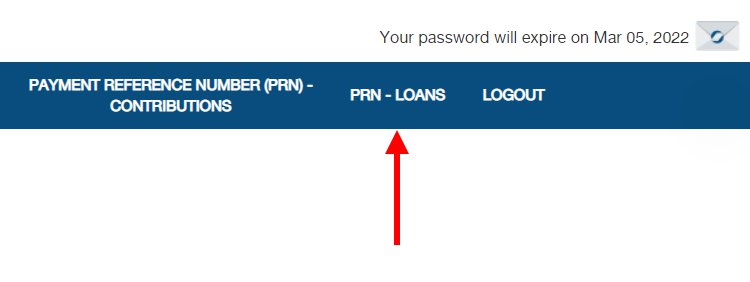
Under “ACTIVE LOAN/S WITH PRN (FOR THE MONTH),” you will find information about your active loan including:
- Payment Reference Number (PRN)
- Loan Type
- Loan Date
- Loan Account Number
- Total Amount of Obligation
- Amount Due
- Amount to Be Paid
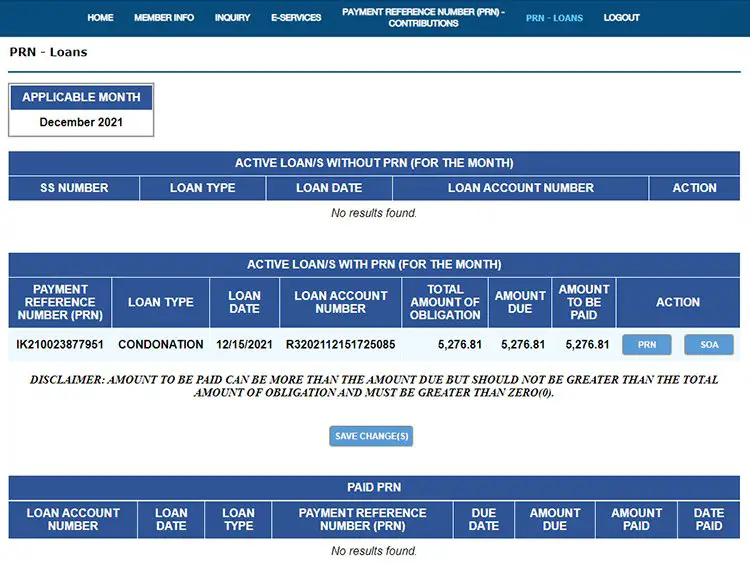
The SSS may also send your payment reference numbers via email or text message, but if you didn’t receive them or lost them, you can simply login to the My.SSS portal to get your PRN. At the moment, the SSS mobile app only shows you your PRNs for contributions – not loans – so you’ll have to login to your My.SSS account using a web browser.
How to Know if Your SSS Loan Payment Has Been Posted
SSS loan payments are posted in real time, but in some cases, it might take several hours to know that your payment has been posted. You will receive an email from the SSS once your payment has been successfully credited to your loan account.
To know if your SSS loan payment has been posted to your account, just login to the My.SSS website and go to your loans account by clicking “PRN – LOANS” on the navigation menu. You should see your successfully posted payments under the “PAID PRN” section.
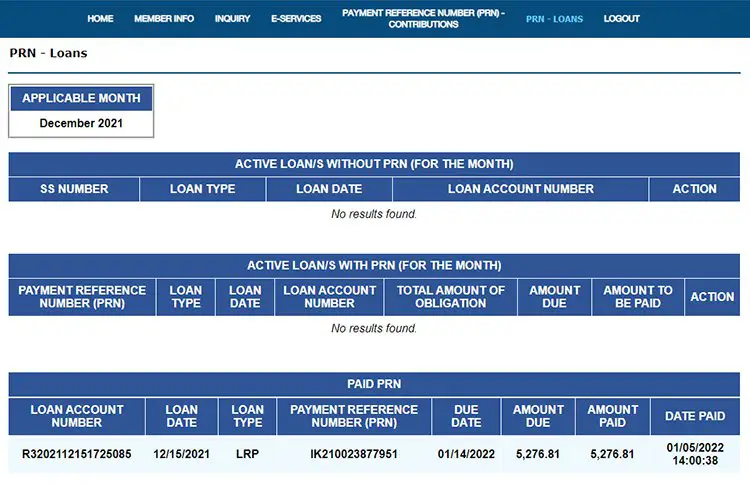
Conclusion
Being a GCash user gives you a lot of benefits including the ability to pay your bills online. It’s nice to know that you can pay your SSS loan using GCash, which is really convenient and saves you the effort of going to the bank or payment center.
And with the Real-Time Processing of Loans (RTPL) initiative of the SSS, you can pay your SSS loan using GCash or any online payment platform and have it processed and posted instantly. No need to wait days or weeks to know that your payment was successful.
If you have any questions and concerns about your loan billing and payments, call the SSS hotline 1455 (or 81455 for all landline users) or email onlineserviceassistance@sss.gov.ph.