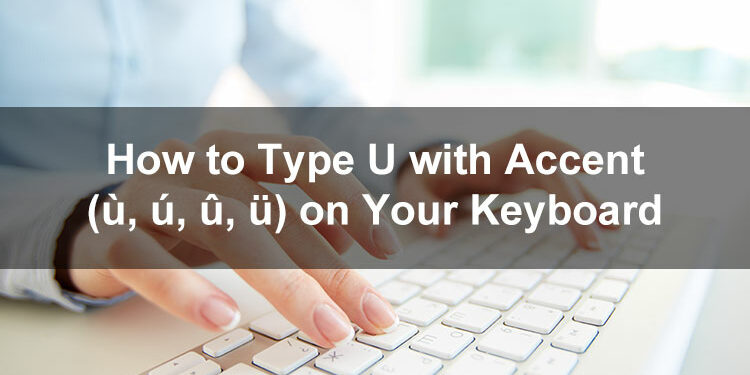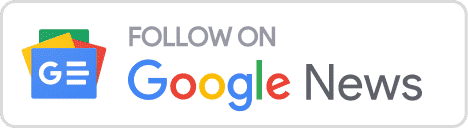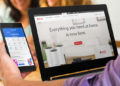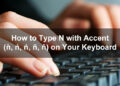Accent marks – called diacritics in the field of linguistics – make the letters you know, love, and definitely know how to type, look unique. Unfortunately, they’re more than linguistic jewelry. Fail to add the correct accent mark to a name or word, and you could radically change the pitch, accident, tone, or pronunciation.
At best, your readers will readily understand that you simply couldn’t figure out how to add accent marks to the letter “U” and happily read on without any trouble. At worst, failing to add the correct diacritic could drastically alter the meaning of your message or at least make you look a tad unprofessional.
The letter U can be adorned with a remarkable number of unique accent marks, each of which serves its own purpose. The most commonly seen diacritics for the letter U include:
- The acute accent, which creates a ú. This accent mark is frequently used in Spanish, Portuguese, and Hungarian, where it adds stress or changes pitch.
- The grave accent, creating a ù, is used in Italian and Catalan, among other languages. Like the grave accent, it usually represents a change in stress or pitch.
- The circumflex accent makes a û. French and Portuguese are among the languages using this accent mark.
- The diaeresis or umlaut is famously used in German. It creates a ü, and completely changes the pronunciation.
Diacritics less commonly added to the letter U include ũ (tilde, used in Portuguese), ū (used in the Latin language), and ǔ (seen in some Slavic languages).
Once you know which of these diacritics you need, learning how to type them is your next hurdle. Don’t worry, though – I’ll show you how to type the letter U with accent marks in this guide, no matter what operating system or software you use!
Table of Contents
- Type U with an Accent Mark on a Windows Keyboard
- Type U with an Accent Mark on a Mac Keyboard
- Type U with an Accent Mark on a Linux Keyboard
- Insert U with an Accent Mark in Microsoft Word
- Insert U with Accents in Google Docs
- Insert Accented U Letters Using Character Map
- Type U with an Accent Mark on Your Android Phone
- Type U with Accents on the iPhone or iPad
- Insert Accented ù, ú, û, and ü Characters as HTML Code
- Copy and Paste U with an Accent Mark
- Parting Words
Type U with an Accent Mark on a Windows Keyboard
Perhaps the quickest way to type accented characters is through a combination of keystrokes or what is commonly known as a keyboard shortcut. In Windows, these shortcuts are also called “alt codes” because the technique involves the Alt key.
Each and every accented character has its own unique keyboard shortcut or alt key. For example, the lowercase u with acute (ú) has the keyboard shortcut Alt + 0250.
In the table below, we’ve laid out the Windows keyboard shortcuts or alt codes for the various accented U characters. Take the time to memorize these shortcuts if you use these accented letters often.
| Character | Name | Alt Code |
|---|---|---|
| ù | Small u with grave | Alt + 0249 |
| Ù | Capital U with grave | Alt + 0217 |
| ú | Small u with acute | Alt + 0250 |
| Ú | Capital U with acute | Alt + 0218 |
| û | Small u with circumflex | Alt + 0251 |
| Û | Capital U with circumflex | Alt + 0219 |
| ü | Small u with umlaut or diaeresis | Alt + 0252 |
| Ü | Capital U with umlaut or diaeresis | Alt + 0220 |
Now that you’re familiar with the different keyboard shortcuts or alt codes, it’s time to type them using your computer keyboard. Follow these steps to type the letter U with an accent mark on your Windows keyboard:
- In your document or application, position the cursor or insertion point where you want the accented character to appear.
- Activate the numeric keypad by tapping the Num Lock key. The numeric keypad is located on the right portion of most Windows keyboards.
- Press and hold the Alt key.
- While holding down the Alt key, type the corresponding alt code on the numeric keypad. For example, if the alt code is Alt + 0249, just type 0, 2, 4 and 9 one after the other.
- Release the Alt key and check that the correct accented character has been inserted.
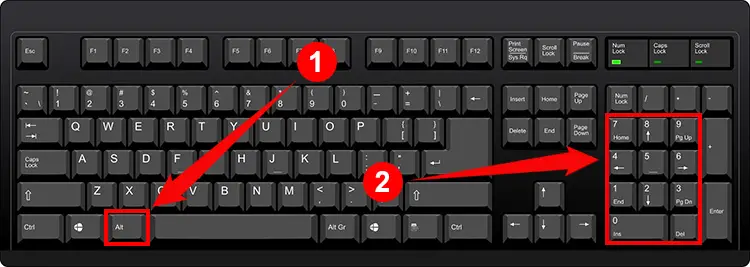
These Windows keyboard shortcuts or alt codes will work on virtually any desktop application such as Notepad and Microsoft Word, unless they are overridden by the application’s custom shortcuts.
However, some users may not be able to use these shortcuts because their keyboards don’t have a numeric keypad. In that case, you may have to use the Character Map or your application’s built-in symbol insertion feature. You can also copy the letter from this page and paste it into your document.
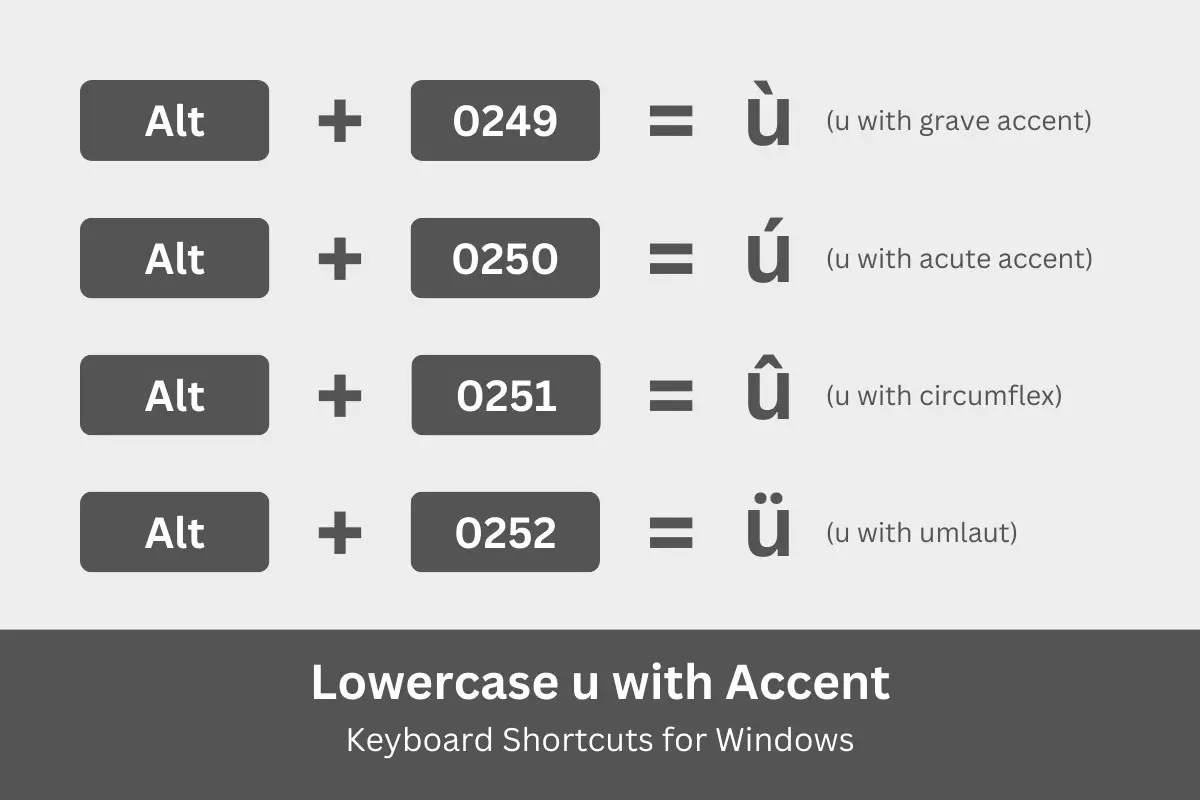
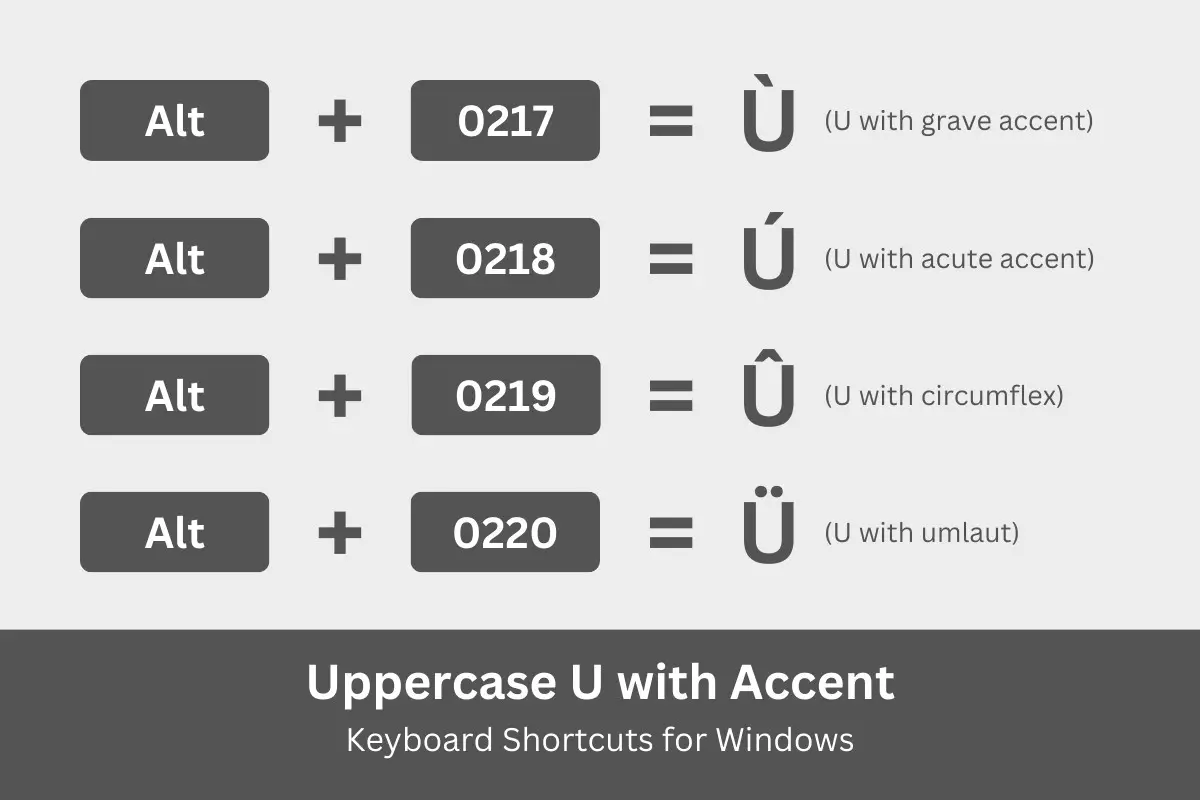
Type U with an Accent Mark on a Mac Keyboard
Mac users can also type accented letters using keyboard shortcuts. The difference between Windows and Mac keyboard shortcuts is that the latter uses the Option key instead of the Alt key.
If you want to know the various Mac keyboard shortcuts for the letter U with an accent mark, check out the table below.
| Character | Name | Keyboard Shortcut |
|---|---|---|
| ù | Small u with grave | Option + ` then u |
| Ù | Capital U with grave | Option + ` then U |
| ú | Small u with acute | Option + e then u |
| Ú | Capital U with acute | Option + E then U |
| û | Small u with circumflex | Option + i then u |
| Û | Capital U with circumflex | Option + I then U |
| ü | Small u with umlaut or diaeresis | Option + u then u |
| Ü | Capital U with umlaut or diaeresis | Option + U then U |
Here’s how to type the letter U with accent mark on your Mac computer or MacBook (refer to the table above for the corresponding keyboard shortcuts):
- In your document or application, position the cursor where you wish the accented character to appear.
- On the Mac keyboard, press and hold the Option key and then tap any of these keys that correspond to your chosen accent mark:
- ` (backtick) to type ù (u with grave)
- E to type ú (u with acute)
- I to type û (u with circumflex)
- U to type ü (u with umlaut)
- Release the Option key and then tap the U key.
- Verify that the correct accented letter has been inserted.
Note: To type capital or uppercase Ù, Ú, Û, and Ü characters, just tap the Caps Lock key before performing the steps above.
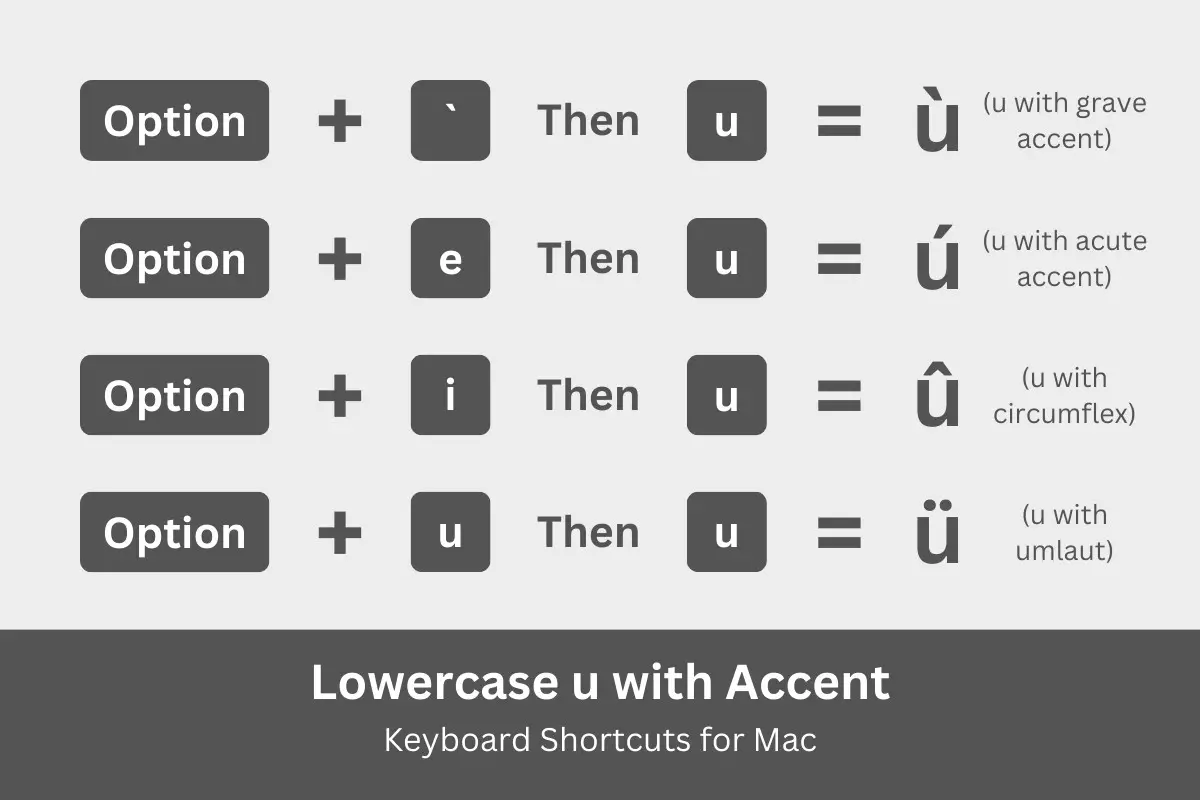
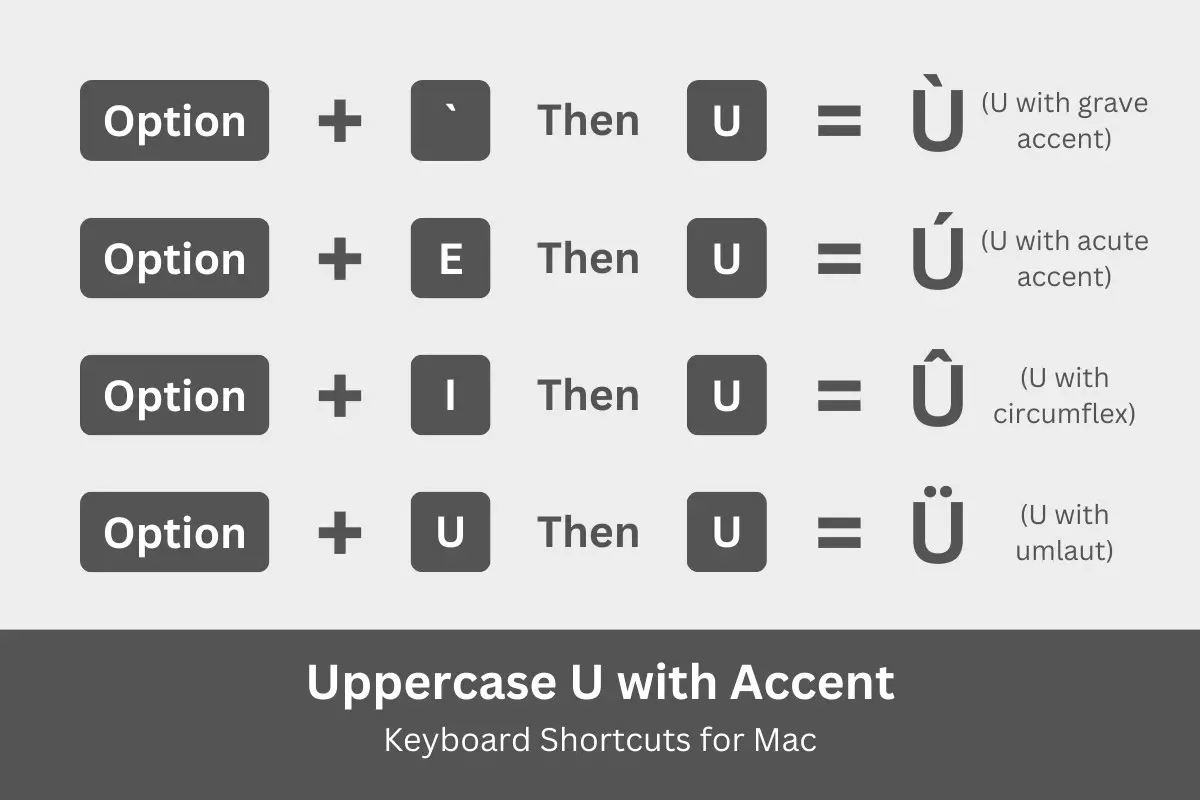
Type U with an Accent Mark on a Linux Keyboard
Typing accented letters on a Linux or Ubuntu computer is a little more complicated than that on Windows. You can type the character by pressing Ctrl + Shift +U and then typing the code point number for the Unicode character.
Take note of the Linux keyboard shortcuts for the letter U with an accent mark below.
| Character | Name | Keyboard Shortcut |
|---|---|---|
| ù | Small u with grave | Ctrl + Shift + U, 00F9 |
| Ù | Capital U with grave | Ctrl + Shift + U, 00D9 |
| ú | Small u with acute | Ctrl + Shift + U, 00FA |
| Ú | Capital U with acute | Ctrl + Shift + U, 00DA |
| û | Small u with circumflex | Ctrl + Shift + U, 00FB |
| Û | Capital U with circumflex | Ctrl + Shift + U, 00DB |
| ü | Small u with umlaut or diaeresis | Ctrl + Shift + U, 00FC |
| Ü | Capital U with umlaut or diaeresis | Ctrl + Shift + U, 00DC |
If you’re a Linux or Ubuntu user, these are the steps to type letter U with accents on your keyboard:
- Open the document where you’d like to insert the accented character.
- Press the Ctrl, Shift and U keys at the same time.
- Release the keys and then type the code point number for the accented character (refer to the table above). For example, type 00F9 to get the small U with grave (ù).
- Confirm that the correct character has been inserted.
Insert U with an Accent Mark in Microsoft Word
If you prefer not to use keyboard shortcuts to type characters with accent marks, you’re in luck because Microsoft Word provides an easy way to do it. Thanks to the symbol insertion feature, you can quickly type or insert any symbol or special character into your document.
To type accented letters in Microsoft Word, here’s what you need to do. Open the document where you want the letter to appear, if you haven’t done so already. Afterward, click the Insert tab on the menu bar as shown on the screenshot image below.
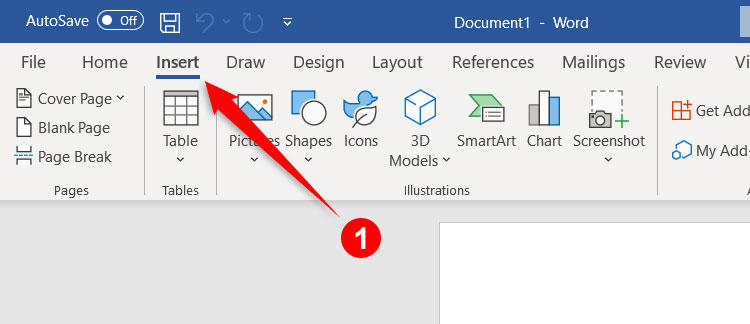
Next, click the Symbol button on the rightmost portion of the toolbar. A dropdown menu will appear, so click More Symbols.
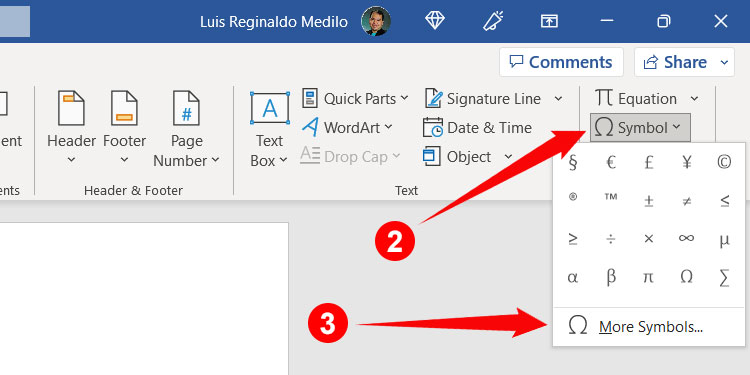
You can now insert any symbol or special character into your Word document. If you have trouble locating U letters with accent marks, just click the “Subset” dropdown field and select “Latin-1 Supplement.” You should be able to find the accented letters in both lowercase and uppercase.
To insert the letter, just click it to highlight it, and then click Insert.
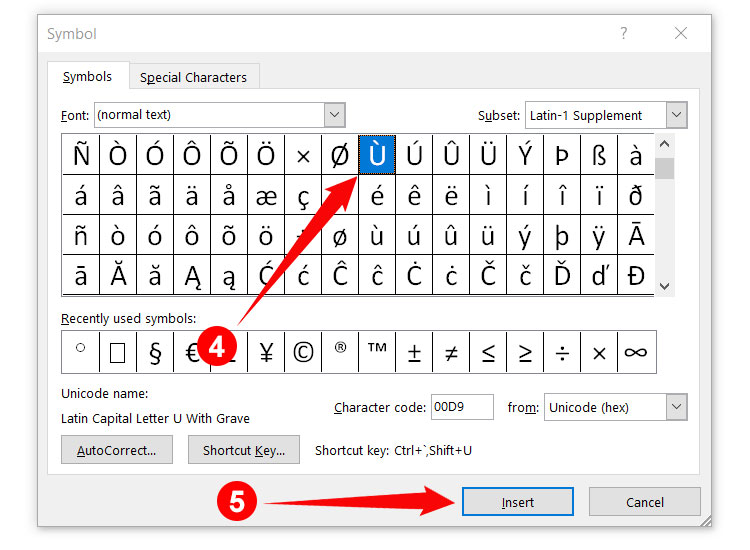
Take note that once you’ve inserted a symbol or character using the Symbol dialog in Word, it will be shown in your list of recently used symbols. This means that it’s quicker to insert the character the next time around by simply clicking Insert and then Symbol.
As an alternative, you can also assign custom shortcut keys for your frequently used characters. To do this, just click the character on the Symbol dialog, and then click Shortcut Key. From there, you can assign a new shortcut key.
Insert U with Accents in Google Docs
Some people are using Google Docs and for good reason. Unlike Microsoft Word, Google Docs is a free and web-based, so there’s no software to install except your device’s browser. But just like Word, Google Docs allows you to insert symbols and special characters with just a few clicks.
To start, open the Google Docs document where you want the letter to be inserted. Click Insert on the menu bar and then select Special characters on the dropdown menu.
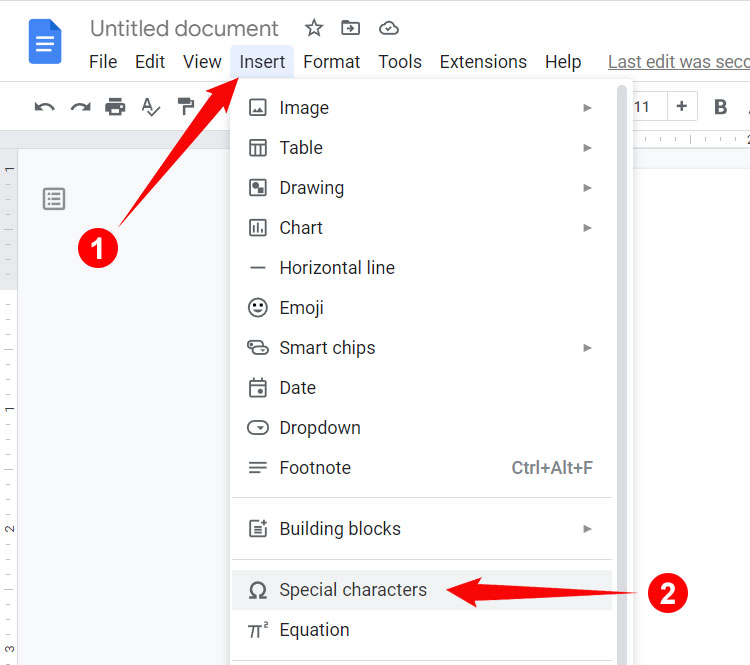
You now have the option to insert any symbol or character into your document. To find the accented letters, click the “Symbol” dropdown box and then select “Latin.” Alternatively, you can search for a specific character by typing its name on the “Search by keyword” field. For example, type “u with acute” to find “ú”.
Simply click the character to insert in your Google Docs document.
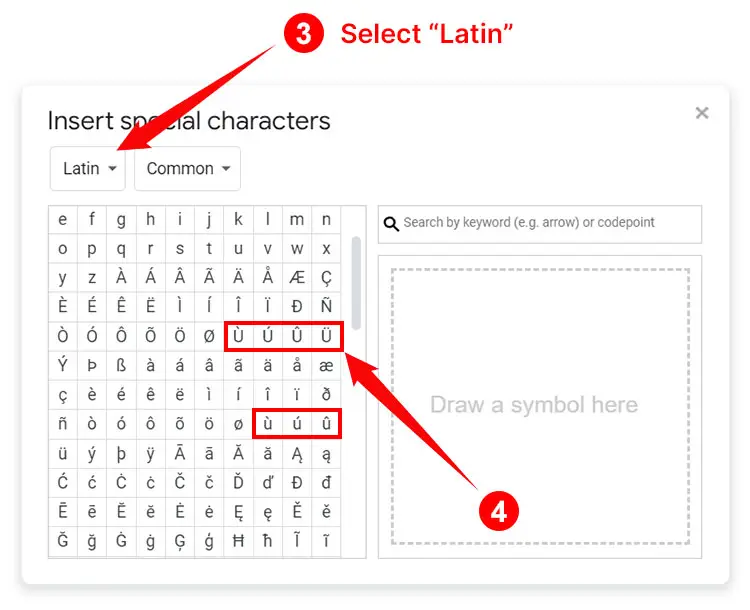
Insert Accented U Letters Using Character Map
Another way to insert accented letters is using the Character Map application. It’s a small piece of software that lets you copy any symbol and special character in Windows. You don’t have to download this application because it comes bundled with every Windows installation.
To launch Character Map, click the Windows Start button at the bottom-left corner of the screen, and then navigate to Windows Accessories and click Character Map. You can also launch the application by typing “Character Map” on the taskbar’s search box.
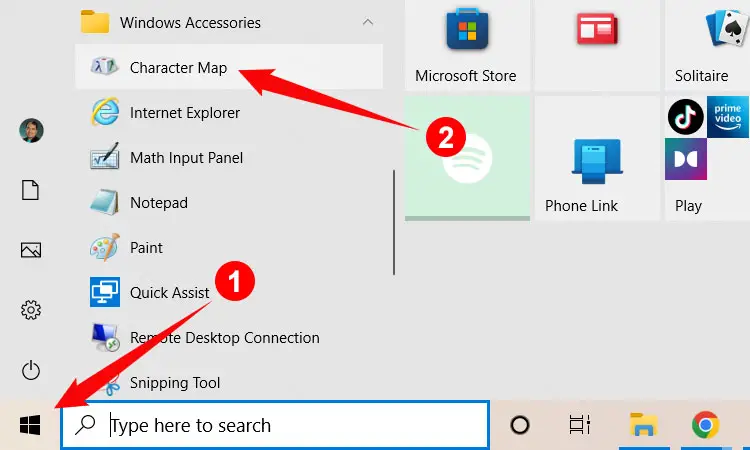
Once the Character Map is open, look for the accented characters that you want to copy. When you’ve located your preferred character, click it to highlight it, and then click Select. Click Copy to copy the character to your clipboard.
Next, go back to your document or application, and then paste your copied character by tapping Ctrl + V on your keyboard, or by right-clicking with your mouse and selecting Paste.
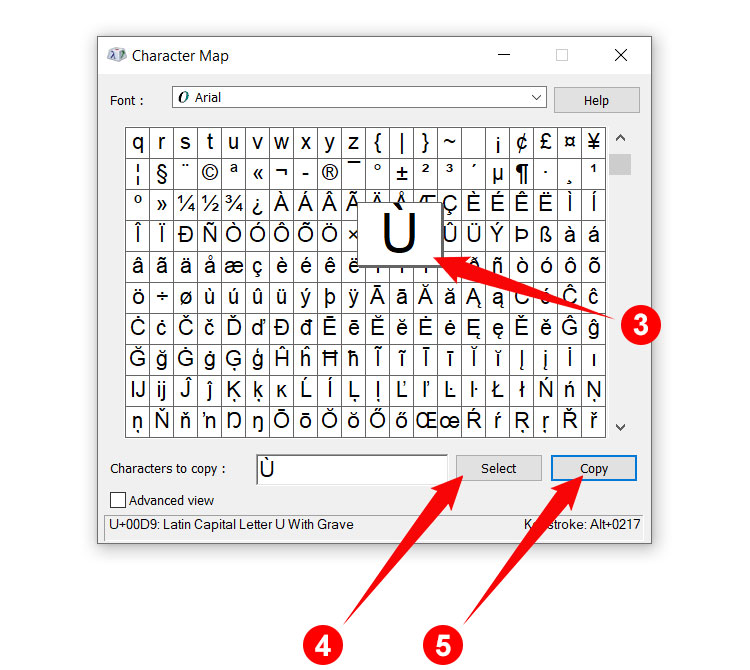
If you have trouble finding the accented characters, you can search for it by checking the “Advanced view” box. Enter the name of the character (such as “u with grave”) in the “Search for” field and click Search.
Type U with an Accent Mark on Your Android Phone
Do you need to type accented letters on your smartphone? You don’t have to install a mobile app because the default Android keyboard Gboard supports characters with accent marks.
Typing accented characters on your Android phone is so quick and easy. Just long-press the u (lowercase) or U (uppercase) key, and when a popup bubble appears, slide your finger over the character that you want to insert (your chosen letter will be highlighted). Lift your finger and the character will then be inserted into your document or application.
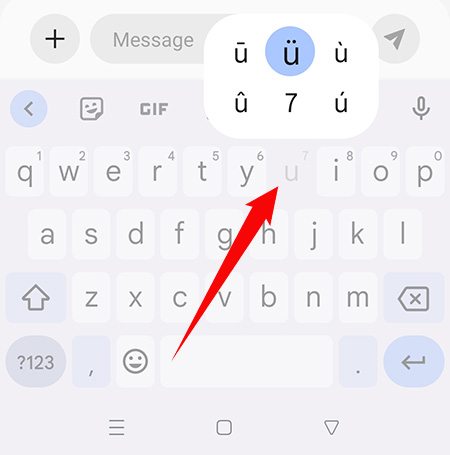
Type U with Accents on the iPhone or iPad
Typing accented letters on your iPhone or iPad works the same way as on Android. To insert the letter U with an accent mark, simply long-press the u (lowercase) or U (uppercase) key until a popup bubble appears. Slide your finger over your preferred character and then stop pressing to insert it.
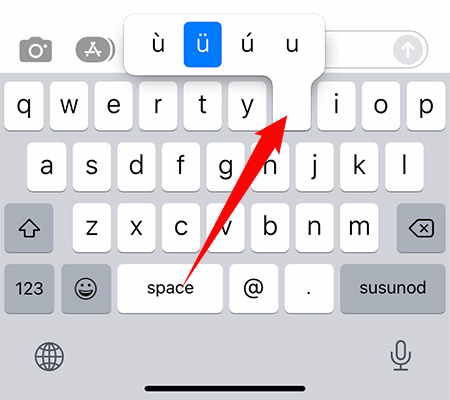
Insert Accented ù, ú, û, and ü Characters as HTML Code
If you’re a web designer, developer or programmer, you may find this list of HTML codes for accented characters useful.
| Character | Name | HTML Code |
|---|---|---|
| ù | Small u with grave | ù |
| Ù | Capital U with grave | Ù |
| ú | Small u with acute | ú |
| Ú | Capital U with acute | Ú |
| û | Small u with circumflex | û |
| Û | Capital U with circumflex | Û |
| ü | Small u with umlaut or diaeresis | ü |
| Ü | Capital U with umlaut or diaeresis | Ü |
Copy and Paste U with an Accent Mark
If nothing works for you, you can copy the letter U with an accent mark from this page. Just click the appropriate box below and then paste the character into your document by tapping Ctrl + V, or by clicking the right mouse button and selecting Paste.
U with Grave:
U with Acute:
U with Circumflex:
U with Umlaut or Diaeresis:
Parting Words
Now that you already know how to type the letter U with an accent mark on your computer or smartphone, it’s time to put your knowledge into good use in your communications and correspondence.
Keyboard shortcuts are still the easiest and fastest way to type accented letters, but some applications such as Microsoft Word allow you to insert these characters with just a few clicks. If you don’t want to go through all the trouble, you can always copy the character from this page and paste it into your document.
You might also be interested to learn how to type the accented characters for the following: