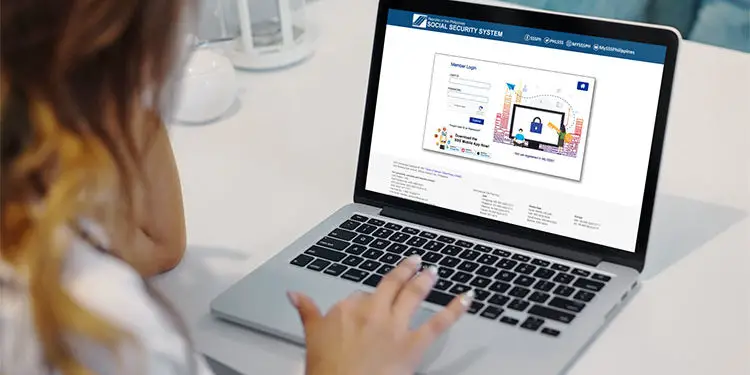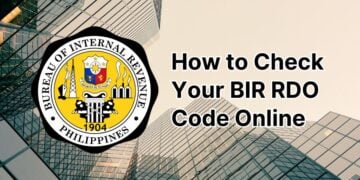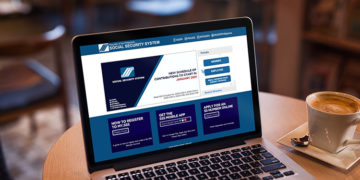Is your SSS account locked due to several unsuccessful login attempts? Don’t panic because there are a few ways to unlock your account. You can either unlock your SSS account manually or seek assistance from the SSS.
As an active and paying member of the Social Security System (SSS), it’s important to have a My.SSS account so that you can keep tabs on your membership. With your My.SSS account, you can view your employment records, inquire about your contributions, generate payment reference numbers, apply for a loan, and more. Many transactions that were normally performed in person can now be done online through your SSS account. It’s a huge time saver, indeed.
However, it’s easy to get locked out of your SSS account. If you entered the wrong password five consecutive times, you will get the dreaded “Your account is locked” message and you will not be able to login even if you provide the correct password on your next login attempt.
So what should you do in that situation? Fortunately, there’s a relatively quick and easy way to unlock your locked SSS account. What you can do is to reset your SSS account password, and after changing your password, you will immediately regain access to your account.
If you already know how to change your SSS password on your own, you can skip reading the rest of the article.
Unlock Your SSS Account via Password Reset
The easiest and quickest way to unlock your locked SSS account is to reset the password. For this article, we’ll use the My.SSS website although this also applies to the SSS mobile app.
On the My.SSS login page, click the “Forgot User ID or Password” link below the member login form.
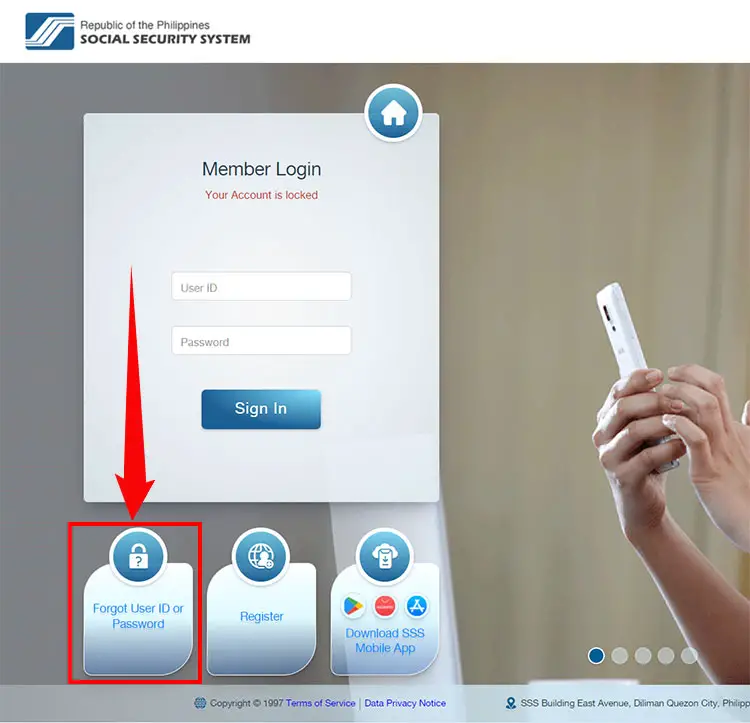
You have two options for resetting your SSS password:
- Your registered email address
- Security questions
For the purpose of this article, we will select “My registered email address” because many of us may not have enabled security questions for our accounts.
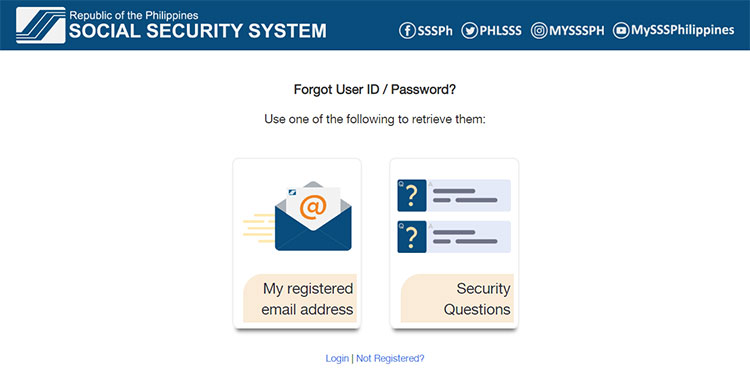
Next, enter your common reference number (CRN) or your social security (SS) number. The CRN can be found at the front of your UMID card. If you forgot your SS number, read this article to learn how to retrieve it.
Enter the captcha code and click “Submit.”
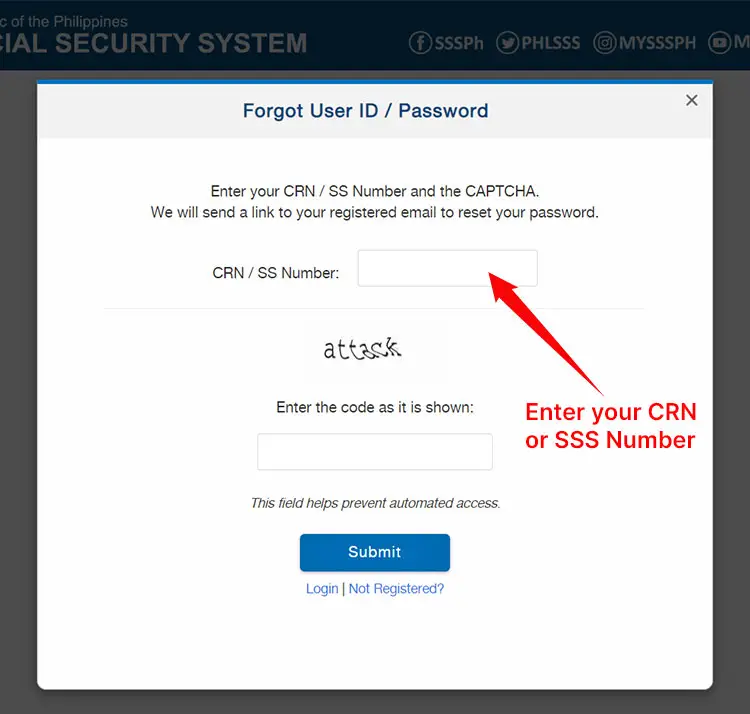
SSS will send a password reset link to your registered email. If you didn’t receive an email after a few minutes, you may try checking the spam folder.
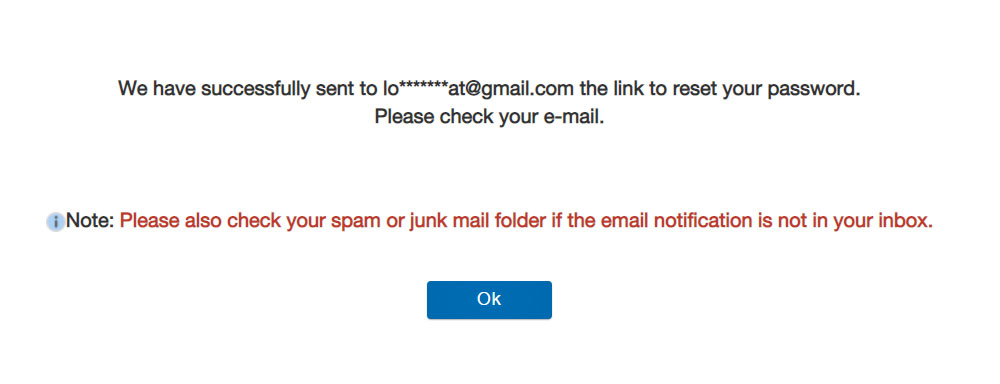
Open the email with the subject line “Password Reset Request.” Click the link inside that email to continue with the process of resetting your account password.
The link is valid for 120 hours (5 days) so make sure to reset your password as soon as possible.
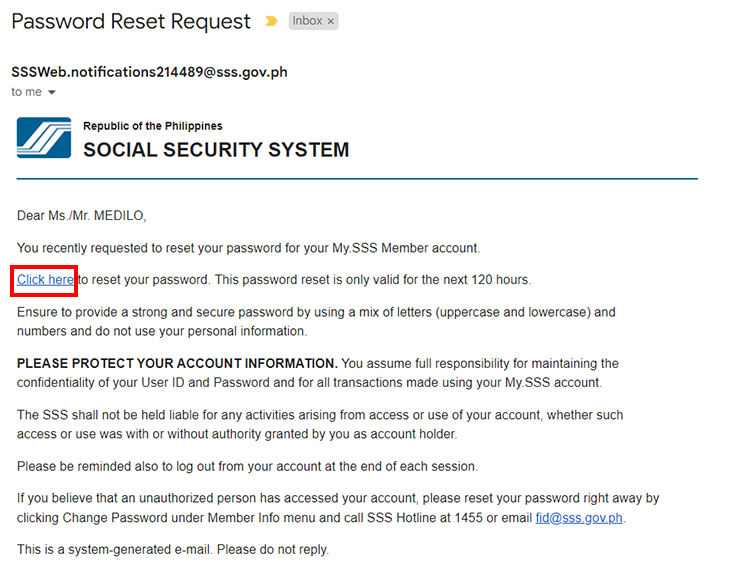
On the password reset page, enter your new password twice in the provided fields. Here are some rules for creating your new password:
- Contains 8-20 alphanumeric characters (letters and numbers)
- Must not contain special characters (examples: % $ @ *)
- At least one character must be a number
- At least one character must be in uppercase (capital letter)
- At least one character must be in lowercase (small letter)
- Must not be the same as the user ID
- Must not be used previously
After creating a new password, click “Submit.”
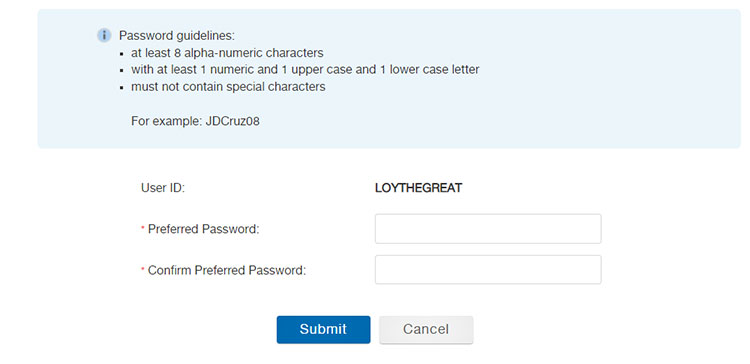
A popup dialog with the message “This action will send the supplied information to SSS. Do you want to continue?” will appear. Click “OK.”
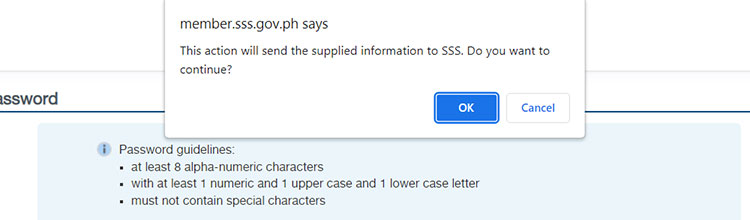
Congratulations, you have now unlocked your SSS account! You will automatically be logged in to your My.SSS account. Remember or save your new password to avoid being locked out in the future.
Send an Email to the SSS
If you cannot (or don’t want to) reset your password in order to unlock your SSS account, you may request the SSS to do it for you.
Here’s an email template that you can use. Write down “Request to Unlock SSS Account” as the subject line.
Hello SSS,
My SSS account was locked due to repeated unsuccessful login attempts. In this regard, I kindly request unlocking of my SSS account. The following are my personal details for your verification:
Name: Juan dela Cruz
SSS Number: 0123045067
Date of Birth: January 1, 2000
I have attached a photo of my valid ID and a selfie photo for identification purposes. Thank you and looking forward to hearing from you.
Respectfully,
Juan dela Cruz
Replace the personal information (name, SSS number, address and date of birth) with your own. Attach a photo or scanned copy of your UMID or any valid ID, as well as a selfie photo of yourself holding the ID, and send the email to onlineserviceassistance@sss.gov.ph.
SSS will usually respond in 1-2 business days, so please be patient.
Call the SSS
If you don’t want to wait hours or days for a response, you can call the SSS and get your account unlocked in a matter of minutes. You may call any of the following numbers:
- Trunkline Number: (632) 8 920-6401
- Call Center Numbers: 8 920-6446 to 55
- Toll-Free Number: 1-800-10-2255777 (1-800-10-CALLSSS)
If you are calling from your mobile phone, include the area code 2 before the 8-digit landline number. For example, 28920-6401.
The SSS call center is open everyday, 7:00 AM to 7:00 PM, except Sundays and holidays.
Visit the SSS Branch
If you still can’t unlock your account by emailing or calling the SSS, you can drop by at the nearest SSS branch and get help personally. Bring a valid ID for identification purposes.
How to Unlock SSS Account Without Email
What if you don’t have access to your SSS-registered email? Can you still unlock your account?
If you can’t change your password to unlock your SSS account because you no longer have access to your email, you can ask the SSS to change the email address associated with your SSS account. You can either send an email to onlineserviceassistance@sss.gov.ph or onlineserviceassistance19@sss.gov.ph or call the SSS at 8 920-6446 to 55 for assistance.
Provide the following information and documents when sending your email (this is a precautionary measure to confirm that you are the real owner of the account):
- Complete name
- Date of birth
- 10-digit SSS number
- Photo or soft copy of your SSS or UMID card, or any two (2) valid IDs with photo and signature
- Selfie photo holding your valid ID
Here’s an email template that you can use to email the SSS (replace the personal information with your own):
Hello SSS,
My SSS account was locked due to repeated unsuccessful login attempts. However, I no longer have access to my email account, so I’m not able to reset my SSS account password.
In this regard, I kindly request to change my registered email address to juandelacruz123@gmail.com. The following are my personal details for your verification:
Name: Juan dela Cruz
SSS Number: 0123045067
Date of Birth: January 1, 2000
I have attached a photo of my valid ID and a selfie photo for identification purposes. Thank you and looking forward to hearing from you.
Respectfully,
Juan dela Cruz
Once your registered email is changed, you can reset your password to unlock your account.
Frequently Asked Questions
What is the reason why my SSS account is locked?
Your SSS account will be locked if you (or someone else) entered the incorrect password more than five (5) times.
I didn’t receive the password reset email. What should I do?
It will take a few minutes (and in rare cases, up to an hour) for the password reset email to arrive. Be sure to check the Spam folder because emails may sometimes end up there. If an hour has passed and you still haven’t received the email, you may repeat the process by going back to the SSS member portal and clicking “Forgot User ID or Password.”
I don’t know my CRN and SSS number. How can I unlock my account?
The common reference number (CRN) is the 12-digit number at the front of your UMID card. If you don’t know your SSS number, read this article to learn how to recover it.
I lost access to my email. Can I still unlock my SSS account?
You can request the SSS to change your registered email address by sending an email to onlineserviceassistance@sss.gov.ph. Don’t forget to include your complete name, date of birth and 10-digit SSS number. Attach a photo of your UMID or any two (2) valid IDs, and a selfie photo holding your valid ID.
Conclusion
Getting locked out of your SSS account can be quite annoying and frustrating. Thankfully, there are several ways to unlock your account. Depending on the procedure, it may take as little as a few minutes to unlock your SSS account, or as long as several days. The important thing is that you regain access to your account, so that you can view your membership records and perform online transactions with the SSS.