As more Filipinos start using mobile wallets like GCash to send money, pay their bills or go shopping online, there is a growing demand for reliable cash-in options such as online banking. If you’re a regular GCash user, you’ll be happy to know that you can easily transfer money from BPI to GCash using your BPI online banking account.
GCash allows you to cash in from online banks such as BDO, BPI and UnionBank as well as over-the-counter partners like Bayad Center and Palawan Pawnshop. If you have a BPI account, you can simply use your BPI online banking account to transfer money from BPI to GCash instantly. BPI to GCash transfers are facilitated by InstaPay, so you will have the money in your GCash wallet in less than a minute. This is great for GCash users who are in a real hurry to cash-in their GCash accounts. There’s no need to go to the bank to fill up a deposit slip since everything is done online through the BPI mobile banking app.
There are two ways to send money from BPI to GCash: through BPI online banking and through the GCash app. We suggest installing the BPI mobile banking app since it’s easier to use and more convenient than the BPI online banking website. There are times when fund transfers are unavailable in the BPI online banking website so it’s better to just use the mobile banking app instead.
How to Transfer Money From BPI to GCash via BPI Mobile Banking
You can use the mobile banking app to send money from your BPI account to your own GCash wallet, or even to another person’s GCash account.
If you don’t have the BPI mobile app installed on your phone, you can download it from Google Play or the App Store. If you haven’t signed up for a BPI online banking account yet, you can register here.
Open the BPI mobile app and then tap the menu icon on the upper-left corner (as indicated by the red arrow in the screenshot below). On the navigation menu, tap “Transfers” and then “Transfer Money.”
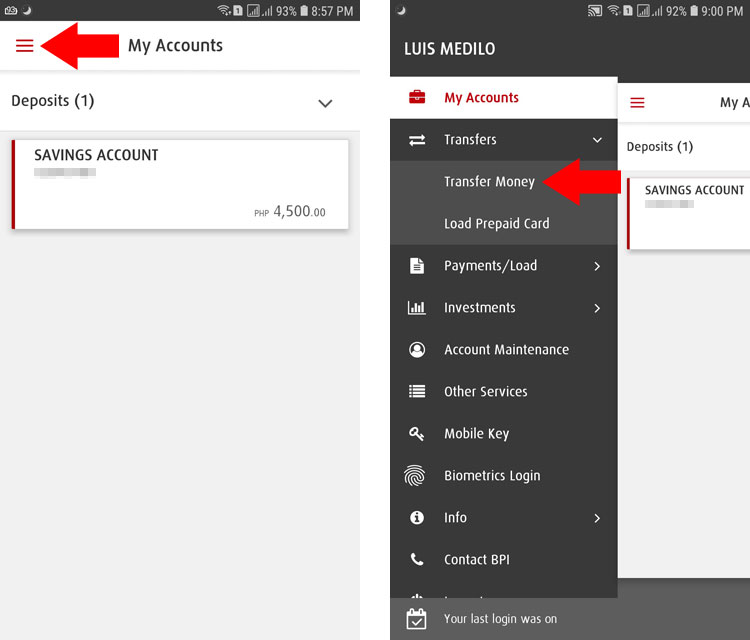
Next, fill in your transaction details. Select your BPI account and enter the amount you want to transfer. There’s a limit of ₱50,000 per transaction for InstaPay transfers.
Choose “Transfer to another bank” and then select the bank which should be “GCASH.”
Take note of the transfer fee which is ₱50 per transaction (at the moment, BPI to GCash transfer fees are waived or free).
Enter the GCash account number and account name of the receiver. Tap “Next” when you’re done.
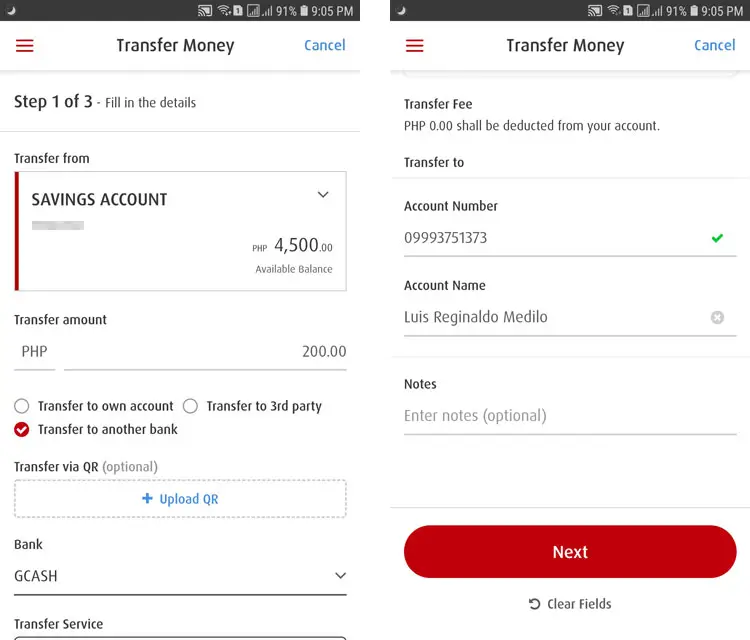
Review your transaction details to make sure that all information are correct. If there’s a mistake, just click “Edit” below the “Confirm” button to change your information.
Check the box for “I agree to the Terms and Conditions of this transaction” and then tap “Confirm.”
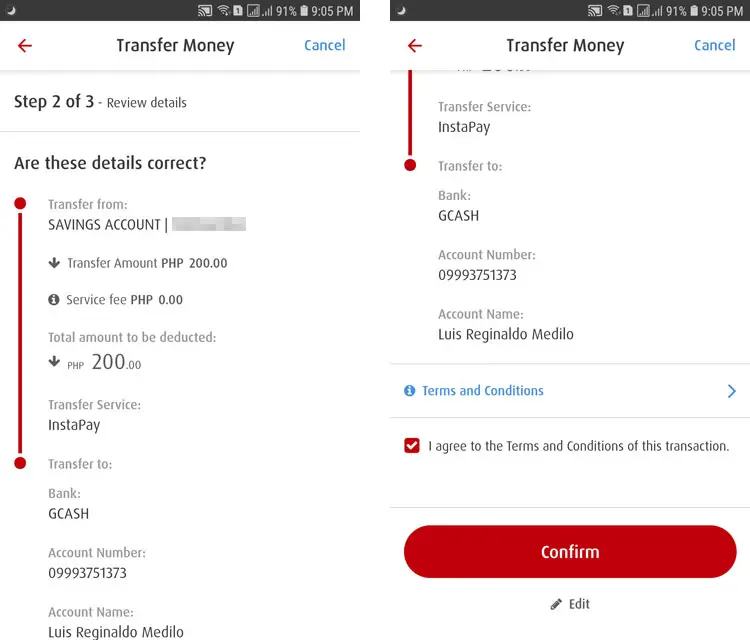
Congratulations! You have successfully transferred money from BPI to GCash. You will receive an email from BPI confirming your fund transfer transaction.
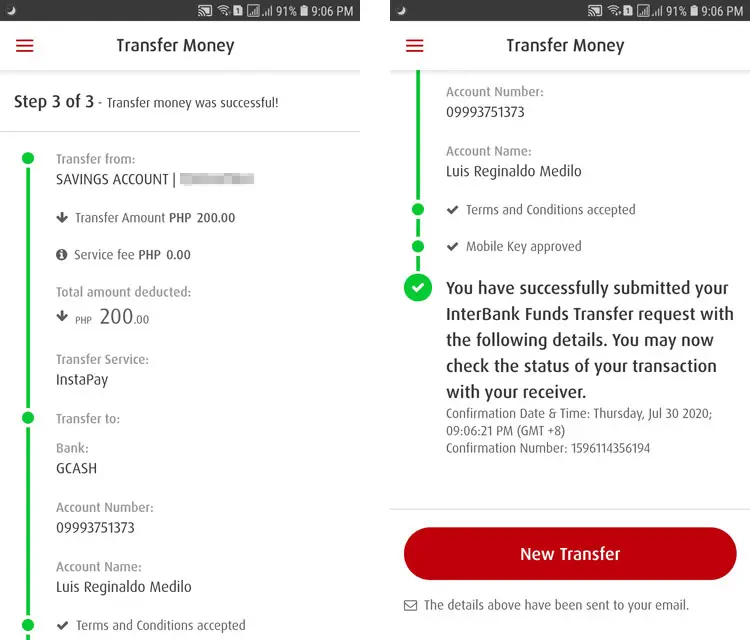
As you can see, it’s very easy and convenient to send money from BPI to GCash using the BPI mobile app. But do you know that there’s an easier and quicker way to transfer money from your BPI account to your GCash wallet using the GCash app? Read on to learn how.
How to Transfer Money from BPI to GCash via the GCash App
The GCash app allows you to directly transfer money from your BPI account to your GCash wallet with just a few taps on your phone. This is great if you want to quickly cash-in to your GCash account. You don’t need to open and login to the BPI mobile app, saving you precious time and effort.
Obviously, this doesn’t work if you want to send money to another person’s GCash account. This is only for transferring money from your BPI account to your own GCash wallet.
First, you need to link your BPI account to your GCash wallet. Linking can be done only once (unless you unlink your BPI account). After linking your BPI account, you can perform as many cash-in transactions as you want.
Open the GCash app and then tap the menu icon on the upper-left corner. On the navigation menu, select “My Linked Accounts.”
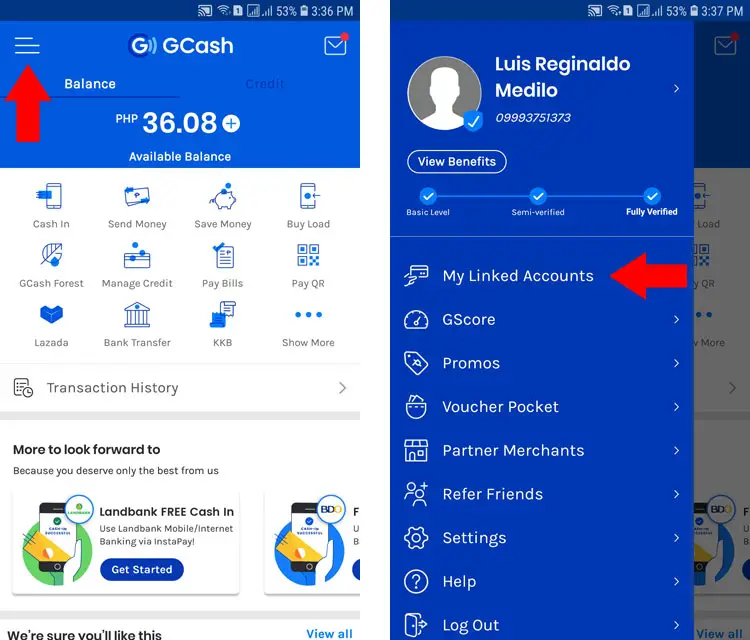
Choose “BPI” from the list.
Enter your username and password for BPI Online. Press “Accept.”
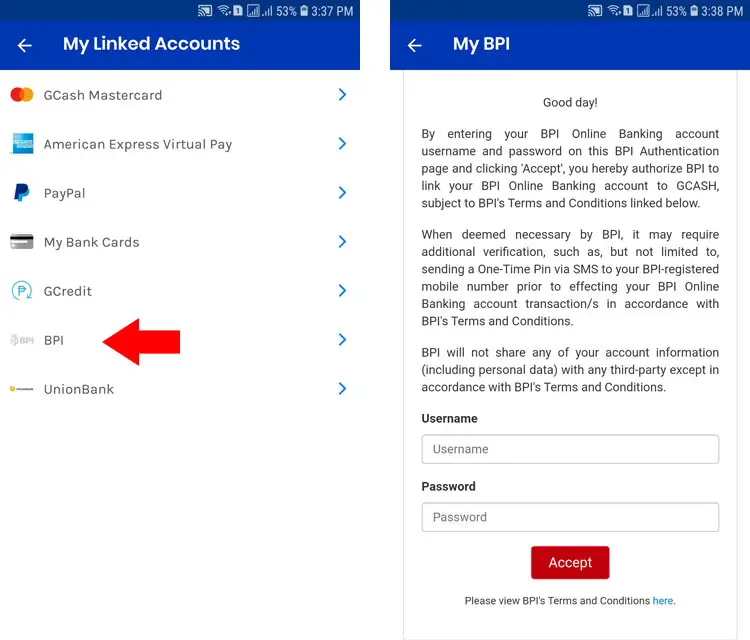
You now have successfully linked your BPI and GCash accounts. Tap “OK.”
Go back to the home screen and tap “Cash In.”
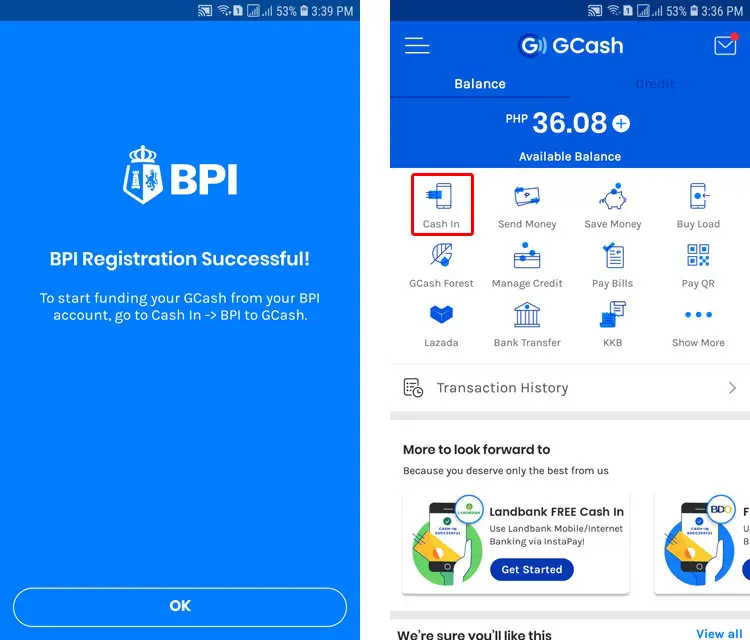
You will see BPI under “My Linked Accounts.” Tap the BPI icon.
Enter the amount you want to transfer and then press “NEXT.”
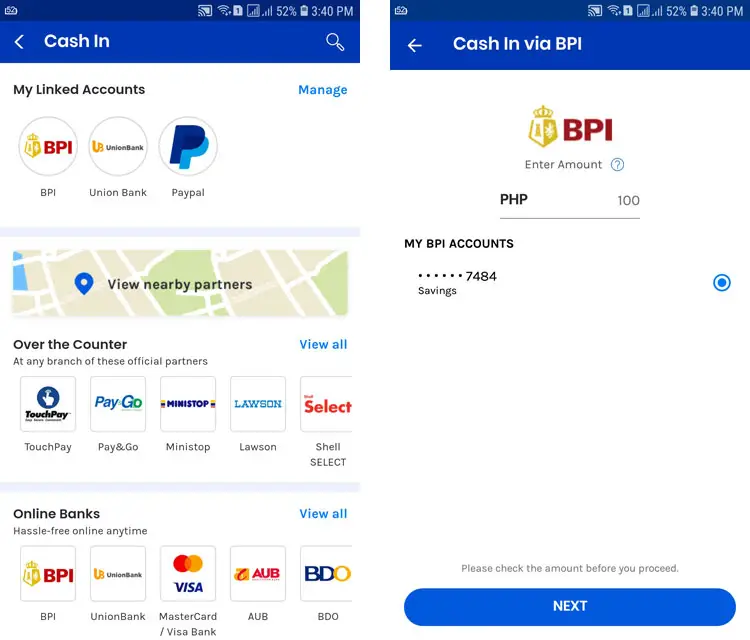
Review the transaction amount and tap “CONFIRM.”
GCash will tell you that BPI will send a 6-digit authentication code to your BPI-registered mobile number. Check that the mobile number is correct and then tap “SEND CODE.”
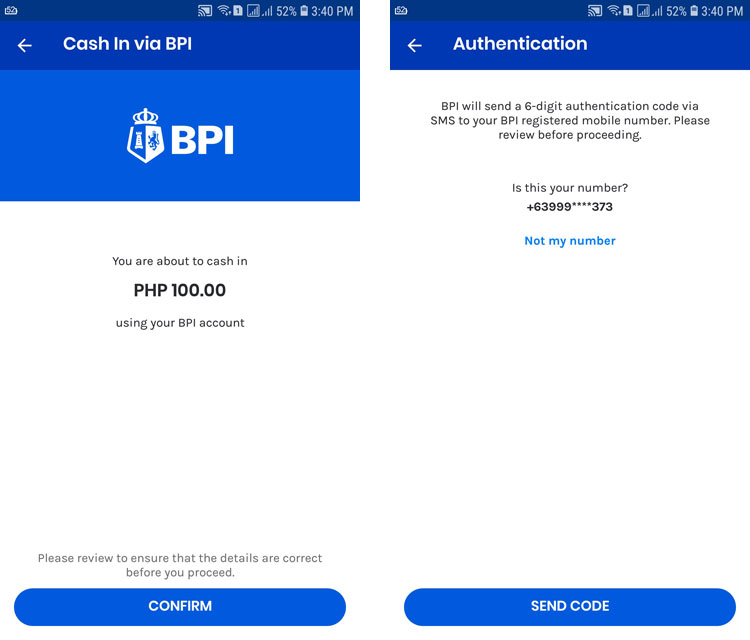
Enter the authentication code that was sent to your mobile number. Tap “SUBMIT.”
Your cash-in transaction is now being processed. You will receive a text message confirming your successful transaction.
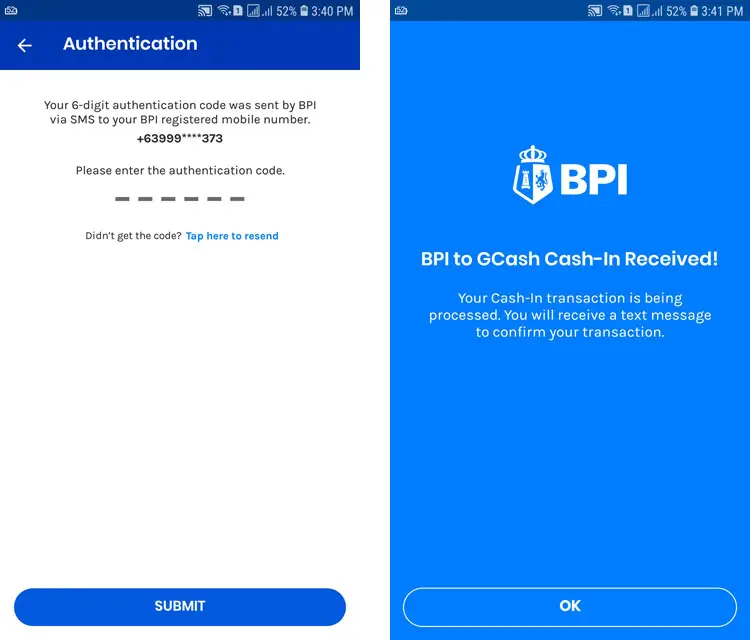
Since your BPI is already linked to your GCash account, you can cash in to your wallet as many times as possible without entering your BPI login details. You don’t need to open the BPI mobile app and enter your name and GCash number. It’s that quick and easy.
Parting Words
It’s nice to know that you can easily and conveniently transfer money from BPI to GCash through BPI online banking. There’s no need to go to a money remittance center just to send money to GCash when it can be done online. Best of all, there’s no waiting since BPI fund transfers via InstaPay are normally completed within seconds.
If you have any questions or concerns about BPI cash transfers, call the customer service hotline 02 889-10000 or email help@bpi.com.ph.
Need help with this topic? Join our online forum and have your questions answered by our friendly tech experts! Post your tech-related questions and participate in the discussions. Registration is free. Join the forum now!


















