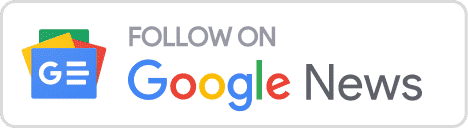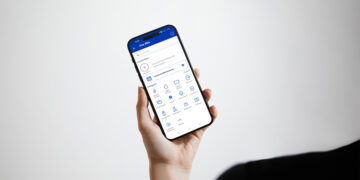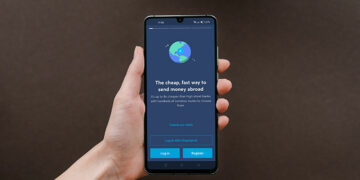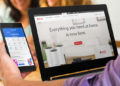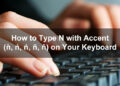If you’re a PayMaya user, you probably know that it has several cash-in options to add money to your e-wallet. One of the easiest and most convenient ways to add money to your PayMaya wallet is through online banking. You can just log in to your online banking website or app to transfer money from BPI to PayMaya, for example.
There are two ways to transfer money from BPI to PayMaya. One is to use the BPI mobile banking app to make a fund transfer from your BPI bank account to your PayMaya wallet. The other one is to use the PayMaya mobile app to cash-in from your BPI account. If you want to send money from your BPI account to another person’s PayMaya wallet, you can do that too via BPI online banking.
Aside from the fact that BPI to PayMaya transfers are easy and convenient, they are also fast; fund transfers are conducted in real time via InstaPay and your recipient will usually get the money in seconds. So if you urgently need to pay for your bills or purchases through PayMaya, you can use your BPI account to add money to your e-wallet instantly.
How to Transfer Money From BPI to PayMaya via BPI Mobile Banking
To transfer money from BPI to PayMaya via BPI mobile banking, you must have a BPI Online account and the BPI mobile app installed on your phone. You can download the BPI mobile app from Google Play or the App Store.
You can also use the BPI online banking website, but take note that sometimes fund transfers are temporarily unavailable, so it’s definitely better to use the BPI mobile app instead.
Open the BPI mobile banking app and log in using your username and password. Tap the menu icon on the upper-left corner. On the navigation menu, tap “Transfers” and then “Transfer Money.”
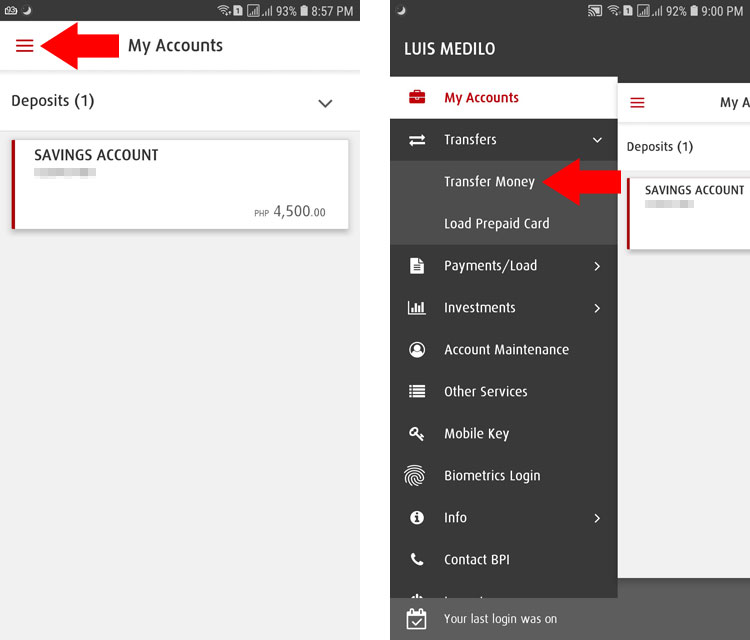
Next is to enter the transaction details. Choose your BPI account and enter the transfer amount (the maximum amount is ₱50,000 per transaction). Select “Transfer to another bank.”
Choose “PAYMAYA PHILIPPINES, INC.” as the bank.
Enter the PayMaya account number and name of your recipient. Press “Next” to proceed.
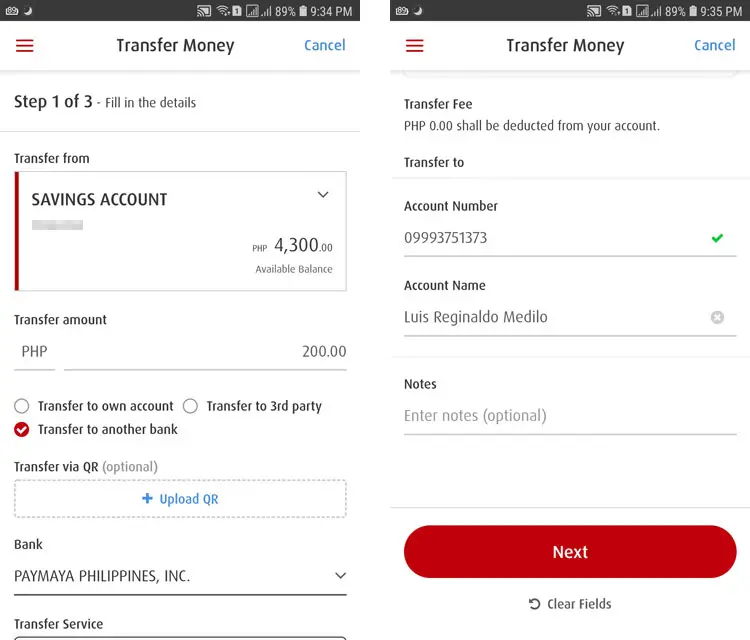
Review the details of your transaction, making sure that your recipient’s PayMaya number is correct.
Check the box for “I agree to the Terms and Conditions of this transaction” and then press “Confirm.”
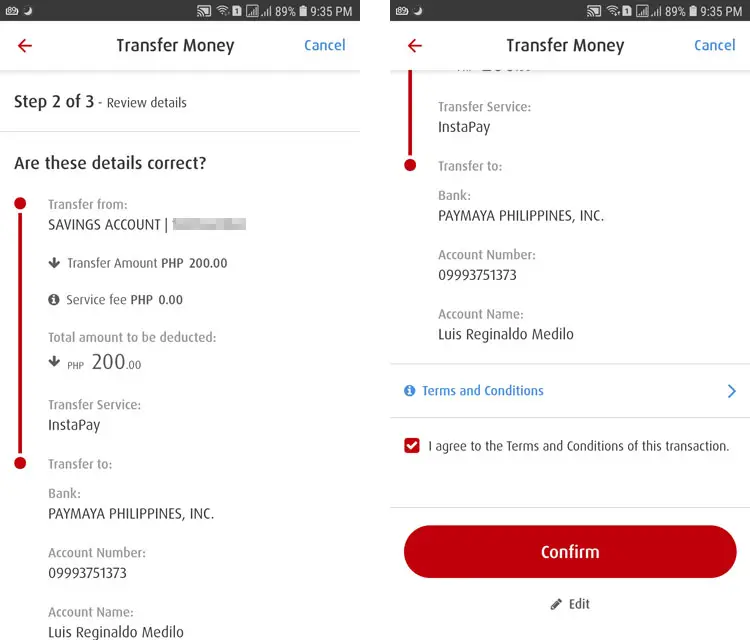
Congratulations! You have successfully transferred money from BPI to PayMaya. You will receive an email from BPI confirming your successful fund transfer. Your recipient will also receive a text message from PayMaya. Be sure to confirm with your recipient that they received the money in PayMaya.
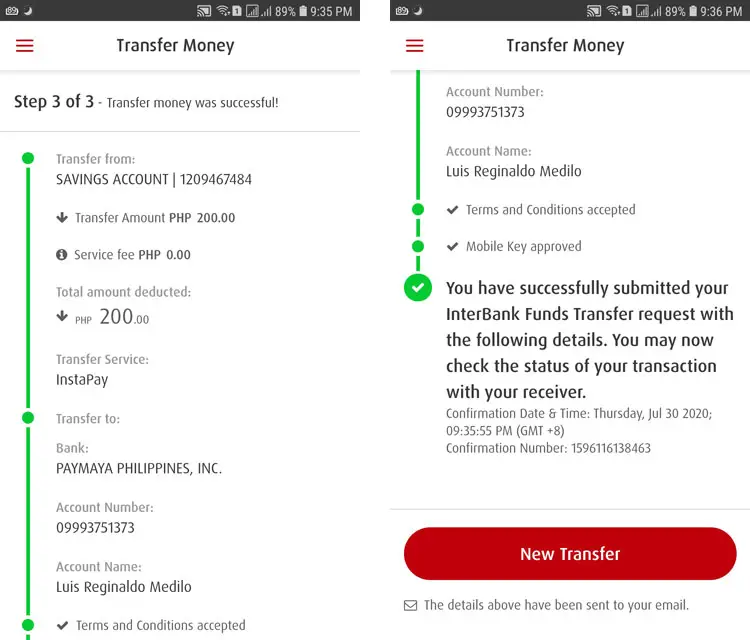
As you can see, it’s very easy to send money from your BPI account to PayMaya. However, there’s another way to transfer money from BPI using only your PayMaya app.
How to Transfer Money from BPI to PayMaya via the PayMaya App
If you want a quicker way to transfer money to your PayMaya wallet from your BPI bank account, you can use the “Add Money” feature in the PayMaya app. You can transfer funds directly from your BPI account without having to enter your personal details.
Obviously, this is only for transferring money from your BPI account to your own PayMaya wallet. You can’t use it to send money to another person’s PayMaya account.
To start, open the PayMaya app and choose “Add Money” on the home screen. Select “Bank Account.”
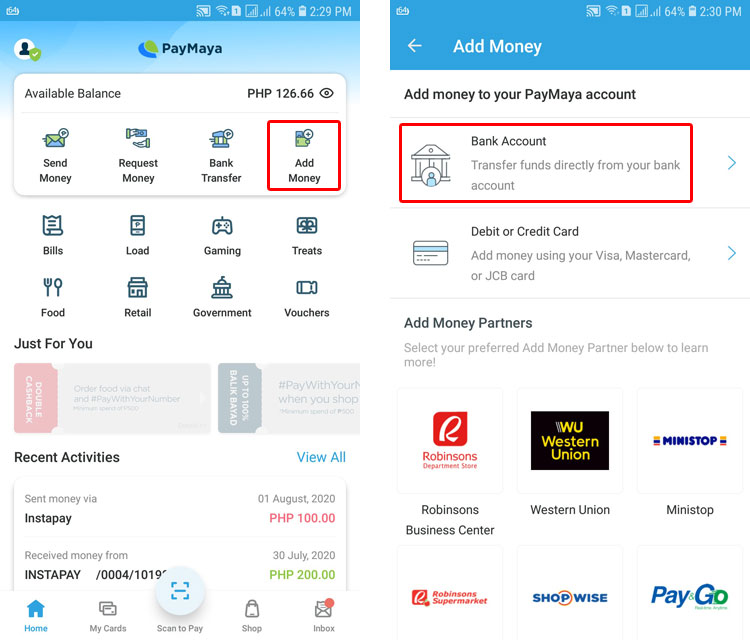
Select “BPI” and then enter the amount to add to your PayMaya account. The maximum amount you can transfer is ₱20,000 while the minimum is ₱500. Tap “Continue” to proceed.

Review the amount you want to transfer as well as the transaction fee. Tap “Continue.”
Enter the username and password of your BPI online banking account, and then press “Accept.”
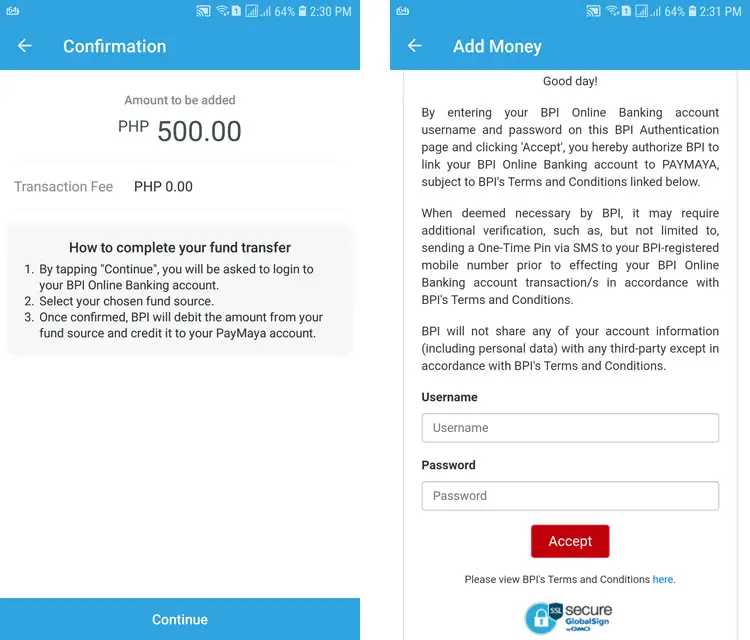
Choose your BPI account where the money will be taken from and tap “Continue.”
Review your transaction details and press “Send Code.”
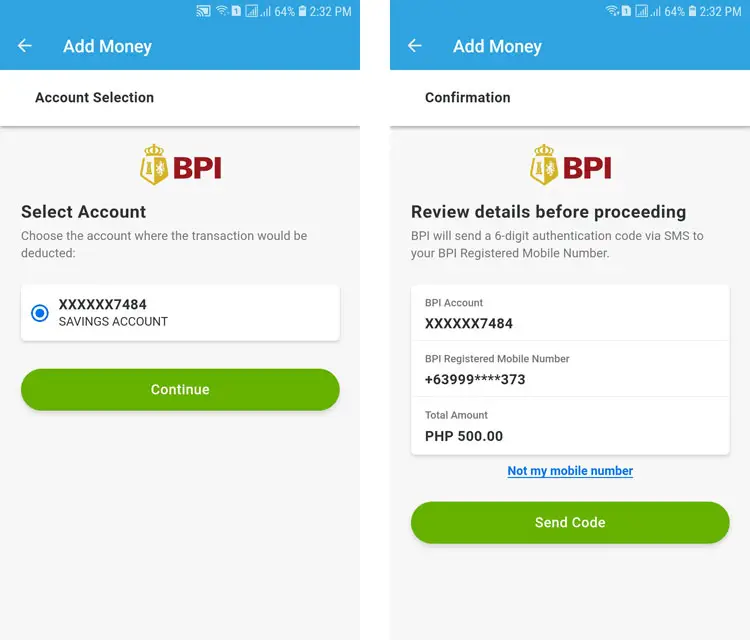
A 6-digit authentication code will be sent to your BPI-registered mobile number. Enter that code and tap “Submit.”
Congratulations! Your cash-in transaction is successful and you will receive an email from BPI confirming the fund transfer. You will also receive a confirmation text message from PayMaya.
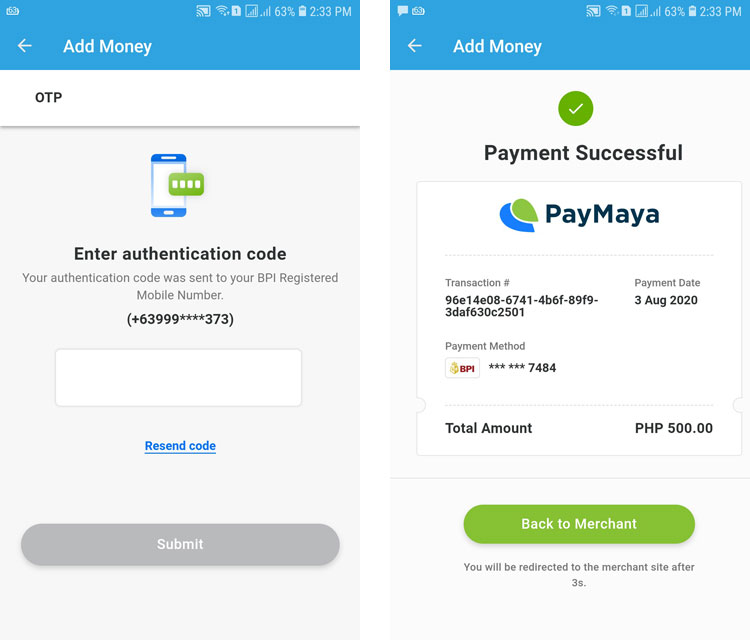
Check your PayMaya balance to make sure that the money was credited to your account.
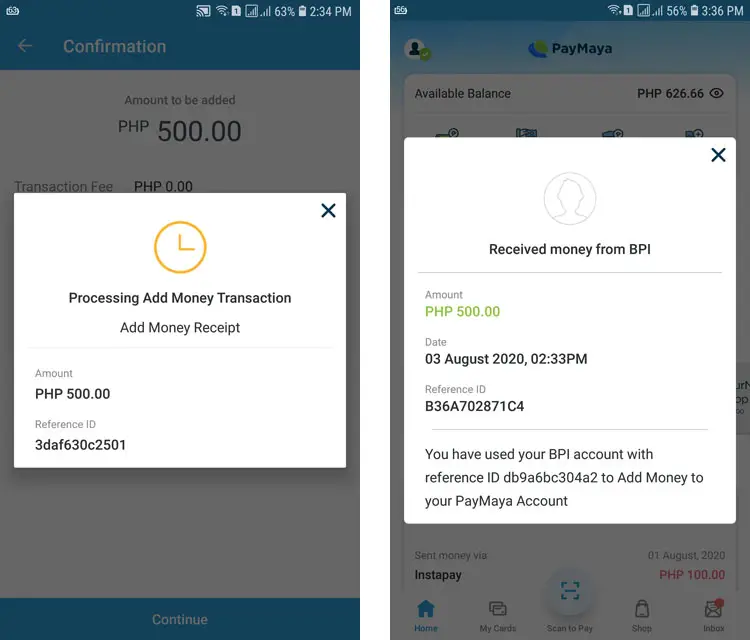
Using the “Add Money” feature to transfer money from BPI to PayMaya is definitely quicker and less of a hassle than the BPI mobile app. The biggest drawback, however, is that you will have to login using your BPI username and password every time you want to add money directly to PayMaya, unlike in GCash wherein your BPI account details are saved so you don’t have to login again.
Conclusion
With a BPI bank account, you can easily send money to a PayMaya user or top up your own e-wallet. No need to go to remittance centers or banks to add money to your PayMaya account when you can do it at home using your mobile phone.
If you have any questions or concerns about BPI fund transfers, call the customer service hotline 02 889-10000 or email [email protected].