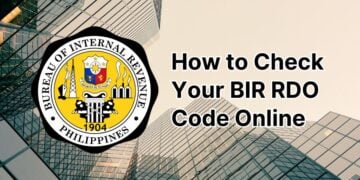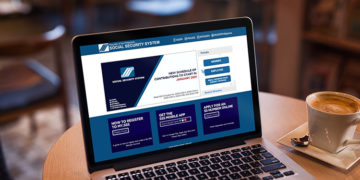Being a seafarer is not easy. Aside from experiencing the hardships and difficulties of life at sea, they also have to process a lot of paperwork in order to comply with the requirements and standards of the Maritime Industry Authority (MARINA).
In the past, aspiring seafarers had to visit the nearest MARINA office to apply for their STCW certificates and Seaman’s Book. They had to spend countless hours traveling to the MARINA office to submit their documents, wait for approval, and then return to personally claim their certificates.
Nowadays, our seafarers can enjoy more of their free time with their families, thanks to MARINA MISMO. They can apply for certificates and examinations online by uploading the required documents using their computer or smartphone. The only time the applicant visits the MARINA office is for the scheduled appointment and the issuance of the certificate.
If you don’t know how to navigate the MARINA MISMO system, our comprehensive tutorial will guide you through the steps from registering your account to setting up an online appointment.
Table of Contents
What is MARINA MISMO?
The MARINA Integrated Seafarers Management Online (MISMO) is the one-stop shop for Filipino seafarers in their online transactions with the MARINA STCW Administration Office.
The MARINA MISMO system allows seafarers to:
- Generate their Seafarers’ Reference Number (SRN),
- Apply for Standards of Training, Certification, and Watchkeeping (STCW) certificates such as the Certificate of Proficiency (COP) and Certificate of Competency (COC),
- Schedule an appointment with MARINA,
- Apply to take the theoretical exams and practical assessment,
- View their service records, and
- Apply for a MARINA professional license ID.
Furthermore, the MARINA MISMO allows the general public to verify STCW certificates and check examination schedules.
How to Register to MARINA MISMO
To register to MARINA MISMO, you only need a computer or smartphone with a decent Internet connection, as well as an active email address.
Step 1: Open the MARINA MISMO website at https://online-appointment.marina.gov.ph and click the blue “Sign Up” button.
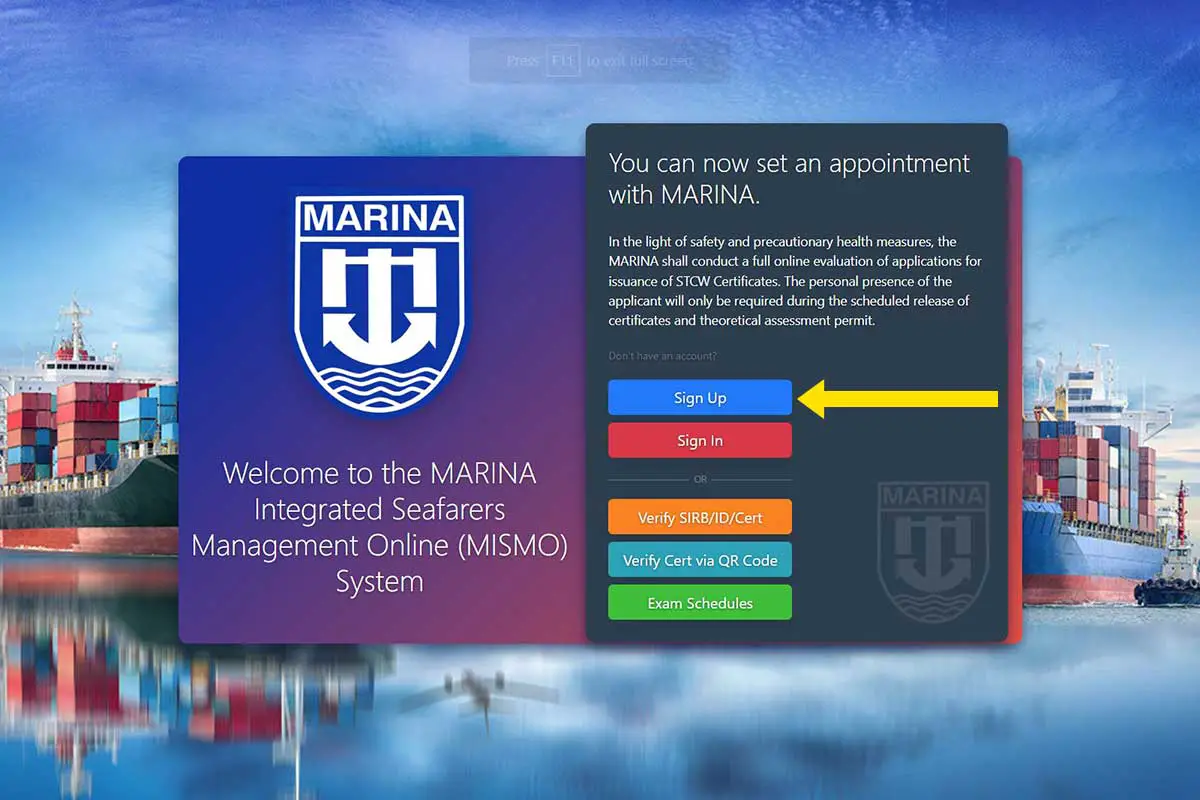
Step 2: Click the “Register New Account” button.
If you already have an account, click the “Sign In” link instead.

Step 3: Register a new MARINA MISMO account by entering the following information:
- First Name – Enter your first name or given name.
- Middle Name – Enter your middle name.
- Last Name – Enter your last name or surname.
- Email – Provide an email address where the activation link will be sent.
- Gender – Indicate your biological sex, whether you are “Male” or “Female.”
- Birthdate – Enter your date of birth in MM/DD/YYYY format. For example, March 18, 1990 is 03/18/1990.
- Password – Type a random, unique password that you will use to login to your account.
- Confirm Password – Type the password again.
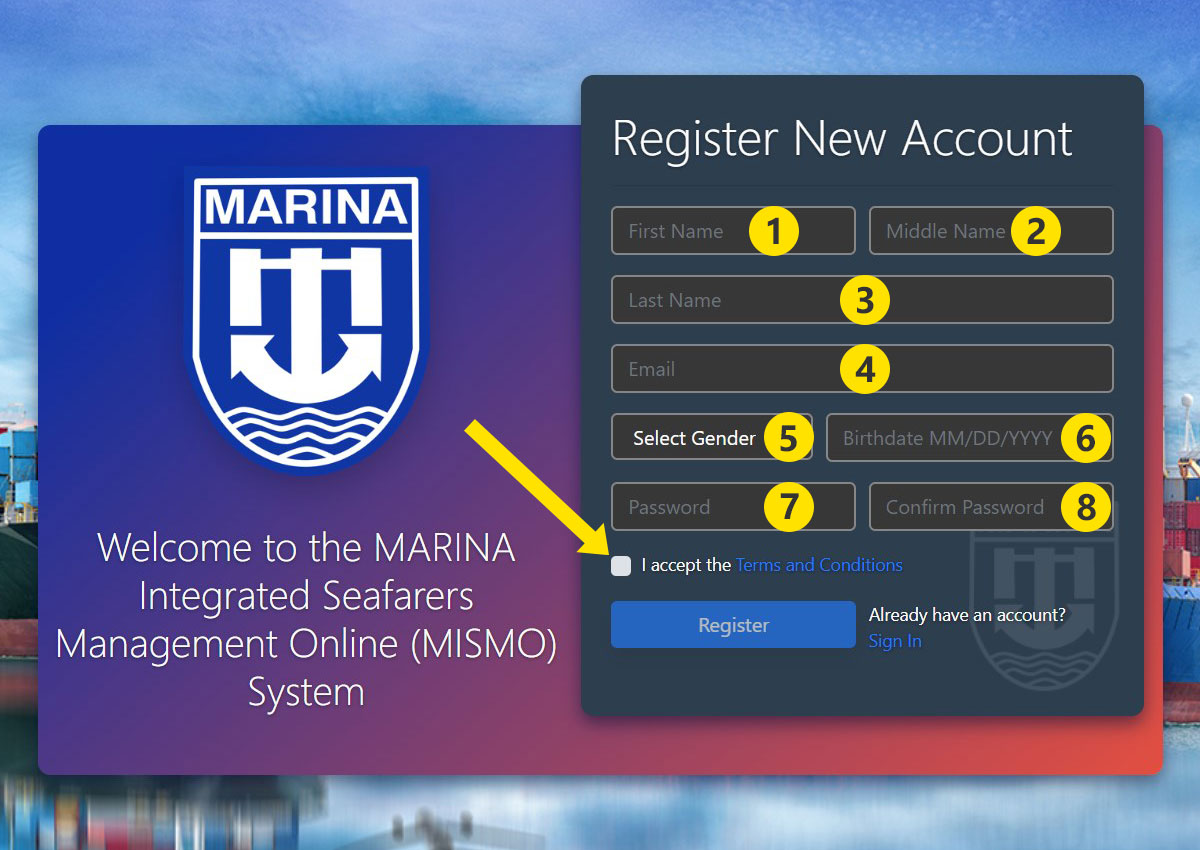
After inputting your registration details, check the box for “I accept the term & conditions.”
The Terms and Conditions popup dialog will open. Read the terms and conditions and then click “Agree.”
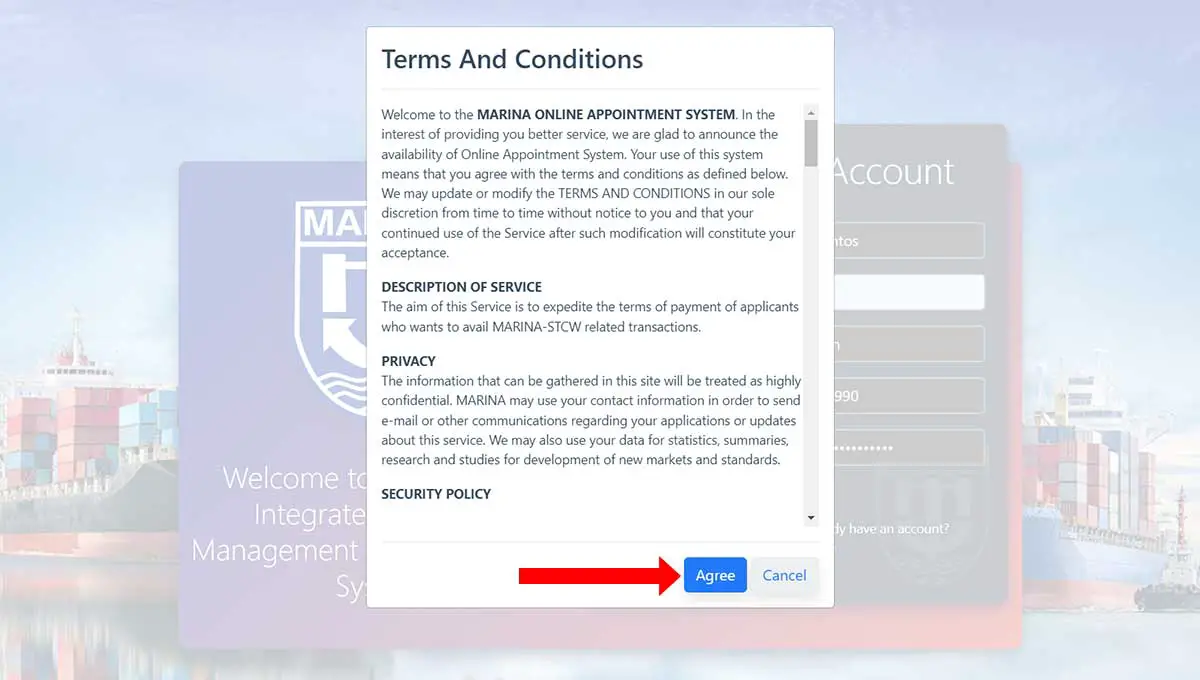
Take the time to review your provided details. Keep in mind that you cannot modify some details after submission, so make sure that everything is correct and accurate.
Solve the captcha code (“I’m not a robot”) and click “Register.”
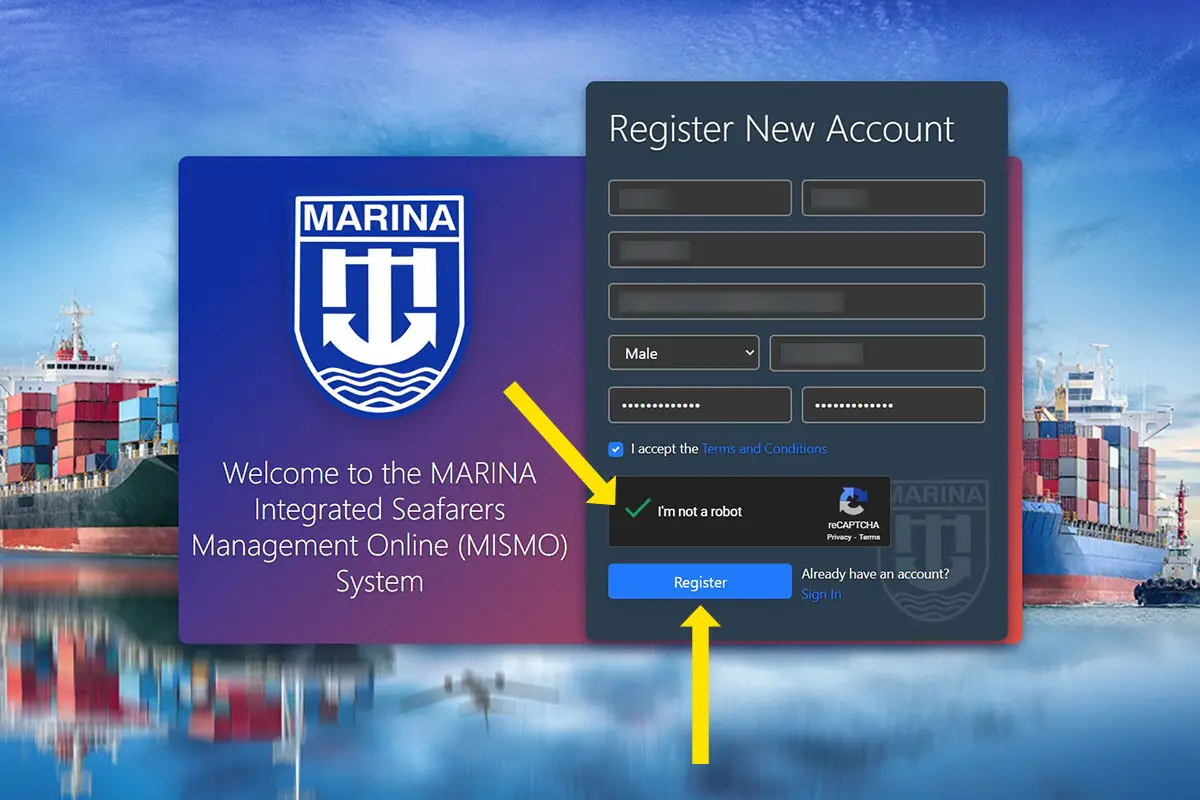
Step 4: Check your email inbox for the activation email from MARINA. Open it and click the verification link.
If the link is unclickable, just copy the URL (starting with https://) and paste it in address bar of your web browser.
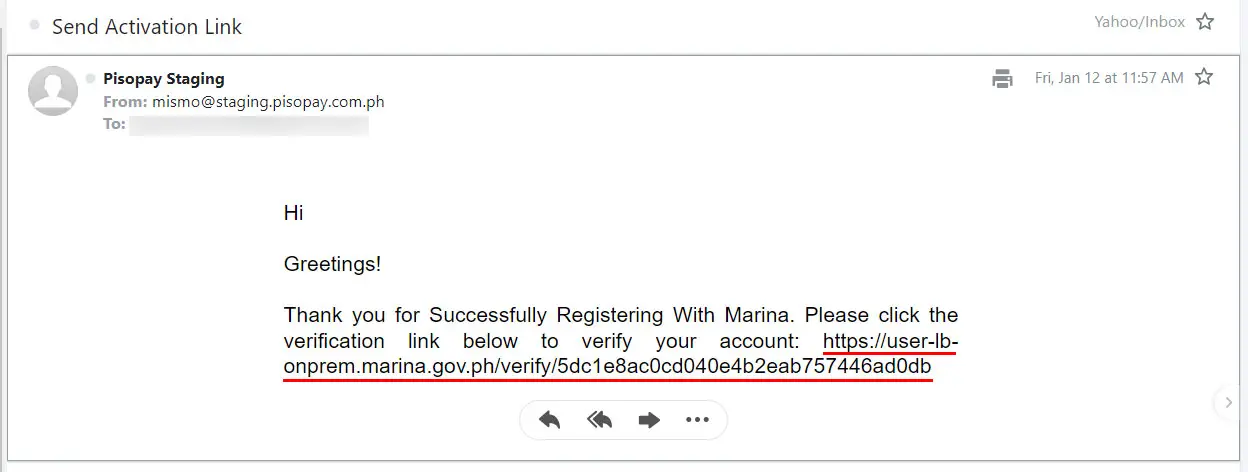
Step 5: Your MARINA MISMO account has been successfully verified. Proceed to the login page by clicking “Sign In Now.”
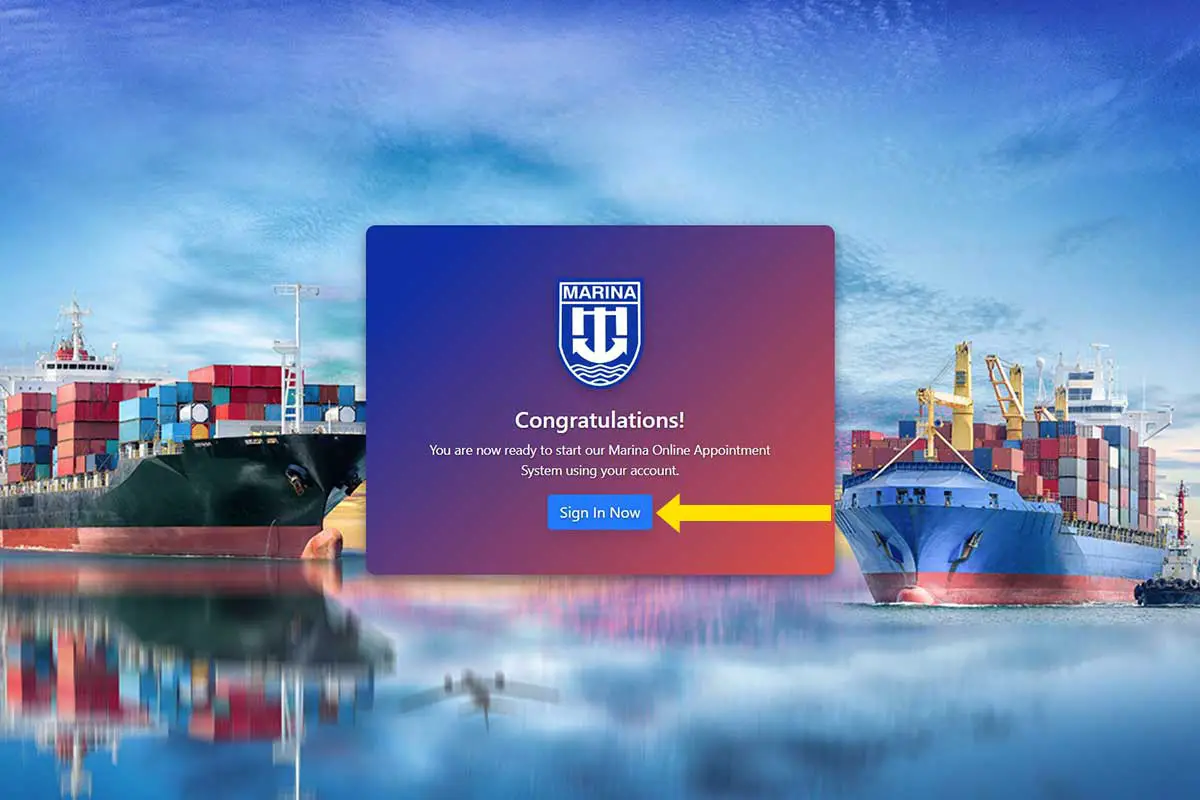
Step 6: Sign in to MARINA MISMO by entering the email address and password that you provided during account registration. Solve the captcha code (“I’m not a robot”) and then click the red arrow button to login to your account.
If you forgot your account password, just click the “Forgot Password?” link and enter your email address to begin the password reset process.
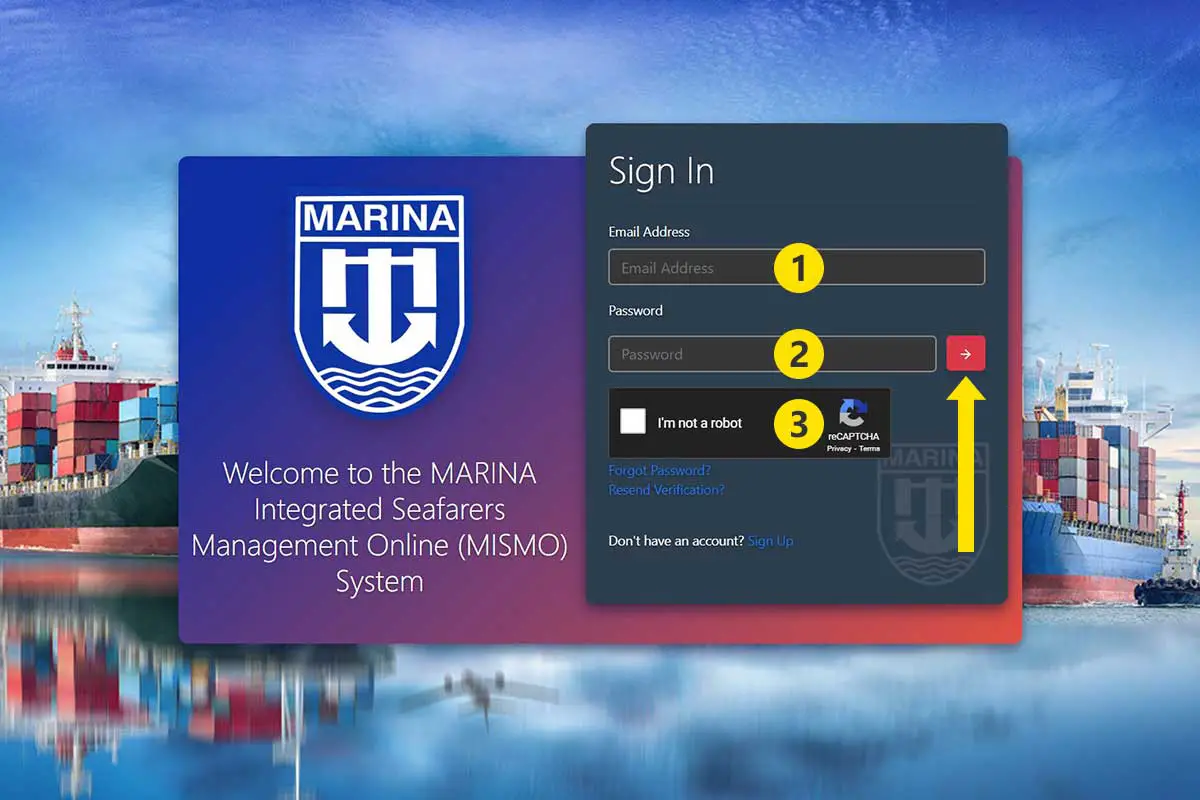
How to Complete Your MARINA MISMO Profile
After logging in to your account, you’ll need to fill out and complete your profile before you can set your online appointment and perform other transactions with MARINA.
At the top of the page, you can see your unique 10-digit Seafarers’ Registration Number (SRN). This number is system-generated and is assigned to each registrant of MARINA MISMO.
Follow these steps to complete your MARINA MISMO profile:
Photo Upload
The first thing you have to do is to upload your photo. Click the “With Bars” button to upload a colored picture in uniform and current rank shoulder board.
If you don’t have a uniform with shoulder board, click “Without Bars” to upload a photo wearing a white polo shirt in a white background.
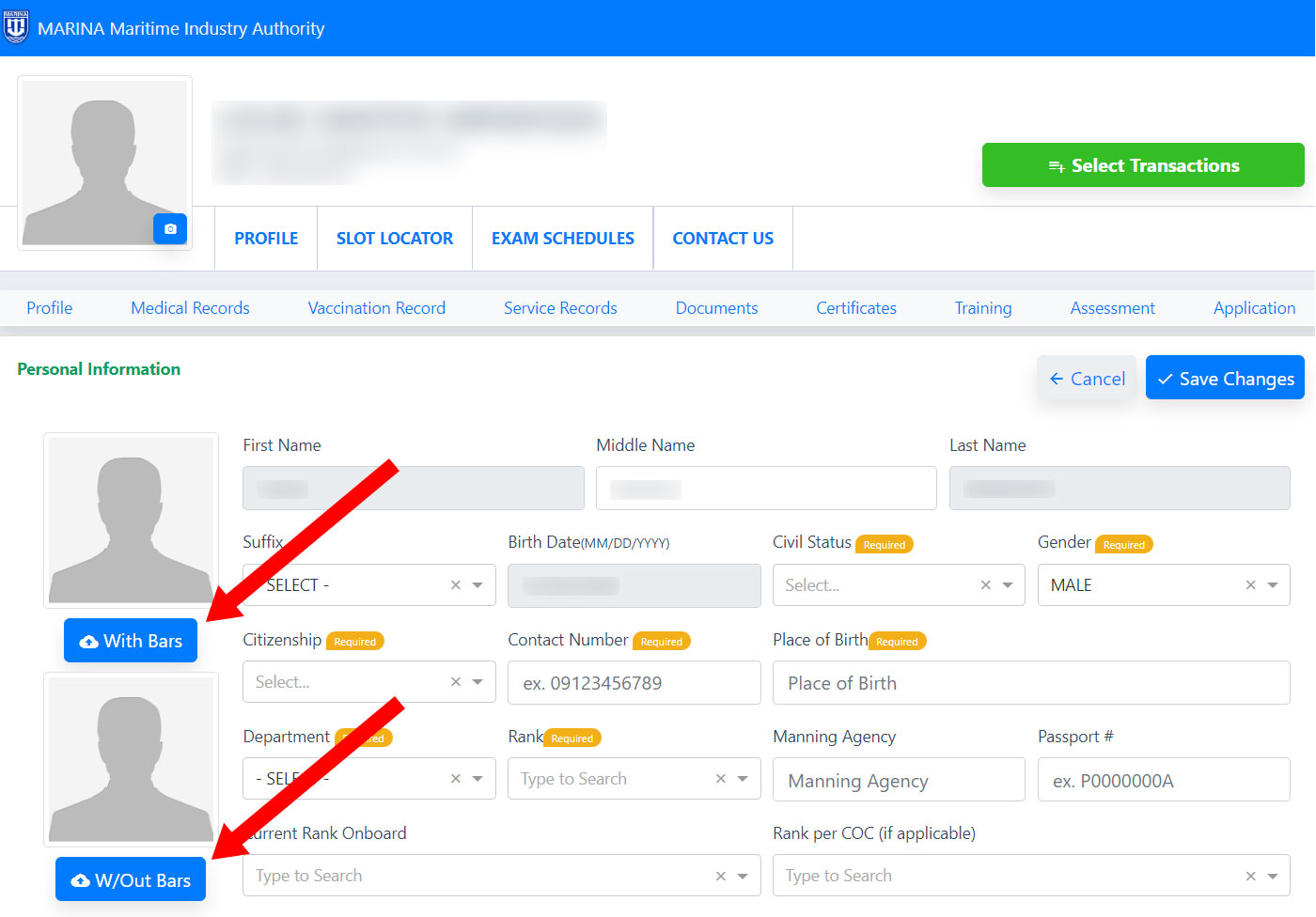
Take note of the following guidelines for your photo:
- The photo must be 2×2 in size in plain white background.
- The photos must be taken no more than 6 months prior to uploading.
- The applicant must wear decent attire with collar.
Personal Information
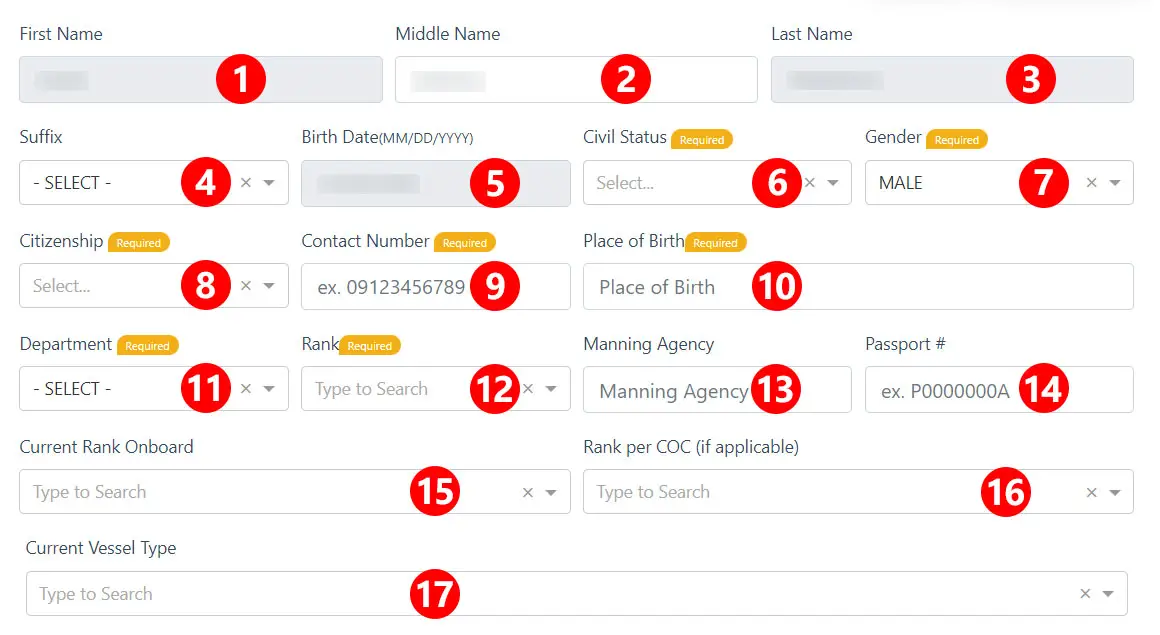
Enter your personal information in the corresponding fields:
- First Name – Your first name has been set during your MARINA MISMO account registration and cannot be changed.
- Middle Name – If you entered your middle name during registration, you can still change it.
- Last Name – Your last name has been set during registration and cannot be changed
- Suffix – If your name has a suffix such as Sr., Jr. or III, indicate it here.
- Birth Date – Your date of birth has been set during registration and cannot be modified.
- Civil Status – Indicate your civil status, whether “Single,” “Married” or something else.
- Gender – Select your biological sex, whether you are “Male” or “Female.”
- Citizenship – Select “Filipino.” If you’re not a Filipino citizen, choose “Foreigner” instead.
- Contact Number – Enter your mobile number or telephone number.
- Place of Birth – Enter the place where you were born as indicated in your birth certificate.
- Department – Choose from “Deck,” “Engine” or “Others.”
- Rank – Enter your rank (e.g. chief mate, master mariner, deck cadet) or select it from the dropdown list.
- Manning Agency – Provide the name of your manning agency.
- Passport Number – Enter your passport number. It’s usually printed on the upper-right side of the passport.
- Current Rank Onboard – Enter your current rank onboard the ship or select it from the dropdown list.
- Rank per COC (if applicable) – Enter your rank according to your Certificate of Competence (COC).
- Current Vessel Type – Indicate the type of your current vessel (e.g. passenger, container).
Characteristics
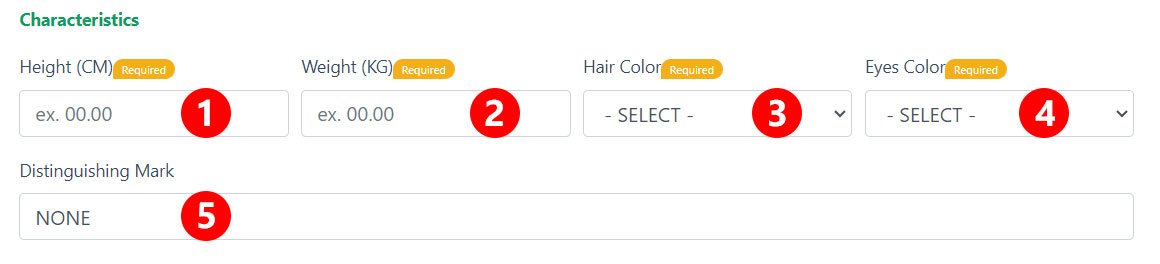
Enter your physical characteristics as follows:
- Height – Indicate your height in centimeters (cm). Use this calculator to convert your height in feet and inches to centimeters.
- Weight – Input your body weight in kilograms (kg). Use this calculator to convert pounds to kilograms.
- Hair Color – Select the color of your hair (e.g. black, brown).
- Eyes Color – Choose the color of your eyes.
- Distinguishing Mark – If you have any distinguishing marks such as a mole, describe it here. For example: “Mole on the right cheek.”
Address and Contact Information
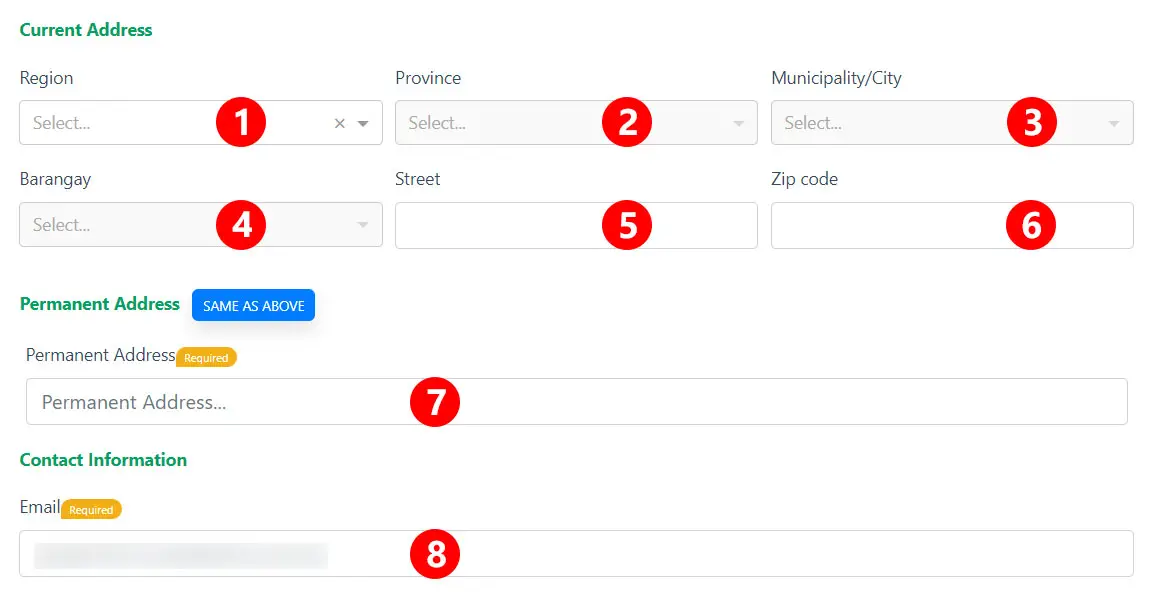
Provide your current and permanent address as well as your contact information:
- Region – Select your region on the dropdown box. If you’re currently residing in Metro Manila, select “National Capital Region (NCR).”
- Province – After selecting your region, choose your province.
- Municipality/City – Select your city or municipality.
- Barangay – Select your barangay.
- Street – Enter the name of the street where you are currently residing.
- ZIP Code – Enter the four-digit ZIP code or postal code of your current address.
- Permanent Address – If your permanent address is the same as your current address, click “Same As Above.” Otherwise, enter your permanent address.
- Email – Your email address was already inputted during registration, but you can still change it.
Educational Background
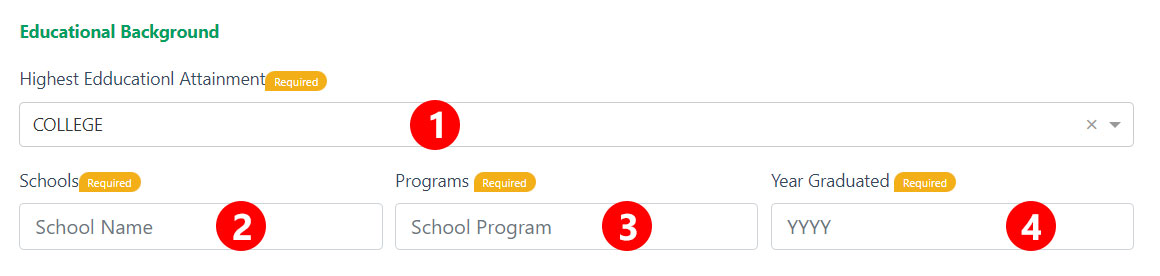
Enter the following details about your education:
- Highest Educational Attainment – Indicate the highest level of education that you have achieved. For example: College.
- Schools – Enter the name of your school, college or university.
- Programs – Enter the name of your school program or degree. For example: BS Marine Engineering.
- Year Graduated – Enter the year that you last graduated from school.
Emergency Contact
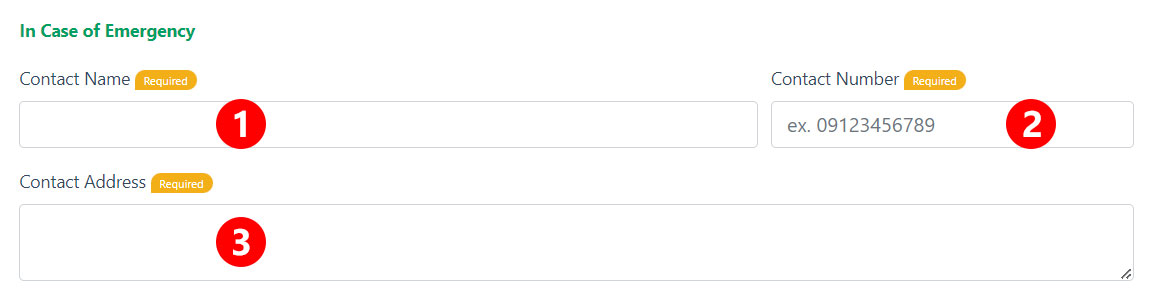
Provide the details about the person who will be contacted in case of an emergency:
- Contact Name – Provide the name of your emergency contact, such as your spouse or parent.
- Contact Number – Input the mobile number or telephone number of your emergency contact.
- Contact Address – Type the complete address of your emergency contact.
Government ID
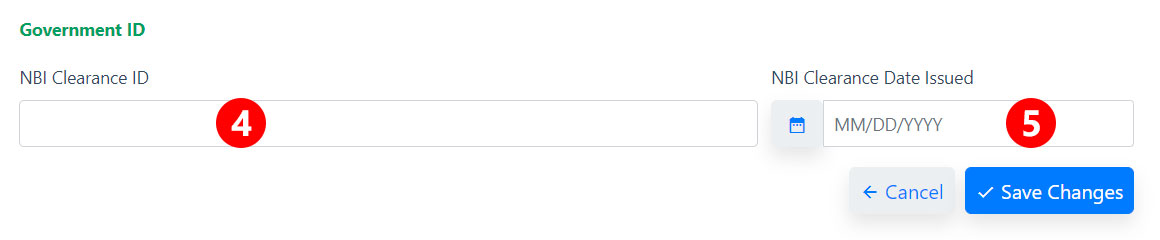
Enter the details about your government-issued ID (for now, only the NBI clearance is requested by MARINA MISMO):
- NBI Clearance ID – Enter your NBI clearance number which you can find at the upper-right side of the document.
- NBI Clearance Date Issued – Enter the date (in MM/DD/YYYY format) when the NBI clearance was issued.
After filling out all the required information, click “Save Changes” to save your profile.
How to Schedule a MARINA MISMO Online Appointment
Now that you have completed your MARINA MISMO profile, your next step is to set an online appointment for your transactions with MARINA, such as the issuance of your Certificate of Proficiency (COP).
Let’s say that you want to apply for your COP. Follow these steps to schedule your appointment with MARINA:
Step 1: Login to your MARINA MISMO account and click the green “Select Transactions” button.
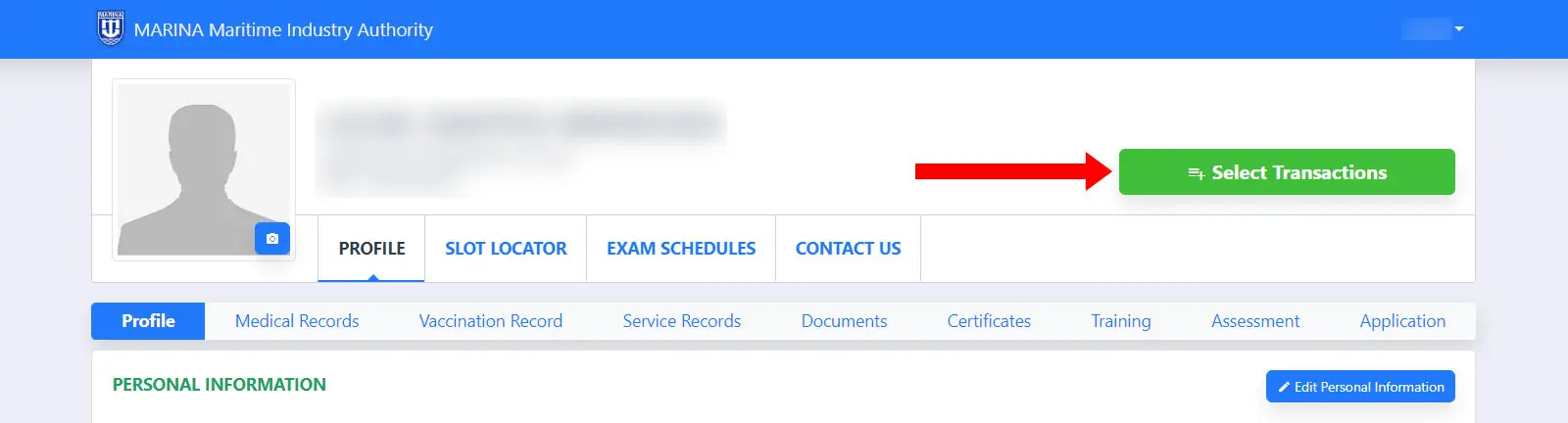
Step 2: A popup box will appear with the following transaction types:
- Examination – Apply to take a theoretical exam or practical assessment.
- MARINA Professional License ID – Apply for the issuance or renewal of your MARINA identification card.
- Certification – Apply for the issuance, revalidation or replacement of STCW certificates such as the Certificate of Proficiency (COP) and Certificate of Competence (COC).
- Legal Clearance – Get a legal clearance for a seafarer or instructor.
In this case, click the “CERTIFICATION” tab.

Step 3: Provide the details of the certificate that you wish to apply for:
- Certification Type – Check “Issuance” to apply for a new certificate. Otherwise, check “Revalidation” or “Replacement.”
- Class – Select the certification class. For example: COP.
- Function – Select the certification function. For example: Basic Training (BT).
Regular appointment is selected by default. For expedited and walk-in appointments, just select the corresponding tabs. Take note that expedited and walk-in appointments required additional documentation such as an endorsement letter from the manning agency and confirmed flight tickets.
To add two or more certifications, click “Add Certification” and do the same as above.
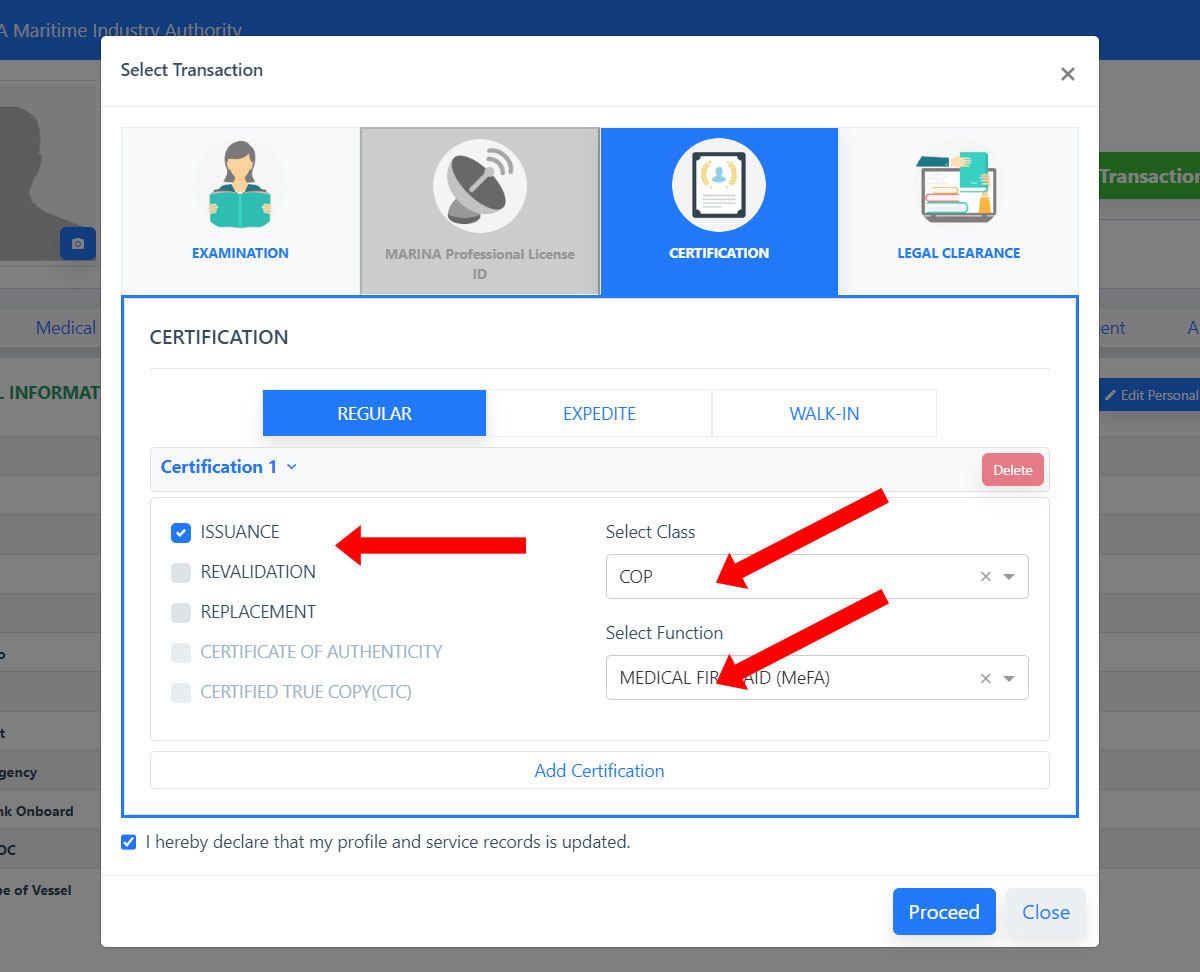
Step 4: Check the box for “I hereby declare that my profile and service records is updated” and then click “Proceed.”
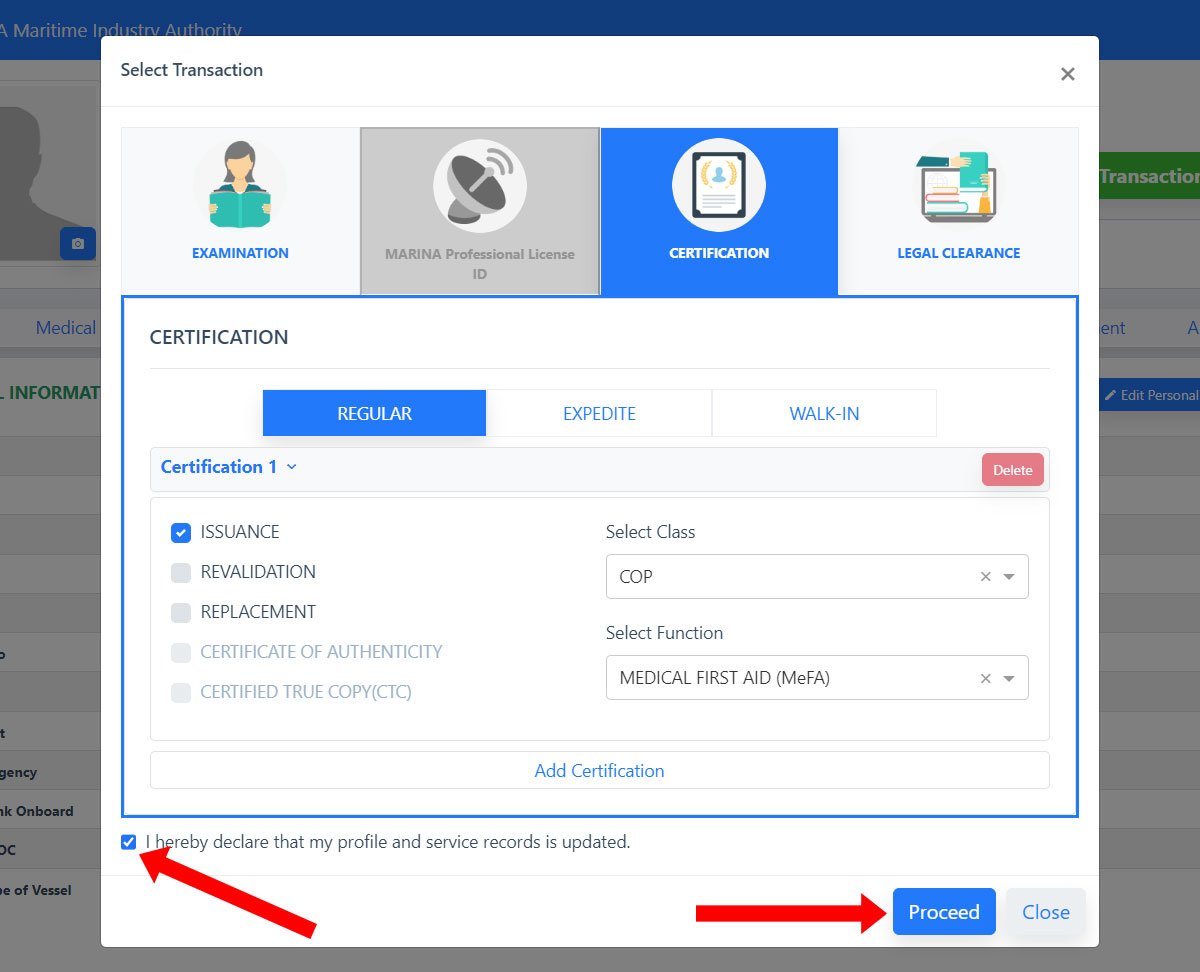
Step 5: You can now upload the required documents for your application.
To upload a document, click the “Add Attachment” button and then select “Upload Attachment”. To choose an already existing document in your MARINA MISMO account, choose “Attachment Existing Document”.
After uploading all the required documents, click “Submit” to submit your application for review by MARINA.
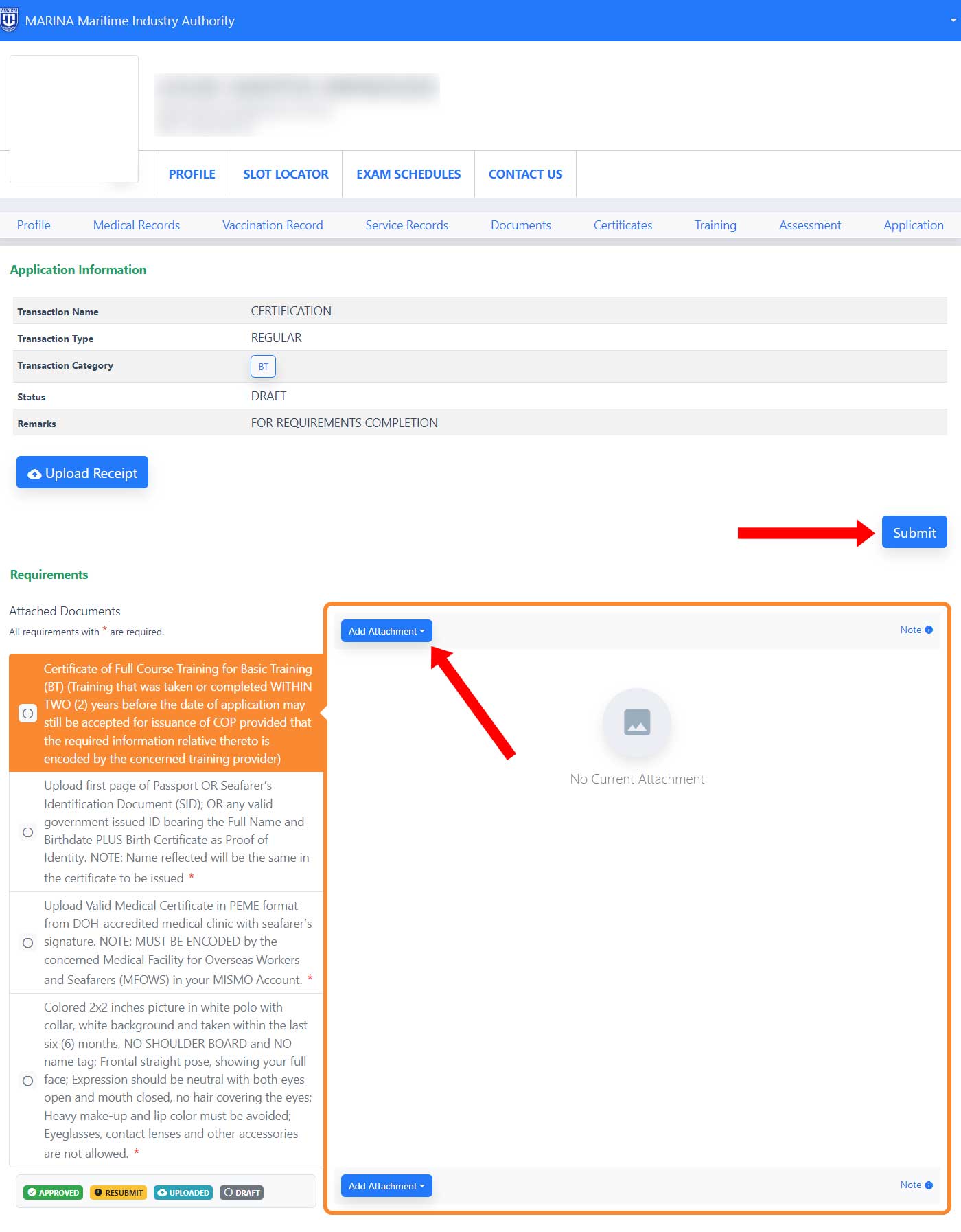
You will receive an email and text message informing you that your application for certification is under review.
Step 6: You will receive another email and text message instructing you to settle the payment within 24 hours. To pay your MARINA transaction, just follow these steps:
- Login to your MARINA MISMO account and go to the “Application” page.
- Find your transaction and then click “Generate Reference Number.”
- You will be prompted: “Are you sure you want to pay this transaction?” Click “Yes.” Click the provided link to proceed to payment.
- Select “Bayad Center” as the payment method if you want to pay via GCash. However, you can also pay via Maya or credit/debit card. Click “Proceed.”
- Save or copy the reference number.
- Open your GCash app and select “Bills.”
- Select “Government.”
- In the list of billers, choose “MARINA.”
- Enter your payment details including the amount and reference number. Press “Next.”
- Review your payment details and press “Confirm” to complete the payment.
- Save or download the GCash receipt.
You will be notified via SMS once your payment has been confirmed.
Step 7: To set your appointment, login to your MARINA MISMO account and click “SLOT LOCATOR” on the main menu.
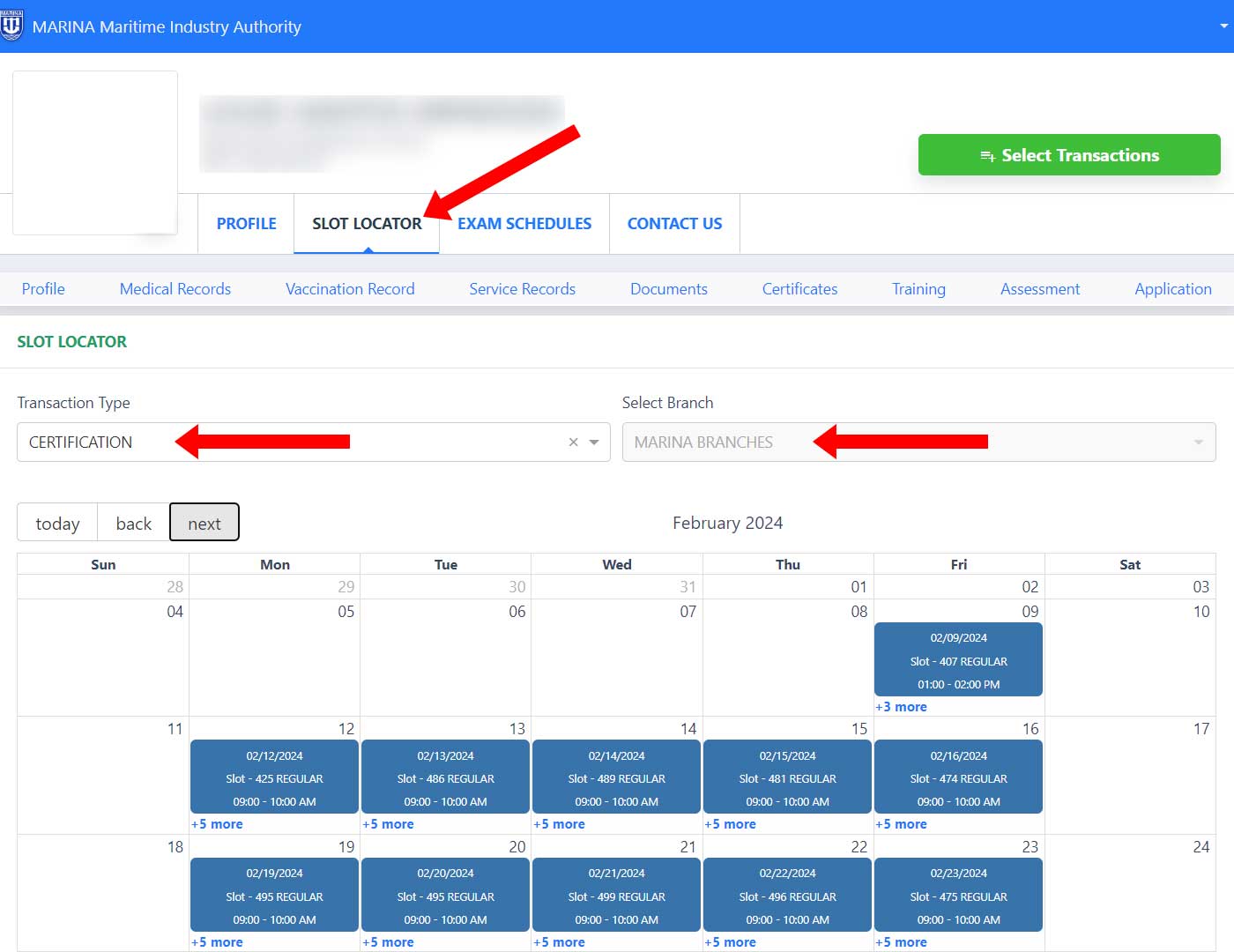
Book your appointment slot by following these steps:
- Select the transaction type. In this case, “Certification.”
- Select the MARINA branch where you will have your personal appearance and final evaluation.
- Choose the date and time of your appointment. Available slots are colored blue.
- Review your appointment details and click “Proceed.”
Wait for the email informing you that your application has been approved before proceeding to the MARINA office for your scheduled appointment.
Step 8: Proceed to your chosen MARINA branch for your personal appearance and final evaluation. Don’t forget to bring your documentary requirements as well as your valid ID.
Frequently Asked Questions
How many days does it take for the MARINA online evaluation to be completed?
There is no timeframe as to when the online evaluation will be finished. It might take anywhere from a few days to several weeks, since MARINA will manually review your uploaded documents.
How can I cancel my MARINA MISMO application?
You can cancel your application by going to the “Application” page in your MARINA MISMO account, and then clicking the “Cancel Application” button.
I lost my MARINA MISMO account password. How can I recover it?
If you lost or forgot your MARINA MISMO password, you can recover it by clicking the “Forgot Password” link in the Sign In page. Enter your registered email address, solve the captcha and click “Send Password Reset.” Follow the instructions in the email to reset your password.
When trying to upload my photo, I encountered the error: “Unable to upload! Check your Internet connection and limit your file size to 1MB.”
These are some reasons why you’ll get the “Unable to upload” error when trying to upload a photo or document to your MARINA MISMO account:
- Your Internet connection is slow or unstable,
- The file size of your photo exceeds 1MB, or
- The file size of your photo is too small (less than 100 kB).
How can I reduce the file size of my photo to less than 1MB?
To reduce the file size of your photo prior to uploading, you can resize it using your device’s image editor or a free online tool such as Image Resizer.
Where can I get my reference number for payment?
MARINA will send you an email and SMS containing the payment reference number after manually reviewing your application. You can also generate the reference number by going to the Application page in your MARINA MISMO account and then selecting “Generate Reference Number.”
Why can’t I book a slot for my MARINA appointment?
You can only reserve an appointment slot once a reference number has been generated for your transaction. MARINA will send you an email and text message with your reference number, so just be patient and wait for the notification.
How can I verify the authenticity of my STCW certificate?
You can verify an STCW certificate (e.g. COP, COC) by clicking the “Verify SIRB/ID/Cert” button the Marina MISMO website or by visiting this page. You will need to enter the serial number of the certificate to verify it. You can also scan the certificate via QR code.
Need Help?
The Philippines is the world’s largest supplier of seafarers, who contribute more than $6 billion to the country’s economy every year. As such, the Philippine government takes strong measures to protect the rights and welfare of its seafarers.
The MARINA MISMO online appointment system is one such innovation that the government has introduced to make the lives of seafarers and their families better. Thanks to MARINA MISMO, seafaring Filipinos can spend more times with their families and loved ones before their next contract.
For any questions and concerns, don’t hesitate to reach out to the MARINA STCW Administration Office via email at stcw@marina.gov.ph or via mobile at 09393032884 or 09163154812.
Need help with this topic? Join our online forum and have your questions answered by our friendly tech experts! Post your tech-related questions and participate in the discussions. Registration is free. Join the forum now!