With many people staying at home, online banking and mobile wallets like GCash have become more in vogue. Perhaps you’re a GCash user who has a Metrobank account. You don’t have to go to a Metrobank branch to top up your GCash wallet, because you can transfer money from Metrobank to GCash using your mobile phone or computer.
Not only you can use your Metrobank account to top up your GCash wallet, you can also send money to another person’s GCash account. For example, you want to pay for an item using GCash but you don’t have a GCash account. You can use your Metrobank account instead to send money to your recipient’s GCash wallet – you don’t need your own GCash account that way.
To be able to transfer money from Metrobank to GCash, you must have a bank account with Metrobank and that you have signed up for Metrobank online banking. With a Metrobank online banking account, you can check your balance, transfer money and pay bills using your computer or mobile phone.
So without further ado, let’s talk about how to transfer money from Metrobank to GCash easily and conveniently with your mobile phone or PC.
Metrobank to GCash Transfer via the Metrobank Mobile App
For this tutorial, we will be using the Metrobank mobile app.
Open the Metrobank app on your mobile phone and login using your username and password. Once logged in, tap the hamburger menu on the upper-left corner.
Select “Transfer to Other Bank.”
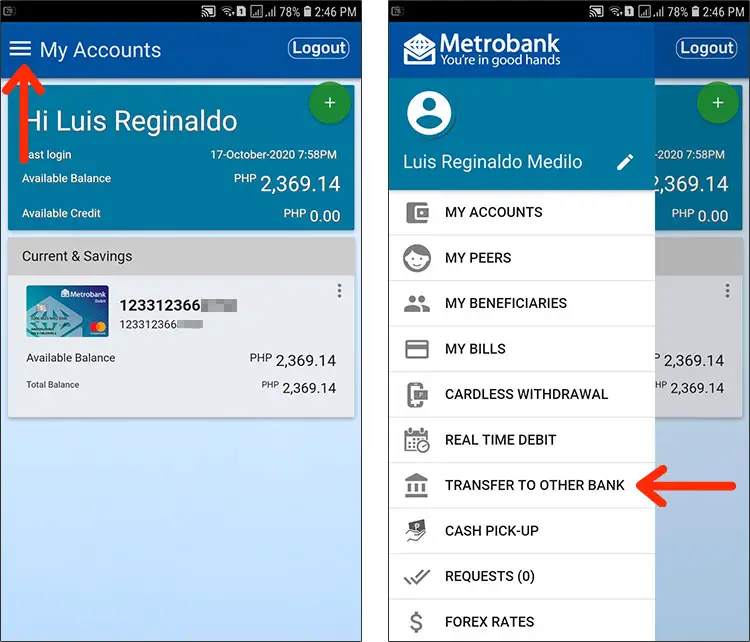
You can choose either InstaPay or PESONet as the online transfer facility. We’ll choose InstaPay as it has real-time transfers, unlike PESONet which takes several hours.
Under “One-Time Transfer,” tap the “Transfer” button.
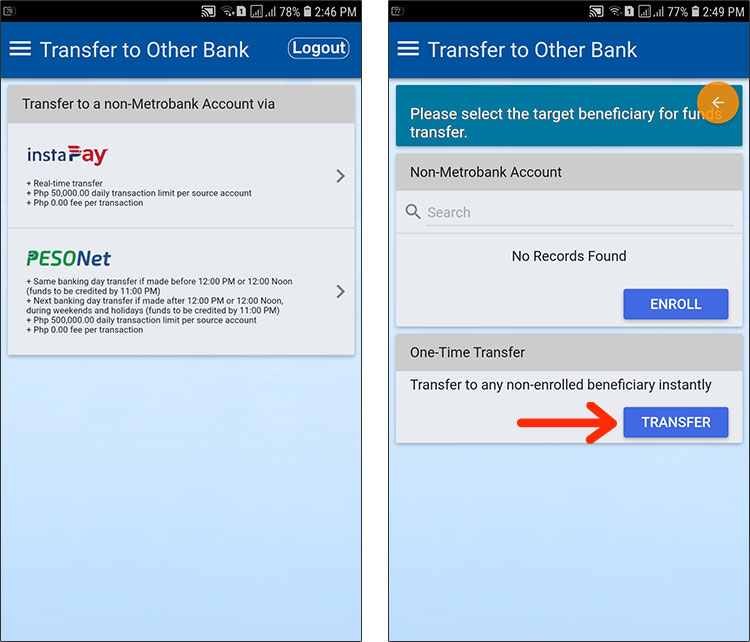
Enter or select the following transfer details:
- Bank – Choose “GCash.”
- Account Number – Enter the GCash mobile number of the recipient.
- Beneficiary – Should be “Individual” in most cases.
- First Name – The first name of the recipient.
- Middle Name – This is optional.
- Last Name – The surname or family name of the recipient.
- Address – This is also optional.
- Purpose – What is the purpose of your transaction? You can write “Fund Transfer.”
- Email Address – Enter the email address of your recipient to send an email confirmation. Or click “Use mobile instead” to enter the recipient’s mobile number.
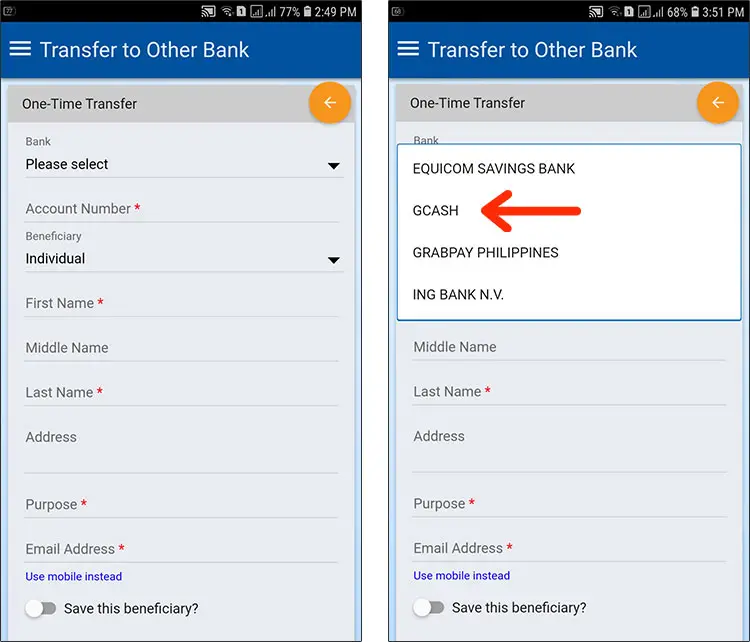
Tap “Next” to proceed.
Select the source account for your fund transfer.
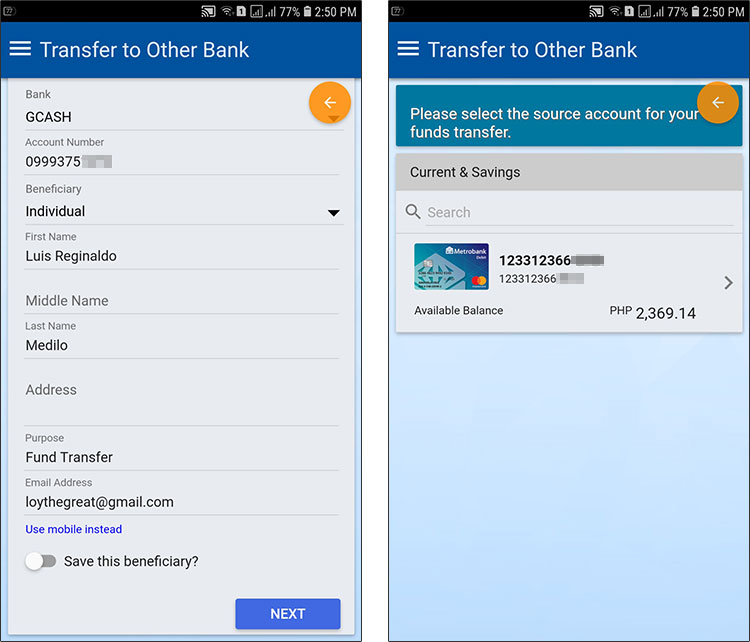
Enter the amount you want to transfer. There is a daily transaction limit of ₱50,000 per source account. Also take note of the transaction fee, if any.
Review the transfer details and ensure that all information is correct. Tap “Submit.”
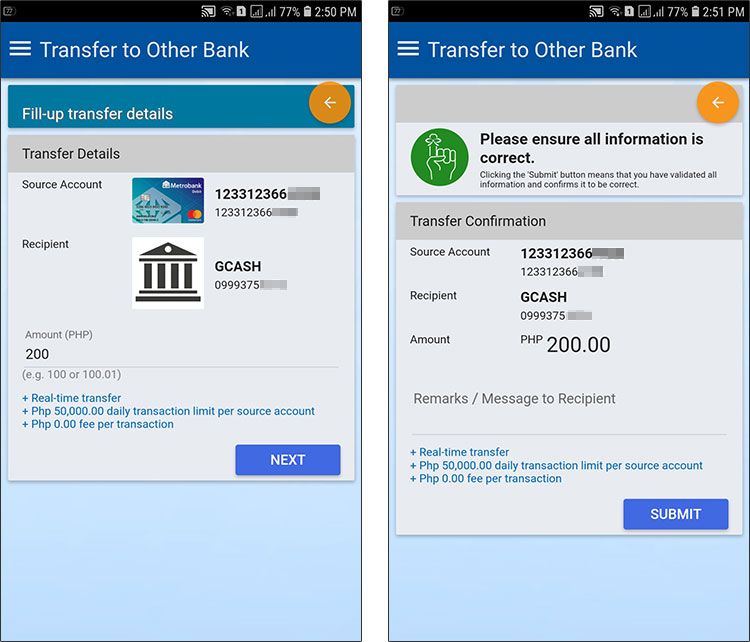
A one-time password (OTP) will be sent to your Metrobank registered mobile number. Enter the OTP and click “Submit.”
If you didn’t receive the OTP, click “Resend” to generate a new one.
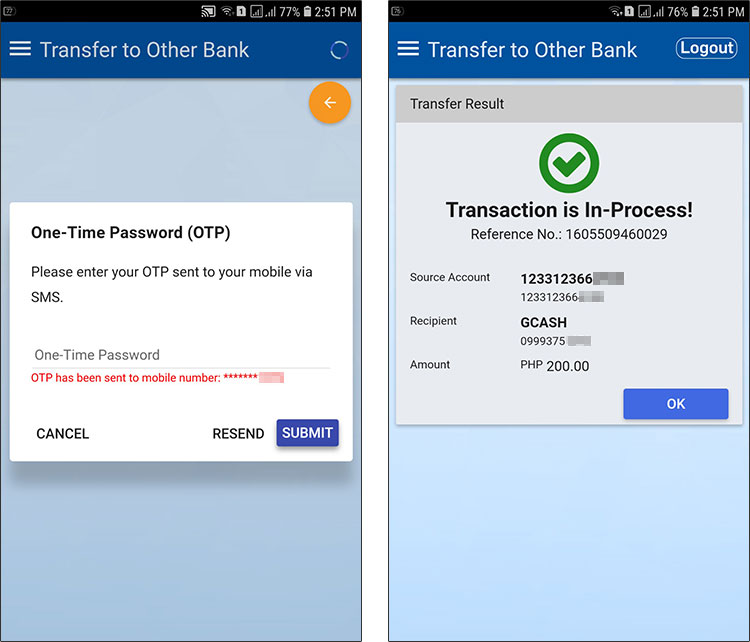
The Metrobank to GCash transfer is now being processed. You and your recipient will receive text and email confirmations once the transaction is successful.
Be sure to check with your recipient if he received the money in GCash. If you coursed the transfer through InstaPay, your recipient will receive the money almost instantly.
Metrobank to GCash Transfer via Metrobank Online Website
If you don’t have the Metrobank app on your phone (or if you don’t want to install it), don’t worry because you can use the Metrobank online banking website to transfer funds from Metrobank to GCash.
On your web browser, go to Metrobank Online and login with your username and password. Once logged in, click the “Send Money” shortcut.
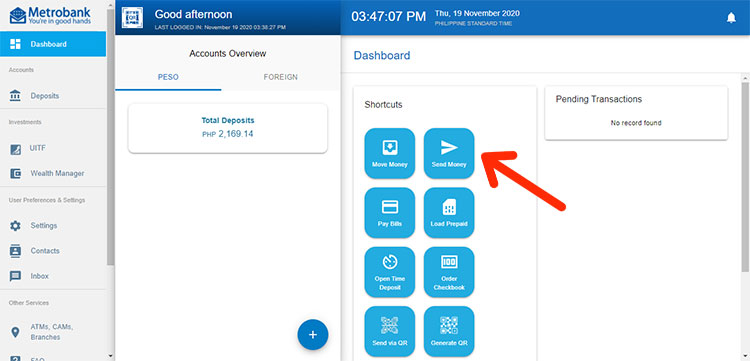
Enter the transaction details as follows:
- I am sending (Enter an amount) – Enter the amount you want to send.
- To (Select the recipient) – Choose “GCash” from the dropdown box.
- Account Type – Choose either “Individual” or “Organization.”
- Account Number – Enter the GCash mobile number of the recipient.
- First Name – The first name of the recipient.
- Last Name – The family name or surname of the recipient.
- Email Address – This is used to send an email confirmation to the recipient. This is optional.
- Address – This is optional.
- Using (Select the source) – Choose the account source.
- Purpose – Provide the purpose of your transaction. You can write “Fund Transfer.”
Click “Next” to proceed.
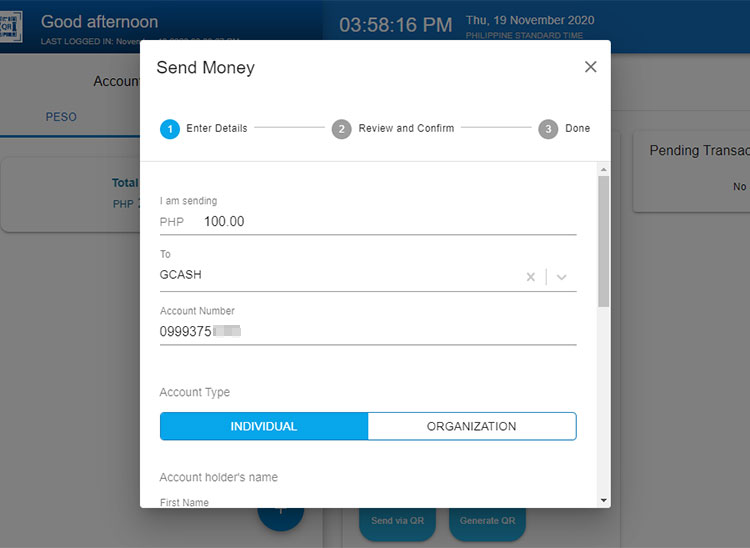
Review your payment details, making sure that your recipient’s account information is correct.
Click “Continue” to proceed with the Metrobank to GCash transfer.
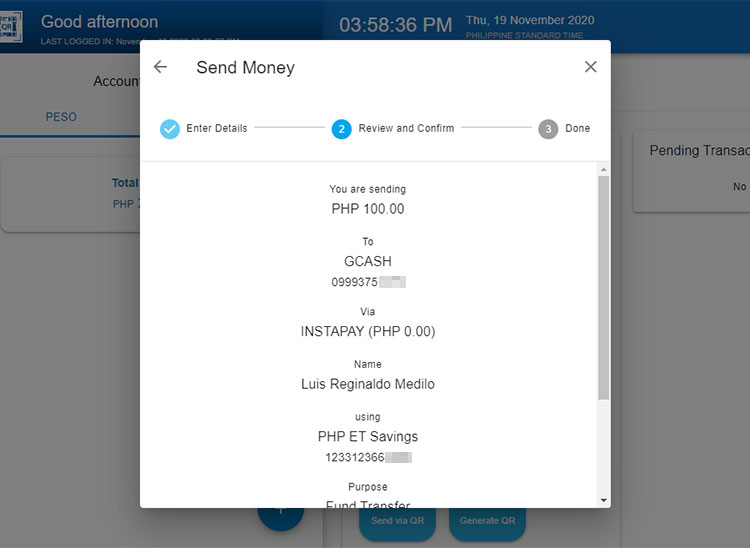
The fund transfer is now being processed. Both you and the recipient will receive text and email confirmations of the successful fund transfer.
Since the transfer is facilitated by InstaPay, the money should arrive in the recipient’s GCash account in seconds. Be sure to verify with the recipient that the money was received in his GCash account.
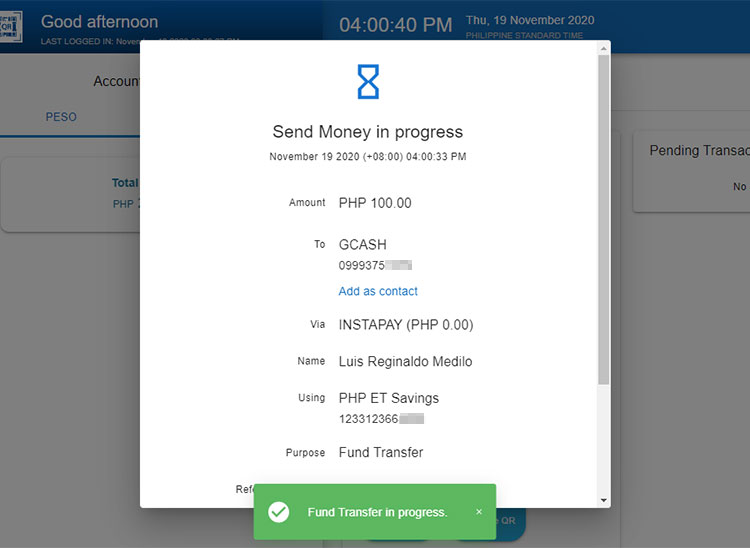
Wrapping Up
With Metrobank, you can send money to anyone with a GCash account. Whether you use Metrobank to top up your own GCash wallet or to make a fund transfer to another person’s GCash account, sending money is so easy and convenient, thanks to the Internet.
If you have any questions or concerns, you may contact Metrobank customer support by calling (02) 88-700-700 or the toll-free hotline 1-800-1888-5775.
Need help with this topic? Join our online forum and have your questions answered by our friendly tech experts! Post your tech-related questions and participate in the discussions. Registration is free. Join the forum now!


















