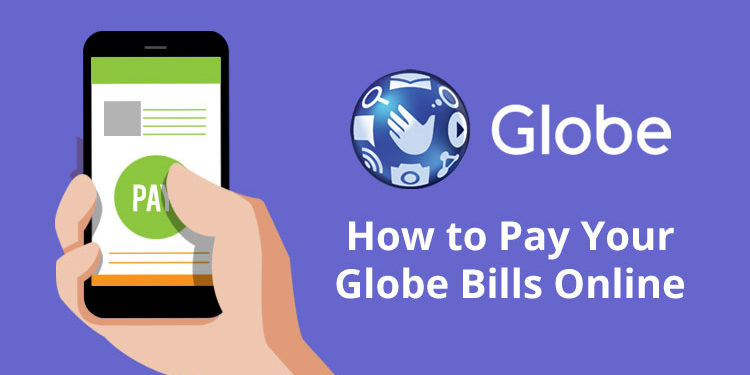There are times when we can’t be bothered to go to the Globe store or authorized payment center to pay our Globe bills. Good thing is that you can pay your Globe bills online using a computer or smartphone and without ever leaving the house. It’s easy, convenient and hassle free.
Nobody wants to wait in line to pay their bills. In the past, I used to pay my bills at the Globe store where I was given a number and told to wait for my turn. Later, the store shifted to payment kiosks but I often had to endure the long queues.
I grew tired of physically going to the Globe store or payment center so I researched the various Globe online payment options that will help me save the time and effort. I was surprised to know that Globe provides several ways to pay my Globe bill through the Internet.
Paying your Globe bill online is definitely better than visiting the Globe store or payment center and waiting in line. However, not everyone knows how and where to pay their bills using the Internet. This article will teach you the basics of paying your Globe bills online using your online banking account, credit/debit card, or mobile wallet.
Globe Paybill Website
Globe has a website where you can pay your bills directly without signing up for an account. The Globe Paybill website accepts GCash and credit or debit cards (Visa and MasterCard).
To pay your Globe bills online through the Globe Paybill website, enter your Globe account, landline or mobile number and the amount to be paid. The minimum payment amount is ₱100.
Provide your email address as well and check the box saying that you agree to the terms and conditions. Click “CONTINUE” when you’re done.
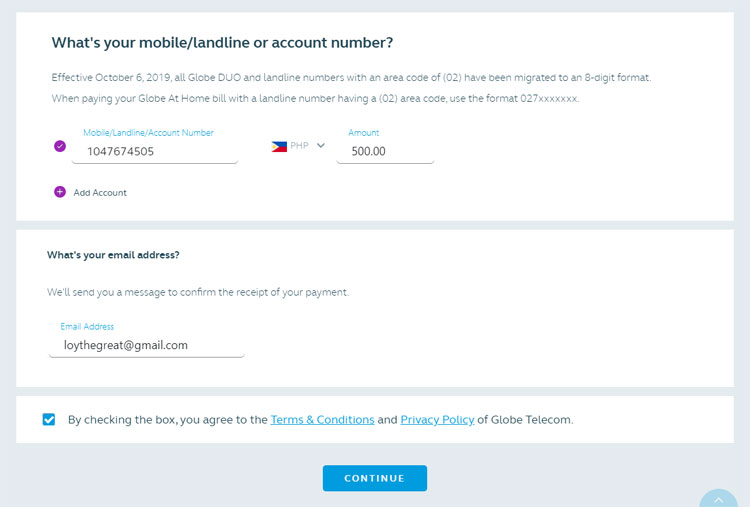
Review your payment information and choose your desired payment option (GCash or debit/credit card). Click “CONFIRM” to proceed.
You can choose up to two payment options if you want to split the payment.
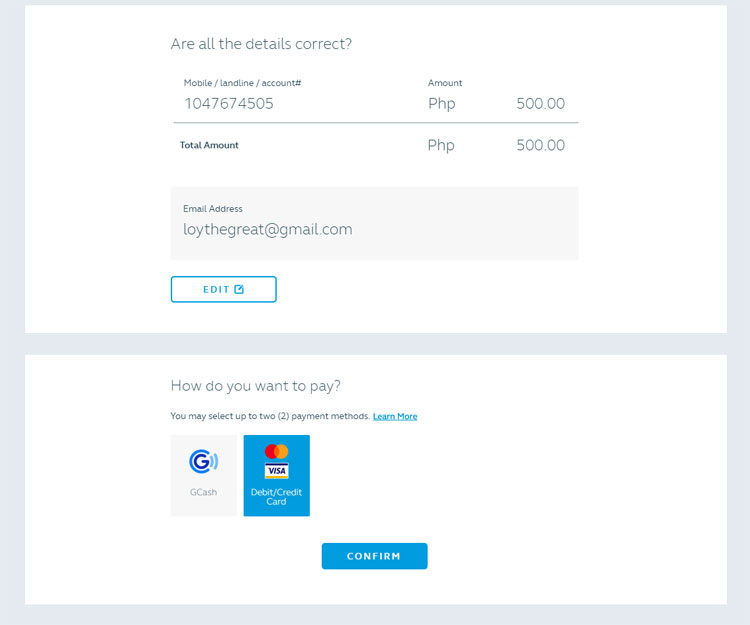
If you chose credit/debit card payment, provide your card number, expiry date and CVC/CVV. Click “PAY” to confirm your payment.
If you selected GCash as the payment option, enter your GCash mobile number and the one-time PIN sent to you via SMS.
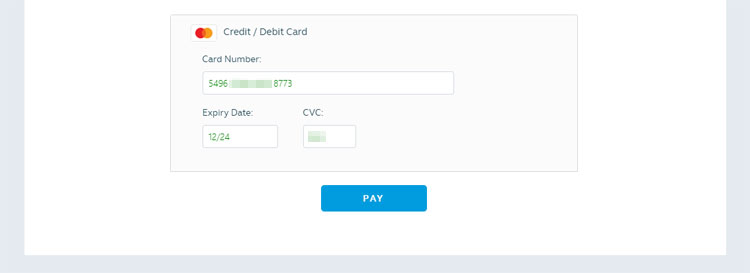
Payments made through the Globe Paybill website will be posted on the same day. You may check your email for the official receipt, which can also be viewed through the GlobeOne app.
Online and Mobile Banking
If you have an online or mobile banking account with BDO, BPI, Metrobank, Landbank and other local banks, you can use it to pay your Globe postpaid or Globe myBusiness bill.
You have to make sure that your online banking account allows you to pay bills. There are some banks that won’t allow you to do so, such as Landbank iAccess where you have to enroll personally to enable the ability to pay bills.
You may also have to enroll Globe as a biller in your online banking account to be able to pay your Globe bills.
The following are the banks where you can pay your Globe bills online:
- BancNet
- BDO Unibank
- BPI
- Metrobank
- Landbank
- RCBC Savings (Internet banking only)
- Security Bank
- Unionbank
- UCPB
- One Network Bank (Internet banking only)
To pay your Globe bills through online or mobile banking, you will have to log in to your online banking account or open your mobile banking app on your smartphone. In the example below, I will teach you how to pay your Globe bills through BDO.
Here’s how to pay your Globe bills with BDO online or mobile banking:
- Open the BDO mobile banking app or access the BDO Online Banking website. Enter the OTP if required.
- Click “Pay Bills” (in online banking, go to Pay Bills and Reload > Bills Payment > Pay Bills).
- In the mobile app, tap “Pay Bills” under “Pay Bills using Deposit Account.”
- Fill up your payment information:
- Pay From – Choose your BDO account.
- Pay This Company/Biller – Choose “Globe Postpaid” or “Innove/Globe Landline/Tattoo Broadband.”
- Payment Schedule
- Amount
- Remarks (optional)
- Click “Continue.”
- Review your payment details and click “Confirm” to make the payment.
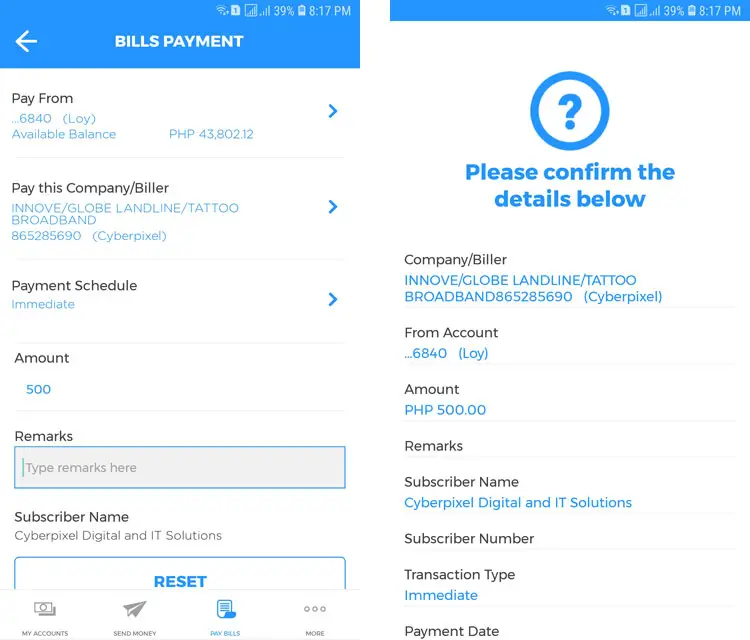
Take note that you may have to first enroll Globe as a biller. You can enroll Globe as a biller by going to “Enrollment Services” and then “Enroll Company/Biller.”
The process will differ with each bank. The idea is to use your bank’s bills payment facility to make a payment to Globe or Innove Communications. You may check your bank’s website to learn how to perform a bills payment transaction through online or mobile banking.
GCash
GCash is the arguably the most popular mobile wallet in the country. GCash allows you to make cashless transactions like paying your Globe bills online. Read this article to learn how to sign up for a GCash account.
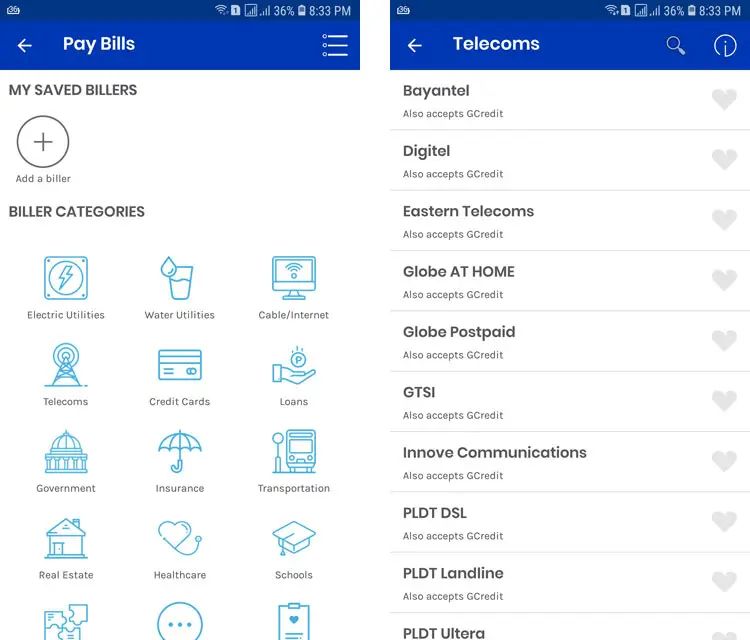
Follow these steps to pay your Globe bill using your GCash wallet:
- Open your GCash app and log in using your MPIN.
- Tap “Pay Bills.”
- Choose “Telecoms” under “Biller Categories.”
- Choose “Globe at Home” or “Globe Postpaid.”
- Select “Type” which is either account number or landline number.
- Enter your Globe account number or landline number.
- Enter the amount to pay and your email address (optional). Tap “NEXT.”
- Review your payment details and press “CONFIRM.”
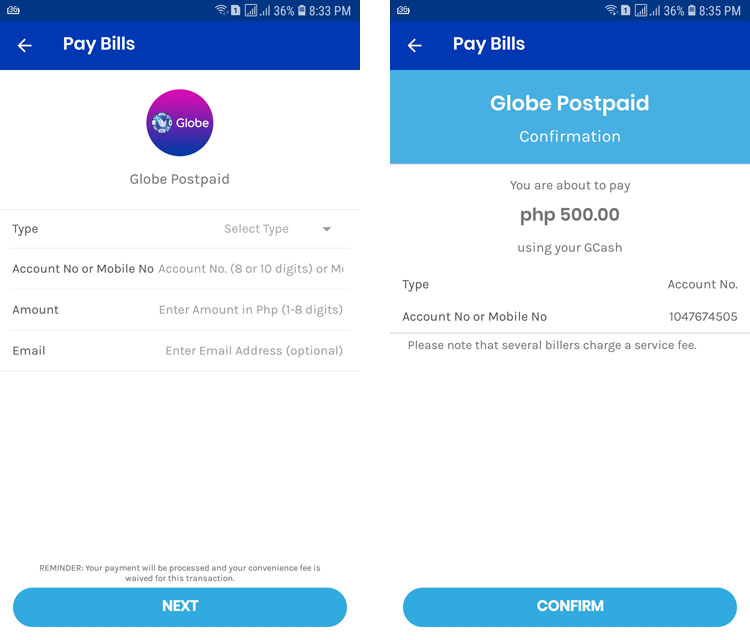
You will receive a text message and an email from GCash confirming your successful payment. Globe will also send you an email once your payment is received in their end.
PayMaya
PayMaya is another mobile wallet where you can pay your bills using your smartphone. To learn more about PayMaya and how to use this mobile wallet, read this article.
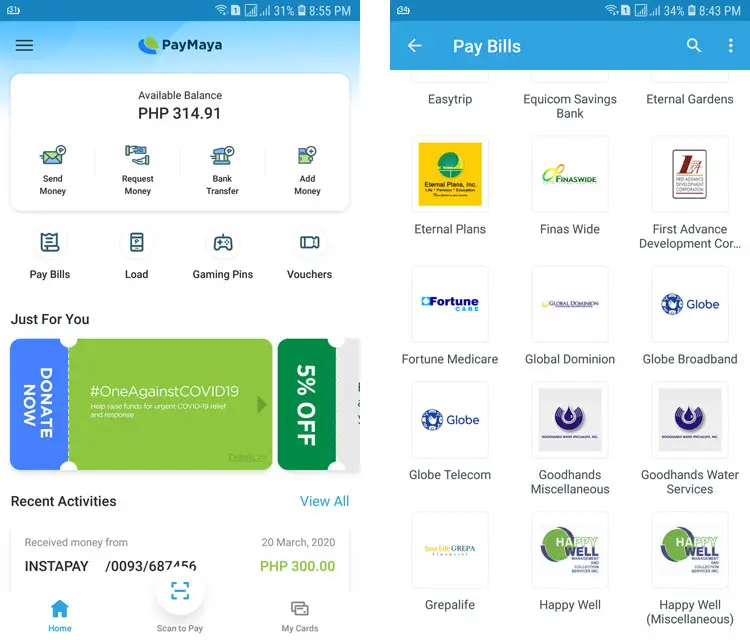
These are the steps in paying your Globe bill through your PayMaya wallet:
- Launch the PayMaya app and log in using your password.
- Tap “Pay Bills.”
- Choose “Globe Broadband” or “Globe Telecom” from the list of billers.
- Enter your account number, amount, telephone number, due date (if applicable), and account name (optional). Tap “Continue.”
- Review your payment details and tap “Pay.”
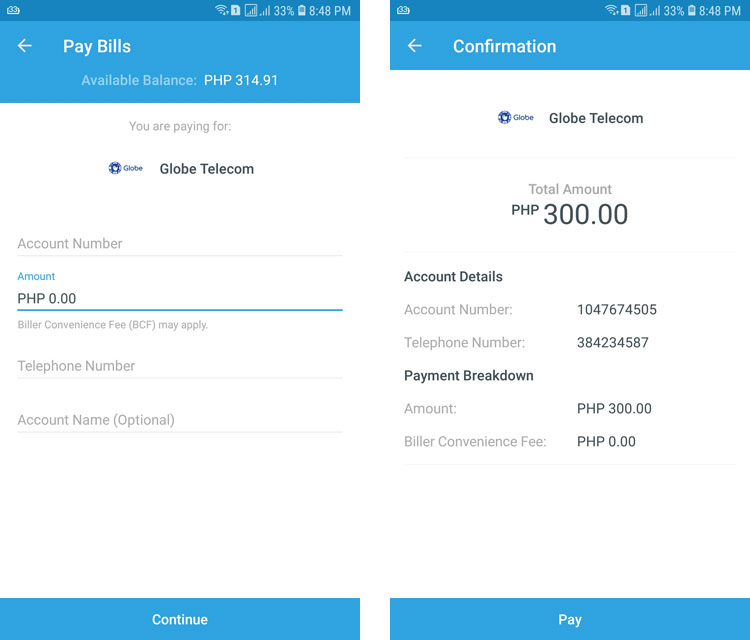
Wait for the text confirmation of your Globe bill payment. You will also receive an email from Globe once your payment is posted to your account.
Coins.ph
Yet another mobile wallet is Coins.ph. I often use Coins.ph to send money to Palawan Express or M Lhuillier but I also find it useful for paying my Globe bills.
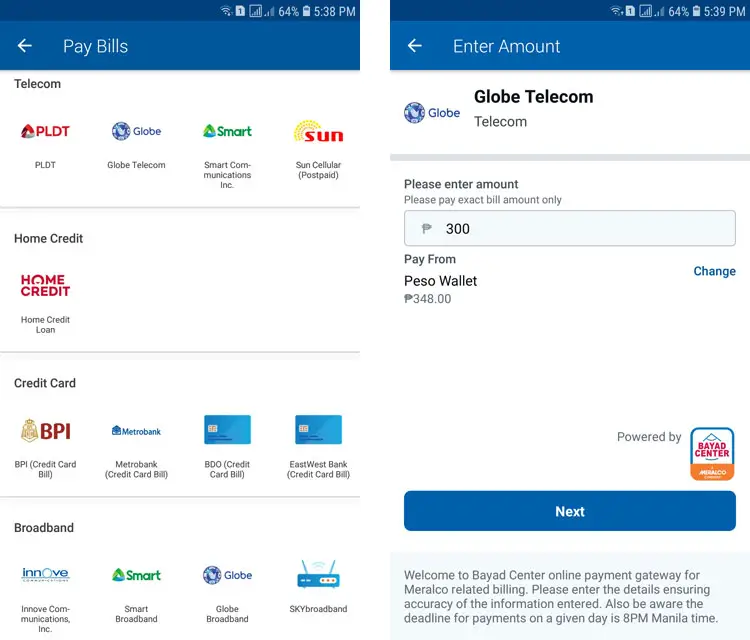
Here’s how to pay your Globe bills through Coins.ph:
- Open the Coins.ph app or log in to the website.
- Tap “Pay Bills” on the home screen.
- On the list of billers, choose “Globe Telecom,” Globe Broadband” or “Innove Communications, Inc.”
- Enter the amount to be paid. Tap “Next.”
- Enter your mobile number and Globe account number. Tap “Next.”
- Review your payment details and swipe the “Slide to confirm” button to pay.
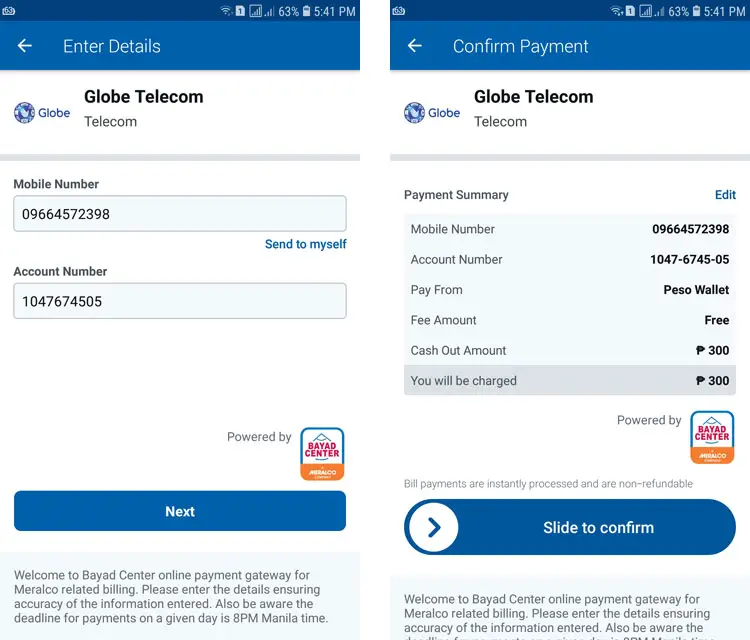
Wait for the text message confirming your successful bills payment transaction. Globe will also send you an email in 1-2 days once your payment is reflected in your Globe account.
Final Thoughts
Paying your Globe bills is easy with these online payment channels available to Globe customers. You don’t need to leave your house to pay your dues and you can do it conveniently on your computer, laptop or smartphone. If you want to know all the available online and offline payment options for Globe customers, refer to this page.