PayMaya is one of the most widely used mobile wallets in the Philippines. It allows anyone to send money, pay bills, go shopping or buy load solely through their mobile phones. If you have a BDO bank account and you want to top up or add money to your PayMaya wallet, we’ve come up with this step-by-step guide on how to transfer money from BDO to PayMaya.
There are several ways to add money to your PayMaya account. You can cash in at local money remittance centers or if you want to do it conveniently, you can transfer money from your bank account. BDO is one of several banks that allow you to transfer money online to your PayMaya wallet. Thanks to InstaPay, BDO to PayMaya transfers are conducted in real time and the money will usually be transferred within minutes.
You can also use your BDO debit or credit card, if you have one, to transfer money from BDO to PayMaya. Bank cards are more convenient because you don’t have to login to your online banking account. However, some of you might be apprehensive about using your cards to add money to PayMaya considering the possibility of failed transactions, so using your BDO online banking account is probably the better option.
So without further ado, let’s discuss how to transfer money from your BDO bank account to your PayMaya wallet with just a few taps of the screen or clicks of the mouse.
Transfer Money From BDO to PayMaya Using the Mobile App
Transferring money from BDO to PayMaya is easy. Launch the BDO Personal Banking app and login using your user ID and password.
Tap the “SEND MONEY” tab at the bottom of the screen and then select “To Another Local Bank.”
Select “Proceed without a template” and press “CONTINUE.” If you have a saved template, you can choose that one instead.
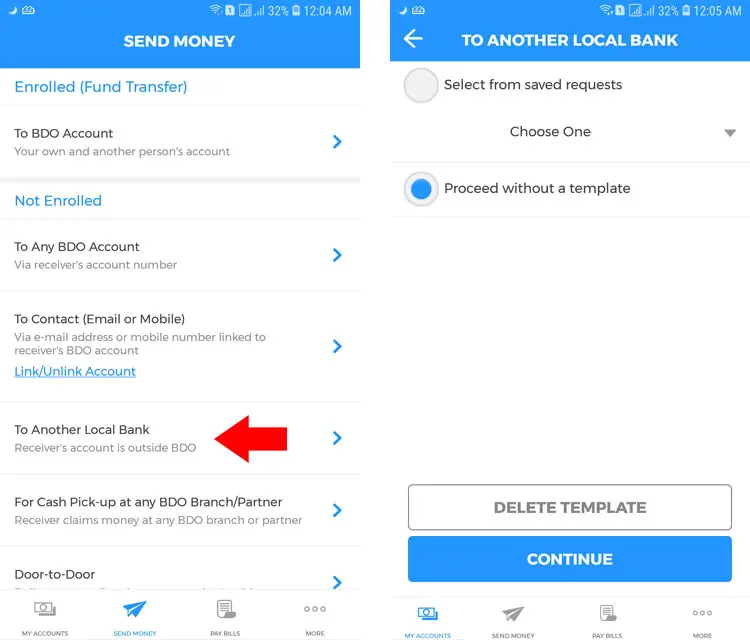
Enter or select the following required information:
- Transaction Type: Select “Credit to Other Bank”
- Transfer From: Choose your bank account number
- Amount: Enter the amount you want to send to PayMaya
- Destination Bank: Choose “PayMaya Philippines, Inc. 11-Digits via InstaPay [PPI]”
- Destination Account Number: Enter the 11-digit PayMaya number of your recipient
- Purpose of Transaction: You can write anything (e.g. payment)
- Template Name: You can just write “PayMaya” or anything you want
- Template Description: Write something to describe the template
In the BDO mobile app, the template name and description are required. A template is saved information that will be used in the future. So if you want to make another BDO to PayMaya transfer to the same recipient, you can use your saved template and the required information will be reused.
Tap “CONFIRM” to proceed with the transaction.
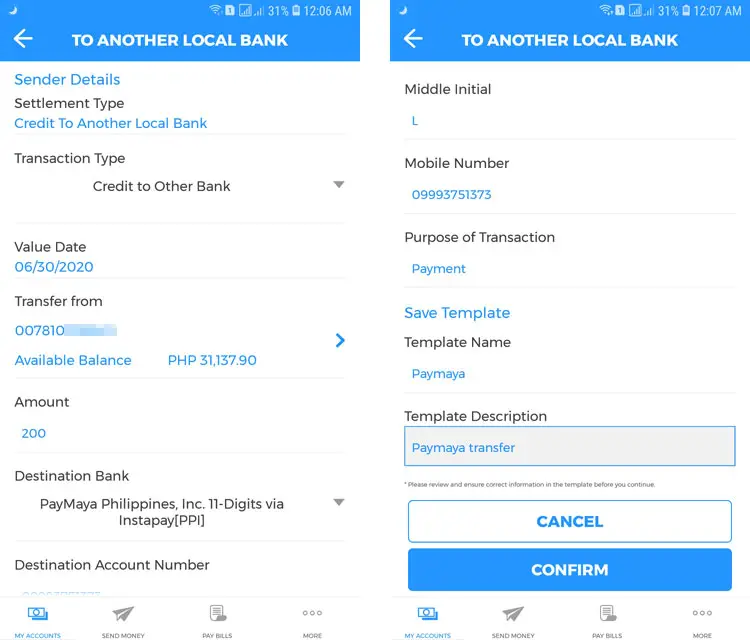
Review your transaction details to make sure that everything is correct. Take note of the InstaPay service charge.
Tap “CONTINUE” to go ahead with your transaction.
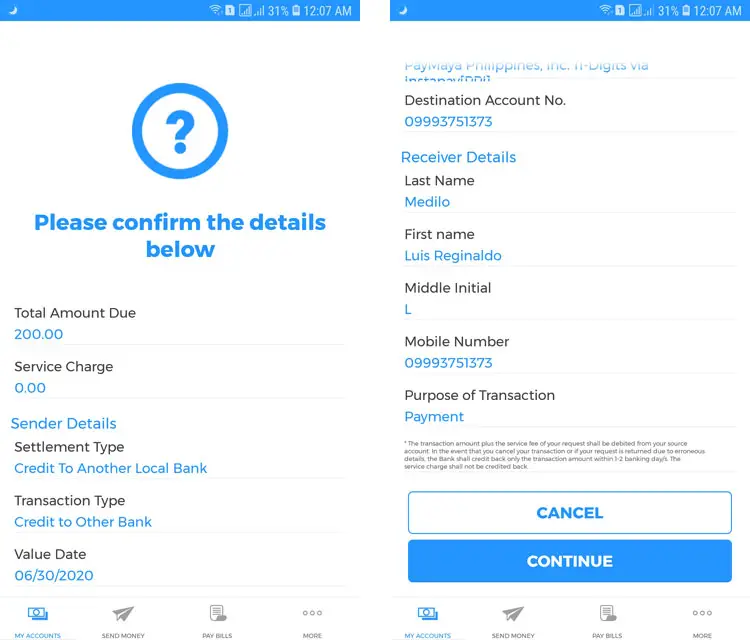
Congratulations, you have successfully transferred money from BDO to PayMaya. You will receive an email from BDO confirming your successful transaction. Your recipient will also receive a text message from PayMaya informing him of the fund transfer.
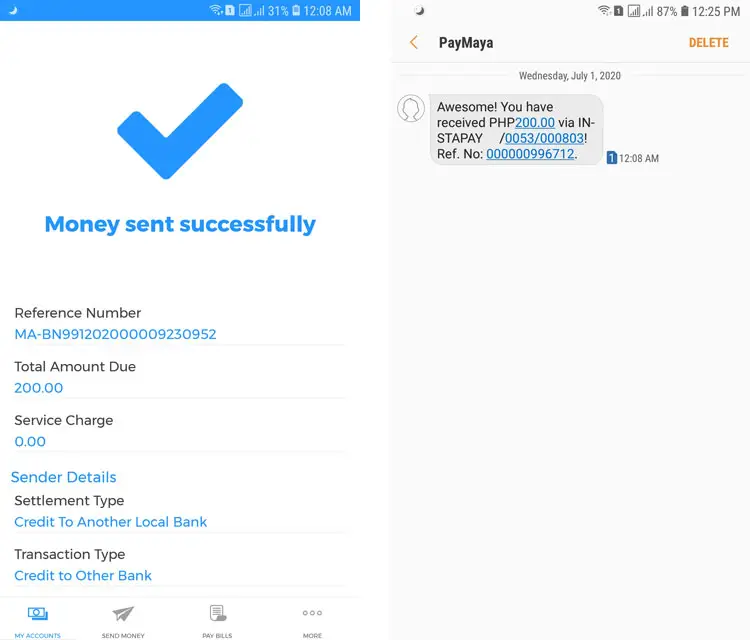
Transfer Money From BDO to PayMaya Through the BDO Online Banking Website
If you don’t have the BDO mobile banking app, you can still transfer money from BDO to PayMaya using your web browser. Mobile browsers will still work, but take note that the BDO online banking website is not responsive so you’ll have to do a lot of scrolling.
Go to the BDO online banking website and login to your account. Once logged in, click “Send Money” on the left navigation menu and select “To Another Local Bank.”
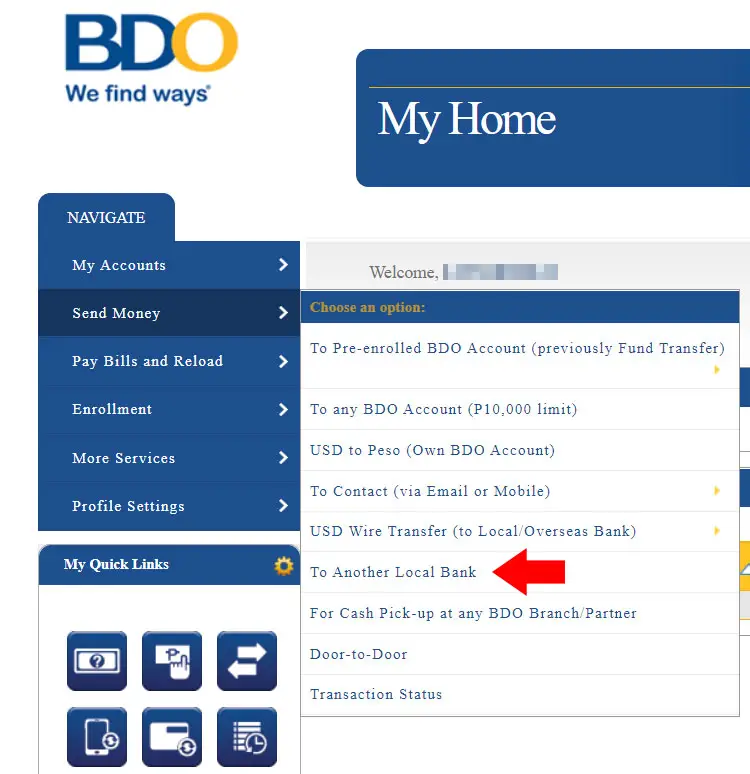
Choose “Proceed without a template” or select a saved template if you have one. Click “Next.”

Enter or select your sender and receiver details such as:
- Settlement Type: The default choice is “Credit To Another Local Bank”
- Transaction Type: The default choice is “Credit to Other Bank”
- Transfer from: Select your bank account
- Amount: Enter the amount you want to send
- Destination Bank: Choose “PayMaya Philippines, Inc. 11-Digits via InstaPay [PPI]”
- Destination Account Number: Enter the 11-digit PayMaya number of your recipient or receiver
- Receiver Name: Enter your receiver’s last name, first name and middle initial
- Mobile Number: Enter your receiver’s mobile number
- Purpose of Transaction: You can write anything (e.g. fund transfer)
If you want to save this information for future use, check “Save as New Template.”
Click “Submit” to continue with the transaction.
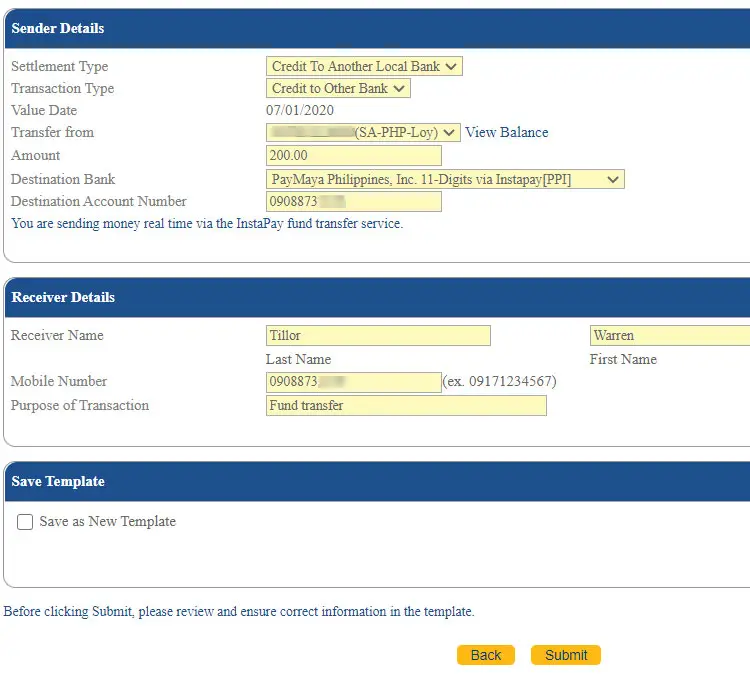
Review your provided information. If everything is correct and accurate, click “Continue.” Otherwise, click “Cancel” to edit your transaction.
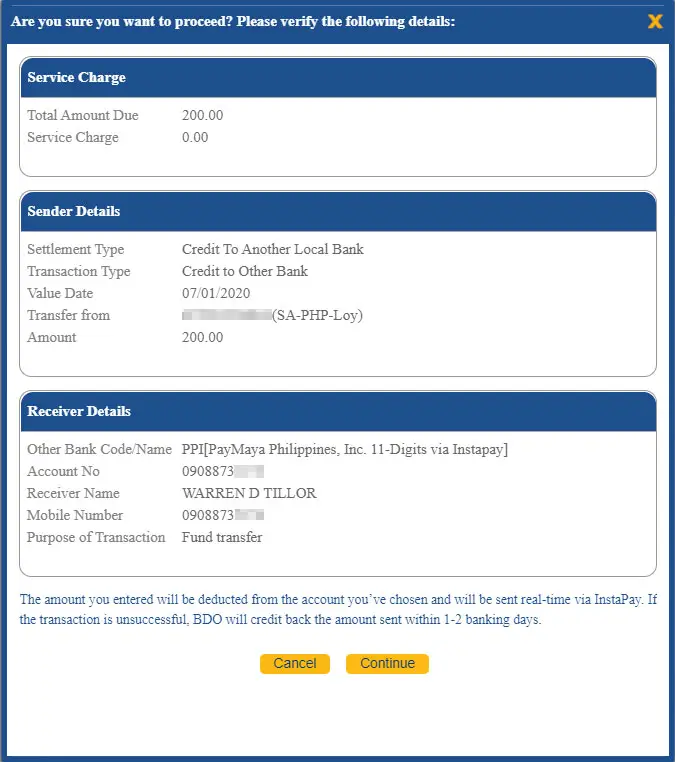
You’ll be prompted to enter the one-time password (OTP) that was sent to your registered mobile number in BDO. Enter the OTP code and click “Submit.”
If you didn’t receive an OTP after 5 minutes, click the “One-Time Password” link to generate a new one.
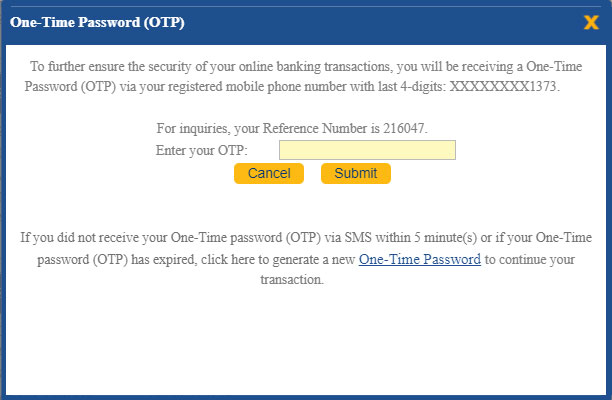
Congratulations, you have successfully transferred money from BDO to PayMaya. You and your recipient will receive an email and a text message confirming the successful fund transfer.
Do take note of the reference number as you might need it in case of complaints or dispute.
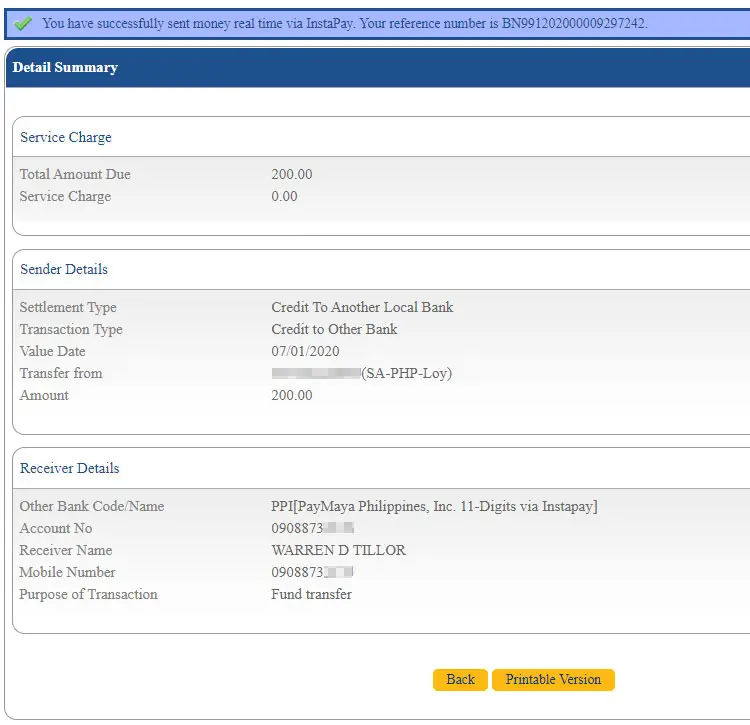
Final Considerations
In case you entered the wrong information, such as an incorrect account number, BDO will credit back the total amount, including service charge, to your account within 1-2 banking days. In most cases, however, the system will detect if you entered the incorrect information and will inform you of such.
If your receiver didn’t receive the funds within 24 hours, contact PayMaya support or email support@paymaya.com. Provide your transaction reference number for faster processing.
That’s it! You just learned how to transfer money from BDO to PayMaya. Don’t forget to share this article with your friends who might be interested to learn how to add money to their PayMaya wallets via BDO online banking.
Need help with this topic? Join our online forum and have your questions answered by our friendly tech experts! Post your tech-related questions and participate in the discussions. Registration is free. Join the forum now!


















