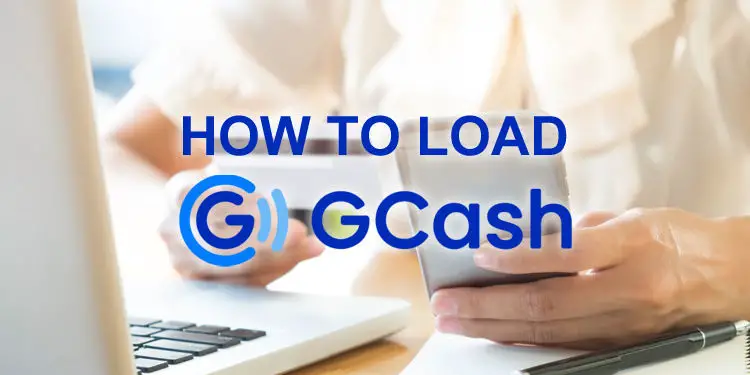Mobile wallets like GCash offer a convenient way to pay bills, send money or buy items using only your smartphone. While it’s easy to use GCash to make cashless transactions and purchases through your phone, adding money to your mobile wallet remains a challenge to some Filipinos. So how do you load your GCash wallet or perform a GCash cash in?
Loading your GCash wallet may seem intimidating to new or first-time GCash users, especially those who are not familiar with online payment platforms and electronic wallets. Thankfully, GCash has made it easy for users to add money to their wallets, not only through online channels like Internet banking and credit cards, but also through over-the-counter facilities like remittance centers and convenience stores. This means that those without bank accounts can still use GCash.
We know that there are many GCash users who are having difficulties with adding money to their mobile wallets, so we have come up with a comprehensive guide on how to cash in to your GCash wallet. We’ll share with you the step-by-step instructions to perform GCash cash-in transactions as well as the best places to load your GCash wallet.
After reading this article, you will realize how quick and easy it is to top up your GCash wallet, especially if you have an online banking account or a credit card. If you don’t use online banking or cards then don’t worry because there are still several ways to load your GCash account through over-the-counter payment facilities.
Online Cash-In Options
The easiest and most convenient way to load your GCash wallet is through online cash-in options like credit/debit cards and online banking. All you need is a computer or a mobile device with an Internet connection.
MasterCard or Visa Bank Cards
If you have a MasterCard or Visa credit card, you can use it to top up your GCash wallet. Debit cards are accepted too. Basically, as long as your card has a Visa or MasterCard logo on it, you can use it to add money to your GCash wallet.
Adding money from your card is free and transfers are completed almost instantly. But before you can cash in using your Visa or MasterCard bank card, you’ll have to add or link it to your GCash wallet.
How to Add Your Card to GCash
To link your Visa or MasterCard to GCash, open the GCash app and tap the hamburger icon in the top-left corner of the screen. A sliding menu will appear. Select “My Linked Accounts.”
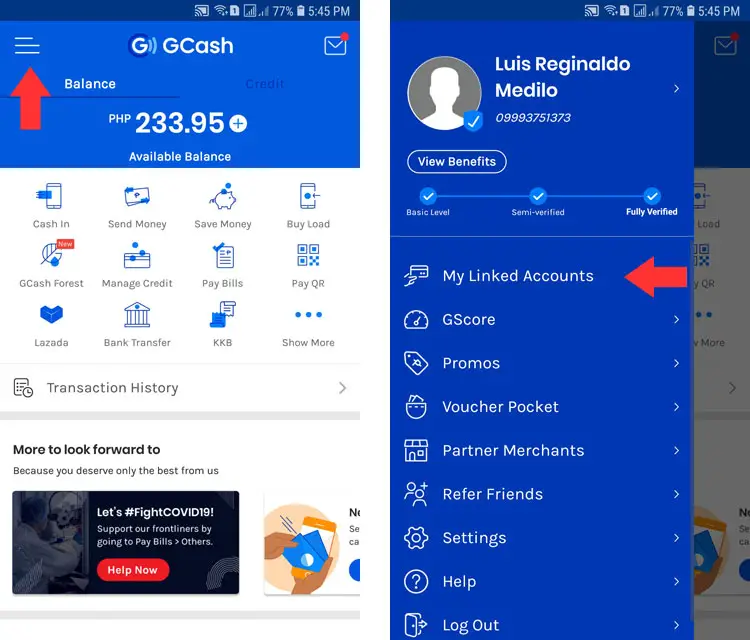
Choose “My Bank Cards.”
Tap the “ADD CARD” button to continue.
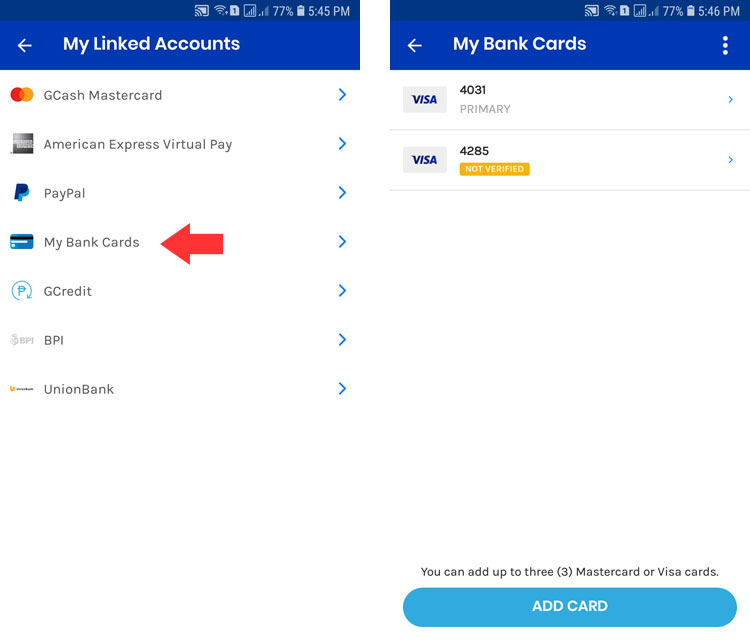
Enter your card details: cardholder’s name, 16-digit card number, expiry date, and CVV.
Make sure that your card information is correct and then tap “ADD CARD.”
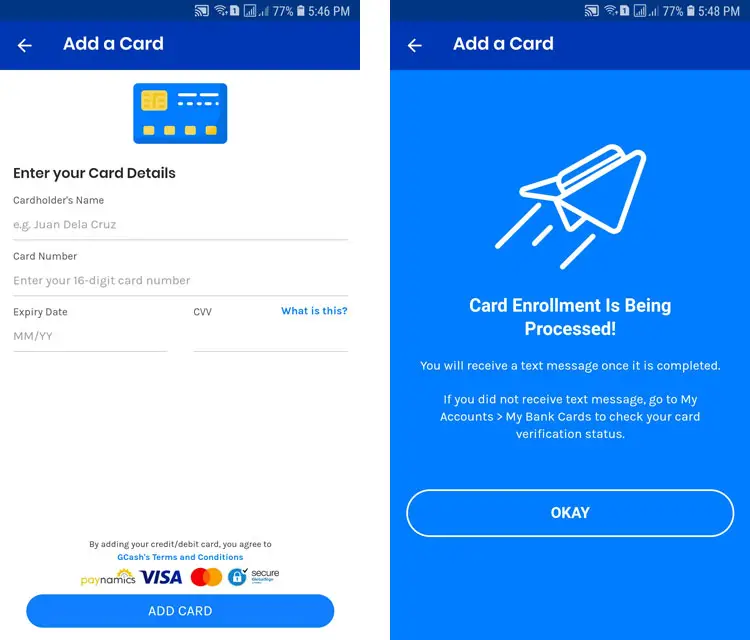
You will receive a text message once your card is successfully added to GCash. There are no fees when adding your card to GCash.
How to Load GCash Using Your Card
Now that your bank card is linked to GCash, it’s time to make a cash-in transaction. In the GCash app home screen, tap “Cash In.”
In the list of cash-in options, select “Bank Cards” or “MasterCard / Visa Bank.”
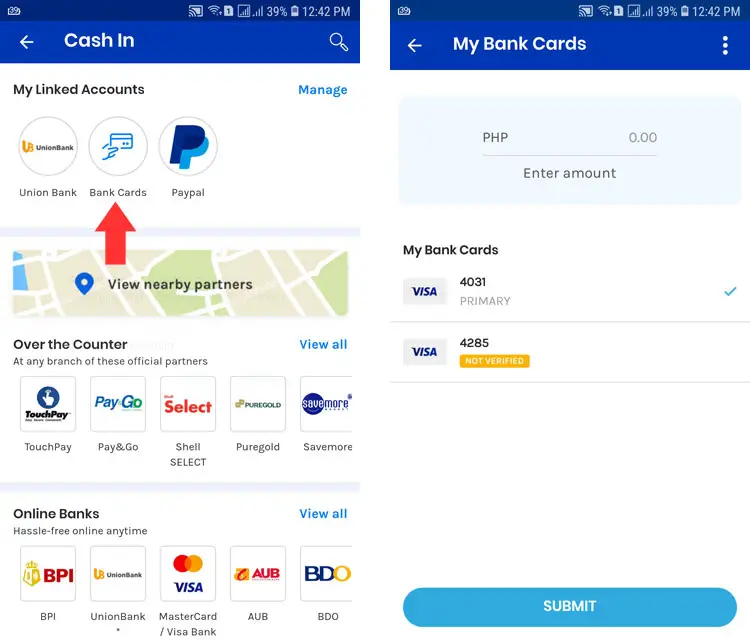
Enter the amount to cash in. If you have multiple cards, choose the one you want to get the money from. Tap “SUBMIT.”
Review your cash-in details and then tap “CONFIRM.”
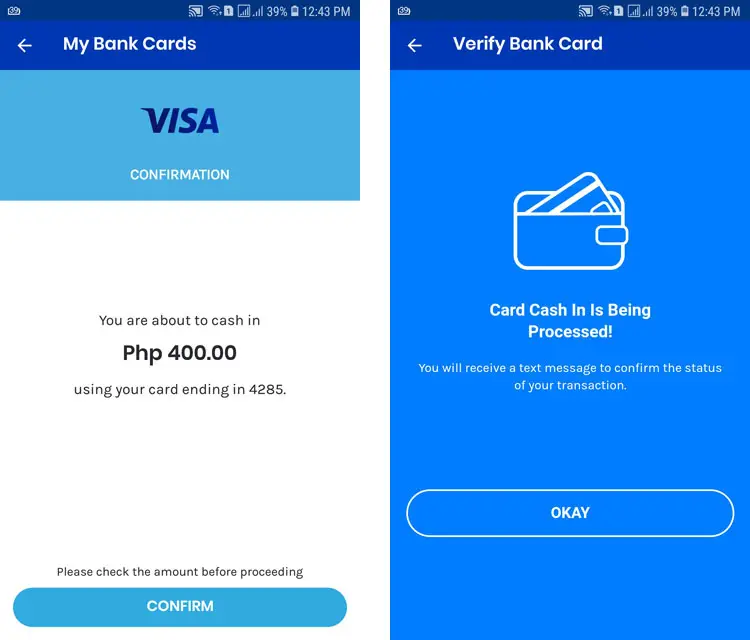
Wait for the text message confirming your successful cash-in transaction. Be sure to check your GCash balance to see if it’s already reflected in your account.
UnionBank to Gcash
UnionBank is one of only two preferred GCash partner banks (the other one being BPI). You only need to link your UnionBank account to GCash and then you can instantly withdraw money to your mobile wallet using the GCash app. You don’t need to log in to your UnionBank online banking account every time you want to transfer money to GCash.
How to Link UnionBank and GCash
To be able to transfer money from UnionBank to GCash, you will have to link the two accounts first.
In the GCash app, tap the hamburger icon on the top left area and a sliding menu will appear. Select “My Linked Accounts.”
In the list of linked accounts, choose “UnionBank.”
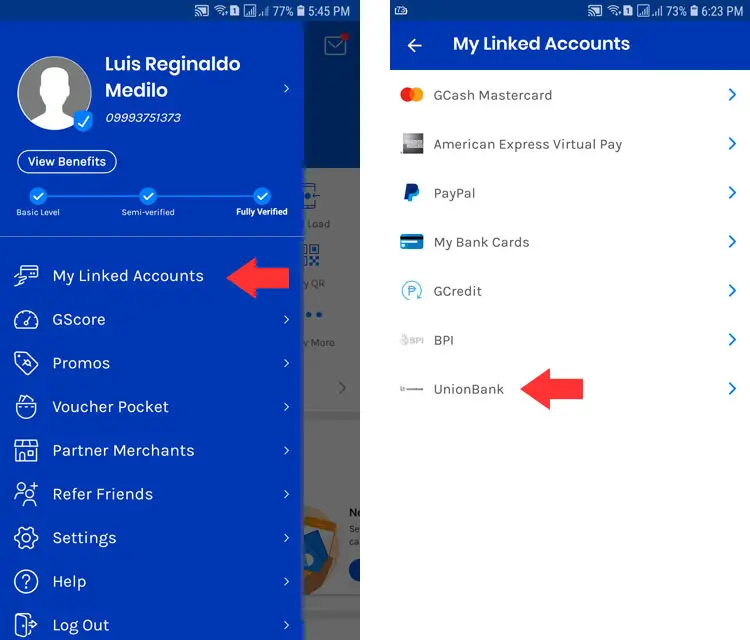
Enter the user ID and password for your UnionBank online banking account, then press “LOG IN.”
You’ll be asked to enter the one-time password (OTP), whether it’s generated by the UnionBank app or sent via SMS. Tap “SUBMIT.”
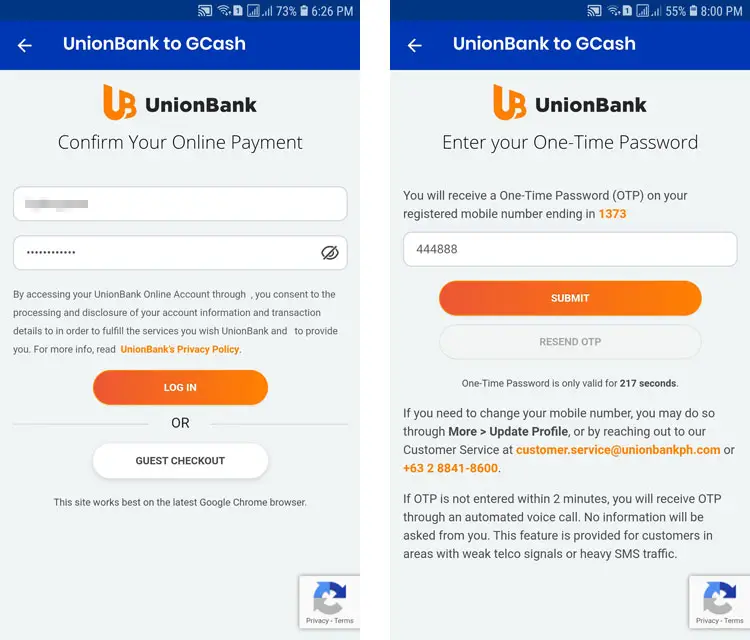
Select the UnionBank account that you want to link and then press “AUTHORIZE.”
You will receive a text message from GCash if the linking is successful.
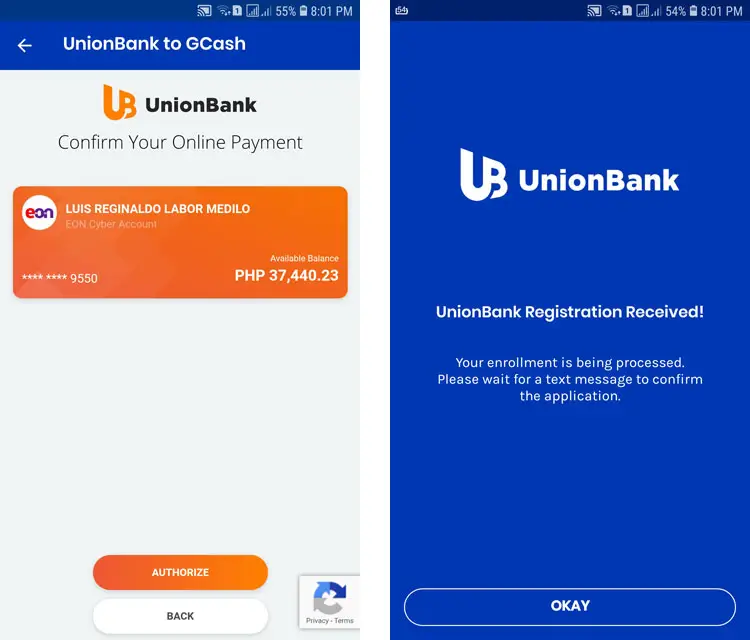
Once your UnionBank account is linked to GCash, you can start adding money to your wallet by simply going to the “Cash In” screen and selecting “UnionBank.”
There’s no need to log in again to your UnionBank online banking account since it’s already linked to your GCash. Only one UnionBank account can be linked at a time. If you want to remove your UnionBank account, you can go to “My Linked Accounts,” select “UnionBank” and then tap “UNLINK.”
How to Load GCash Using UnionBank
It’s easy to cash in via UnionBank since it’s already linked to your GCash wallet.
In the GCash home screen, select “Cash In.” Choose “Unionbank” from the list of cash-in options.
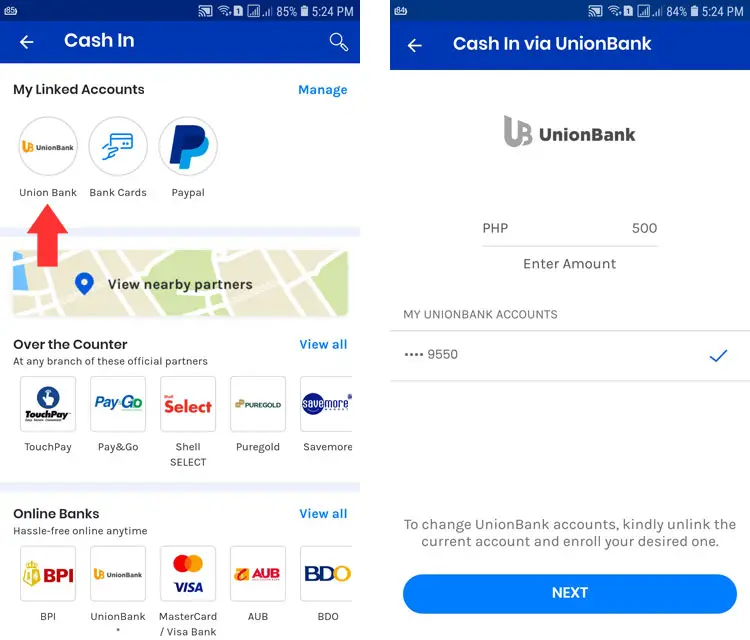
Enter the amount you wish to transfer and tap “NEXT.”
Review your cash-in request and tap “CONFIRM.”
Wait for a text message confirming your successful cash-in transaction. It usually takes less than a minute.
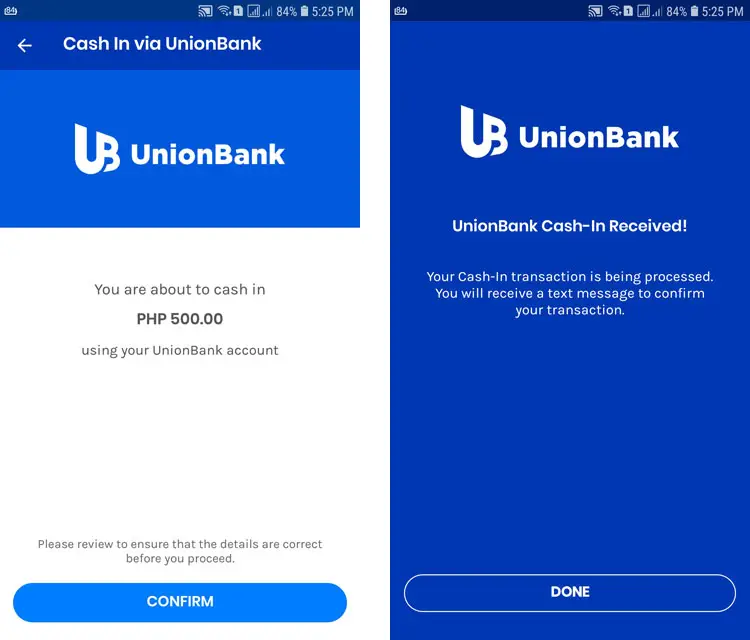
PayPal to GCash
PayPal is the world’s most popular online payment service especially among Filipino freelancers. It allows you to receive money using only an email address. Read this guide to learn how to sign up for PayPal, verify your account, link your bank accounts, and many more.
We have written a tutorial on how to transfer money from your PayPal account to your GCash wallet. You can read it here.
BDO to GCash
BDO account holders can now transfer money from their bank accounts to their GCash wallets. Previously, if you want to load your GCash wallet using BDO, you had to use a BDO credit or debit card. But now you can top up your GCash account through BDO online banking. Transfers are facilitated by InstaPay so you’ll get the money within minutes but there’s a transaction fee involved.
You can read this article to learn how to transfer funds from your BDO account to your GCash wallet.
Other Online Banks
GCash allows you to cash in online from the following banks:
- Asia United Bank (AUB)
- Bank of the Philippine Islands (BPI)
- BDO Unibank
- LandBank
- Maybank
- Metrobank
- Philippine Bank of Communications (PBCOM)
- Philippine National Bank (PNB)
- Philippine Savings Bank (PSBank)
- RCBC
Instructions on how to load your GCash wallet through these banks can be found by tapping “Cash In” and selecting the name of your bank. You can click “View all” in the “Online Banks” section to view a list of partner banks.
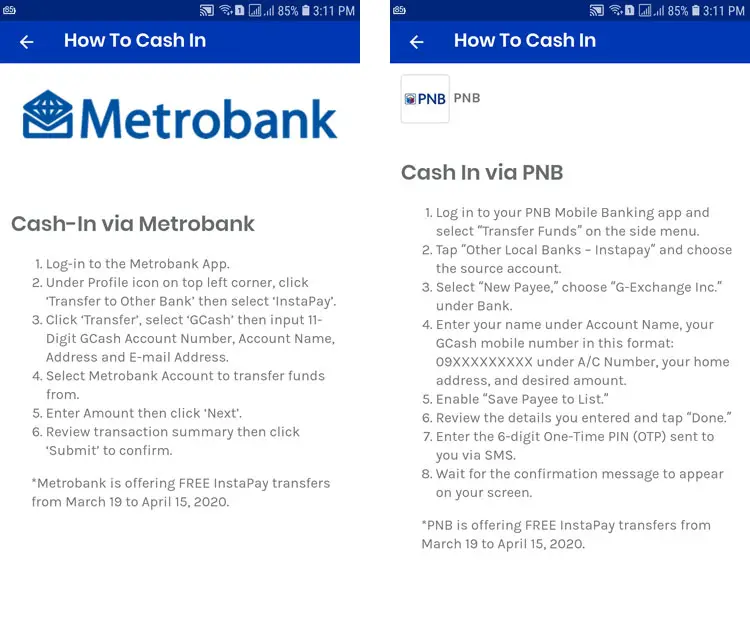
Over-the-Counter Cash-In Options
If you don’t have access to online cash-in options, you can still load your GCash wallet through these over-the-counter partners.
Machine Cash In
- TouchPay
- Pay&Go
- Shell SELECT
To make a machine cash-in transaction, just go to the machine, select “GCash Cash-In” and then “Cash-In.” Enter your 11-digit GCash number and the amount. Insert the cash payment and get the receipt. You will receive a text confirmation.
Supermarkets and Department Stores
- Puregold
- Robinsons
- Savemore
- SM
- SM Hypermarket
- SM Supermarket
For supermarkets and department stores, you will have to go to the cashier and tell her that you want to make a cash in to your GCash wallet. In your GCash app, tap “Cash In,” choose the cash-in partner, and press “Generate Barcode.”
Enter the amount and then tap “Generate Code.” Show the generated barcode to the cashier. The cashier will scan the barcode. Give your payment to the cashier and get your receipt. Wait for a text message confirming your successful cash-in transaction before leaving the store.
Pawnshops
- Cebuana Lhuillier
- Palawan Pawnshop
- Tambunting
- Villarica
For pawnshops, ask for the GCash Service Form from the cashier. Fill out the form and provide your valid ID as well as the payment. Get your receipt and wait for the text confirmation before leaving.
Payment Facilities
- Bayad Center
- Digipay
- ECPay
- ExpressPay
- Globe Store
- PERA HUB
- Posible
- TrueMoney
For ECPay, Digipay, PERA HUB and Posible, you’ll need to fill out the GCash Service Form and provide a valid ID.
For Bayad Center, ExpressPay and TrueMoney, tell the cashier that you like to make a cash in to your GCash wallet. Generate the barcode in the GCash app and show it to the cashier for him to scan.
If you want to pay at the Globe Store, go to their payment machine and select “GCash Cash-In” and then “Cash-In.” Enter your 11-digit GCash number and the amount to pay. Insert the cash payment and claim your receipt.
Remittance Partners
- MoneyGram
- Western Union
Western Union and MoneyGram cash-ins require you to enter the MTCN or reference number, respectively.
How to Find Gcash Cash-In Locations Near You
Having trouble looking for GCash partner establishments to load your GCash wallet? Don’t worry because GCash makes it easy for your locate the nearest cash-in location. All you have to do is to click “View nearby partners” in the “Cash In” screen. You can also find the nearest locations for a particular cash-in outlet by clicking “View nearby branches.”
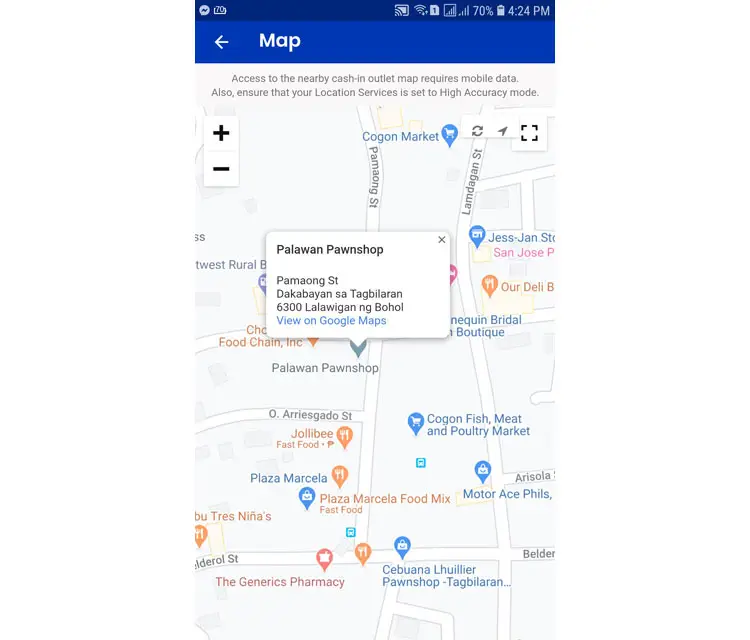
A map will then be shown where you can see the cash-in outlets near you. For the map to be accurate, you’ll have to use mobile data and set your phone’s location services to “high accuracy.” This feature still works on WiFi but the map may focus on a different location and you’ll need to scroll around to find your exact location.
Need Help?
You just learned how and where to load your GCash mobile wallet through the Internet or via over-the-counter cash-in outlets. GCash is a really useful application for those moments when you need to instantly pay a bill or simply send money without ever leaving your house. It’s easy, convenient and hassle-free.
If you have any questions, issues or concerns with GCash, visit the GCash Help Center to open a support ticket or send them a message on Facebook.