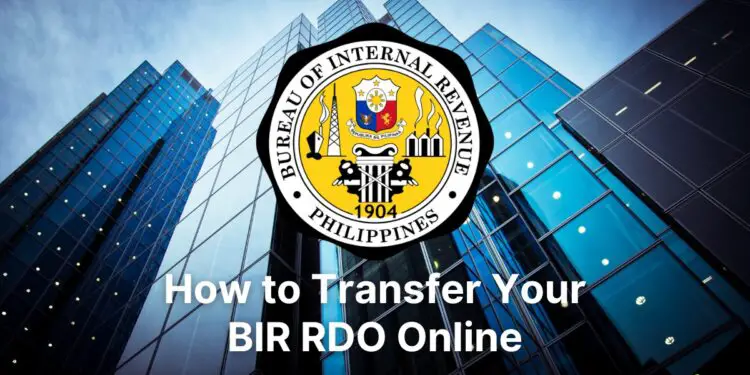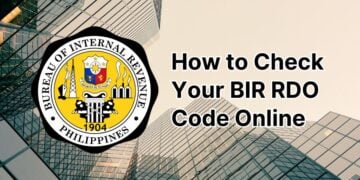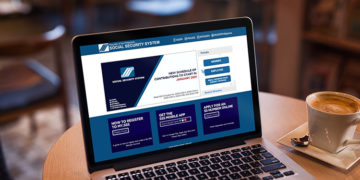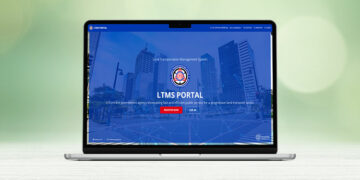These days, most government transactions are performed online, including the payment of taxes to the Bureau of Internal Revenue (BIR). What most Filipino taxpayers probably don’t know is that it’s possible to transfer your RDO or Revenue District Office without visiting the BIR office. All done electronically via the Internet, of course!
There are a few reasons why you need to change or transfer your RDO, such as:
- You moved permanently to another residence far away from your original RDO,
- You transferred to another employer or company covered by a different RDO,
- You transferred your business to another location, or
- You left your job to become self-employed.
By transferring your RDO to the one that is nearest your residence or business, you don’t need to spend precious time, effort and money going back to your old RDO.
It used to be that you can only change your RDO by personally visiting the BIR office. Well, not anymore! You can now transfer your BIR RDO online with just a few taps of the screen or keyboard; no need to visit the BIR office for that purpose.
So how do you transfer your RDO online without leaving the comforts and convenience of your home? I’ll teach you how to do that based on my personal experience with the process, including the proper steps in filling out the form.
Step-by-Step Guide on How to Transfer Your RDO Online
Before anything else, keep in mind that it’s not yet possible to change your RDO through the BIR website. You will need to fill out a form and submit it via email to your RDO. It’s definitely not very convenient but still less of a hassle than visiting the BIR office.
Step 1: Fill out BIR Form 1905
The first thing you need to do is to download BIR Form 1905 (Application for Registration Information Update/Correction/Cancellation) and fill out the necessary details.
Download BIR Form 1905 here and print it (ideally on A4 size paper). You can also use a PDF editor or a web-based application such as SmallPDF to fill out the form.
Using block or capital letters, fill out the following information in the BIR Form 1905:
- Taxpayer Identification Number (TIN) – Write your TIN (at least 9 digits). Read this article if you forgot your TIN.
- RDO Code – Indicate your current RDO code. If you don’t know your RDO, use the RDO Finder tool.
- Contact Number – Provide your landline or mobile number.
- Registered Name:
- If you’re an individual taxpayer, write your last name, first name, and middle name in exact order. For example: RIZAL, JOSE PROTACIO.
- For non-individual taxpayer (e.g. businesses and corporations), write the registered name. For example: MARIA CLARA TRADING.
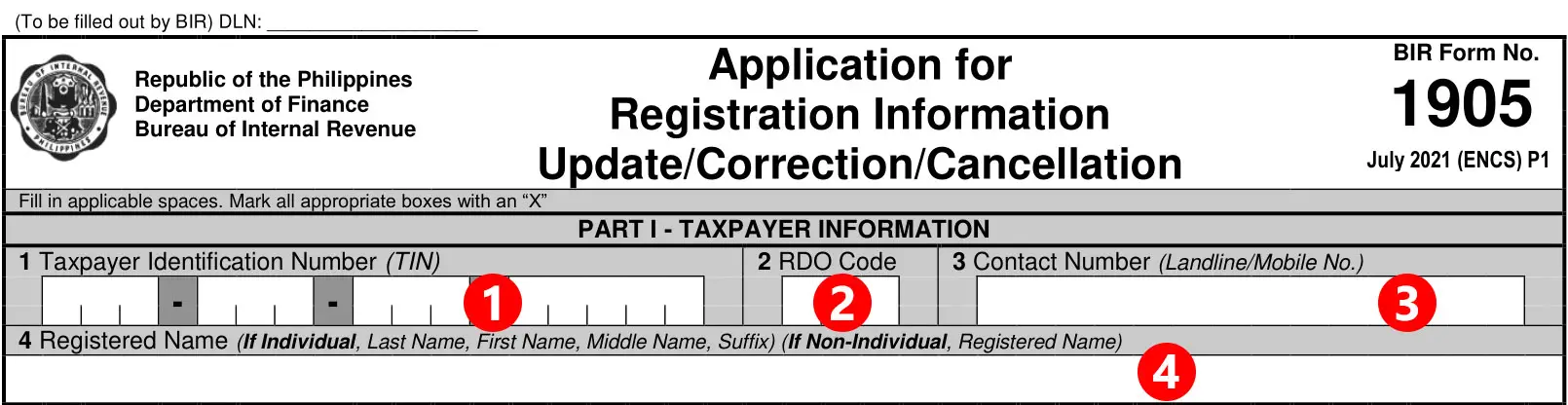
Go to Section 7B in BIR Form 1905 and do the following:
- Mark with “X” the box for “CHANGE IN REGISTERED ADDRESS.”
- Mark with “X” the box for “Transfer for another RDO.”
- Write the old RDO code in the “From” box.
- Write the new RDO code in the “To” box.
- Input your new address including street, barangay, municipality, province, and ZIP code.
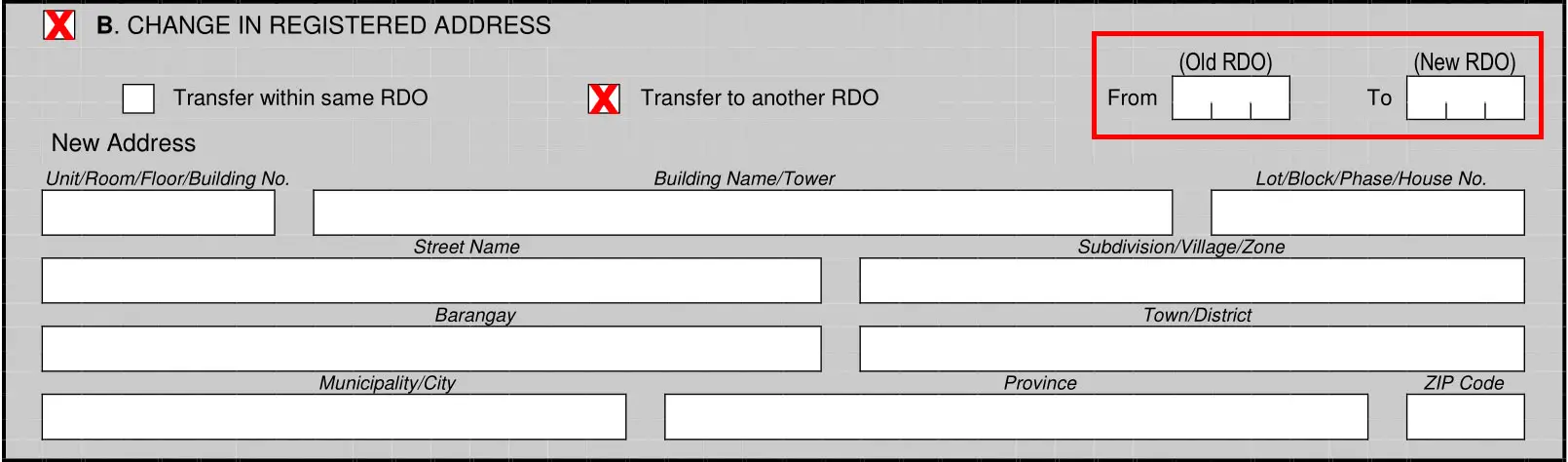
Proceed to Page 3 of the form and go to the Declaration section. Read the declaration statement.
In the space below, write your printed name and affix your signature above it. Also indicate your title or position, if applicable.
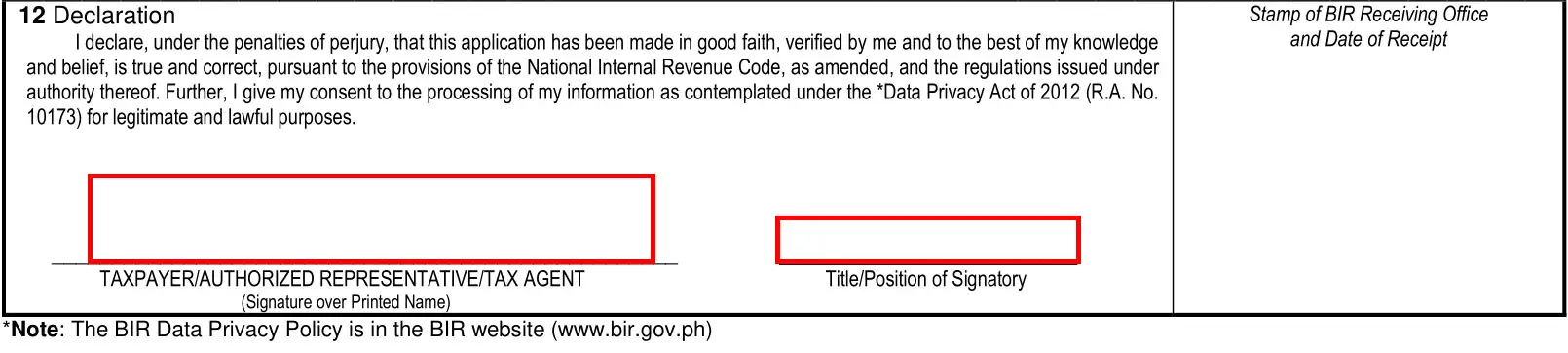
Step 2: Prepare a scanned copy of your BIR Form 1905
After you’ve finished filling out BIR Form 1905, make a scanned copy of the form. If you don’t have a scanner, you can use a free application such as CamScanner. Save the scanned copy of the form as a PDF file.
Also make scanned copies of your other documentary requirements, if applicable. If you’re an individual taxpayer, you only need to submit Form 1905. However, if you own a business, you may need to submit additional documents such as your mayor’s business permit. Refer to Page 4 (last page) of BIR Form 1905 for the complete list of documentary requirements.
As proof of your identity, you also need to submit a soft copy of your valid government-issued ID such as your passport, National ID or UMID. You can either scan your ID or take a photo of it. Save it as a PDF, JPG or PNG file and make sure that the file is less than 4MB in size.
The next step is to email your duly accomplished Form 1905, ID copy and other documents (if necessary) to the concerned RDO.
Step 3: Open the BIR TRRA portal
Using your web browser, open the BIR TRRA portal which is a website that lets you submit registration-related applications to the BIR via email.
Usage of the TRRA portal, though not mandatory, is recommended because it generates the proper format for your email submissions to the BIR. If you don’t use the TRRA portal, there’s a possibility that your application will be set aside or ignored.
Step 4: Follow the instructions in the BIR TRRA portal
In Step 1 of the BIR TRRA portal, select the transaction for the change of RDO which is “Transfer of Registration of Employees and Other Non-Business Taxpayers.”
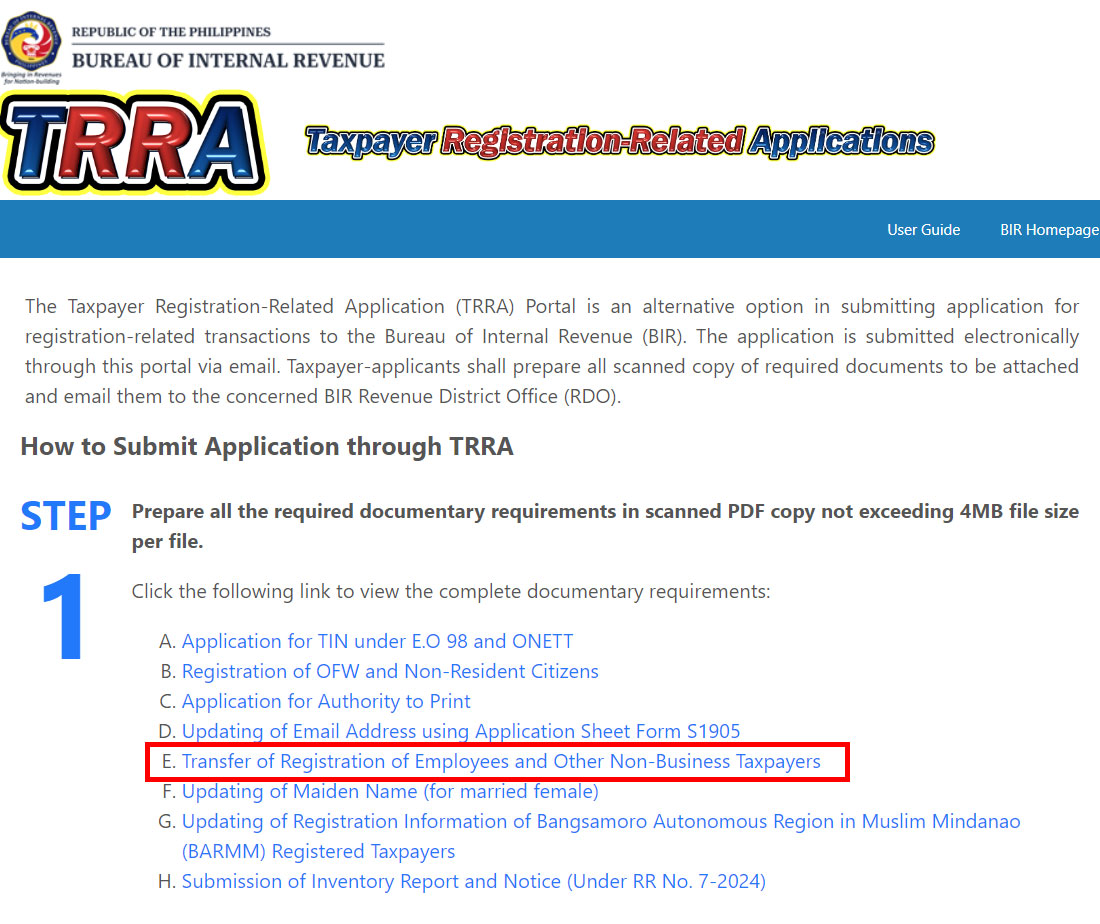
Click the link for more information and to download BIR Form 1905. You can also download the form via this link.
In Step 2, choose the type of application which is “Transfer of Registration of Employees and Other Non-Business Taxpayers.”
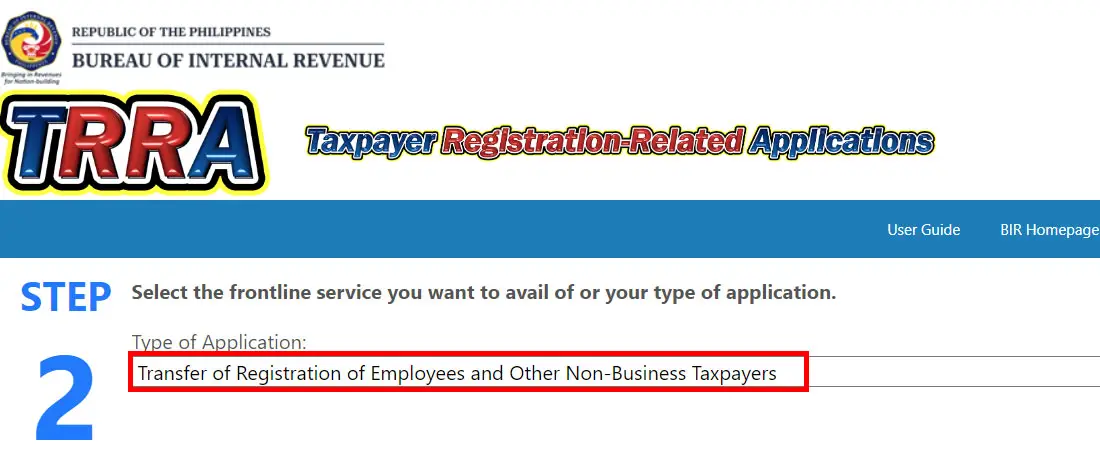
In Step 3, enter your residence or business address as follows:
- Province – Click the dropdown field and select your province. If you’re from Metro Manila, select “NCR.”
- City/Municipality – Choose your city or municipality from the list.
- Barangay – Select the appropriate barangay.
- Full Name of Applicant (Last Name, First Name, Middle Name) (if Individual) / Registered Name (for Corporation/Non-individual)
- For individuals, enter your last name, first name, and middle name in exact order. For example: Rizal, Jose Protacio.
- For non-individuals (e.g. businesses and corporations), enter the registered name. For example: Maria Clara Trading.
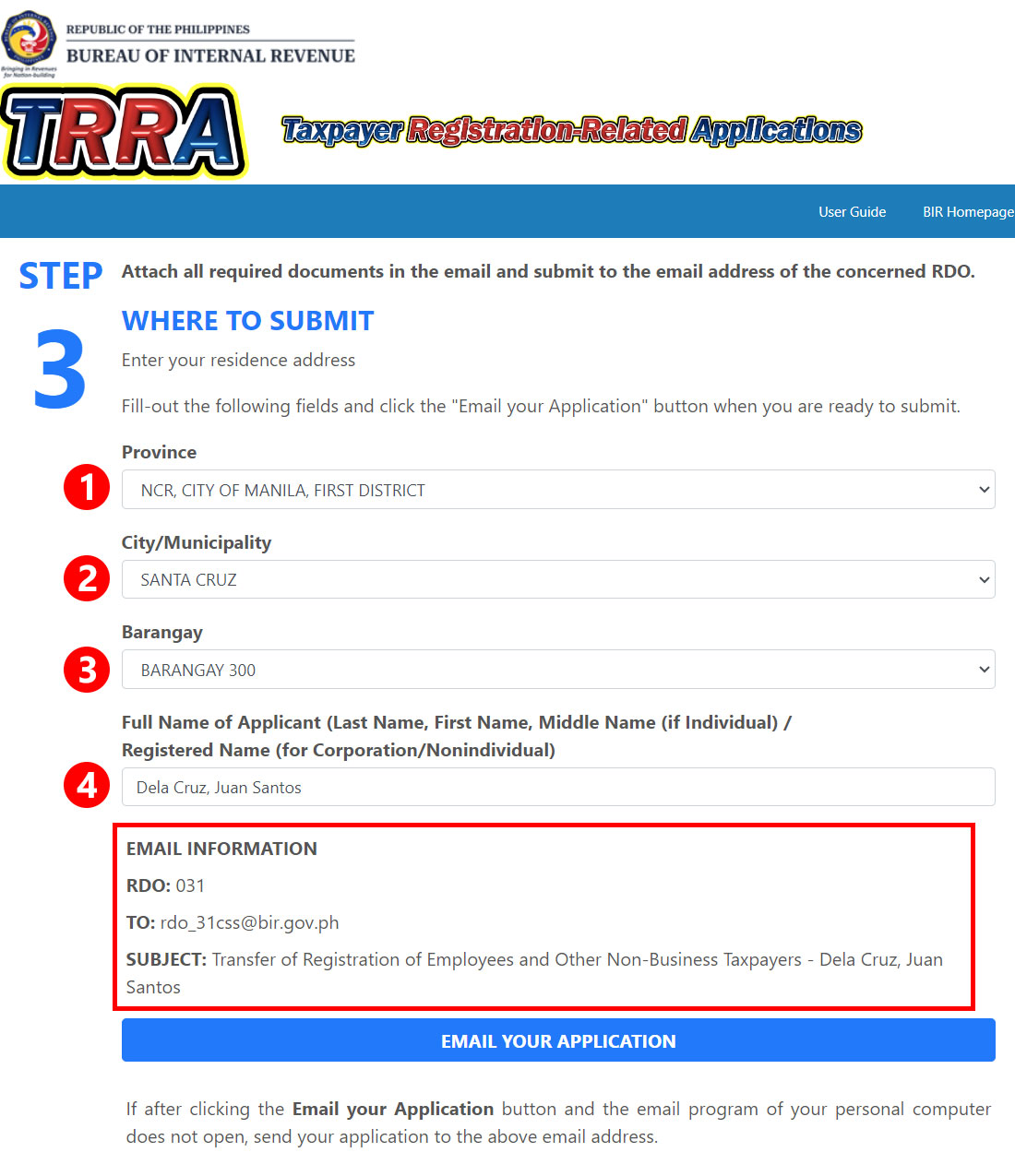
After inputting all the information, you will see the RDO code, email address, and email subject that you will use in submitting your application.
Step 5: Submit your application via email
Click the “EMAIL YOUR APPLICATION” button to launch the default email program of your computer or mobile device (such as Outlook).
If nothing happens after clicking the button, it’s likely that your device doesn’t have a default email program. In that case, follow these steps:
- Open your email application (e.g. Gmail, Yahoo! Mail, or Outlook).
- Compose a new email.
- Copy the email address of the RDO and put it in the “To” field. For example: rdo_31css@bir.gov.ph.
- Copy the subject and put it in the “Subject” field of the email. For example: “Transfer of Registration of Employees and Other Non-Business Taxpayers – Dela Cruz, Juan Santos.”
After entering the email address and subject line, write an email requesting for assistance in transferring your BIR RDO. Here’s a sample email that you can use (modify it with your personal information):
Dear Sir/Ma’am,
Requesting your assistance in transferring my RDO, please.
I have attached the scanned copies of my duly accomplished Form 1905 and my government-issued ID.
Should you need further details, please let me know. Thank you!
Regards,
[Your Complete Name]
Attach the soft copies of your duly accomplished BIR Form 1905, government-issued ID and other required documents (if applicable). Make sure that each attached file is less than 4MB in size.
Send the email to the concerned RDO. Your application will be manually processed within five (5) working days from receipt.
You will receive another email once your application is successfully processed. The BIR may also email you if there are any issues with your application, such as any incomplete requirements.
Step 6: Verify Your New RDO (Optional)
Now that you’ve successfully transferred to a new RDO, you can verify it online using the RDO Finder website.
To check or verify that your RDO has been changed, just follow these steps:
- Go to the RDO Finder website.
- Enter the following required information:
- TIN or tax identification number
- First name
- Last name
- Sex assigned at birth
- Birthdate (in MM/DD/YYYY format)
- Click “Submit Form.”
- If your details are correct, your RDO name and code will be displayed.
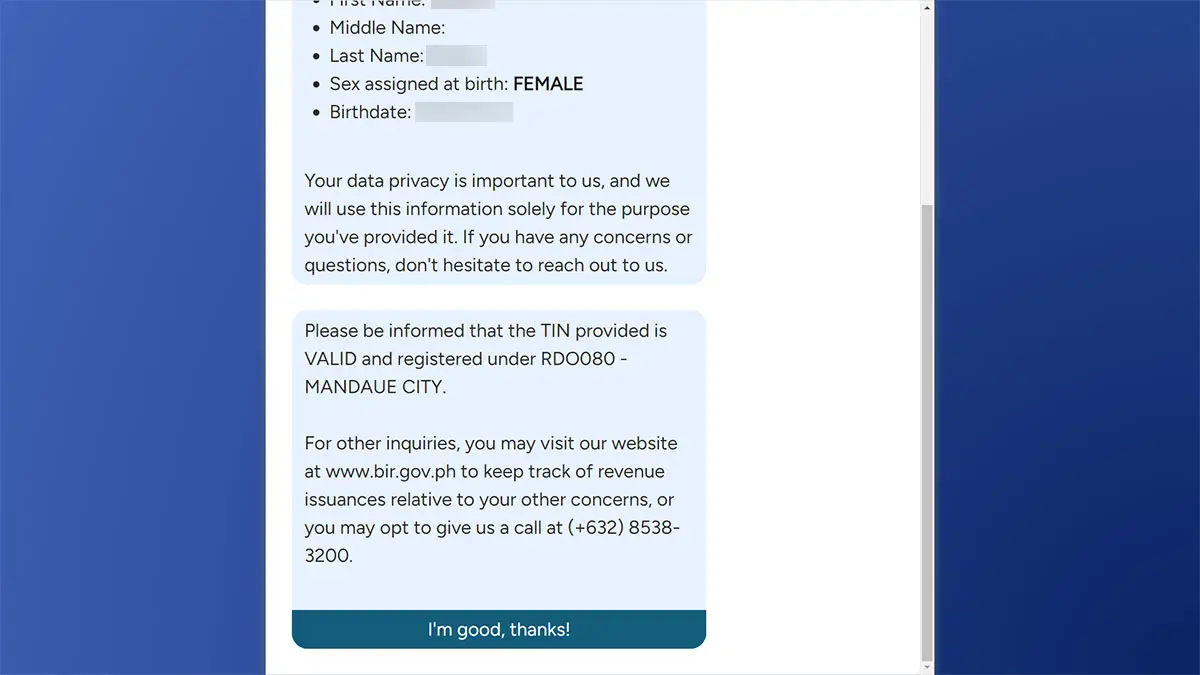
Wrapping Up
Transferring from one RDO to another can be a lengthy and time-consuming process, depending on what type of taxpayer you are and your particular situation. Needless to say, the entire process can be done at home by submitting your forms and documents through email. This saves taxpayers the hassle and inconvenience of going to the BIR office.
If you have any questions and concerns, call the BIR Customer Assistance Division at (02) 8538-3200 or email contact_us@bir.gov.ph.