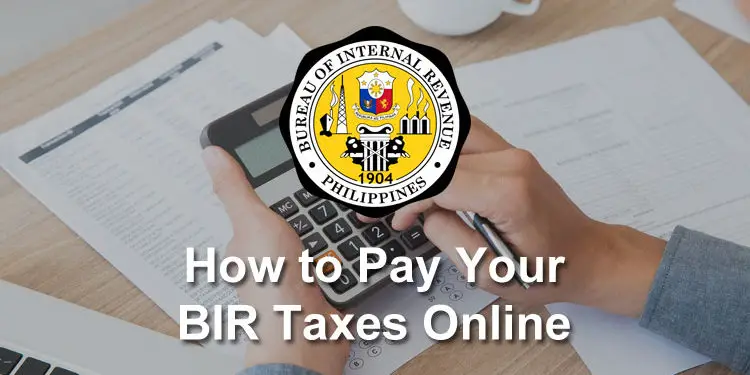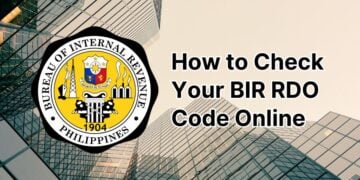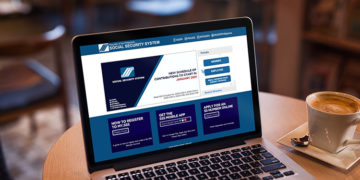Do you know that you can pay your taxes online? In the past, Filipino taxpayers had to pay their taxes at the BIR office or at an authorized agent bank (AAB). Thanks to the Internet, however, you can now pay your income or business taxes using your computer or smartphone. We’ve come up with this BIR online payment guide to help you pay your taxes online.
The Bureau of Internal Revenue (BIR) used to accept tax payments at their offices but handed over that responsibility to authorized agent banks such as Landbank. That was a good thing since it reduced congestion at BIR offices especially during tax payment deadlines.
So if you want to pay your taxes without going to the bank, you’ll be glad to know that some authorized agent banks now accept tax payments through their online banking websites and mobile banking apps. There are also mobile wallets and payment platforms that allow you to make BIR online payments using your smartphone.
It’s nice to know that the BIR has made online tax payments possible for the ease and convenience of Filipino taxpayers. This means that taxpayers, especially the busy ones, can file their income tax returns and pay their taxes from the comforts of home, using a computer or mobile phone. No need to go to the bank and endure the long queues.
Check out these BIR online payment facilities available to Filipino taxpayers.
Table of Contents
UnionBank Online and Mobile Banking
If you have a UnionBank savings or checking account, such as UnionBank EON, you can use online banking to pay your taxes. Go here to sign up for UnionBank online banking.
Log in to your UnionBank account using the UnionBank mobile banking app or access the UnionBank Online Banking website.
Click or tap “Pay Bills.” On the app, tap “Select Biller.”
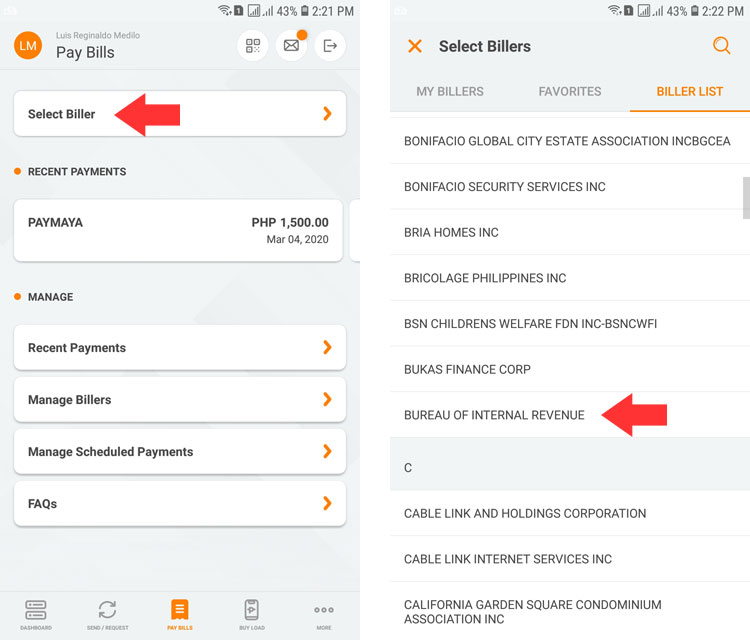
In the biller list, choose “BUREAU OF INTERNAL REVENUE.” You can use also use the search function.
Fill up the required biller information as follows:
- TIN – Enter the first 9 digits of your TIN, without dashes.
- TIN Branch Code – This is the last 3 digits of your 12-digit TIN number.
- Form Type – Choose the BIR tax form. If you’re paying income tax, this is usually 1700.
- Tax Type – If you choose Form 1700, the tax type is IT or income tax.
- Return Period – The return period is the last day of the applicable period. For example, if you pay for the whole year, the return period is December 31.
Tap or click “NEXT” when you’re done.
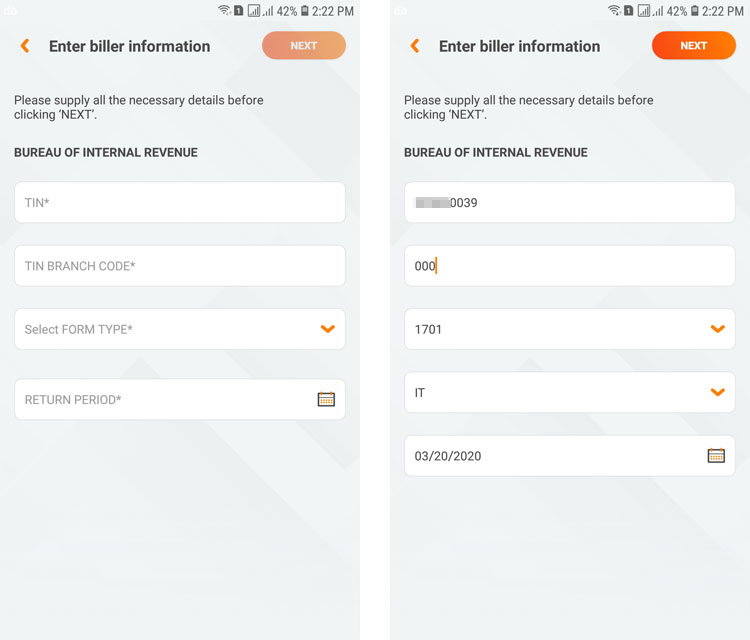
Enter the amount to be paid. Click “NEXT.”
Review your payment details and then click the “PAY” button.
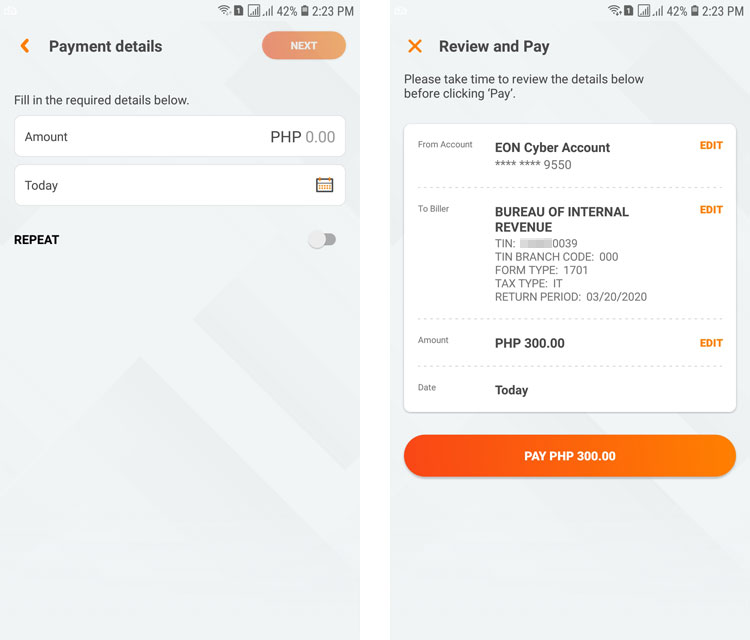
Check your email for the payment confirmation. You can print this email as proof of payment and for future reference.
Landbank Link.BizPortal
If you have a Landbank account or BancNet online banking account, you can use the Landbank Link.BizPortal website to pay your taxes instead of going to the nearest Landbank branch. You don’t need to enroll in Landbank iAccess to use this feature.
Access the Landbank Link.BizPortal website on your browser and click the “PAY NOW” button.
Select the merchant by typing “BUREAU OF INTERNAL REVENUE” in the box and click “CONTINUE.”
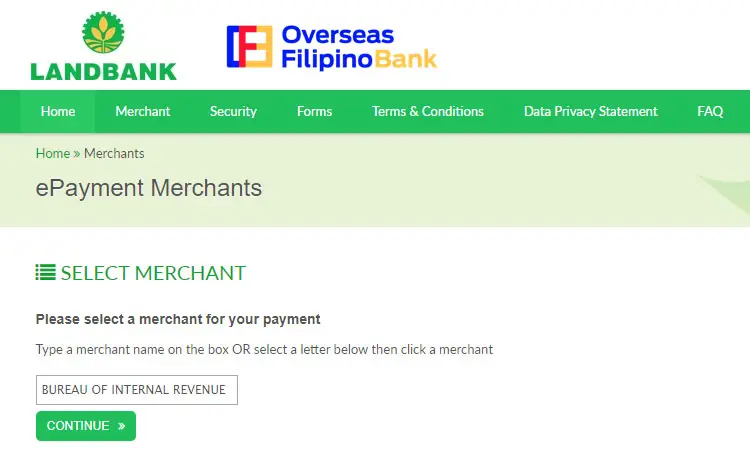
Choose “Tax Payment” as the transaction type. Click “CONTINUE.”
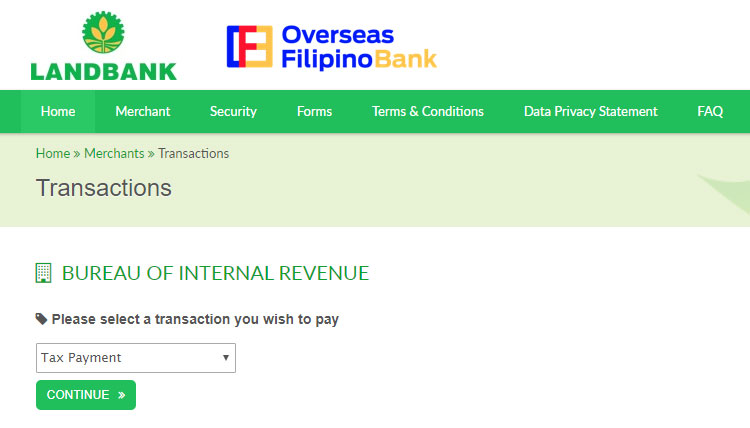
Fill up the transaction details as follows:
- Amount
- TIN – Enter the first 9 digits of your official TIN number.
- TIN Branch Code – Enter the last 3 digits of your 12-digit TIN number (or last 5 digits if your TIN consists of 14 digits). If the branch code only has 3 digits, insert two zeroes (00) at the front.
- Form Type – Select the BIR tax form, which is usually 1700 for employed individuals and 1701 for self-employed taxpayers.
- Tax Type – This is “IT” or income tax for Form 1700.
- Return Period – This is the last day of the period you’re paying the tax for. If you’re paying for January to March, then the return period is March 31.
- Email Address
Choose the payment mode and enter your bank account number. The available payment modes are the following:
- Landbank or Overseas Filipino Bank ATM Card
- BancNet (only applicable if you have a BancNet online banking account)
- Other Banks via PCHC
Enter the captcha code and check the terms and conditions box. Click “CONTINUE” to proceed.
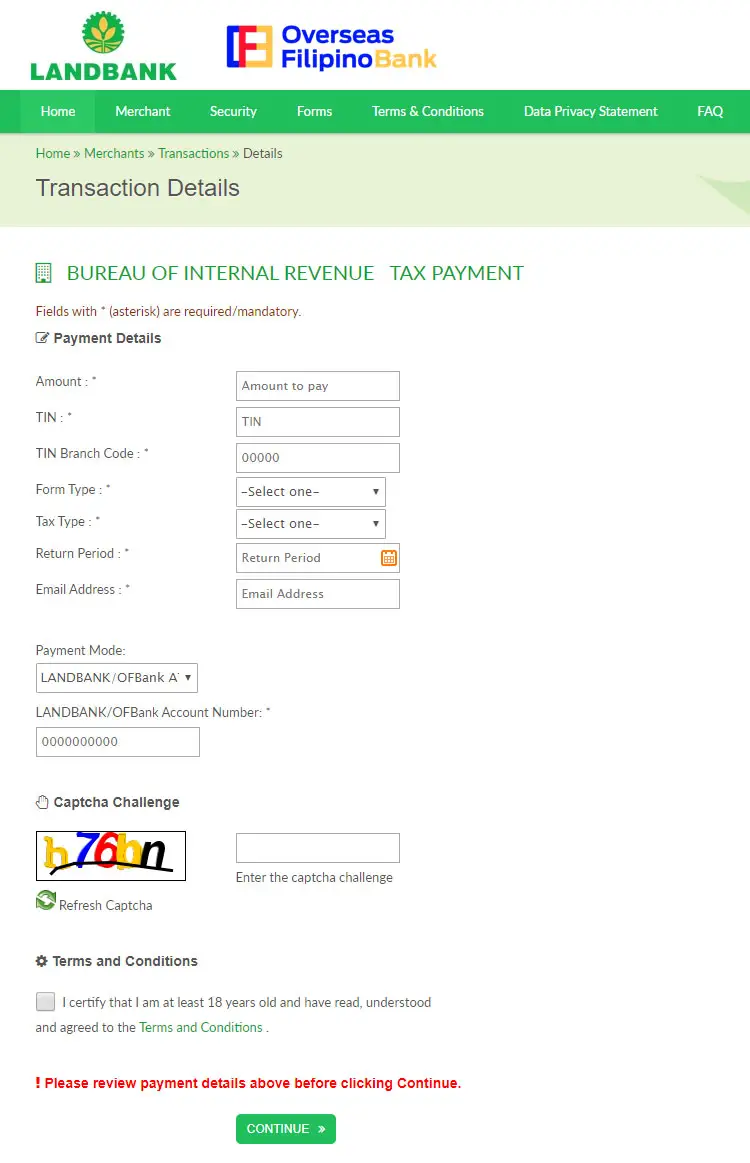
If you selected Landbank as the payment mode, you will have to enter the one-time password (OTP) sent to your email address or mobile number.
Select the JAI or joint account indicator, which is “0” for individual accounts and “1” or “2” for joint accounts.
Click your PIN on the PIN pad and then click “SUBMIT.”
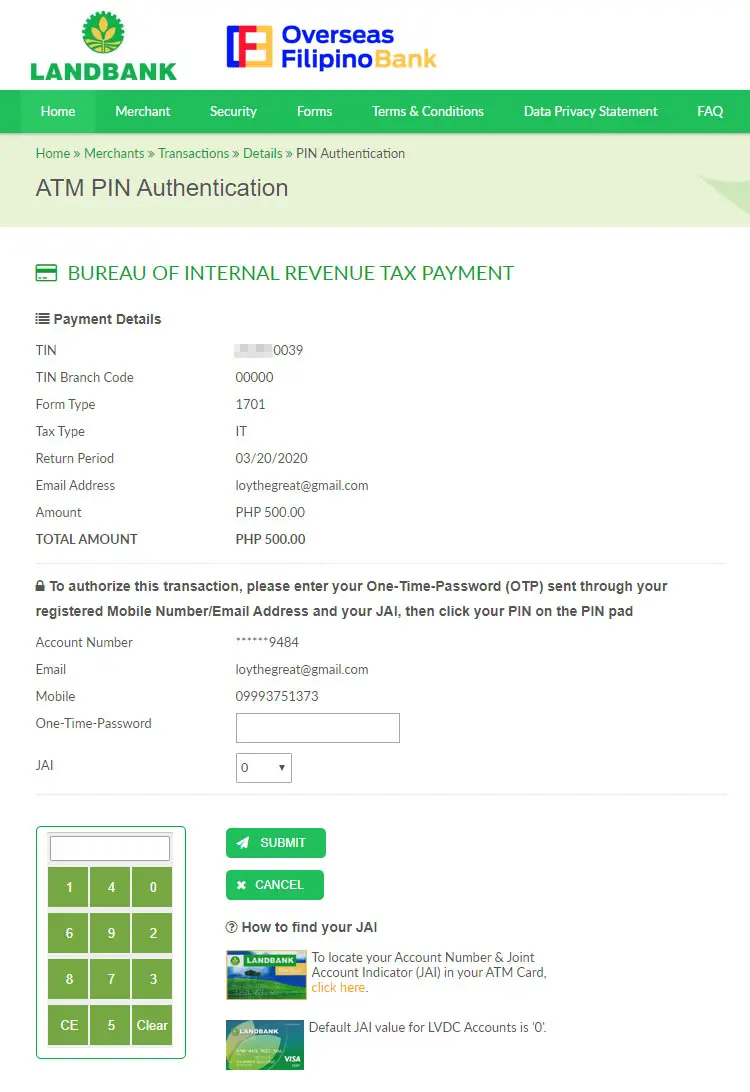
View and print the payment confirmation. You can also check your email for the confirmation of your BIR online payment.
GCash Mobile Wallet
GCash is a mobile payment and e-wallet app that allows you to pay your bills online. Read this article to learn more about GCash, how to verify your account and add money to your wallet.
To pay your taxes online using GCash, open the GCash app and log in using your MPIN. Tap “Pay Bills” and then “Government” on the next screen.
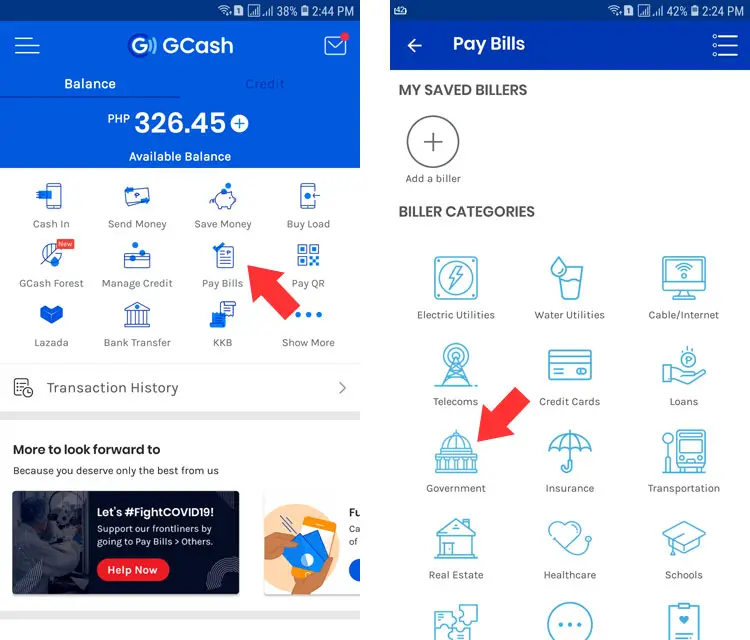
Choose “BIR” on the list of billers.
Enter your payment details as follows:
- Form Series
- Form Number – Choose your BIR tax form. For individual employed taxpayers, it’s 1700.
- Tax Type – The tax type for Form 1700 and 1701 is “IT” or income tax.
- Return Period – This is the last day of the applicable period for which you’re paying the tax.
- TIN – Enter the first 9 digits of your TIN (without dashes).
- Branch Code – Enter your 5-digit branch code which is usually the last 3 or 5 digits of your TIN. If the branch code only has 3 digits, add two zeroes (00) at the front.
- Amount
Tap “NEXT” to continue.
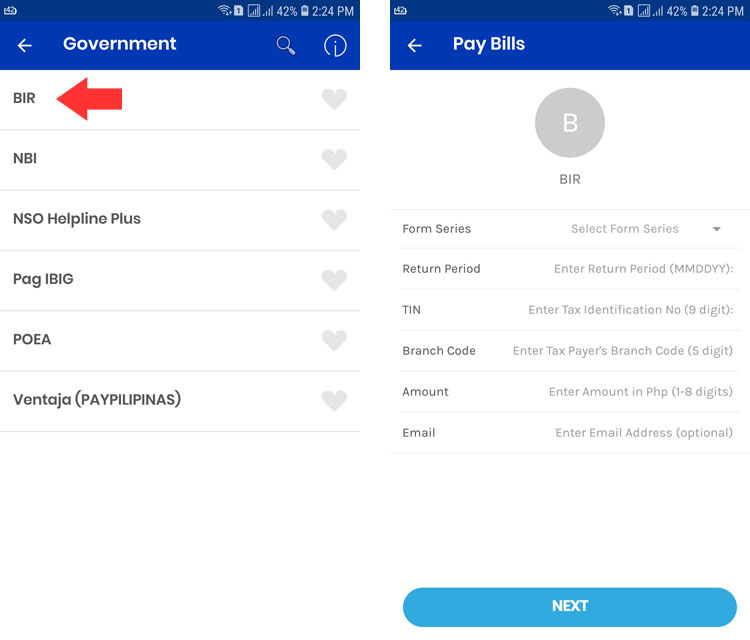
Review your payment details and tap “CONFIRM” to pay your taxes.
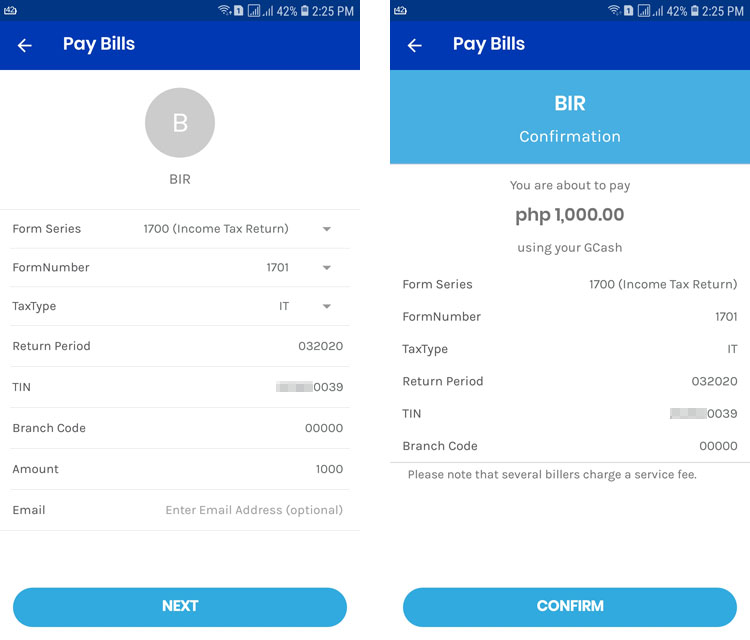
You will receive a text message confirming your BIR online payment as well as an email confirmation if you provided your email address.
PayMaya Mobile Wallet
PayMaya is another mobile wallet like GCash that offers online bills payment to its users. PayMaya is a great way to pay your taxes online, and if you want to know more about PayMaya, just read this article.
Open the PayMaya app and log in using your password. Tap “Pay Bills” on the home screen.
On the list of billers, select “BIR.”
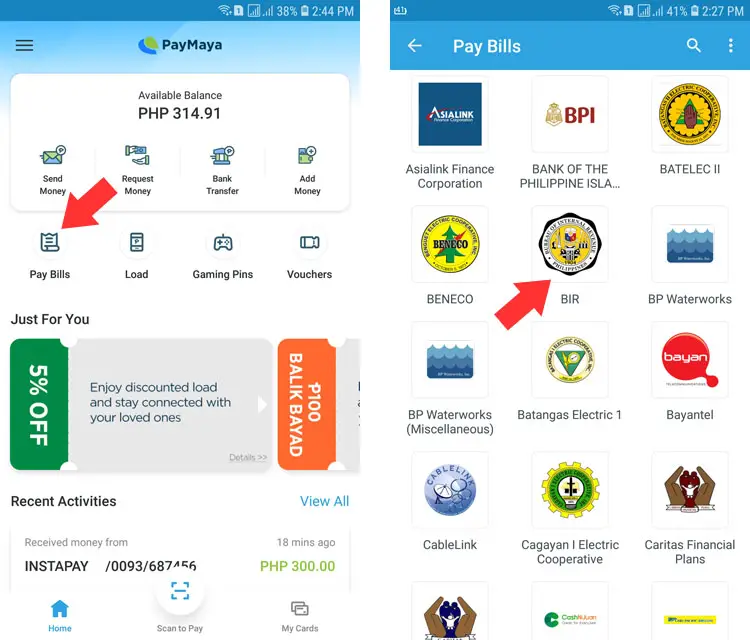
Fill up the required payment information:
- TIN – This is the first 9 digits of your TIN (without dashes).
- TIN Branch Code – This is the last 3 or 5 digits of your 12- or 14-digit TIN.
- Amount
- RDO Code – Choose the code for your BIR Revenue District Office (RDO).
- Form Series
- Form Type Code – Refers to the BIR tax form applicable to your payment. If you’re self-employed, the code is usually 1701.
- Tax Type
- Return Period – This is the last day of the applicable period you’re paying for.
- Email – Enter your email address to receive a confirmation email.
Tap “Continue” to proceed.
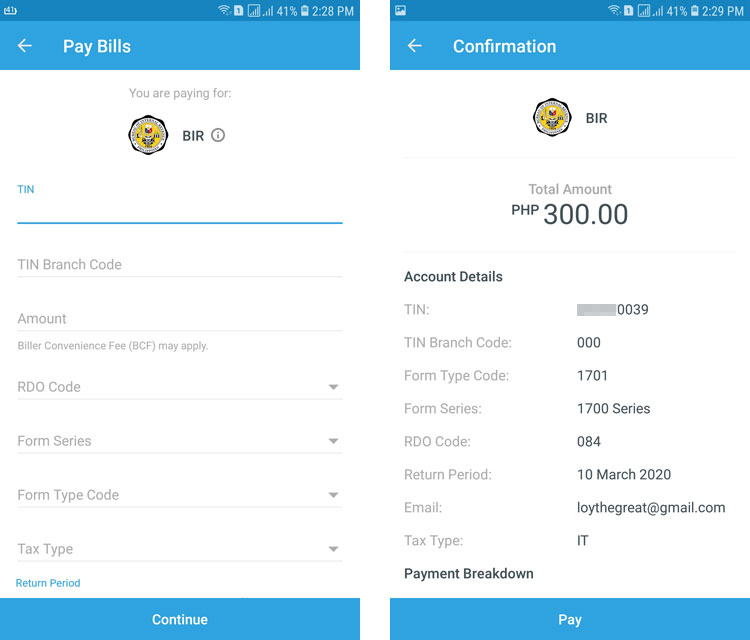
Review your payment details and if everything is correct, press “Pay.”
Wait for your BIR online payment confirmation that will be sent via SMS and email.
DBP Paytax Website
The Development Bank of the Philippines has a dedicated online payment gateway for taxpayers called DBP Paytax. At the moment, the facility only accepts Visa credit card or debit card payments. You don’t have to be a DBP account holder to use DBP Paytax.
Access the DBP Paytax website on your web browser and fill up the required taxpayer details:
- TIN – Enter your 12- or 14-digit TIN in full.
- Form Number – Select the BIR tax form number.
- Tax Type – The tax type depends on the form number.
- Revenue District Office (RDO) – Choose the BIR RDO where you filed your tax returns.
- Return Period – This is the last date of the applicable period.
- Amount
Click “Continue” when you’re done.
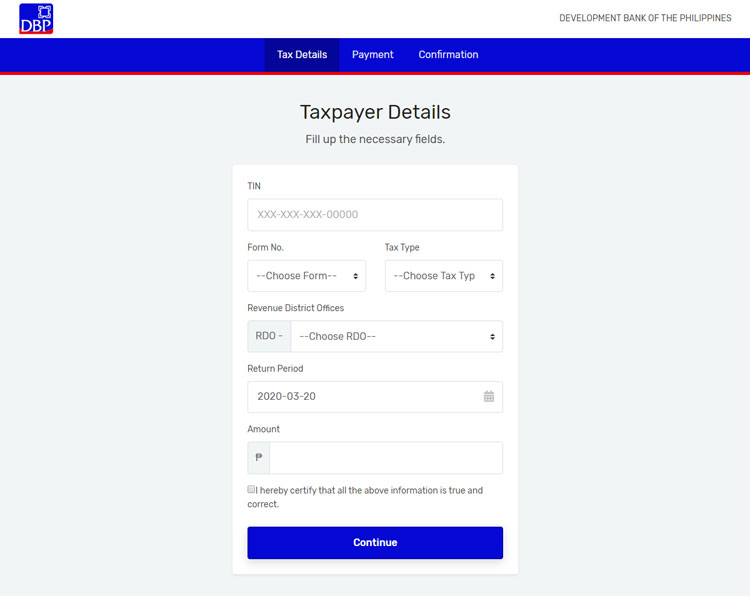
Enter your first name, middle name, last name and email address.
Check the box certifying that your information is true and correct, and then click “Proceed to Payment.”
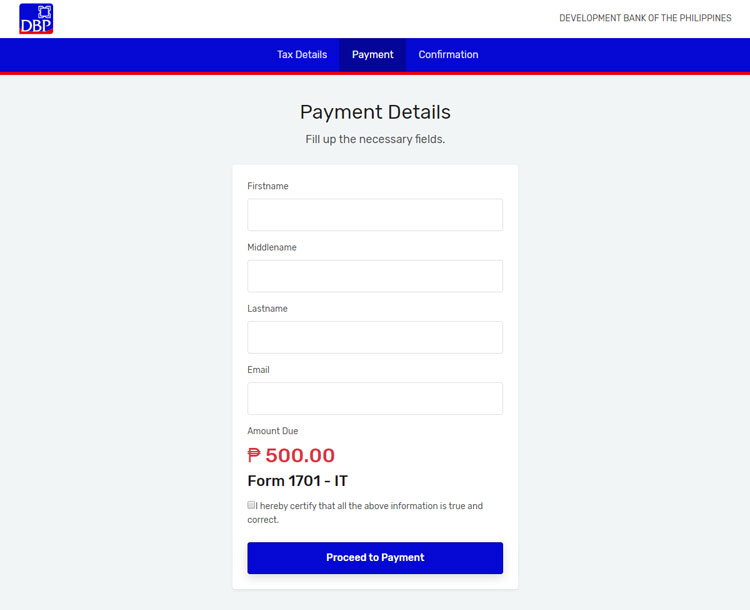
On the next page, choose the payment mode (Visa). Take note of the convenience fee.
Click “Proceed to Pay.”
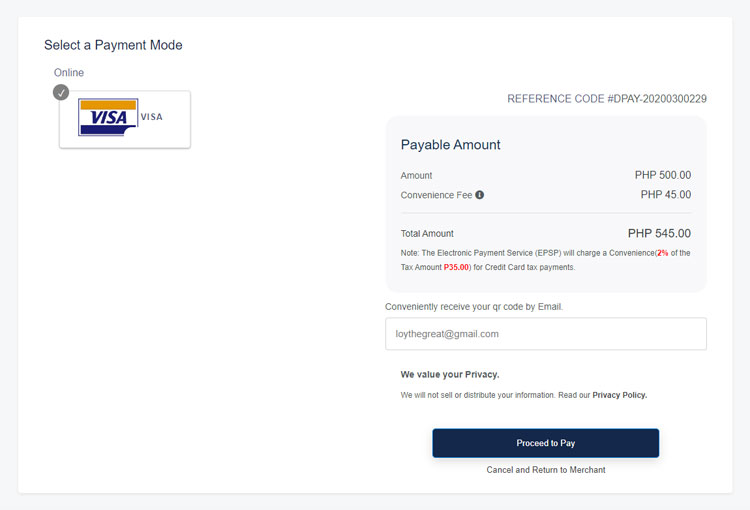
Enter your Visa card number, CVV2 and card expiry date.
Click “Confirm Payment” to pay your taxes online.

Check your phone and email inbox for the text and email confirmation of your BIR online payment. Save or print this confirmation as proof of your payment.
Conclusion
As Filipinos, it’s our patriotic duty to pay our taxes to ensure that basic services like education and healthcare are delivered to all citizens. It’s important to file and pay our taxes dutifully for the continued progress and development of our nation.
Good thing that paying your taxes online is now possible, thanks in part to the Philippine government’s drive to digitize the delivery of public services. We hope that the BIR makes the filing and payment of taxes much more accessible to the general public by offering more online payment options.
If you have questions about the BIR online payment process and taxes in general, send an email to contact_us@bir.gov.ph or call the BIR hotline 8981-7000.
Need help with this topic? Join our online forum and have your questions answered by our friendly tech experts! Post your tech-related questions and participate in the discussions. Registration is free. Join the forum now!