Having a fast and reliable Internet connection is so important nowadays. Nobody wants to wait for Facebook photos to load or to endure buffering videos on YouTube. Most DSL or fiber optic Internet plans provide fast enough Internet for the entire family, but if you don’t have one, you can opt for a prepaid device such as the PLDT Home Prepaid WiFi.
The PLDT Home Prepaid WiFi is a portable modem that allows basically anyone to connect to the Internet via a prepaid data subscription. As opposed to postpaid or fixed-line plans like PLDT Home Fibr, the PLDT Home Prepaid WiFi doesn’t require monthly bills or long-term contracts. There are no wires, external antennas or installation involved; you simply plug it to the nearest power outlet and connect to the Internet straight away. This makes the PLDT Home Prepaid WiFi an attractive choice for families and households who for some reason cannot avail of a postpaid or broadband Internet plan.
To access the Internet, PLDT Home Prepaid WiFi users can register to an Internet data plan such as FamLoad. The device comes with free 10GB of data which is valid for 7 days, so you can start browsing online straight away. Remember, the PLDT Home WiFi Prepaid is a plug-and-play device so you can use it straight of the box. There is no complicated installation or setup required.
The PLDT Home Prepaid WiFi supports the LTE 700 MHz band, a low-frequency signal that penetrates thick walls and buildings. This means that you can place the modem deep inside your house and still enjoy fast Internet speed from Smart’s nationwide LTE network. You don’t need to position it near a window or attach an external antenna to experience optimal browsing speed. The modem can also accommodate up to 5 devices simultaneously, which makes it ideal for the whole family.
Table of Contents
PLDT Home Prepaid WiFi Unboxing
Let’s start with the unboxing of the PLDT Home Prepaid WiFi.
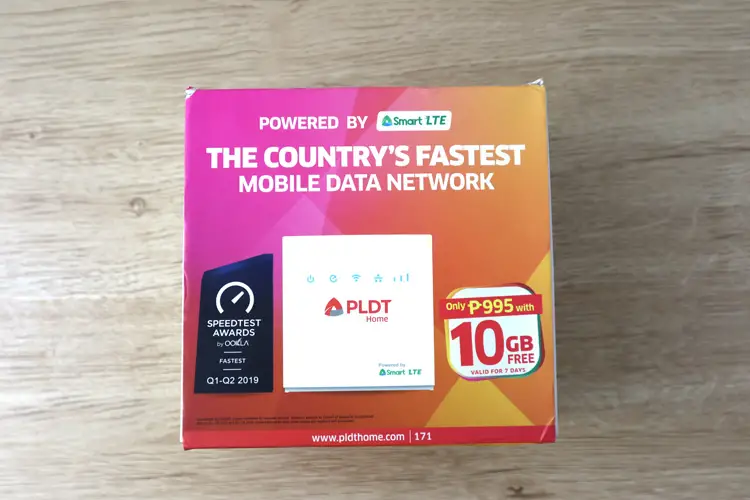
Inside the box is a white modem with installed SIM, a yellow LAN cable, a black DC adapter, a warranty certificate, and a manual. The modem is made of plastic and measures 13.2 x 12.7 x 3.4 cm.
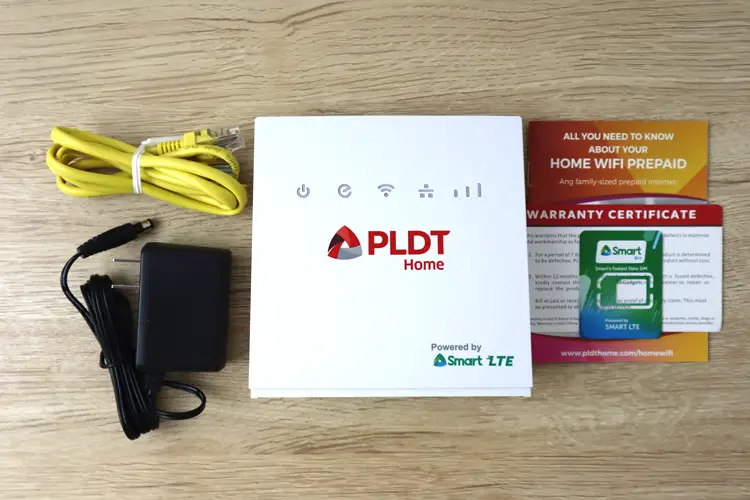
The five indicator lights at the front of the modem are (from left to right): power, network, WiFi, LAN and signal strength.
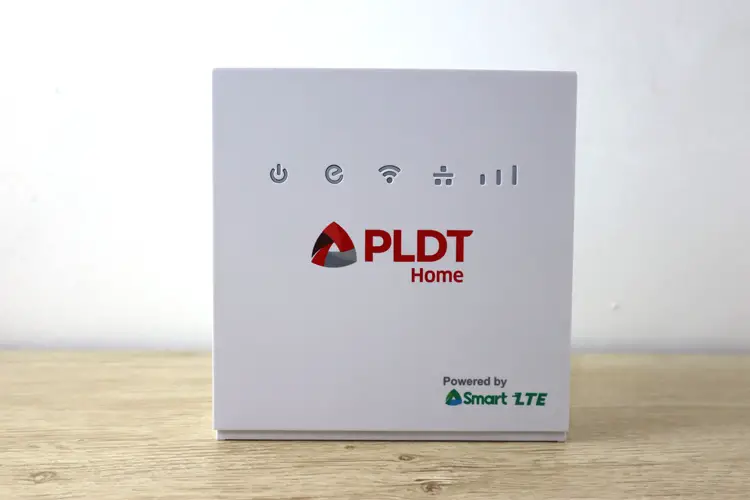
Two LAN ports and the power port are located at the back. There are also the reset and WPS buttons. Pressing the reset button for more than 5 seconds will reset the device and all settings including passwords will revert to the default ones.
The SIM slot is at the right side and sealed by a sticker. I don’t recommend tampering with the sticker or opening the SIM slot unless you want to change the SIM, as it could void the warranty.

The bottom of the modem contains vital information regarding your device such as the WiFi name (SSID), WiFi key or password, admin password, IMEI number, serial number and MAC address.
Power on the modem by attaching the DC adapter to the power port and plugging the adapter to an electrical outlet. The modem will automatically turn on.
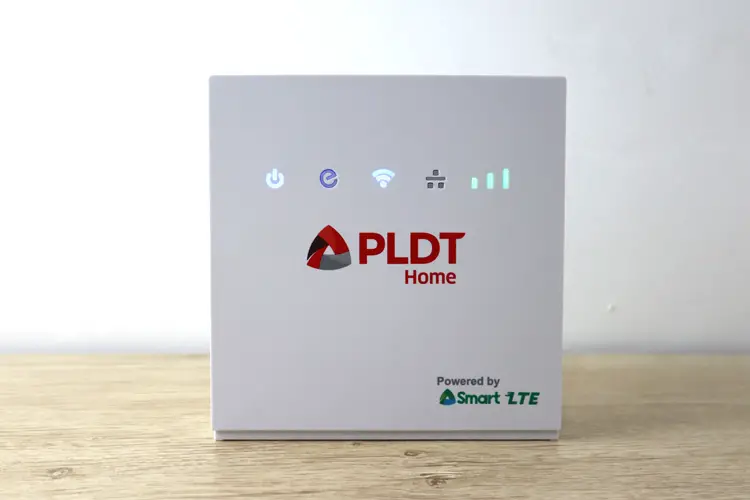
Wait for a few minutes for the modem to find and connect to the Smart LTE network. Once the WiFi indicator light turns blue, you can now connect to WiFi and start surfing. A green signal light (the light with 3 bars) means that the signal is good while a blue one is great. A red light means that the signal is poor or there is no reception.
How to Connect to WiFi
To connect to WiFi on your mobile phone, go to WiFi settings (can be done by long-pressing the WiFi icon in notifications) and choose the PLDT Home WiFi network. The network name starts with “PLDT_Home.” Enter the default WiFi password which is pldthome.
On a Windows computer, double-click the WiFi icon on the taskbar, choose the PLDT WiFi network (starts with “PLDT_Home”) and click “Connect.” Enter the network security key or WiFi password which is pldthome. Click “Next” to connect to WiFi.
PLDT Home Prepaid WiFi comes with free 10GB of data for 7 days, so you can start surfing right away. When your data is consumed, you can buy prepaid load (the number can be found at the back of the modem) and register to a FamLoad promo to continue surfing.
Setting Up Your PLDT Home Prepaid WiFi
As I’ve mentioned previously, the PLDT Home Prepaid WiFi works straight out of the box with no setup required. However, I recommend performing an initial setup in order to change the admin and WiFi passwords. Don’t worry because the configuration is very easy and you don’t have to change any settings except the passwords.
Go to 192.168.1.1 on your web browser and enter the password which is pldthome. Click “Sign In.”
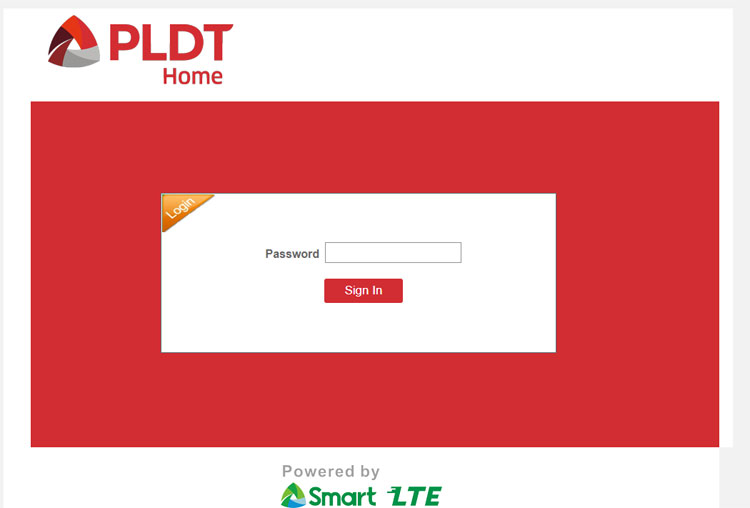
You’ll be prompted to change your passwords. Provide your new PLDT admin and WiFi passwords. Click “Save.”
You will be disconnected from the network so try to connect again. Refresh the page or enter 192.168.1.1 on your browser and login using your new admin password.
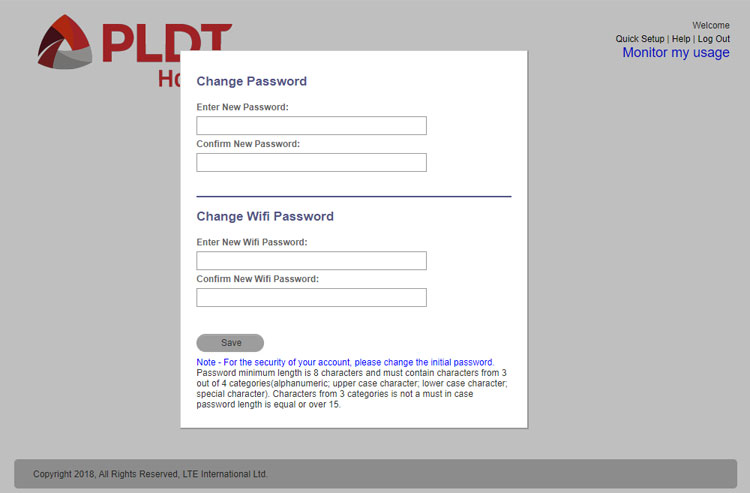
This time you will be asked to perform an optional “Quick Setup.” You can choose to skip this but I suggest performing the setup in order to familiarize yourself with the system. The modem and WiFi will still work even if you skip the setup.
You don’t have to change any settings in the Quick Setup stage since you’ve already set a new password in the previous steps. Just click “Next” until you complete the setup.
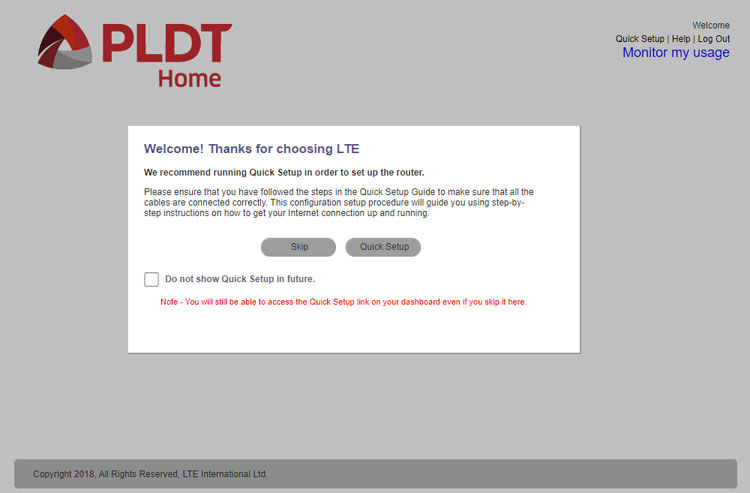
After skipping or completing the quick setup, you can now access every information and setting in the PLDT Home dashboard. Click the Help link for more information about each setting.
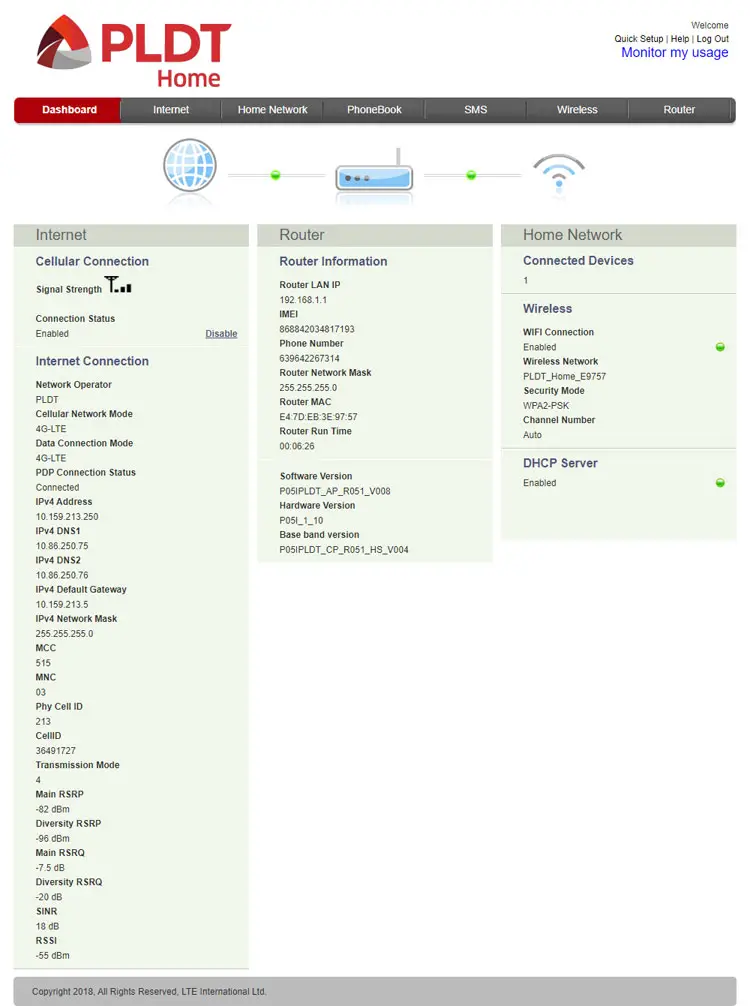
Here are some actions you can perform in the PLDT Home Prepaid WiFi dashboard:
- Change admin/modem password: Router > Account Management
- Change WiFi name or password: Wireless > Wireless Settings
- Restart or reboot router: Router > Router Management
- View connected devices: Home Network > Device Management > Connected Devices
- Block devices: Home Network > Device Management > All Connected Devices
- Read or send SMS: SMS > Local Inbox or SIM Inbox
- Set up a VPN: Router > VPN
- Set up a firewall: Wireless > Firewall Settings
Be careful when you change any settings as it could affect your Internet connection. Unless you know what you’re doing, it’s best to leave the default settings alone and just change the network name (SSID) and WiFi password if you want. In any case, you can easily reset the modem to restore the default settings.
How to Reset the PLDT Home Prepaid WiFi Modem
Let’s say that you forgot your WiFi password. You can simply login to the admin dashboard at 192.168.1.1 and go to Wireless > Wireless Settings to change the WiFi password.
But what if you forgot the admin password as well? Since there’s no way to recover the PLDT admin password, you can just reset the modem to restore the factory settings. This means that your passwords will be reset to the default one (which is pldthome). All your custom settings will be reverted to default and SMS messages will be deleted.
To reset the PLDT Home Prepaid WiFi, press the reset button at the back of the modem for at least 5 seconds, until the network indicator light (second from the left) turns red. Wait for the network indicator light to turn blue and connect to WiFi using the default password pldthome. You can then go to 192.168.1.1 to change your admin and WiFi passwords.
How to Check Your Balance and Monitor Usage
The quickest and easiest way to check your balance in PLDT Home Prepaid WiFi is to use the myPLDT Smart mobile app. With this app, you can monitor your data usage, check your balance and subscribe to promos with just a few taps of the screen. Download the app from Google Play or the App Store.
Open the app and tap “Register” (if you don’t have an account yet). The app will automatically detect your number. Tap “Proceed.”
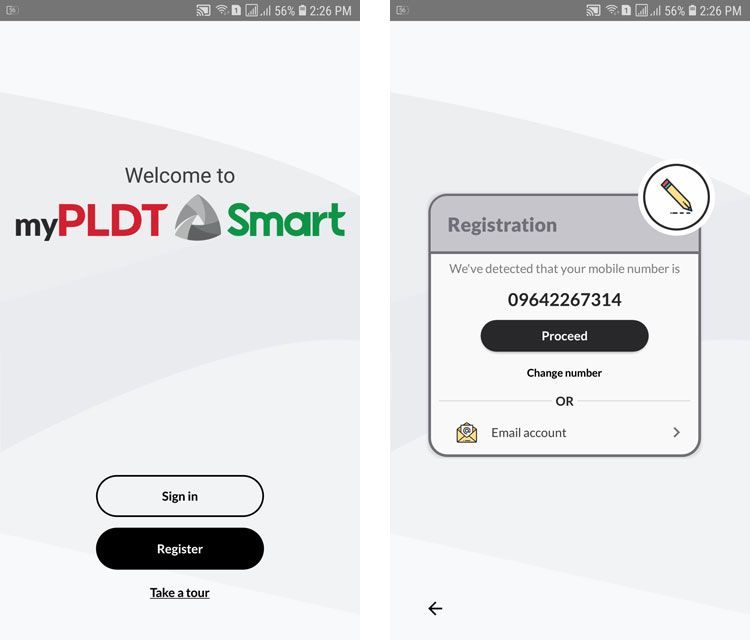
Create a password and tap the arrow button. Check the box that you agree to the terms and conditions, and press “Confirm.”
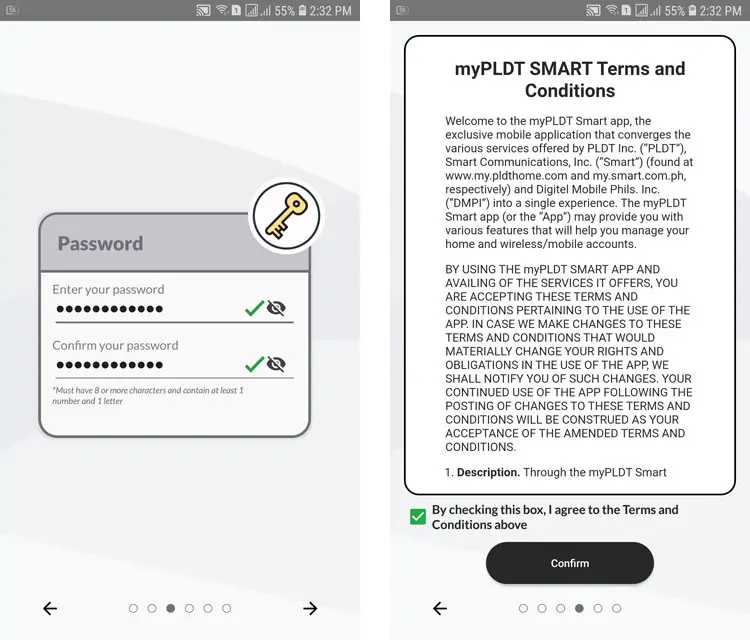
Your myPLDT Smart account has been created. Tap “Proceed” and “Get Started” to go to your account page.
Optionally, you can create a four-digit PIN for extra security.
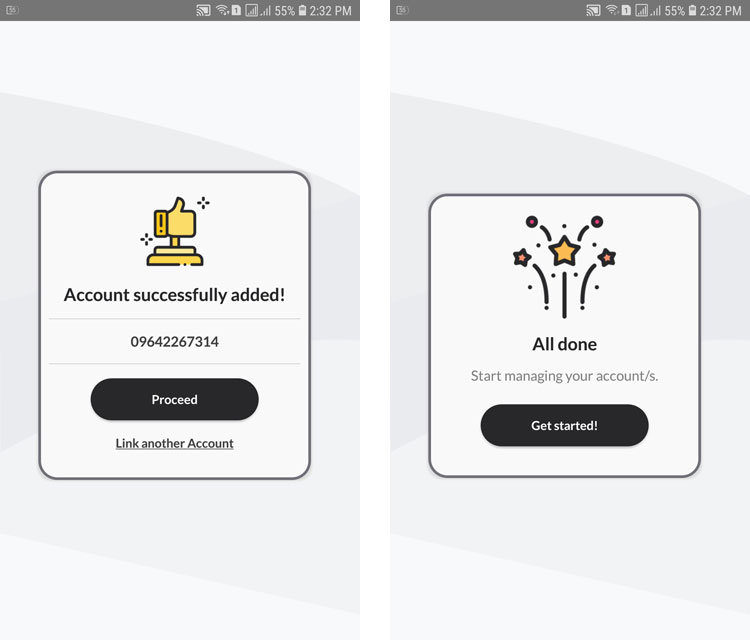
Select your account by tapping “View account.” You can now see your current load balance, remaining data allocation and promo expiry. To subscribe to a new promo, click the Promos tab.
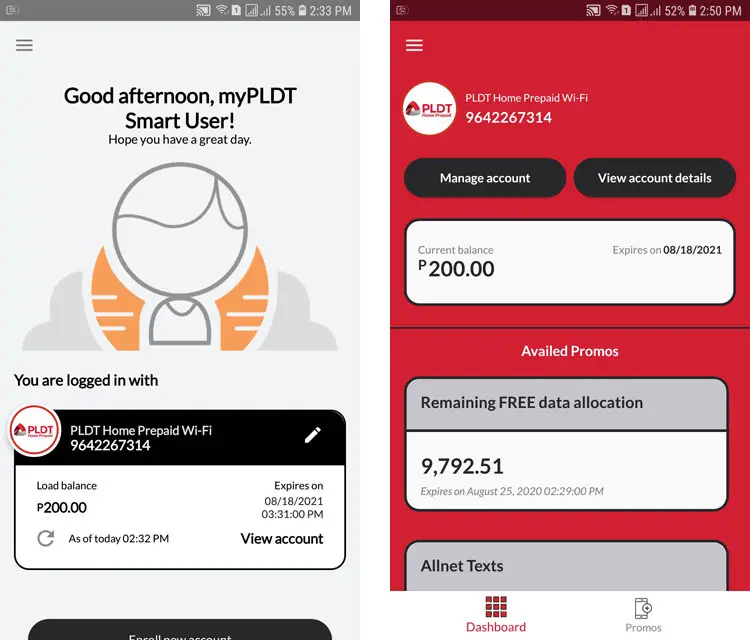
Every time you want to check your data balance and subscribe to a promo, you can just login to your myPLDT Smart app. You don’t have to login to your PLDT Home admin dashboard.
To load your PLDT Home Prepaid WiFi, you can buy prepaid load for it just like any Smart mobile number. You can also load it via the PayMaya app or transfer load (pasaload) from another Smart number.
PLDT Home Prepaid WiFi Speed Test and Performance
Now let’s test the PLDT Home Prepaid WiFi to see if it stacks up to its rivals such as the Globe at Home Prepaid WiFi or even its high-end sibling, the PLDT Home Fibr.
Despite placing the modem three meters away from the nearest window, the PLDT Home WiFi Prepaid still exceeds my expectation for a prepaid Internet device. It was able to achieve a download speed of 19.16 Mbps and an upload speed of 30.07 Mbps with a latency of 20 ms. I performed the test at 4 PM.
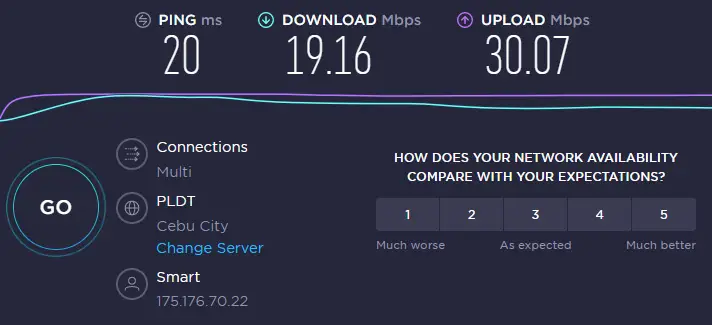
I thought that this result might be a fluke so I performed another speed test at 9 PM and it was raining to boot. This time, I got a download speed of 22.25 Mbps and an upload speed of 22.09 with a latency of 16 ms.
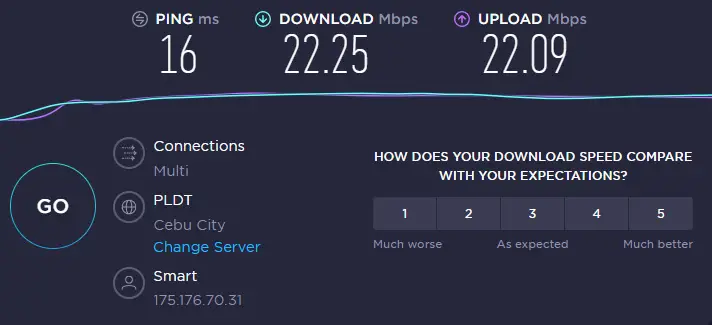
It’s not broadband Internet speed but still better than other prepaid plans like the Globe at Home Prepaid WiFi that got me a download speed of only 4 Mbps, which I attribute to the poor network coverage of Globe here in my place compared to PLDT and Smart. If Globe has a stronger coverage and reception in your locality then you might be better off going with Globe’s plans instead. If PLDT/Smart is better or about similar, then choose PLDT Home Prepaid WiFi. In the end, it boils down to how strong Smart’s 4G/LTE network is in your location.
As for Internet browsing and gaming performance, I can say that PLDT Home Prepaid WiFi ticks all the boxes. It has decent speed, rarely disconnects and has good latency. It’s good enough for moderately bandwidth-intensive activities like watching YouTube videos, streaming Netflix movies and playing mobile games. Just don’t expect it to be as fast and reliable as fiber-optic Internet or even DSL since mobile networks are more susceptible to connectivity issues compared to wired connections.
Verdict and Conclusion
I highly recommend the PLDT Home Prepaid WiFi for those who need decent, solid and reliable Internet without subscribing to postpaid fiber and DSL plans. High-speed wired Internet is still better but is admittedly out of reach for many Filipinos due to cost and accessibility issues. With PLDT Home Prepaid WiFi, you can finally enjoy fast Internet without having to fill out application forms, sign contracts and pay monthly bills.
For only ₱995, the PLDT Home Prepaid WiFi is indeed an affordable option for students, work-at-home employees and casual Internet users. To learn more about PLDT Home Prepaid WiFi, visit the official PLDT Home website.
The Review
PLDT Home Prepaid WiFi
A portable and lightweight prepaid Internet device for those who don't have a broadband or fixed line connection. Users can register to data promos such as FamLoad to surf the Internet.
PROS
- Plug and play, works out of the box
- Portable device that can be carried anywhere
- Affordable one-time payment
- No contracts or lock-in period
- No setup or installation required
- Quick account access via mobile app
CONS
- No power button
- No support for external antenna
- No unlimited Internet
Need help with this topic? Join our online forum and have your questions answered by our friendly tech experts! Post your tech-related questions and participate in the discussions. Registration is free. Join the forum now!



















Thank you so much for writing this article! This is very much informative for someone like who just bought for the device. I was having a hard time changing the password but then I saw your clear instructions and description. Thank you so much!
I was having a trouble on my PLDT this past few weeks, can you help me fix the problem? It has a poor signal and even browsing is an issue, attending online classes are also interrupted, and even using my fb account is almost impossible because of its poor service connection. The first time I used it was excellent and I also recommend it to some of my friends. As I’ve read your article about PLDT it was all set and true based on my first weeks of using it (BTW, its been 5 months since I bought it on Shopee and the issue started about 1 month ago). My exhilarating experience before was supplanted with frustration, especially now that internet is indeed a necessity.
Sorry to hear about your Internet connection issues. You are not alone as other PLDT Prepaid WiFi users are complaining about slow speeds.