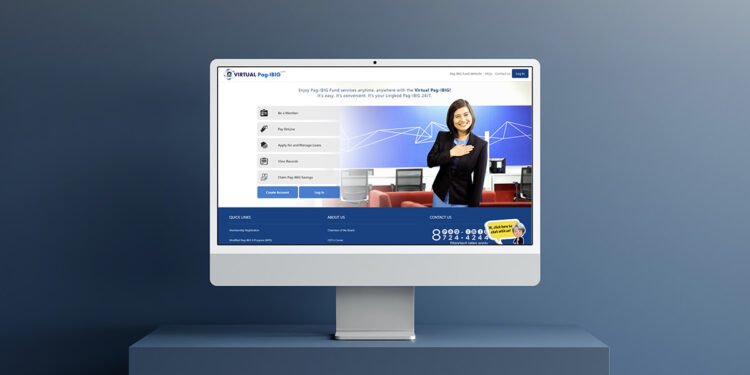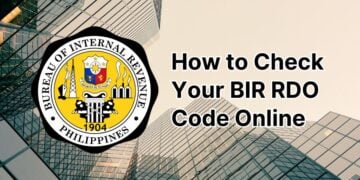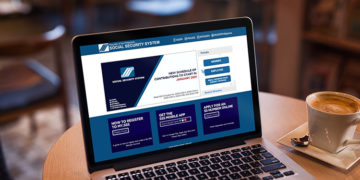Are you a member of the Pag-IBIG Fund? If you haven’t registered to Virtual Pag-IBIG yet, now is the right time to do so. With a Virtual Pag-IBIG account, you can easily manage and keep track of your savings and loans using your computer or smartphone.
The Home Development Mutual Fund (HDMF) – or more popularly known as the Pag-IBIG Fund – gives millions of Filipinos the opportunity to buy their dream home through affordable housing loans. Pag-IBIG members can borrow up to ₱6 million with a maximum loan term of 30 years and an annual interest rate of as low as 5.75%.
Aside from housing loans, Pag-IBIG members can also start saving for the future by making voluntary contributions to the fund. But how do you know how much you’ve already saved? You can visit the Pag-IBIG office to inquire, of course, but what if there’s a better and more convenient way to do it?
That’s where Virtual Pag-IBIG comes in. Introduced in December 2019, the system offers an easy, efficient and hassle-free way to transact with the Pag-IBIG Fund through the Internet.
What is Virtual Pag-IBIG?
Virtual Pag-IBIG is an online platform that allows members of the Pag-IBIG Fund to conveniently access their savings and loan records using an Internet-capable device such as a computer or smartphone.
With your Virtual Pag-IBIG account, you can perform any of the following transactions:
- Register to be a Pag-IBIG Fund member,
- View your regular savings and contributions,
- Check your Pag-IBIG MP2 savings,
- View your housing loan records,
- Apply for Pag-IBIG housing loan or short-term loan,
- Check the status of your loan application,
- Apply for a benefit claim,
- Pay your contributions and loan amortizations online, and
- Many more.
Mind you, it’s not absolutely necessary to register to Virtual Pag-IBIG. You can still apply for a housing loan or pay your contributions online even without a Virtual Pag-IBIG account, as long as you’re an active member with a Pag-IBIG MID number.
However, if you want to keep track of your Pag-IBIG savings and loans, then we recommend signing up for a free Virtual Pag-IBIG account. The entire registration process is done online and you don’t need to visit the Pag-IBIG office to activate your account.
How to Create a Virtual Pag-IBIG Account
Before creating your Virtual Pag-IBIG account, make sure that you know your Pag-IBIG Membership ID (MID) number and you have a passport or two (2) valid IDs. If you don’t know your Pag-IBIG MID number, read this article to learn how to recover it.
Step 1: Open the Virtual Pag-IBIG website
On your browser, open the Virtual Pag-IBIG website at https://www.pagibigfundservices.com/virtualpagibig. You can use either your computer or a mobile phone because the website is mobile-friendly and responsive.
Dismiss the “Data Privacy” statement window by checking the box (“I have read about the Data Privacy Statement as well as the Pag-IBIG Fund Privacy Policy…”) and then clicking “Proceed.”
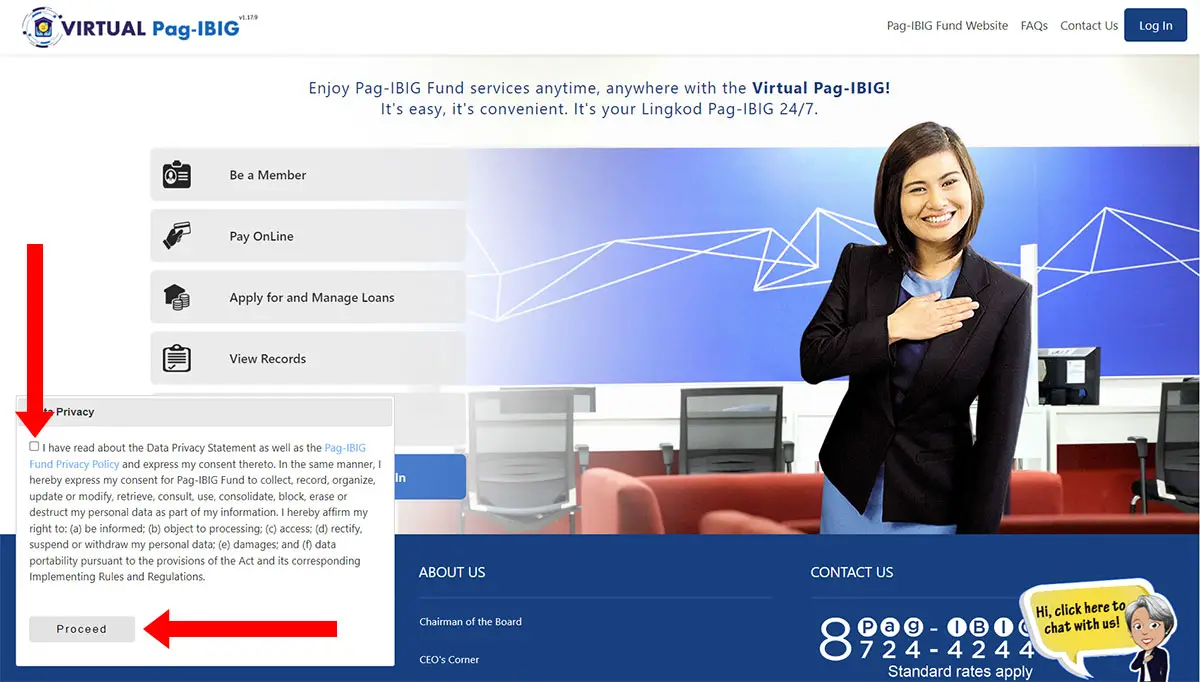
Click the “Create Account” button to start the registration process.
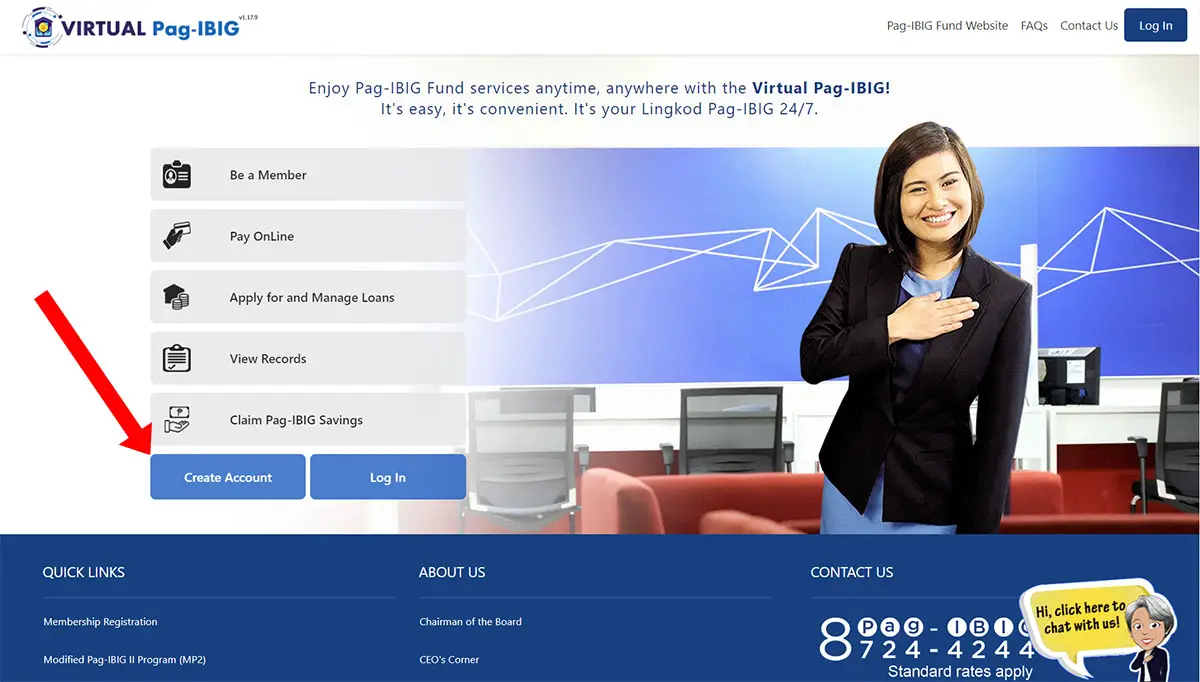
A popup dialog will appear with the words: “For security reasons, you will be asked to create your Virtual Pag-IBIG Account.” Click “Continue” to proceed.

Step 2: Choose an option to create your account
You will be presented with three options to create your Virtual Pag-IBIG account:
- Via Your Loyalty Card Plus – If you already have a Pag-IBIG Loyalty Card Plus, choose this option to instantly create your account.
- Create and Activate Your Account Online – Select this option if you’re a Pag-IBIG Fund member and you don’t have a Pag-IBIG Loyalty Card Plus yet.
- Account Creation for OFWs – Choose this option if you’re an overseas Filipino worker (OFW).
Press the “Click here” button for your chosen account creation option. Note: For the purpose of this article, we selected “Create and Activate Your Account Online.”
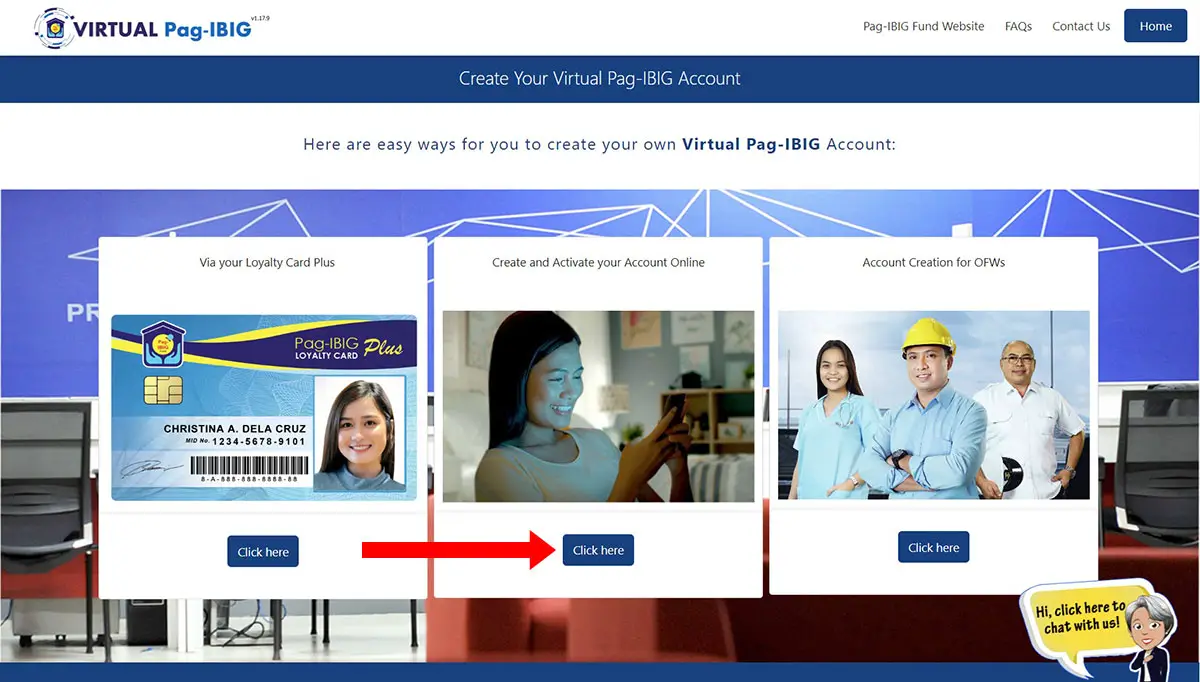
Another popup dialog will appear with some reminders and instructions. Click the “Next” and “Proceed” buttons to dismiss it.
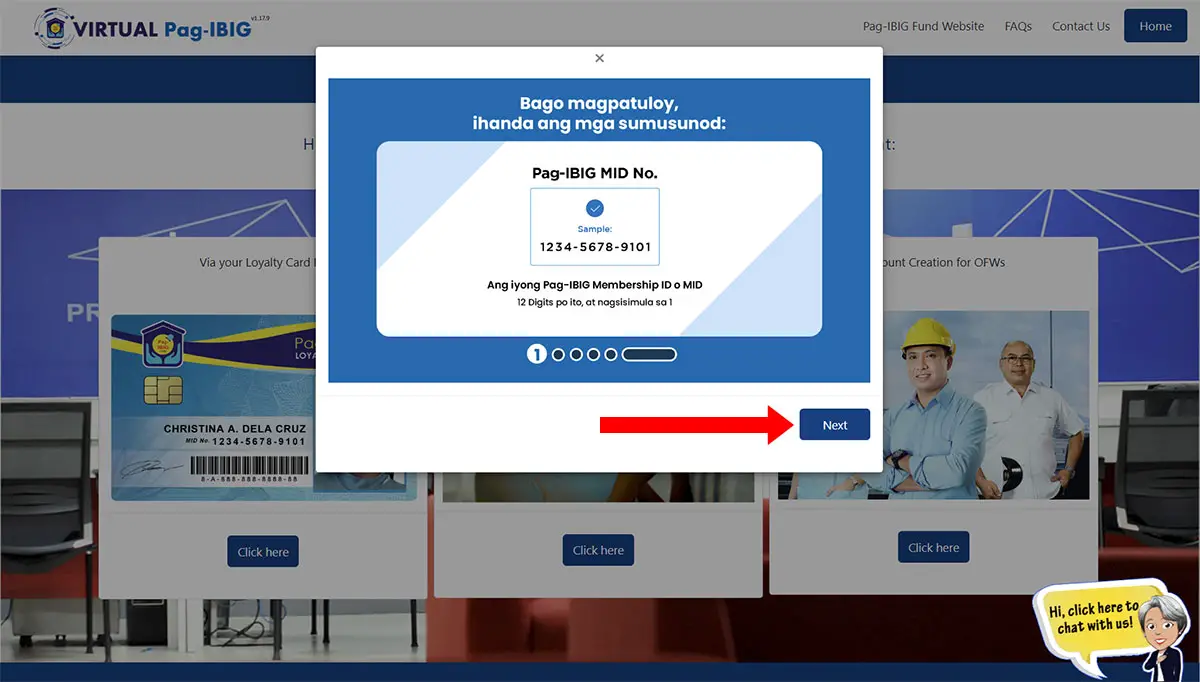
Step 3: Create your Virtual Pag-IBIG account
Enter your account details as follows:
- Pag-IBIG MID No. – Enter your 12-digit Pag-IBIG Membership ID number (starting with “1”).
- Member’s Last Name – Type your last name or surname.
- Member’s First Name – Enter your first name or given name.
- Member’s Middle Name – Provide your middle name. If you don’t have one, check the “No middle name” box below the field.
- Date of Birth – Indicate your date of birth in MM/DD/YYYY format. For example, February 14, 1990 is 02/14/1990. You may also use the date picker by clicking the calendar icon.
- Mobile Number – Enter your 10-digit cellphone number starting with “9” (the country code +63 is already provided).
Review your provided information and then click “Proceed.”
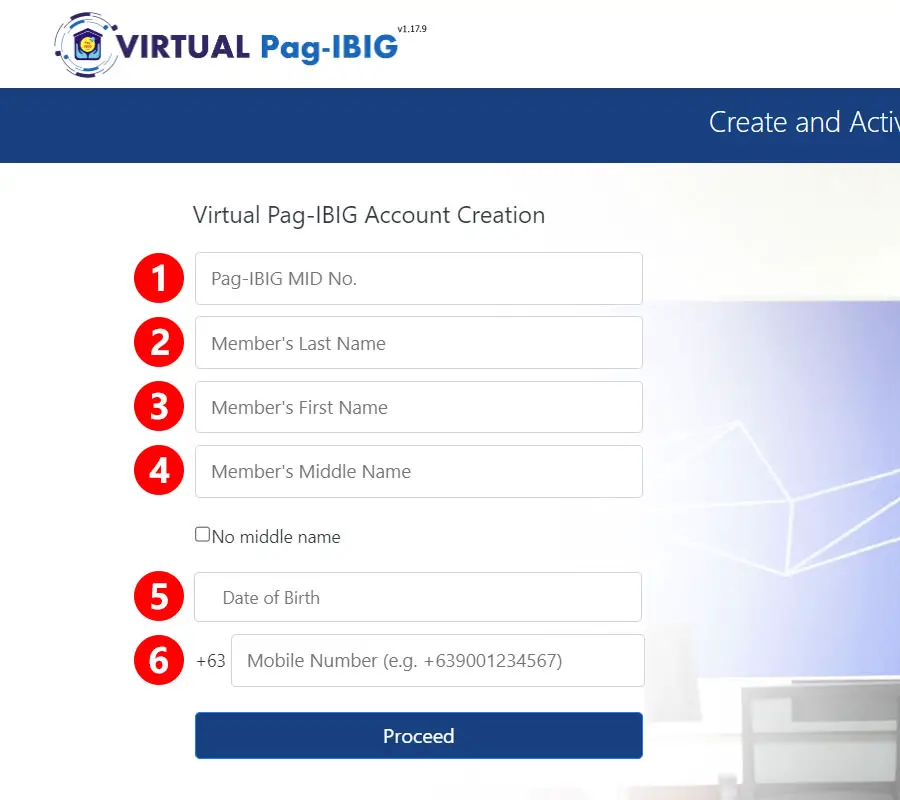
Step 4: Enter the OTP
A one-time password (OTP) will be sent to your provided mobile number. Click “OK” to confirm.
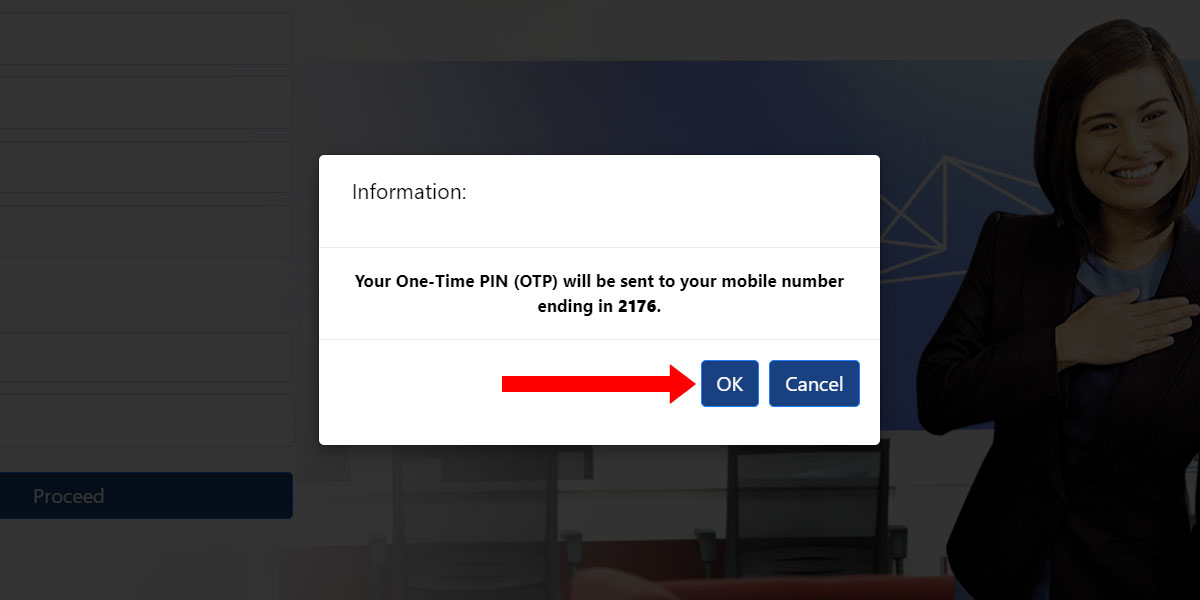
Upon receiving the OTP from Virtual Pag-IBIG, enter it in the “OTP Code” field. You have up to 10 minutes to enter the OTP; otherwise, you’ll need to request a new one by clicking “Resend OTP.”
Click “Proceed” to continue.
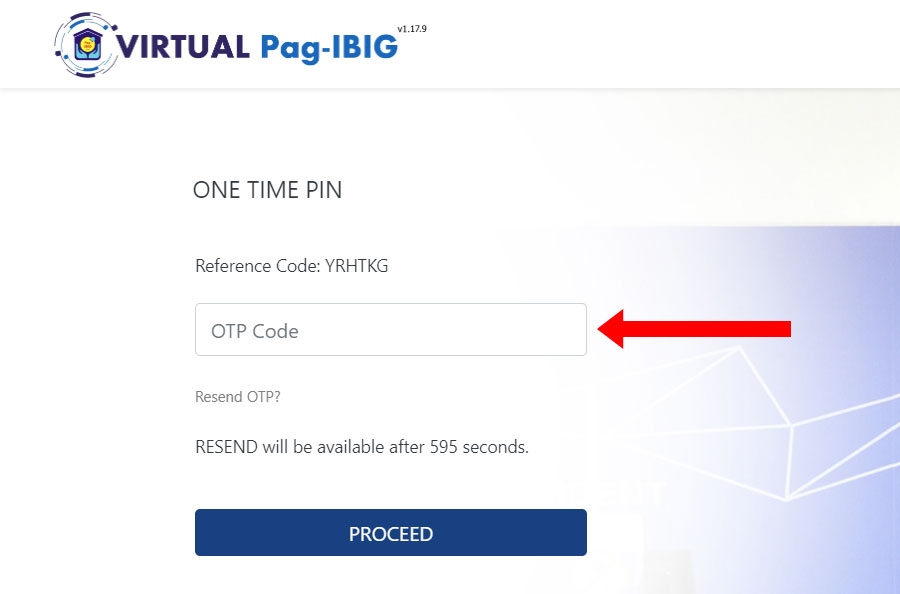
Step 5: Fill out your membership information
You’re now required to fill out and submit your membership details. For account verification, you’ll also need to upload a photo of your valid ID.
User Account
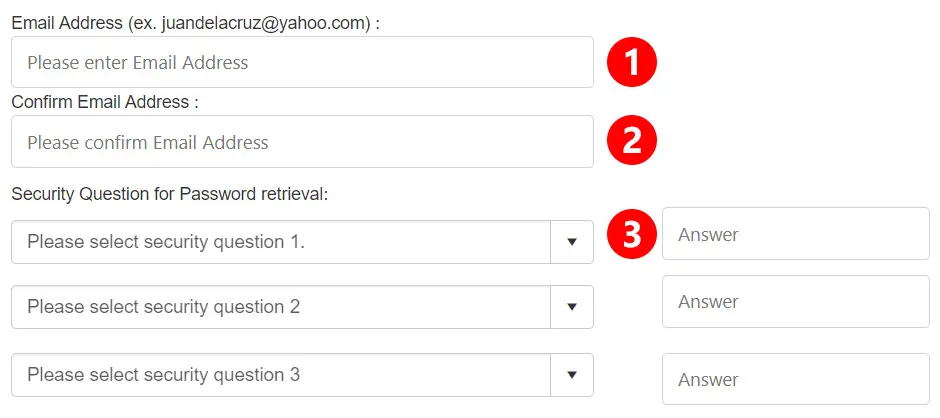
Provide the following user account information:
- Email Address – Enter an active email address where the temporary password for your Virtual Pag-IBIG account will be sent.
- Confirm Email Address – Re-enter your email address.
- Security Question for Password Retrieval – Select three (3) security questions and their respective answers. You will need to answer these security questions when resetting your account password.
Verification
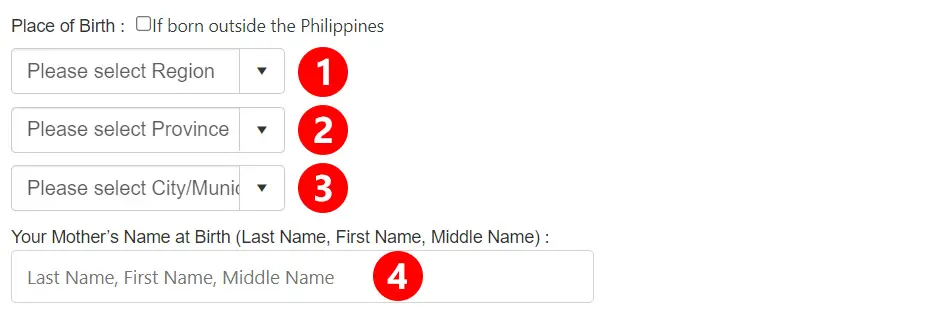
For verification purposes, enter the following details:
- Place of Birth – Indicate your place of birth by completing the following fields:
- Region – Choose the region of your birthplace. For Metro Manila, select “National Capital Region.”
- Province – Select your birth province.
- City/Municipality – Select the city or municipality where you were born.
- Your Mother’s Last Name at Birth – Enter your mother’s maiden name in this exact order: Last Name, First Name, Middle Name. For example: Dela Cruz, Maria Santos.
Upload Photo of Valid ID
Upload a photo of your passport, or if you don’t have a passport, at least two (2) valid IDs. Make sure that the passport or ID photos are clear and readable.
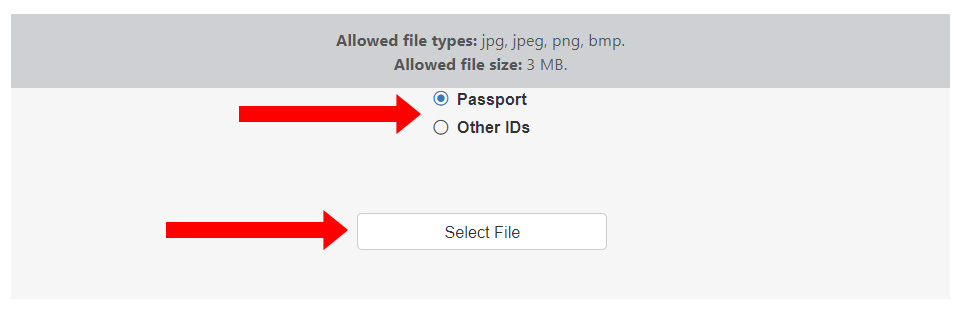
Select either “Passport” or “Other IDs” and then click “Select File” to upload the photo from your device. After selecting the photo and uploading it, please wait a few seconds for verification to complete.
Take note that only JPG, JPEG, PNG and BMP files with a maximum file size of 3MB are accepted. If your photo exceeds 3MB in size, you can resize it or use an image compression tool.
Here’s a list of valid IDs that are accepted by the Pag-IBIG Fund:
- Passport
- Driver’s License
- National Bureau of Investigation (NBI) Clearance
- Police Clearance
- Voter’s ID
- Postal ID
- Professional Regulation Commission (PRC) ID
- Government Service Insurance System (GSIS) e-Card
- Social Security System (SSS) Card
- Senior Citizen Card
- Philippine Identification (PhilID) Card or National ID
- Overseas Workers Welfare Administration (OWWA) ID
- Overseas Filipino Worker ID
- Integrated Bar of the Philippines (IBP) ID
- Barangay Certification or Barangay IDs or similar documents bearing a picture of the member
- Seaman’s Book or Seafarer’s Identification and Record Book (SIRB)
- Alien Certification of Registration/Immigrant Certificate of Registration
- Government Office and GOCC ID, e.g. AFP ID, Pag-IBIG Fund Loyalty Card
- Certification from the National Council for the Welfare of Disabled Persons (NCWDP)
- Department of Social Welfare and Development (DSWD) Certification
- Company ID issued by Private Entities or Institutions Registered with or supervised or regulated either by the BSP, SEC or IC.
Upload Selfie Holding and Showing Your Valid ID
Upload a selfie of yourself holding and showing your passport or the two (2) valid IDs that you’ve uploaded. Make sure that the identity details in the passport or IDs are clear and readable.
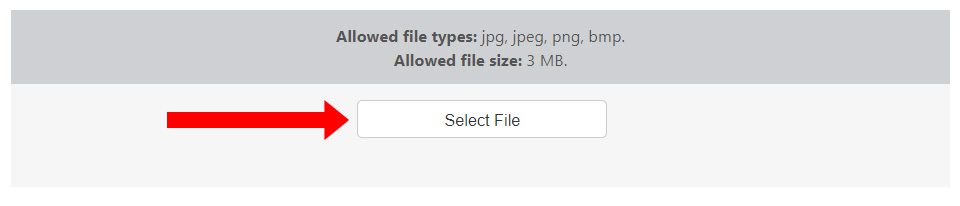
Refer to the images below for the correct way to hold your passport or IDs for the selfie.
To upload the selfie photo, click the “Select File” button and choose the photo in your device. Wait a few seconds for the uploading and photo verification to complete.


Take note that only JPG, JPEG, PNG and BMP files with a maximum file size of 3MB are accepted. If your photo exceeds 3MB in size, you can resize it or use an image compression tool.
Submit Your Membership Details
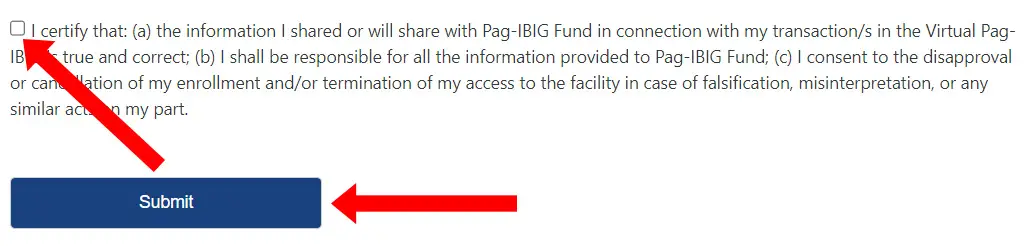
Review your provided information and double-check that all details are correct and accurate.
Check the “I certify…” box and then click the “Submit” button to create your Virtual Pag-IBIG account.
Step 6: Wait for your Virtual Pag-IBIG account to be activated
You have successfully created your Virtual Pag-IBIG account, and you will be notified via email and SMS once your account has been activated. This normally takes 1-2 days.
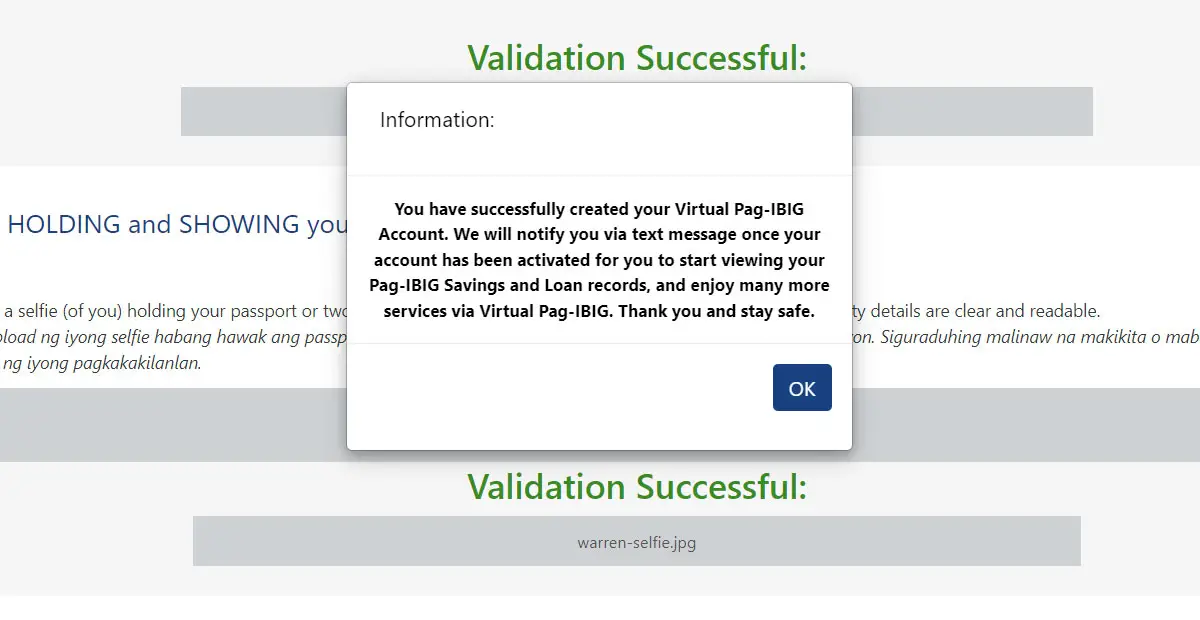
If your Virtual Pag-IBIG account application is denied, you will also receive an email with the reasons for the rejection. You will be able to reapply once you have corrected the errors in your application.
Step 7: Click the link in the activation email
Upon receiving the account activation email, click the link in the email to login using your temporary password (you can also go directly to this page).
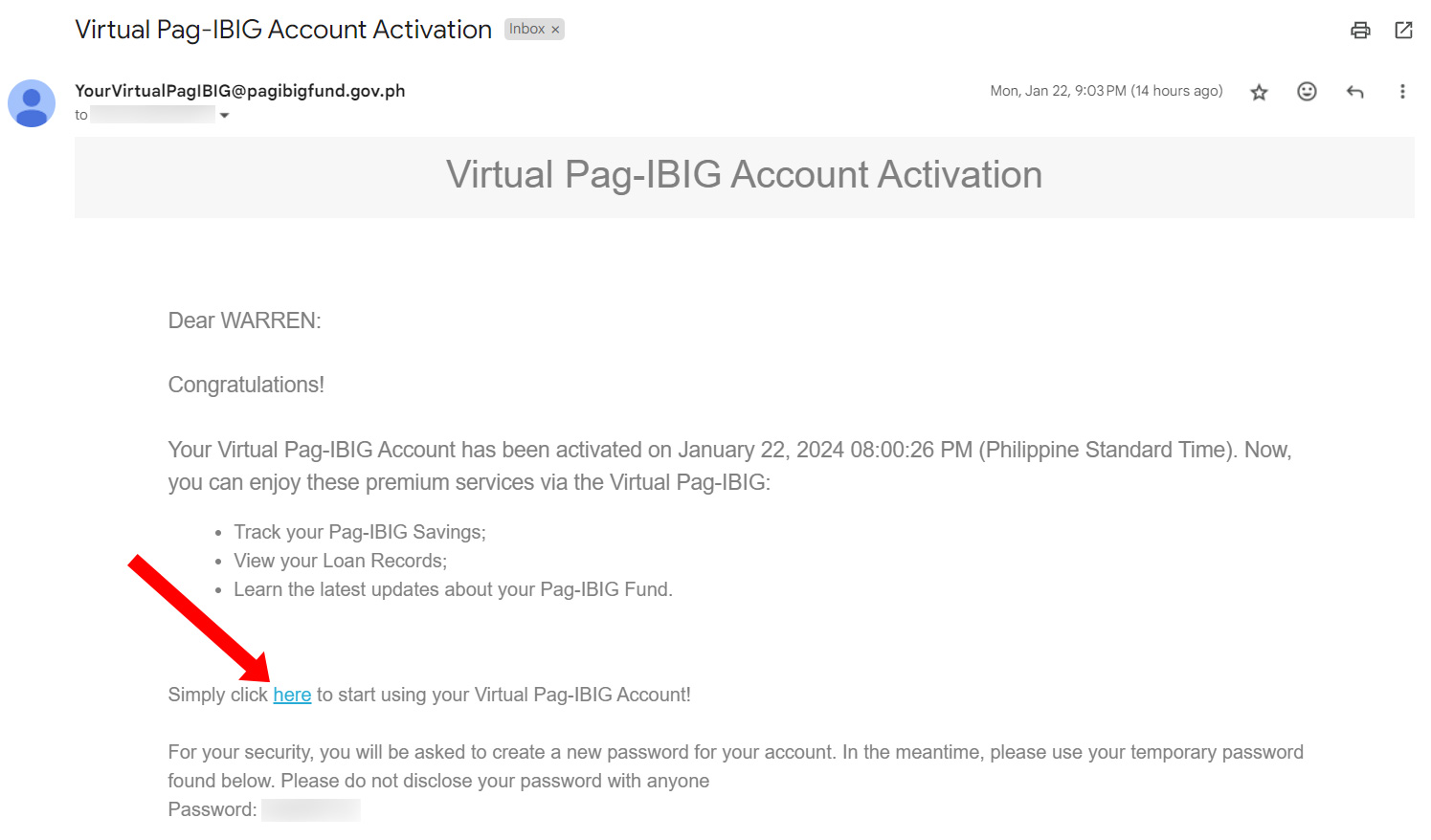
Step 8: Login using your temporary password
Enter your registered email address and the temporary password that was included in the account activation email.
Take note that the temporary password cannot be copy-pasted into the login form, so you will have to type it manually.
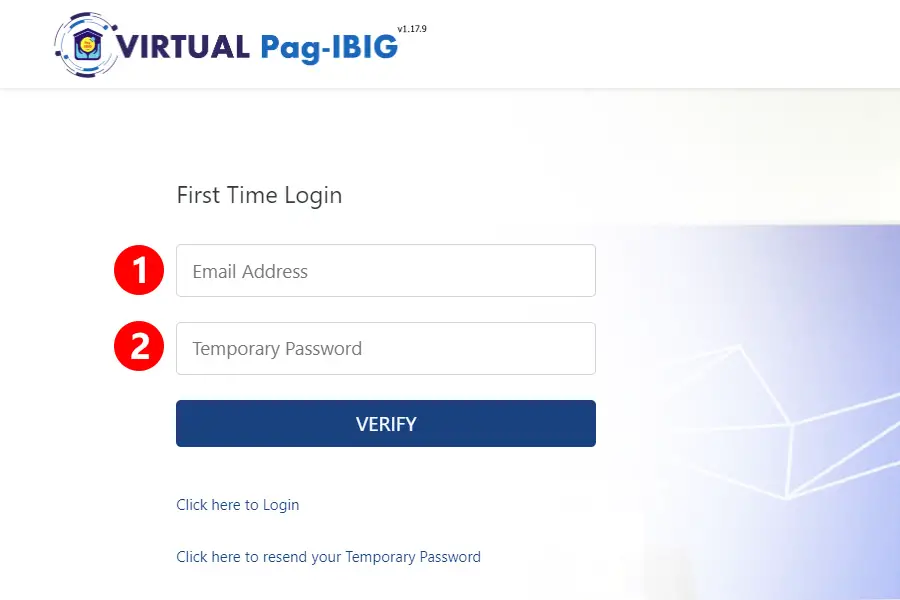
Click “VERIFY” to login to your Virtual Pag-IBIG account.
Step 9: Set your new password
You will be asked to set a new account password. Enter your preferred password in the “New Password” field. Make sure that your password is at least eight (8) characters long and consists of at least one small letter, capital letter and number.
Re-enter your password in the “Confirm New Password” field and then click the “SUBMIT” button.
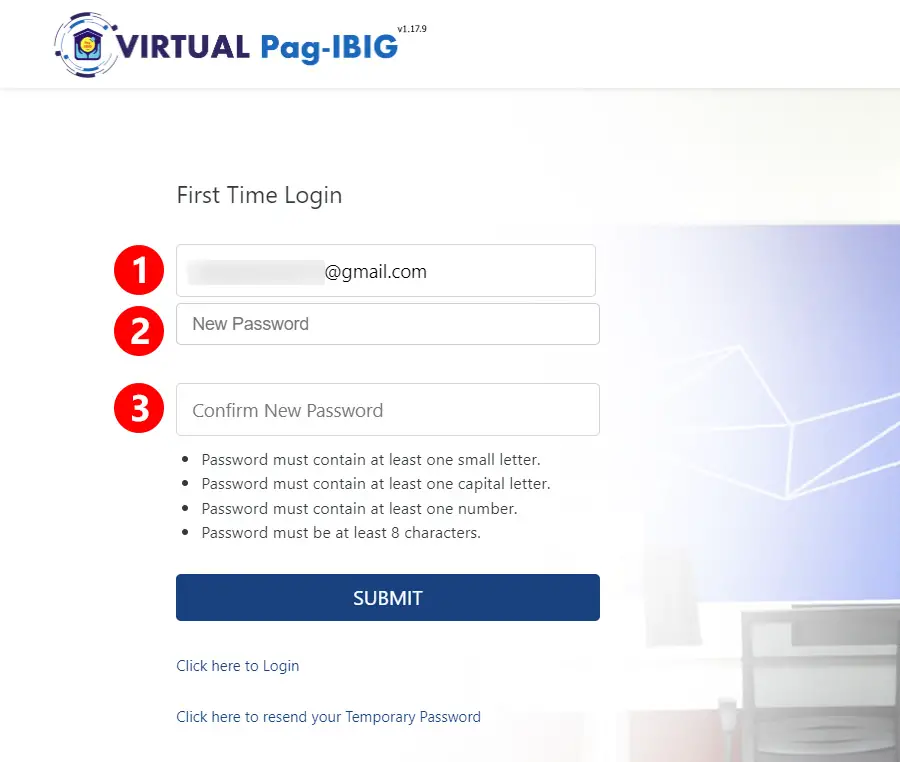
Step 10: Login using your new password
Once you’ve successfully set your new password, you can now login to your Virtual Pag-IBIG account to track your savings and view your loan records. Click “OK” to proceed to the login page.
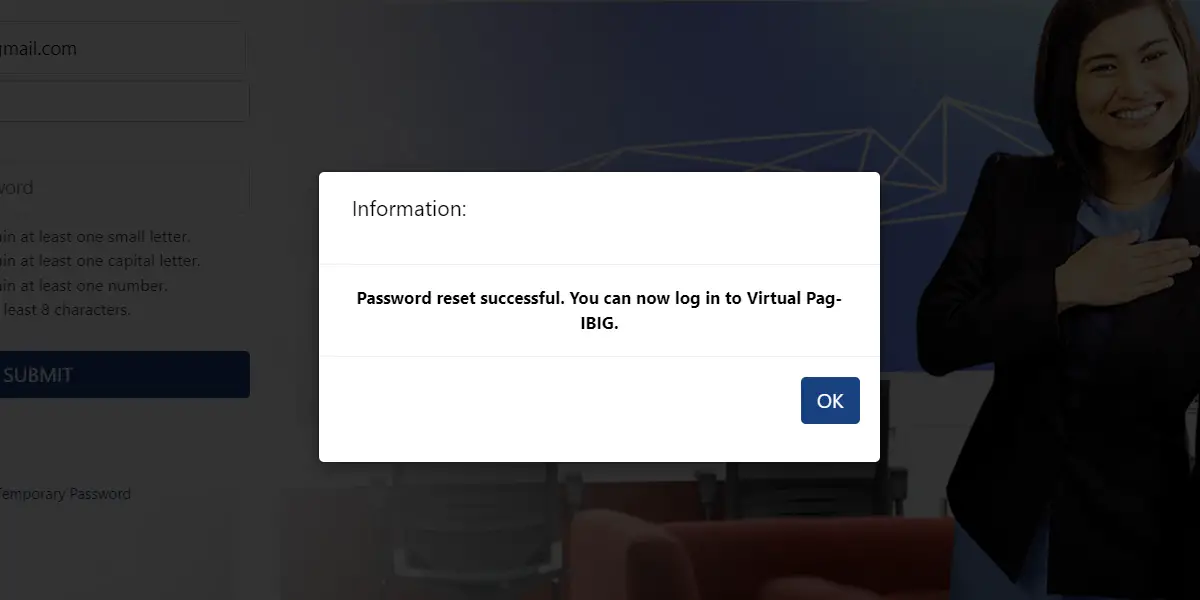
To sign in to your Virtual Pag-IBIG account, enter your email address and your new password, and then click “Log In.”
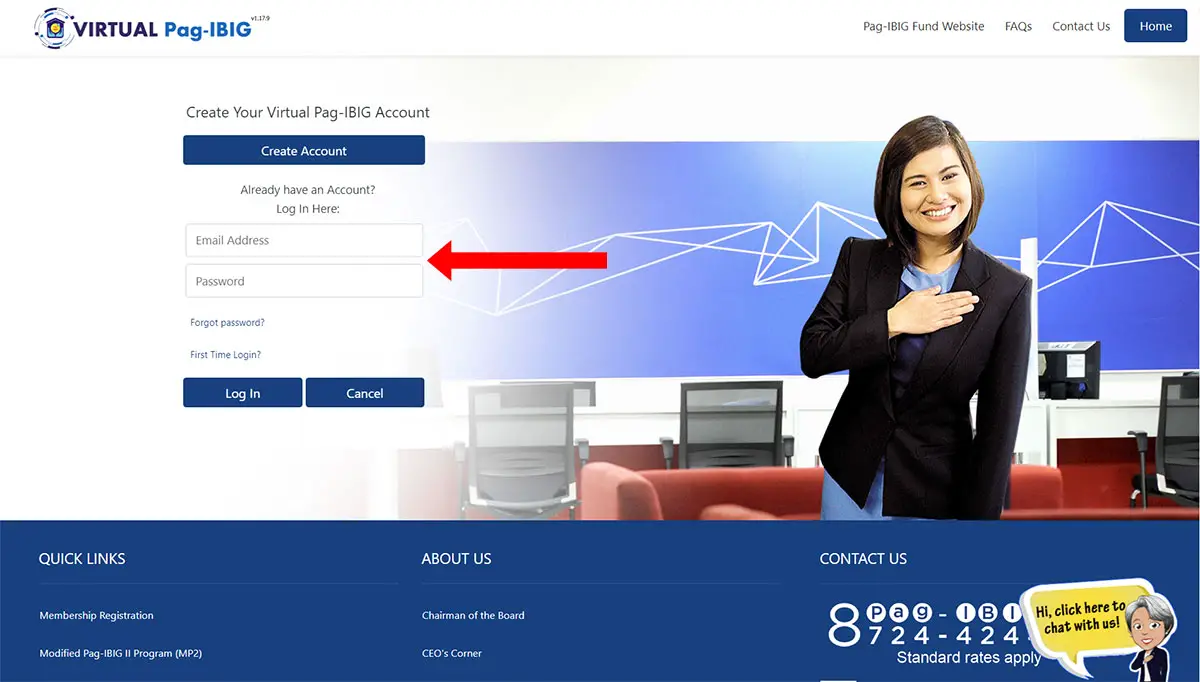
Congratulations! You have successfully created and activated your Virtual Pag-IBIG account. You can now check your Pag-IBIG contributions, view your housing loan records, apply for a multi-purpose loan, pay your contributions online, and many more.
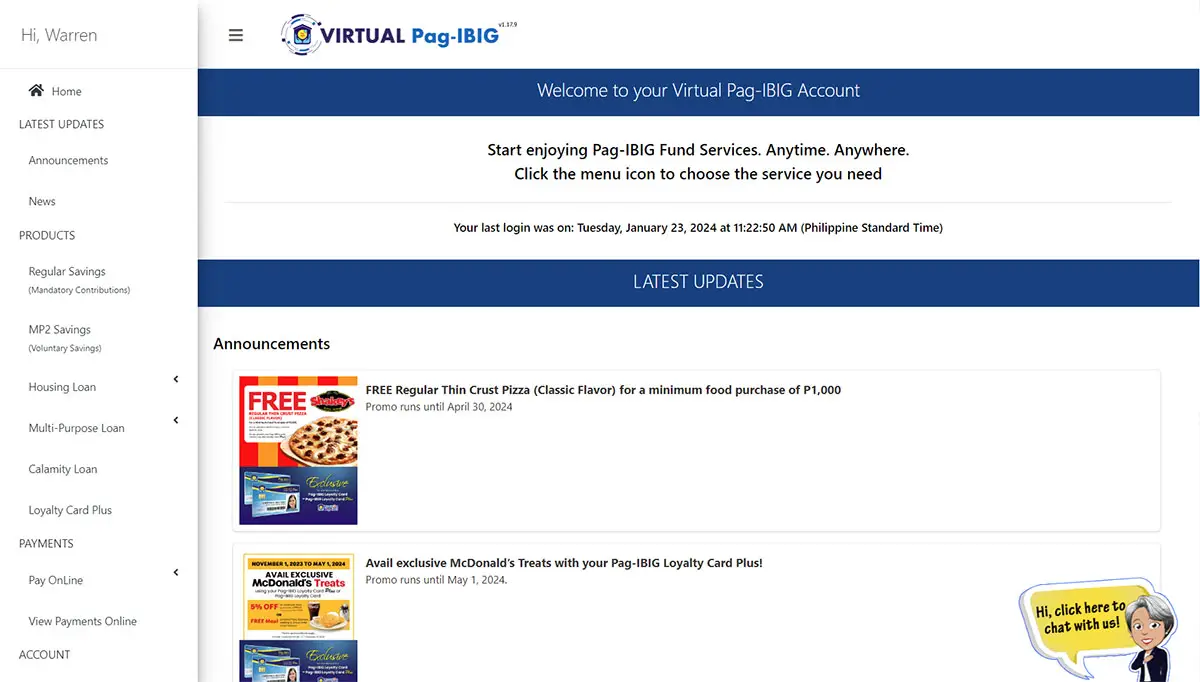
Virtual Pag-IBIG also has a mobile app that you can download from Google Play or the App Store. However, the app is limited to viewing your savings and loan records; you can’t make online payments or apply for a multi-purpose loan.
How to Use Your Virtual Pag-IBIG Account
With your Virtual Pag-IBIG account, you can perform a wide range of transactions from checking your savings to viewing your loan records to paying your contributions online. You don’t need to visit the Pag-IBIG office to inquire about your contributions and loans because you can do it through Virtual Pag-IBIG.
Here’s a rundown of the online transactions that you can accomplish via Virtual Pag-IBIG:
Check Your Pag-IBIG Contributions
Do you want to know how long (and how much) you have contributed to your Pag-IBIG savings account? No need to call the Pag-IBIG Fund because all your contribution records are available in Virtual Pag-IBIG.
To check your regular savings and contributions in Virtual Pag-IBIG, click “Regular Savings” on the navigation menu (or go to this page). If you have a Pag-IBIG MP2 savings account, click “MP2 Savings” instead.
Check your Pag-IBIG Housing Loan Records
If you have already applied for a Pag-IBIG housing loan, you can link your loan account to your Virtual Pag-IBIG account to be able to view your loan records.
Check your Pag-IBIG housing loan records by clicking “Housing Loan” and then select “Account/s” on the navigation menu (or go to this page). If your loan account is not yet linked, you will be prompted to enter your housing loan account number.
View and Apply for a Multi-Purpose Loan
Aside from housing loans, the Pag-IBIG Fund also offers multi-purpose loans to qualified members. Use your Virtual Pag-IBIG account to access your multi-purpose loan records and get more information about your loan.
To view your Pag-IBIG multi-purpose loan records, click “Multi-Purpose Loan” on the navigation menu and then select “View” (or go to this page).
You can also apply for a Pag-IBIG multi-purpose loan through Virtual Pag-IBIG. Just click “Multi-Purpose Loan” on the navigation menu and then choose “Apply.” Click “Apply Now” to proceed with your loan application.
Pay Your Pag-IBIG Contributions and Loans Online
It’s super easy and convenient to pay your Pag-IBIG contributions and loan amortizations online using your Virtual Pag-IBIG account. You only need a credit/debit card or an e-wallet such as GCash and Maya.
Click “Pay Online” on the navigation menu, and then select the product (e.g. Regular Savings, MP2 Savings, Housing Loan). Choose your payment method and enter the payment details including your Pag-IBIG MID Number or Housing Account Number.
Read the Latest Pag-IBIG Fund News and Announcements
Stay ahead of the latest developments in the Pag-IBIG Fund. Just login to your Virtual Pag-IBIG account to read the latest news and announcements by the agency, such as promotions and discounts for Pag-IBIG Loyalty Card holders.
Frequently Asked Questions
How many days will it take for my Virtual Pag-IBIG account to be activated?
It normally takes 1-2 working days for your Virtual Pag-IBIG account to be activated. If you didn’t receive an activation email, be sure to check the Spam or Junk Mail folder.
I lost my Virtual Pag-IBIG account password. How can I reset it?
You can easily reset your account password by following these steps:
- Open the Virtual Pag-IBIG website.
- Click “Log In.”
- Click the “Forgot password?” link.
- Enter your email address and click “VERIFY.”
- Answer the security question and click “SUBMIT.”
- Follow the instructions in the email to reset your account password.
How can I change my account password?
You can change your Virtual Pag-IBIG password by logging in to your account and clicking “Change Password” on the navigation menu. Enter your new password and then click “Submit.”
Can I update my membership information through Virtual Pag-IBIG?
At the moment, it’s not yet possible to change or update your membership information via the Virtual Pag-IBIG platform. To do that, fill out the Member’s Change of Information Form (MCIF) and submit it to the nearest Pag-IBIG office.
I encountered an “Under Maintenance” error when trying to register to Virtual Pag-IBIG. What should I do?
The “Under Maintenance” error is commonly encountered during the registration process. If that happens to you, just reload the page and try again.
Wrapping Up
There you have it. It’s so simple and easy to create your Virtual Pag-IBIG account. It just takes a little bit of time as there’s an online activation process to deal with, but it’s well worth the wait. At least you don’t have to visit the Pag-IBIG Fund office to activate your account, unlike in the past.
For any inquiries and concerns, feel free to call the Pag-IBIG Fund hotline (02) 8724-4244 or email contactus@pagibigfund.gov.ph.